DragGAN AI Photo Editor Review - Is It Worth Your Time?
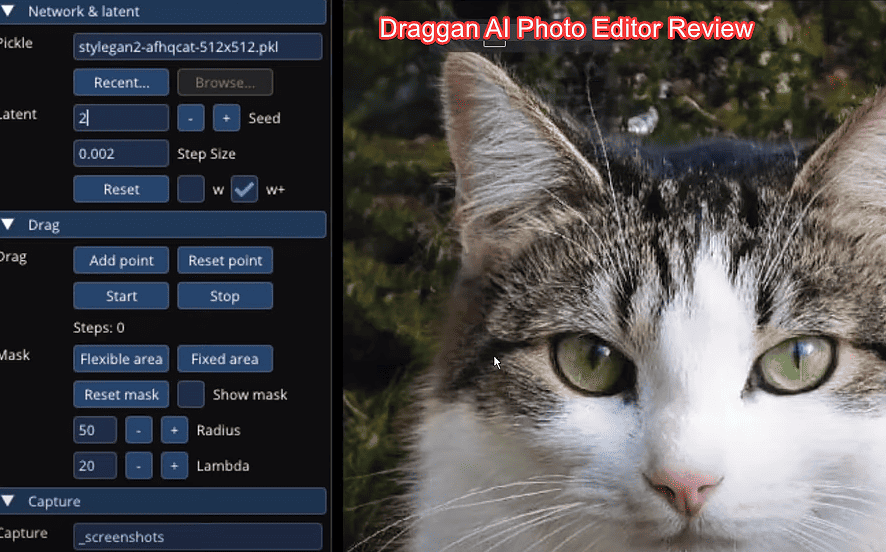
Looking for an in-depth DragGAN AI photo editor review? It has a unique approach to editing images via generative AI.
Below, I’ll examine the application’s features, price, and ease of use. I’ll also demonstrate how to install and use it. Let’s find out if it’s the right tool for you!
What Is DragGAN AI Photo Editor?
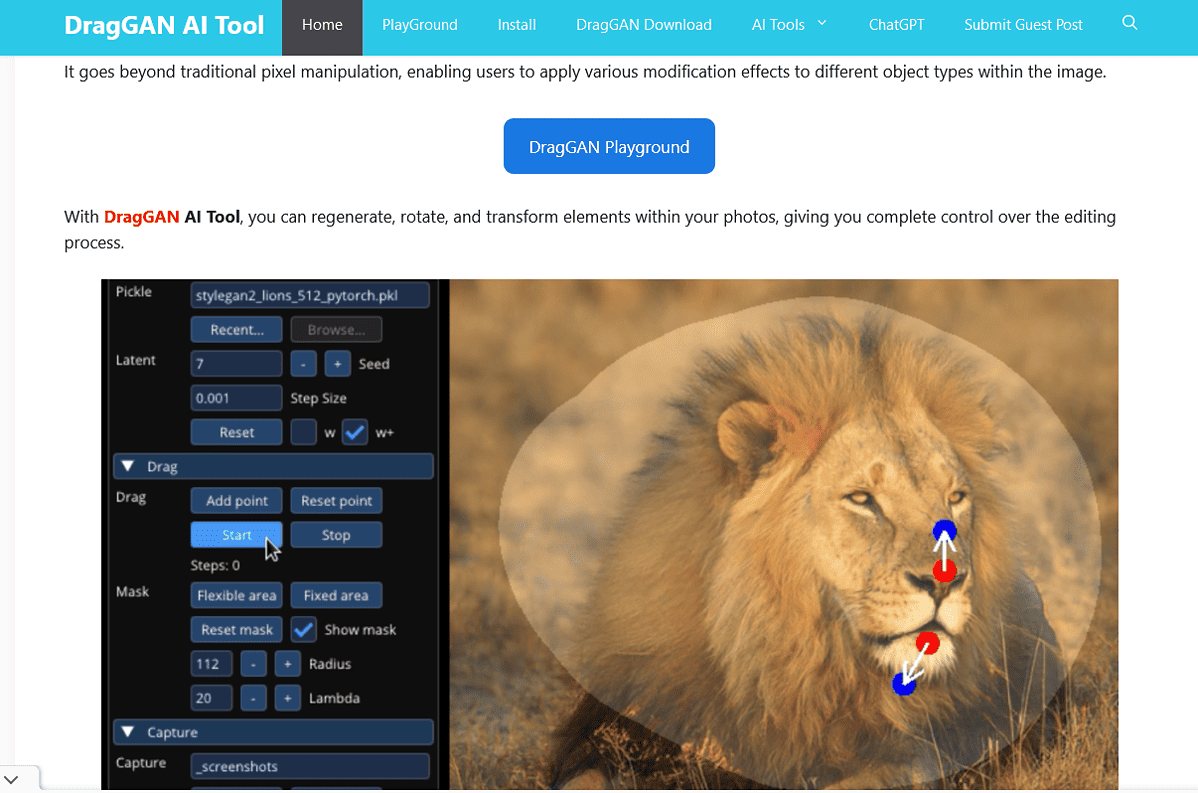
DragGAN Photo Editor is an editing app that uses generative adversarial networks (GANs) to modify images. GANs can learn from data and use it to create a result similar to the original image.
You can use it to make your desired adjustments like changing the pose, angle, or shape of an object.
For example, you can make it appear like a person was looking at the camera while they weren’t, make a car change direction, and more.
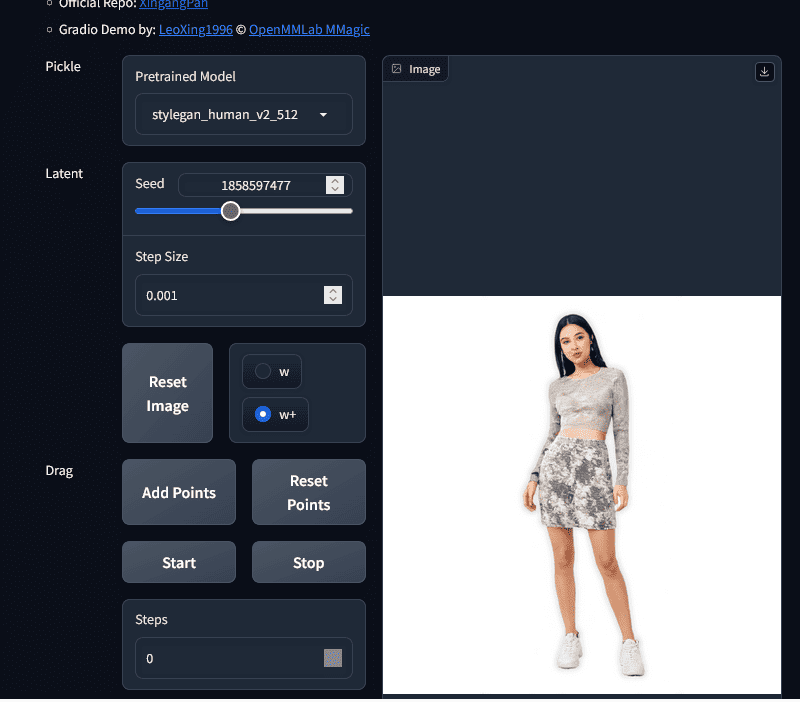
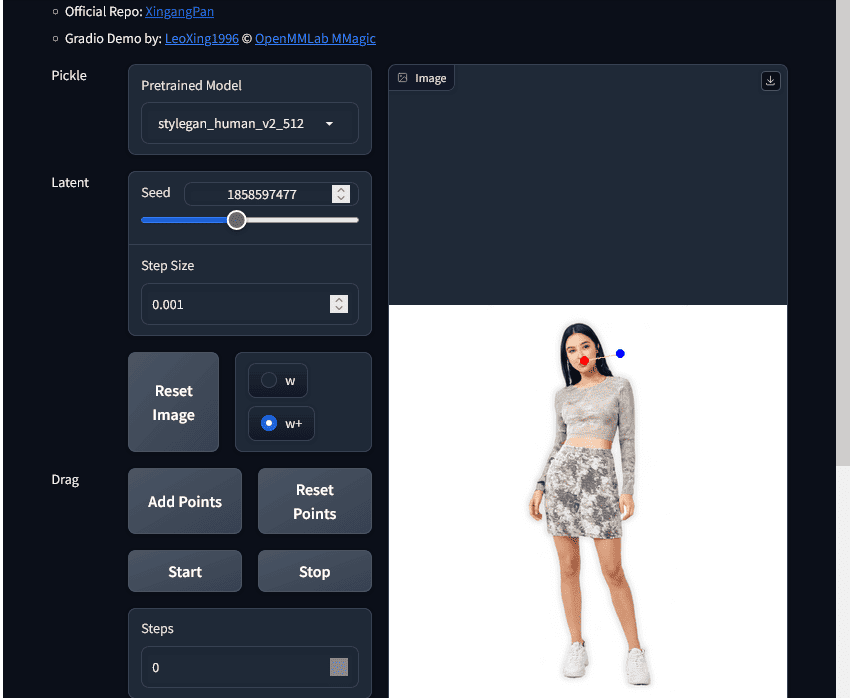
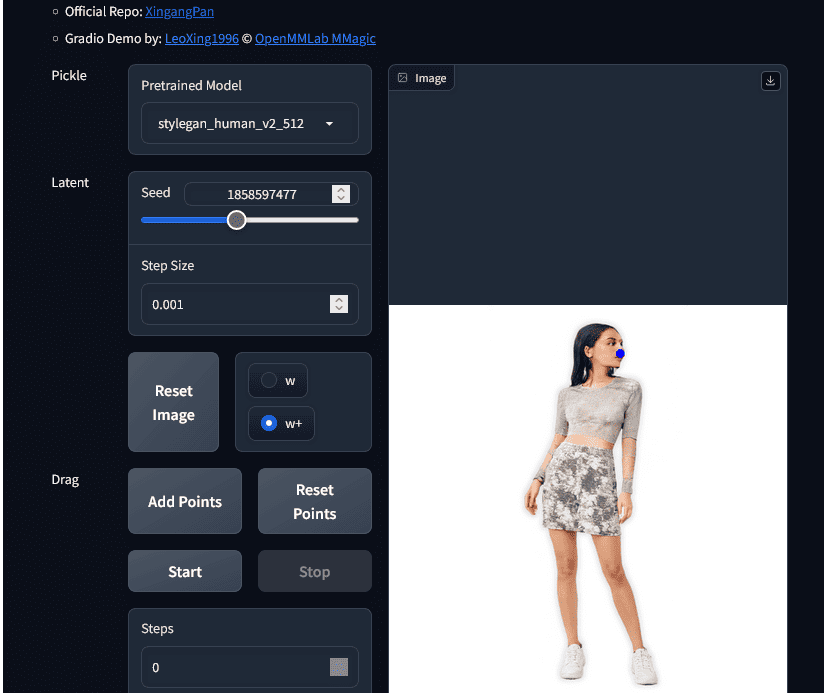
DragGAN photo editor is also intuitive and easy to use. You don’t need to be a professional editor or have technical skills to use the app.
It has a familiar interface that anyone can understand and requires little input from users to edit images. You just need to load the image, point where you’d like DragGAN to make changes, and let the AI do its magic.
However, it’s important to note that these capabilities make DragGAN AI photo editor a demanding app. It requires a high-end Nvidia graphics card with at least 12GB of video memory
Features
DragGAN AI photo editor has a few interesting features. Here are some of the main ones:
Accurate Edits
From my experience, DragGAN’s AI can do precise edits. Even when you require complicated changes, the images will look natural and believable.
Below, I adjusted the model’s pose and the editor made it look very authentic.
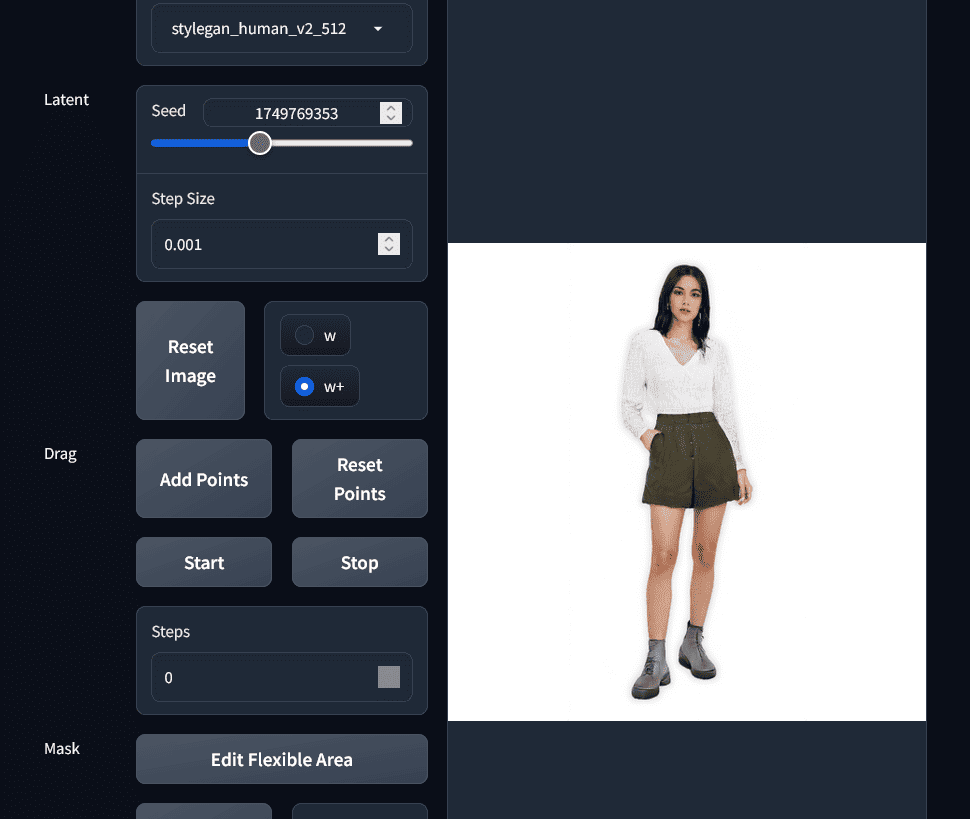
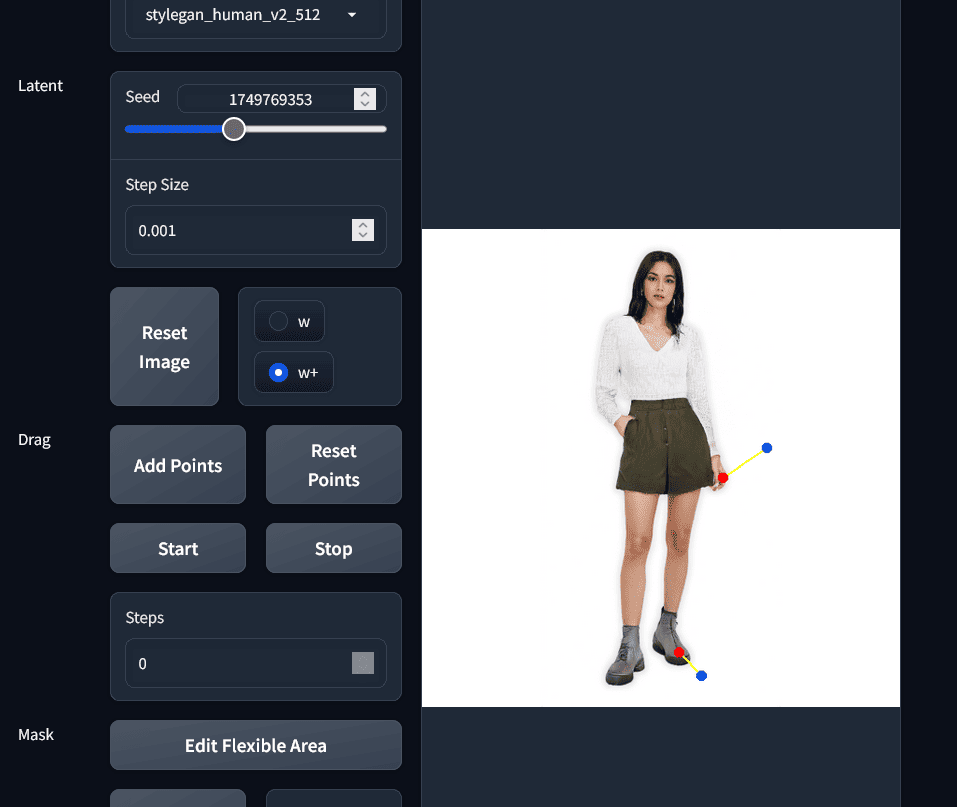
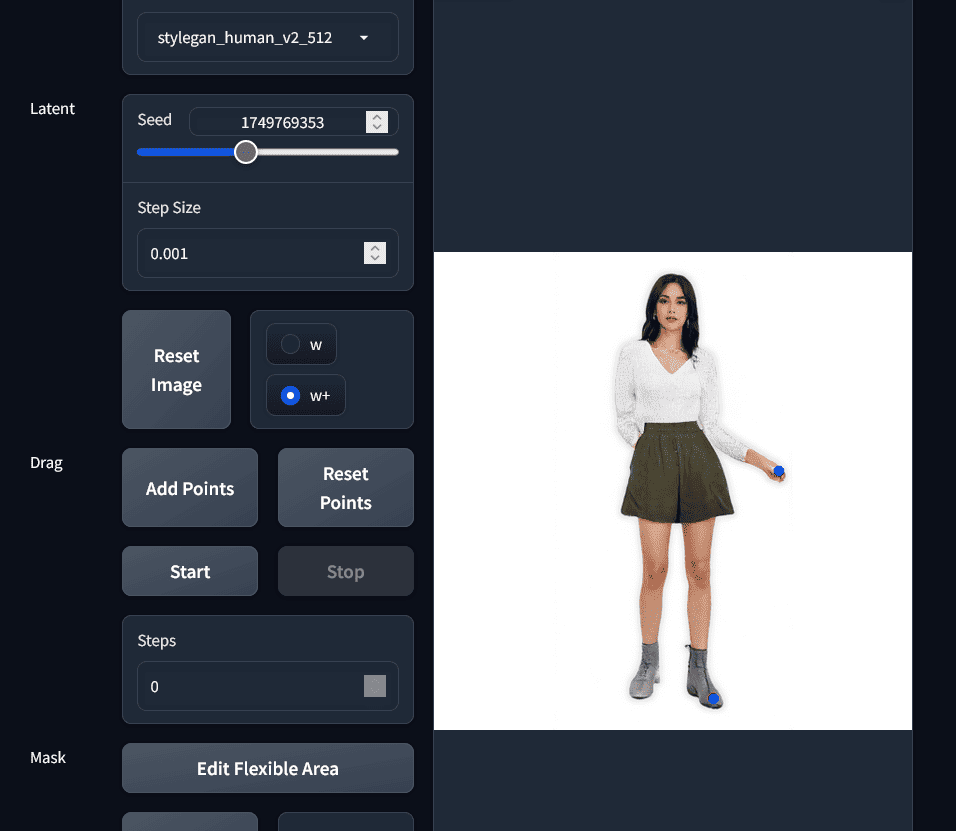
Advanced Picture Manipulation
DragGAN AI uses generative AI to make unique changes to your images. Below are some of the things you can do:
- Change the colors and lighting: Enhance your photos’ lighting and color balance.
- Alter body shapes: Reshape your body to achieve your desired proportions.
- Apply filters and effects: Add artistic flair to your photos with various filters and effects.
- Change facial features: Make subtle adjustments to your eyes, nose, mouth, and other facial features.
You can see these edits in action right here:
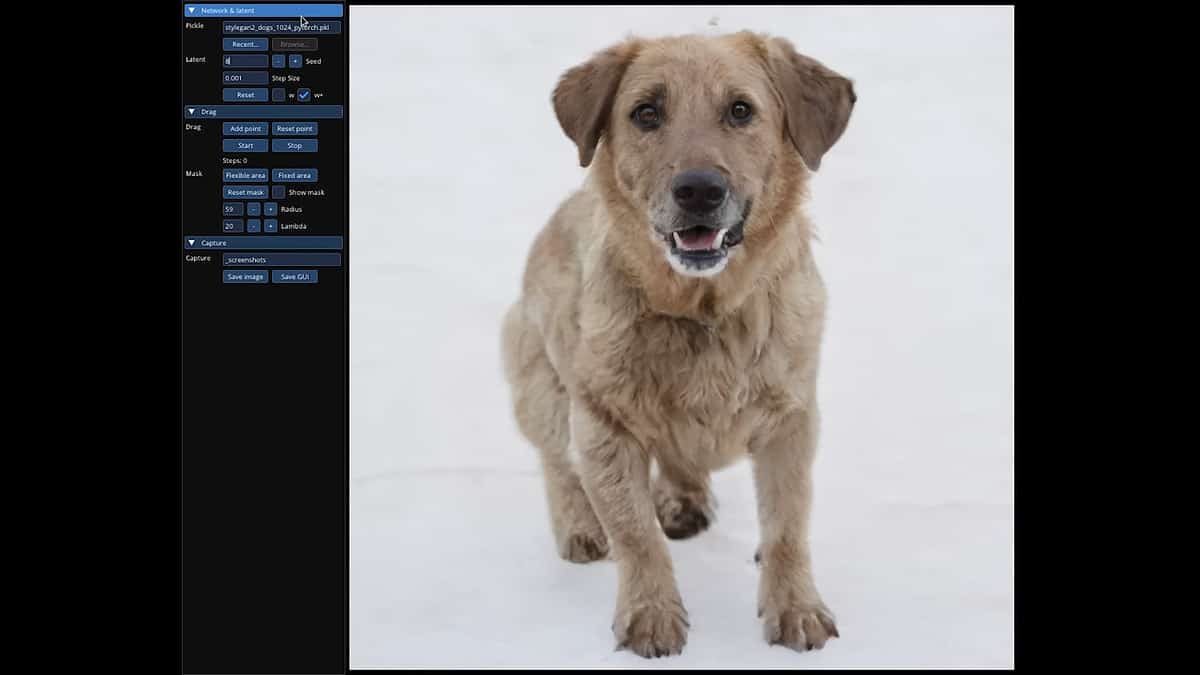
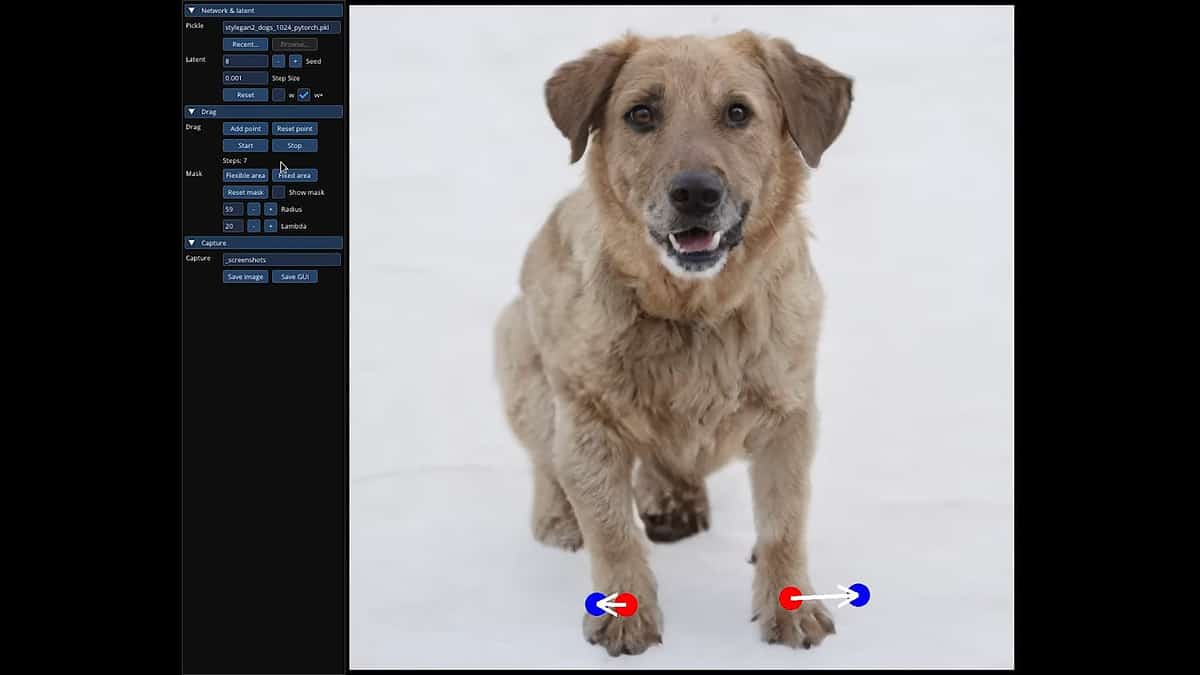
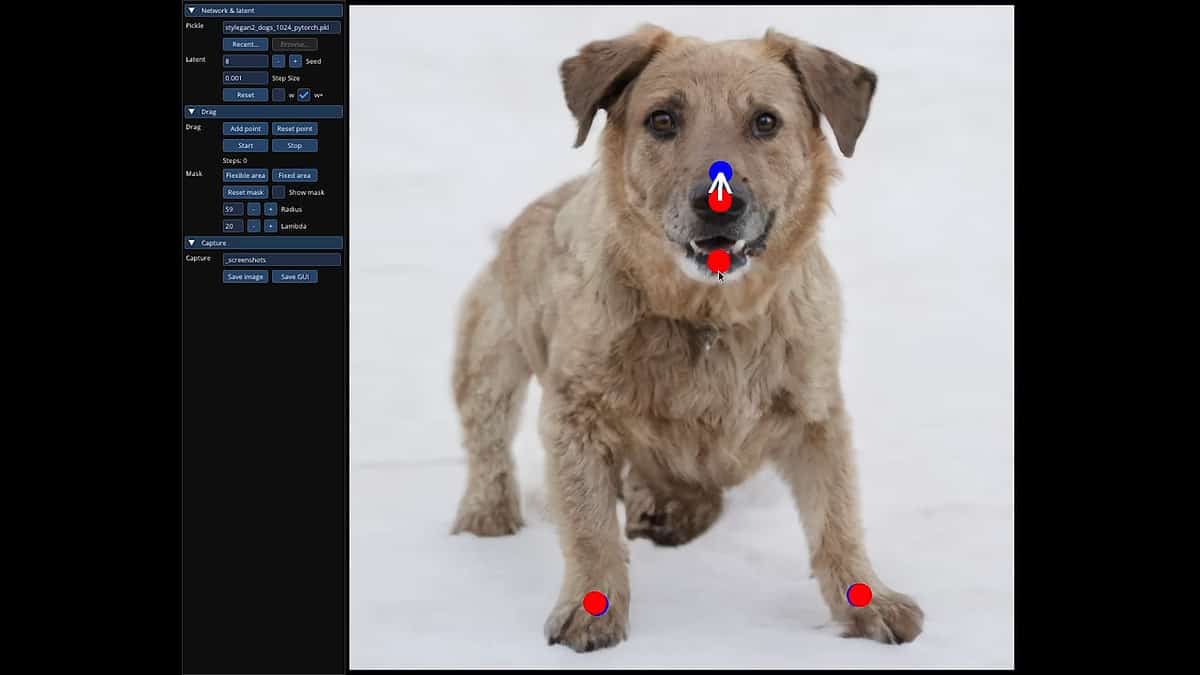
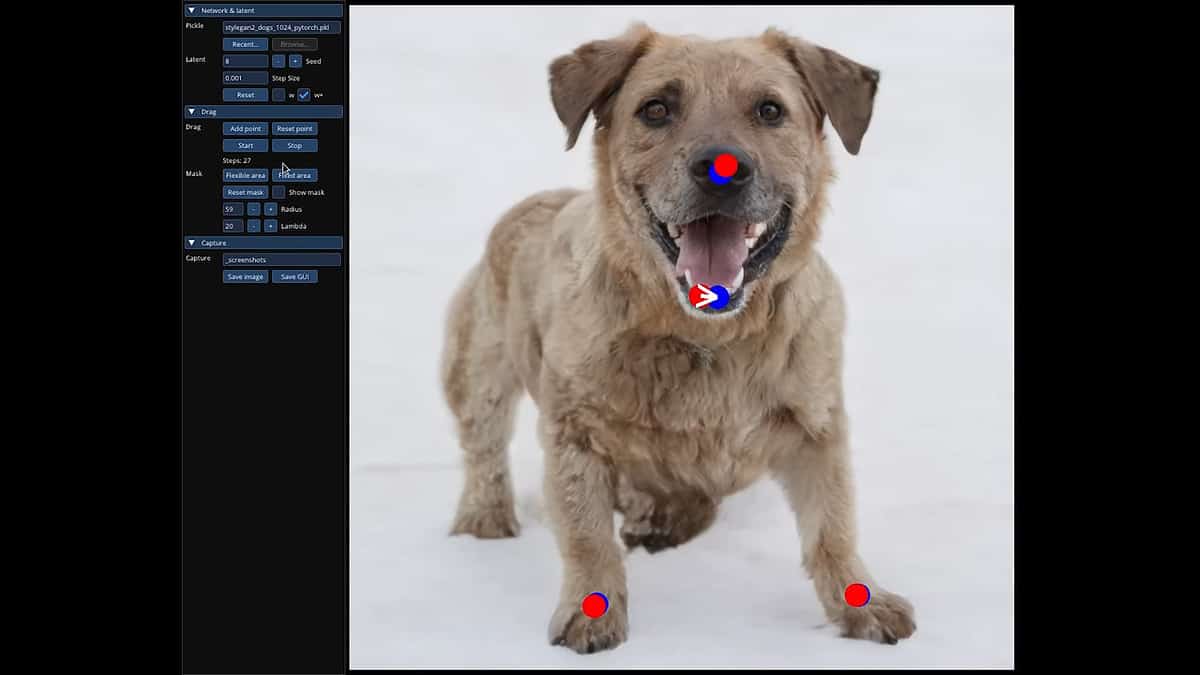
Drag-and-Drop Interface
This user-friendly interface allows you to manipulate photos by dragging and dropping points within the image. This intuitive approach simplifies adjusting facial features, changing expressions, altering body shapes, and more.
DragGAN AI Photo Editor Pricing
DragGAN AI photo editor is free and accessible to everyone. There are no tokens or credits.
However, some third-party developers might charge for their add-ons. The app is available on GitHub and Google Collab with a broad community for support. I used it on Windows via Collab and didn’t run into major issues.
How To Use DragGAN AI
Install DragGAN AI on Windows
- Open this Collab link and select the GPU option from the drop-down menu.
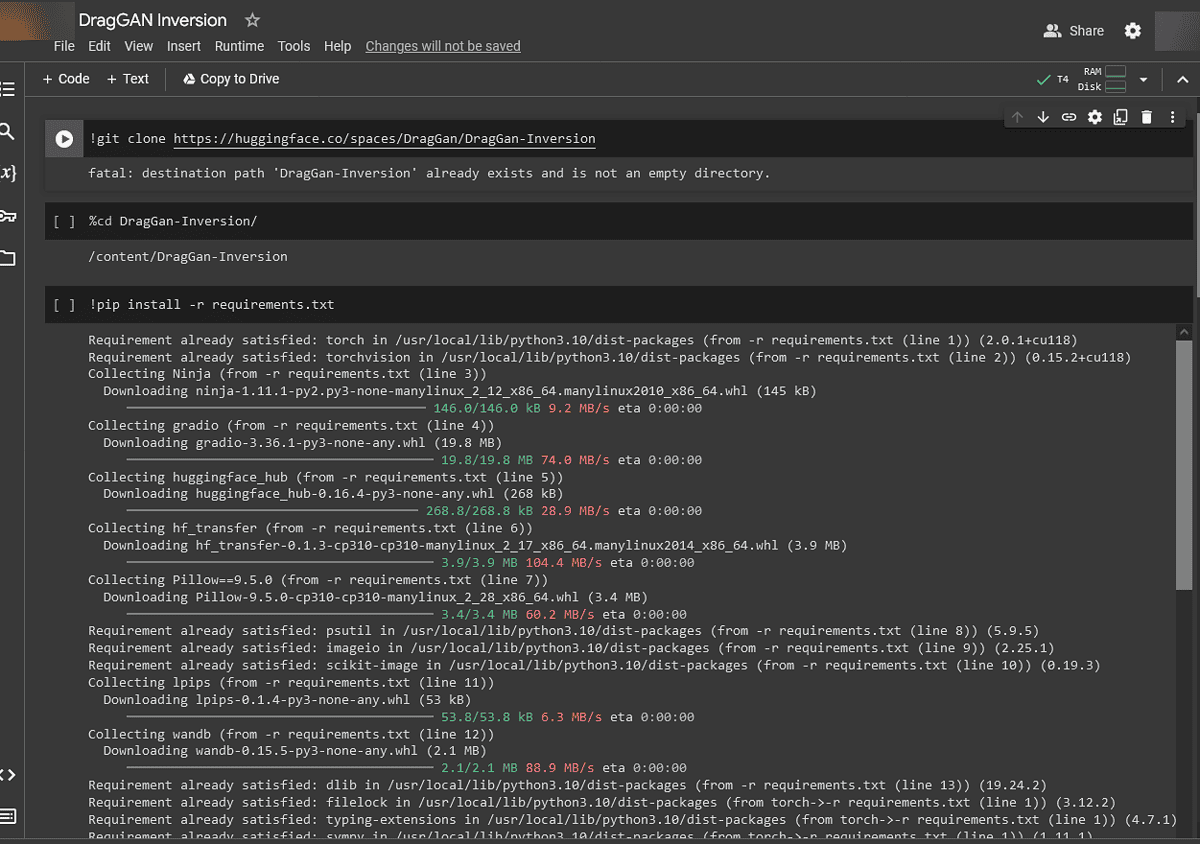
2. Click on Connect to establish a connection.
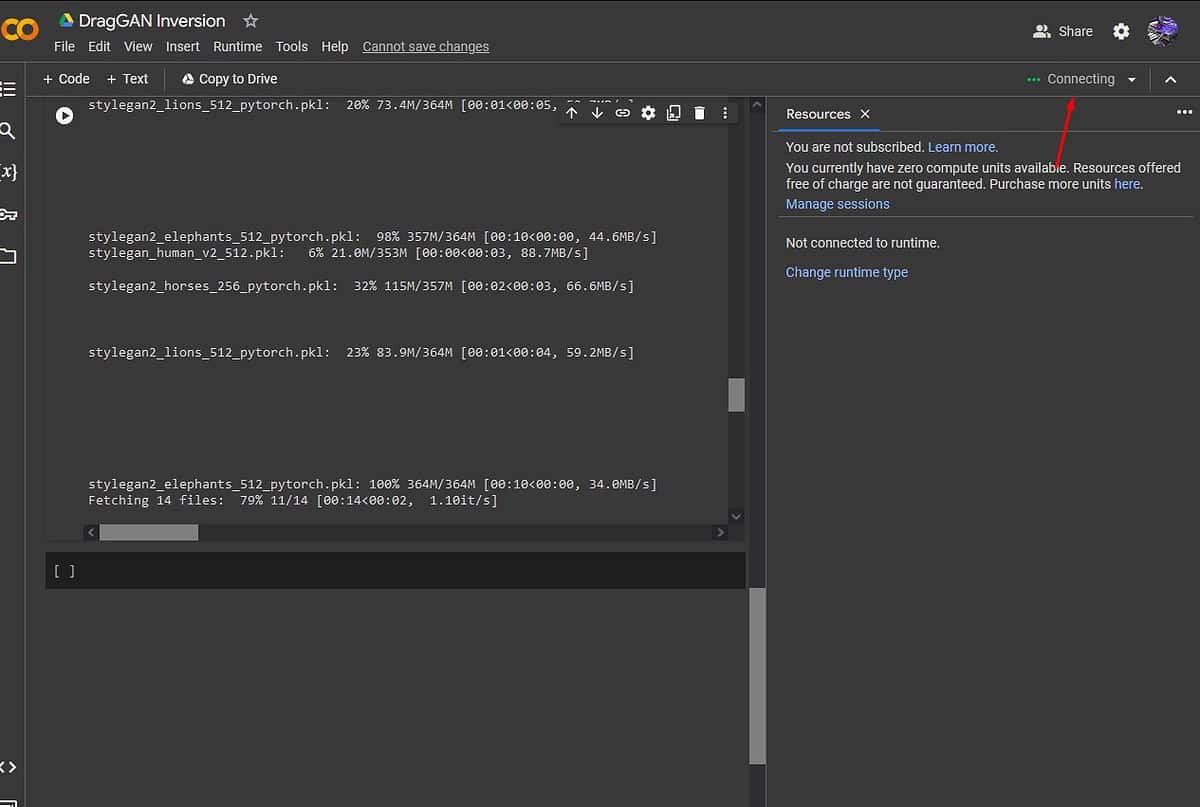
3. Click on Runtime, then select Run All to execute all the necessary code.
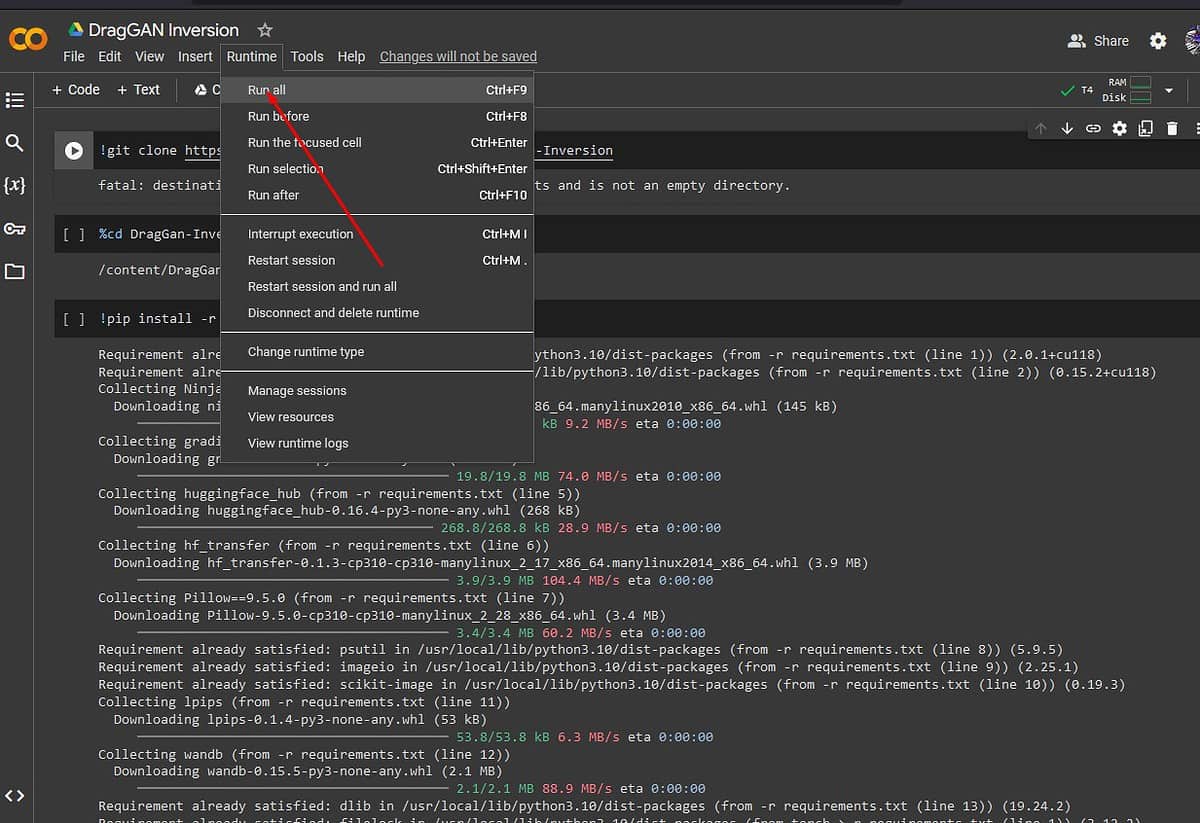
4. Click on the public link to proceed.
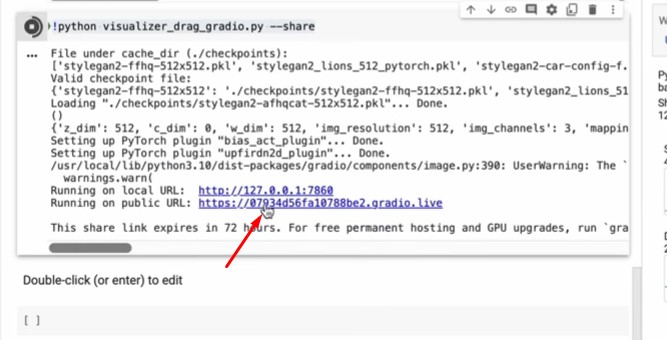
Upload Your Image
- Access DragGAN AI using Google Colab or Github.
- Click the Upload button or drag and drop your image directly onto the canvas.
Select a Pre-trained Model
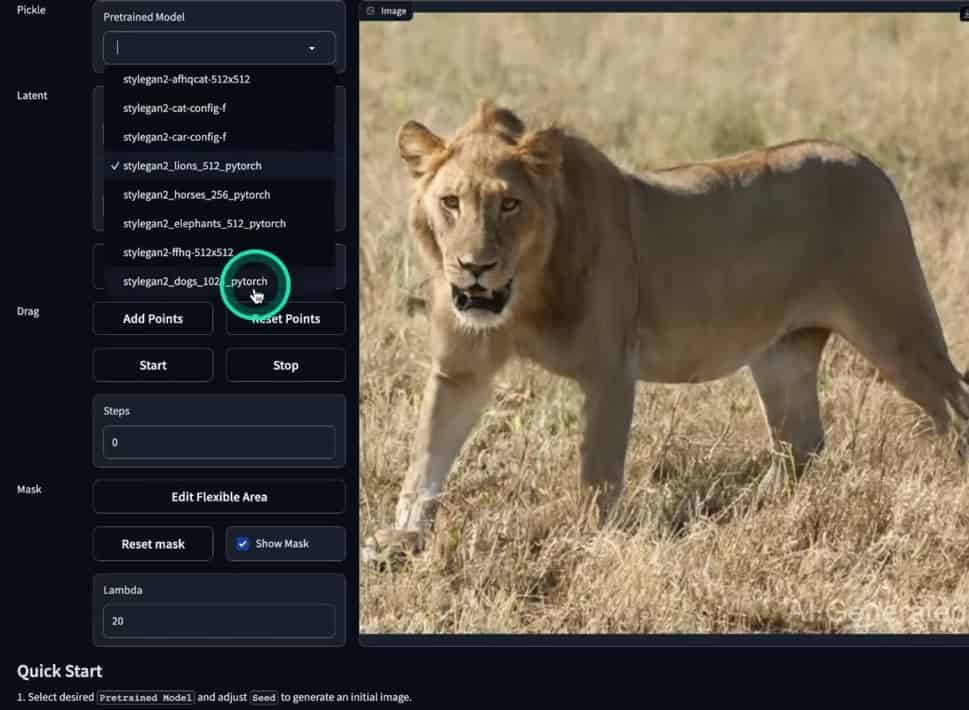
DragGAN comes with several pre-trained models optimized for different types of images (e.g., dogs, humans, and landscapes). Choose the model that best suits your image content.
If unsure, you can skip this step, and DragGAN will automatically choose a model based on your image.
Start Editing
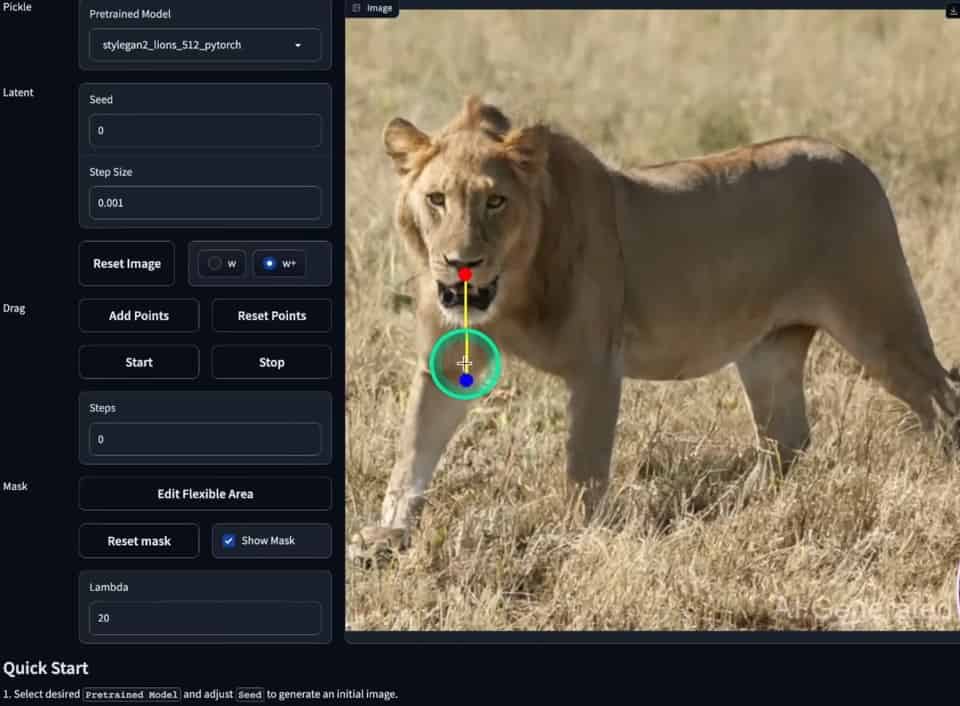
- Click and drag the small points on your image to manipulate it. These points act as anchors for the changes you want to make.
- Drag a point upwards to lift an object, downwards to lower it, or sideways to move it across the image.
- You can also simultaneously click and drag multiple points to move or distort larger areas.
Witness Real-time Edits
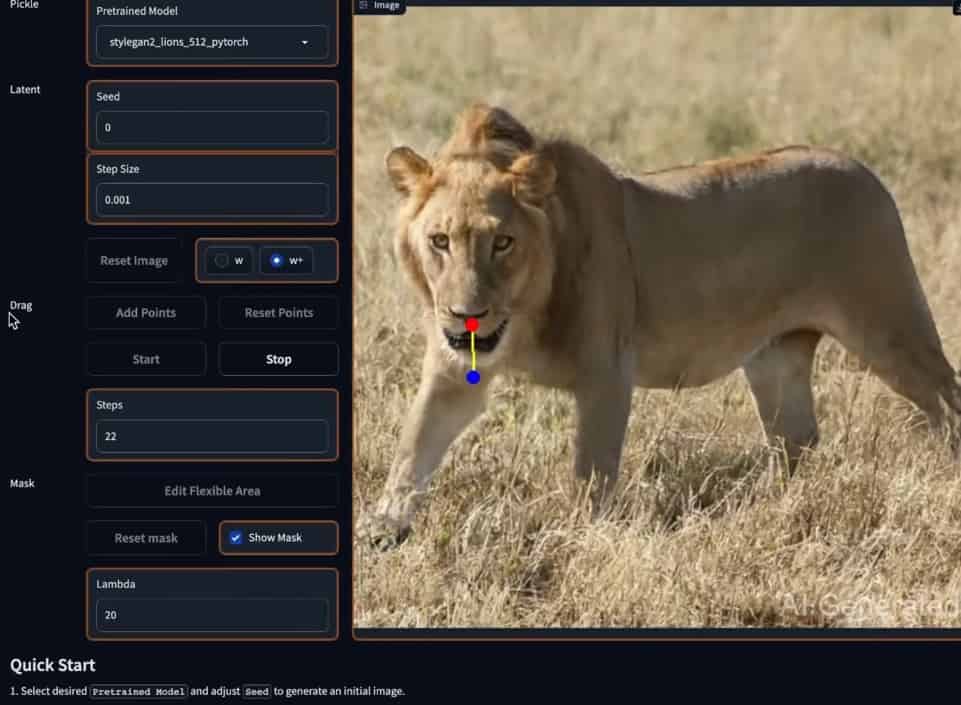
DragGAN instantly updates the image as you move the points so you can see your edits in real time. This makes the editing process very interactive.
Download Your Image
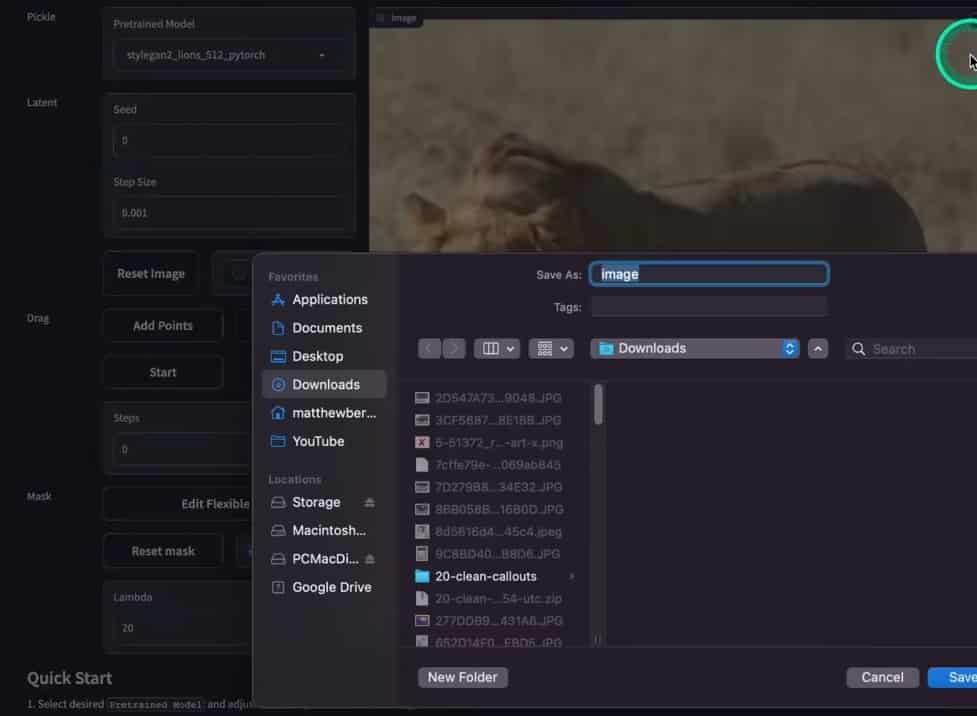
When you’re happy with the results, you can click on download to save the image on your computer.
You may also be interested in:
DragGAN AI Review – Verdict
Overall, DragGAN AI is an accessible open-source tool with a shallow learning curve. It’s fun to use for personal images, but it retains enough features for professionals. However, the installation process can be complex, especially for non-technical users.
It also requires a high-end GPU to operate smoothly, making it unsuitable for users with low-end hardware. Hopefully, this DragGAN AI review will help you make an informed decision.
Read our disclosure page to find out how can you help MSPoweruser sustain the editorial team Read more




User forum
0 messages