Doxillion Review - How Reliable Is It?
7 min. read
Published on
Read our disclosure page to find out how can you help MSPoweruser sustain the editorial team Read more
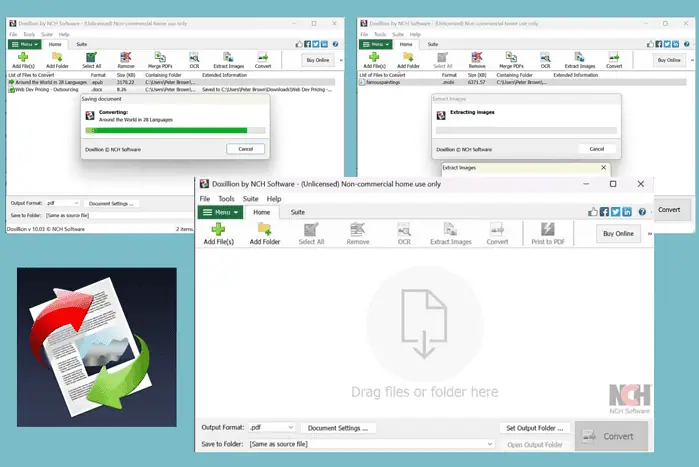
If you’re looking for a detailed Doxillion review, my experience with the tool might help you.
The app lets you convert documents across various formats, such as PDF, DOCX, DOC, HTML, RTF, and TXT. It also comes with additional features like batch conversion, a drag-and-drop function, command line integration, an OCR tool, and more.
I tested it to convert documents of various formats and also took a look at its OCR, merge, and compressor features. Here’s my view on its features, performance, support, price, and overall usability.
|
Doxillion Review Summary
|
|||||||||||
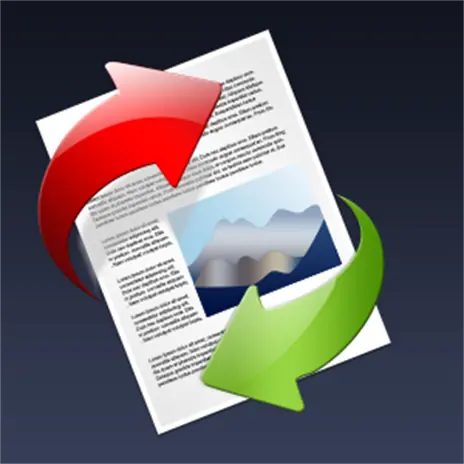 |
Overall Rating: 4.2/5
|
||||||||||
| Pros | Cons | ||||||||||
|
|
||||||||||
|
Verdict:
Overall, Doxillion is a robust and versatile document converter that excels in handling a wide range of formats. Its user-friendly interface, extensive feature set, and reliable performance make it a valuable tool for both personal and professional use. However, it lacks live chat and proper email support for free software users. Nonethless, its overall functionality and ease of use make it a reliable document conversion tool. |
|||||||||||
Features
1. Convert Into Numerous Formats
Doxillion supports various input and output formats. I began my testing by converting an MS Word file to a PDF. First, I added the file using the Add File(s) button at the top of the menu. Then, I selected the Output Format as PDF from the drop-down menu at the bottom.
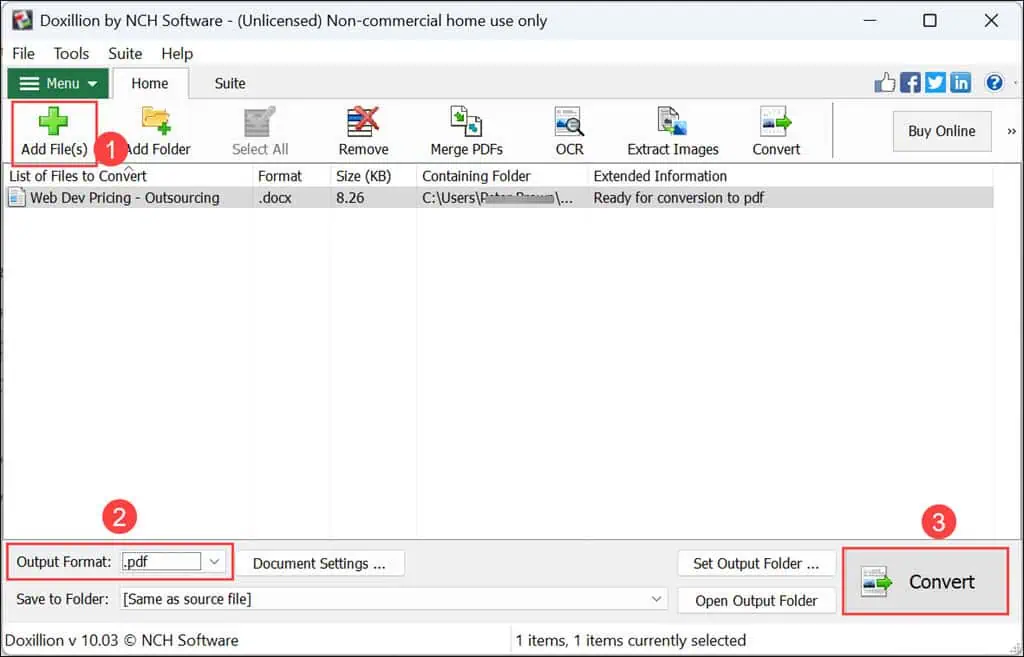
The file was converted within seconds, and there was a direct button to open it. I clicked the Open File button to review the converted document. I got the desired quality in the output, and there were no issues.
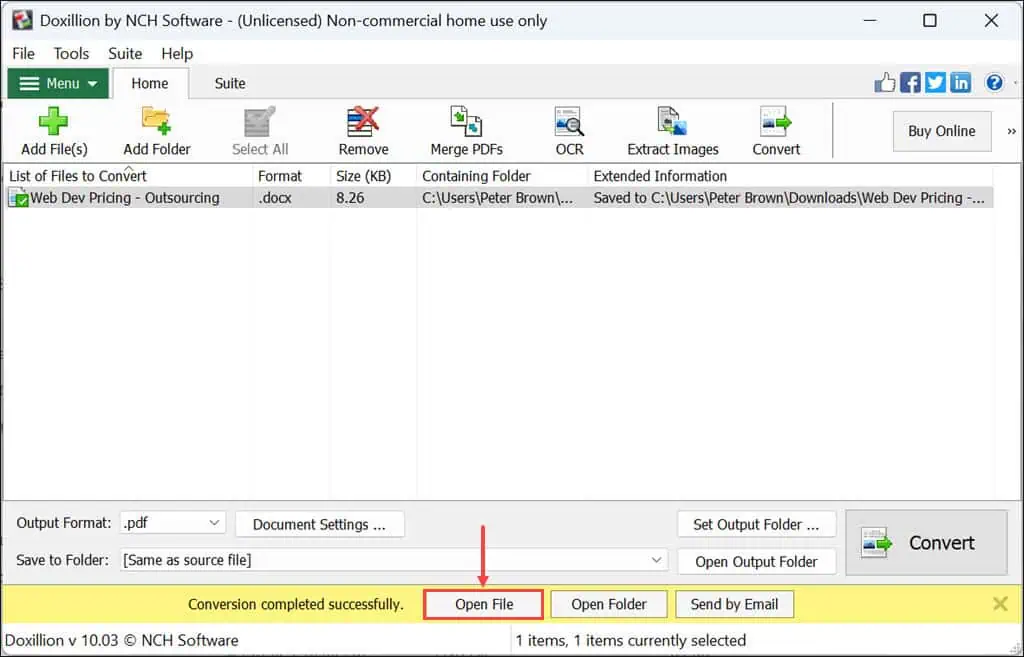
Next, I followed the same steps to convert WordPerfect, TXT, Open Office, and ODT files to other formats. Other than a formatting issue in the PDF to Word conversion, all conversions were good and provided the desired outputs.
Another unique feature of Doxillion is the ability to convert EPUB documents to other formats. To test it, I downloaded a 134-page EPUB book, “Around the World in 28 Languages,” and converted it into both PDF and DOCX.
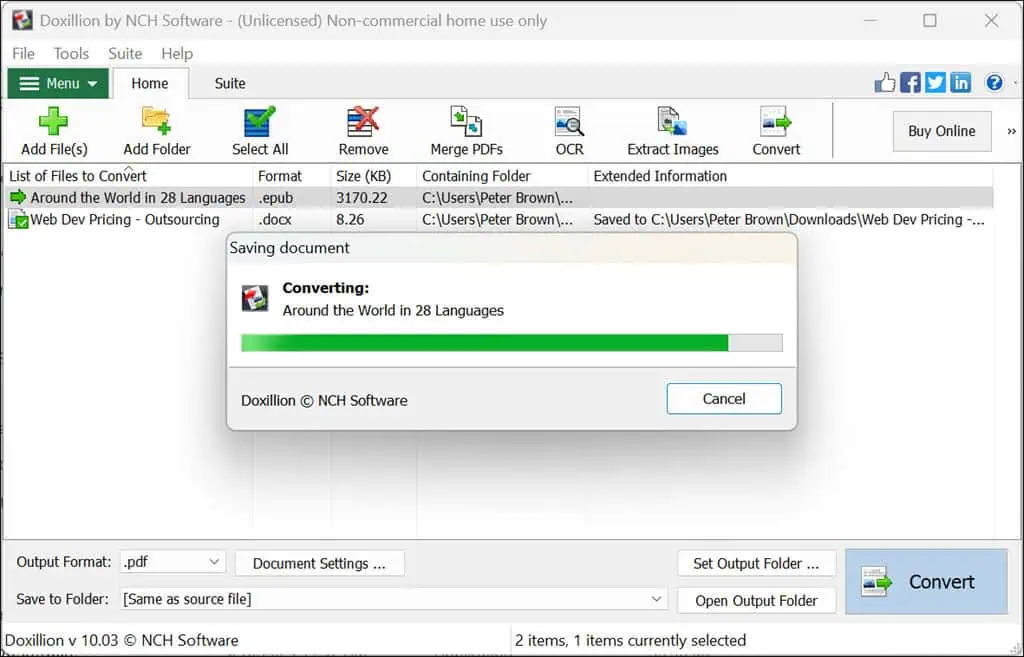
I got excellent results without any formatting or font issues despite the fact that EPUB has 28 different languages and different fonts.
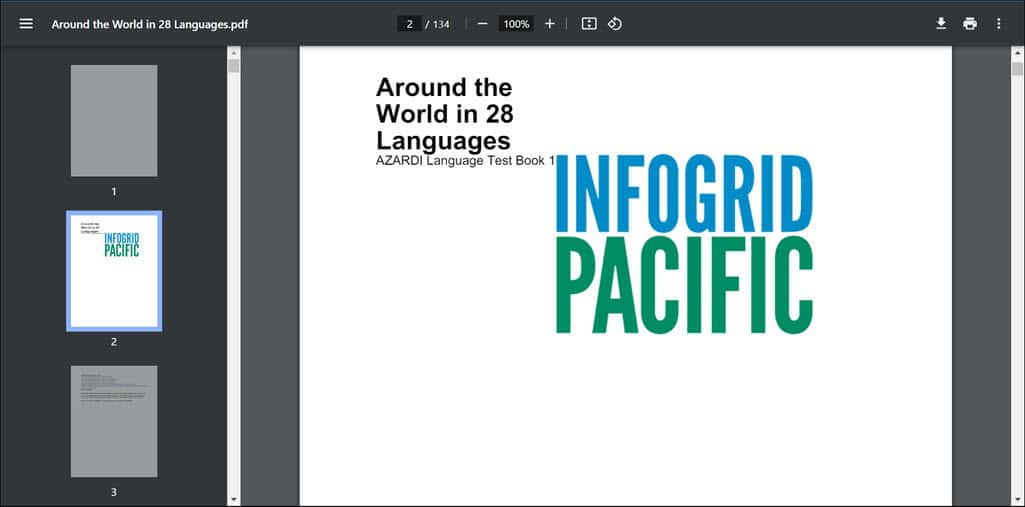
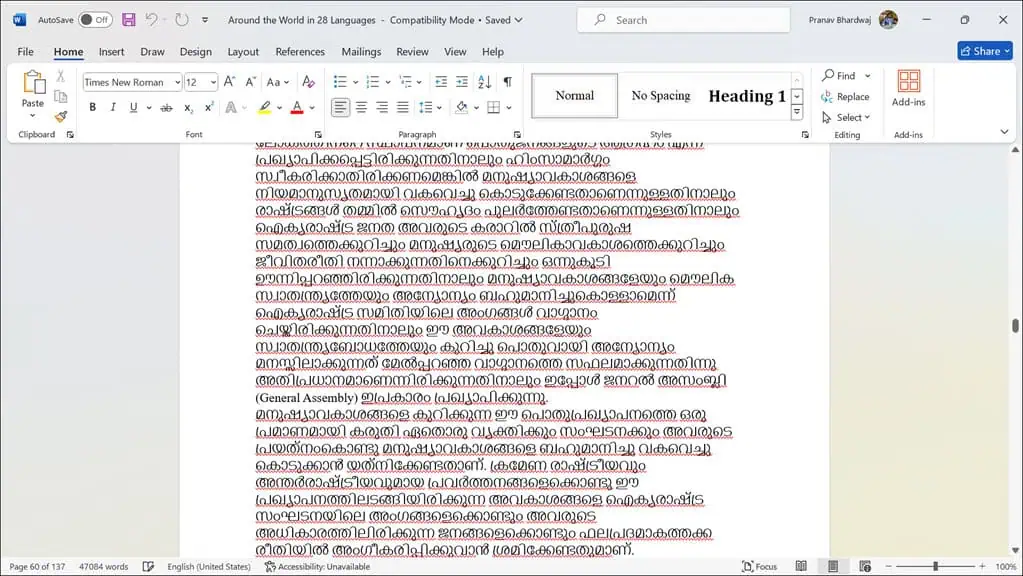
Remember that Doxilliion can’t convert image formats such as PNG, WBMP, and others to other image formats. You can only embed images in document formats.
2. Batch Conversion
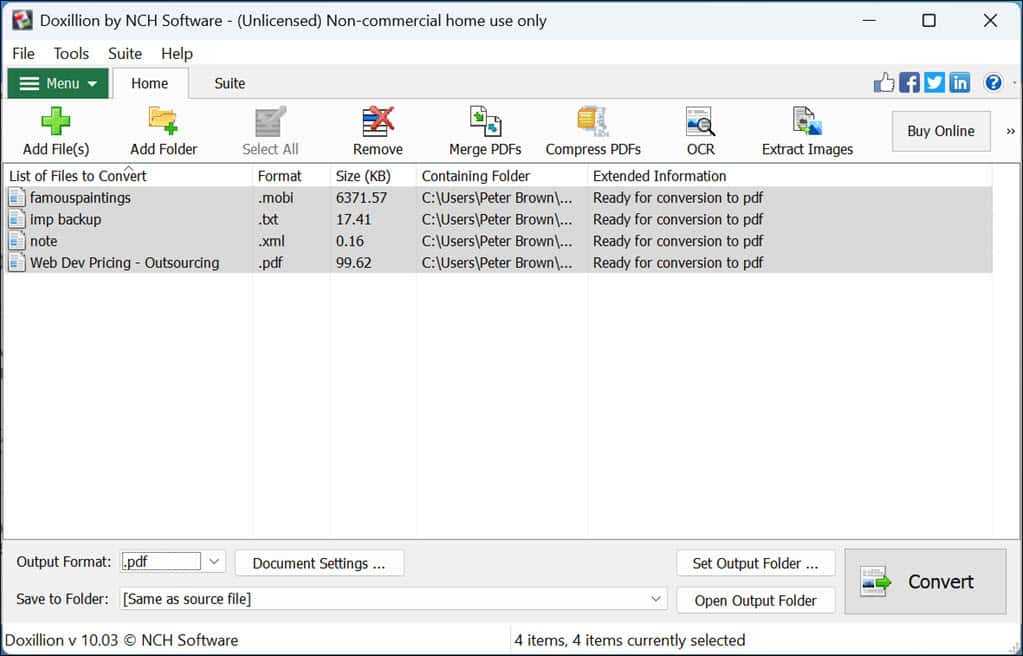
If you need to convert numerous files in one go, Doxillion has a batch conversion feature. I converted files in various formats into PDFs. The batch feature works as intended and didn’t return any errors during my testing.
3. Merge PDF Files
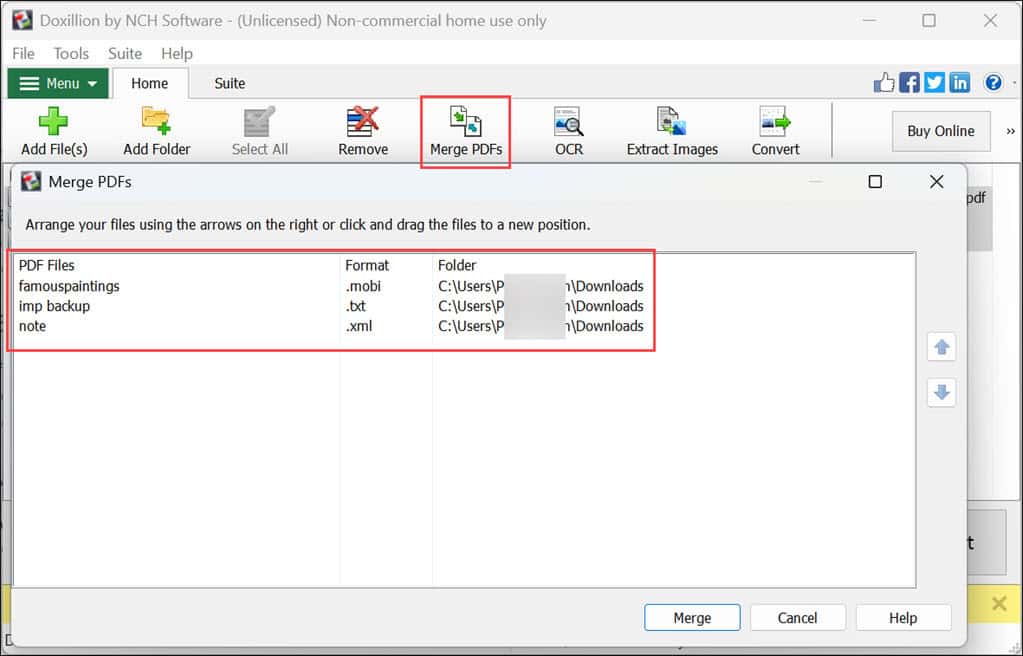
Another unique feature of Doxillion is its ability to merge multiple PDF files into one. I tried it with the files I converted using batch conversion. Merging is easy and takes only a few clicks.
Before you start, you can rearrange your files according to your preference. It’s quite underrated but a handy feature to have.
4. Compress PDF Files
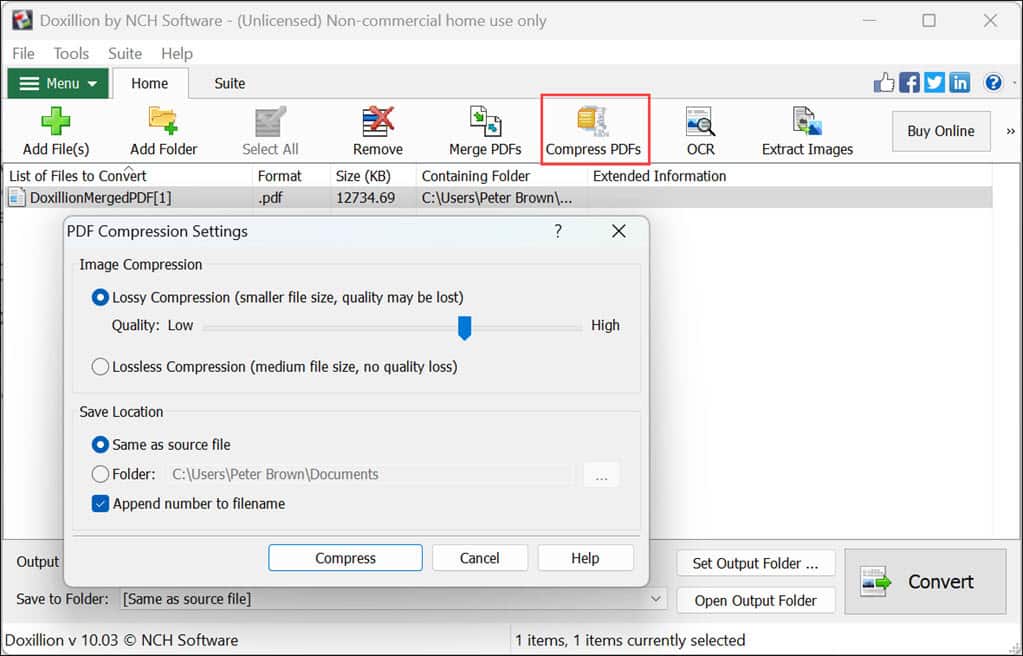
Doxillion’s PDF compression tool is useful for reducing file sizes and making email attachments or online uploads easier.
I tested this with a 50MB PDF, and the software reduced the size by almost half without noticeably affecting the quality.
You have the option to select from Lossy or Lossless conversion. Through the Lossy option, you can set the quality of your compression.
5. Optical Character Recognition (Image to Text)
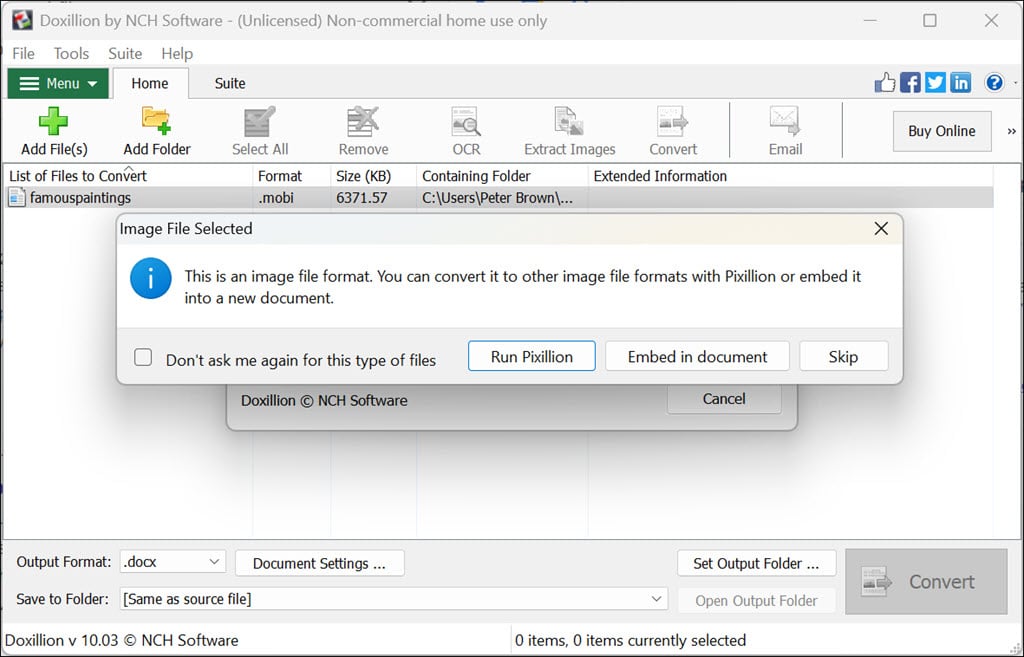
The OCR tool converts images to editable text, which can be a huge time saver.
I used this feature to extract text from a screenshot I took, and the accuracy could have been better. It worked best with clear, high-contrast images.
When you select an image for OCR, it will first be embedded as a document, and then the text from the image will be converted into PDF or DOCX.
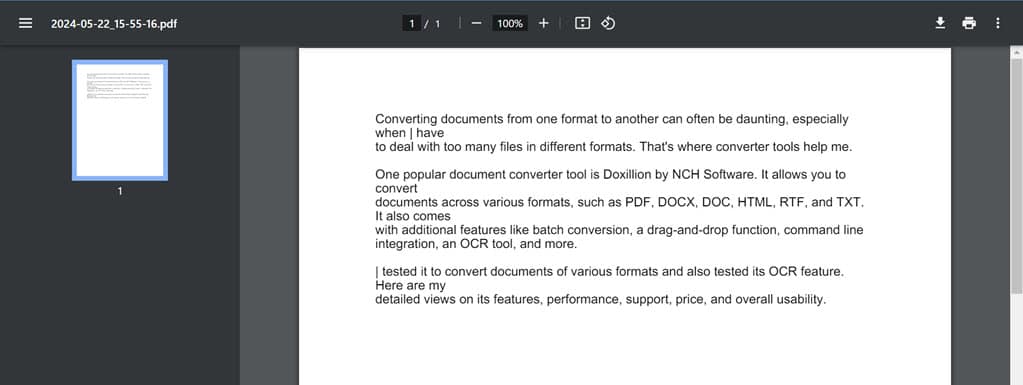
6. Extract Images From Documents
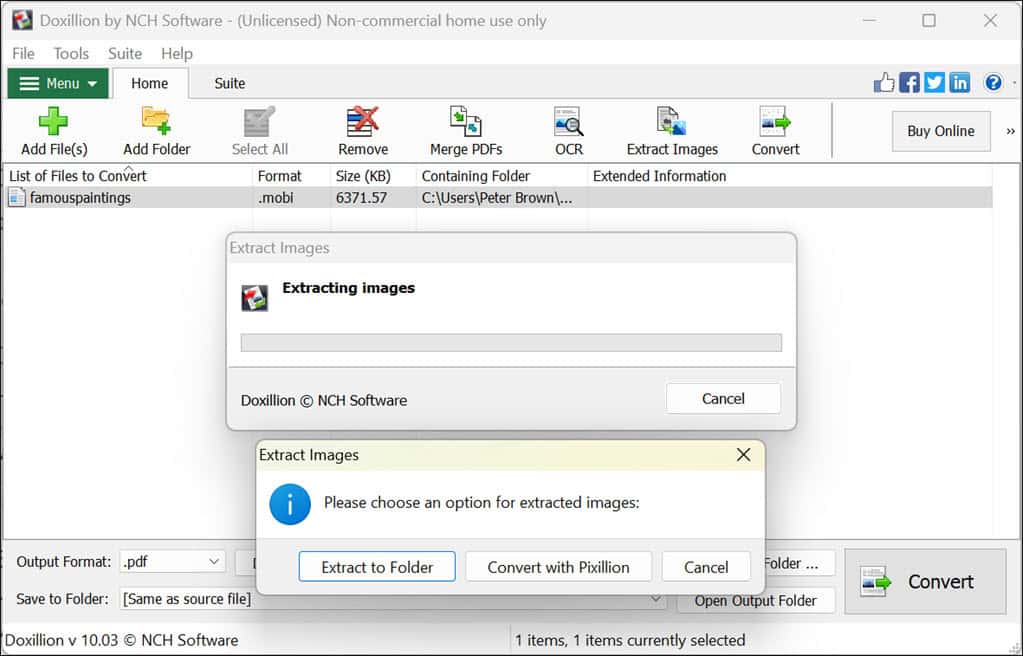
Image extraction is one of the best features I found in Doxillion.
This allows you to extract images from documents for separate use. I used it to rip the pictures from an EPUB book on art that I was reading. As you can see below, the output quality is high:


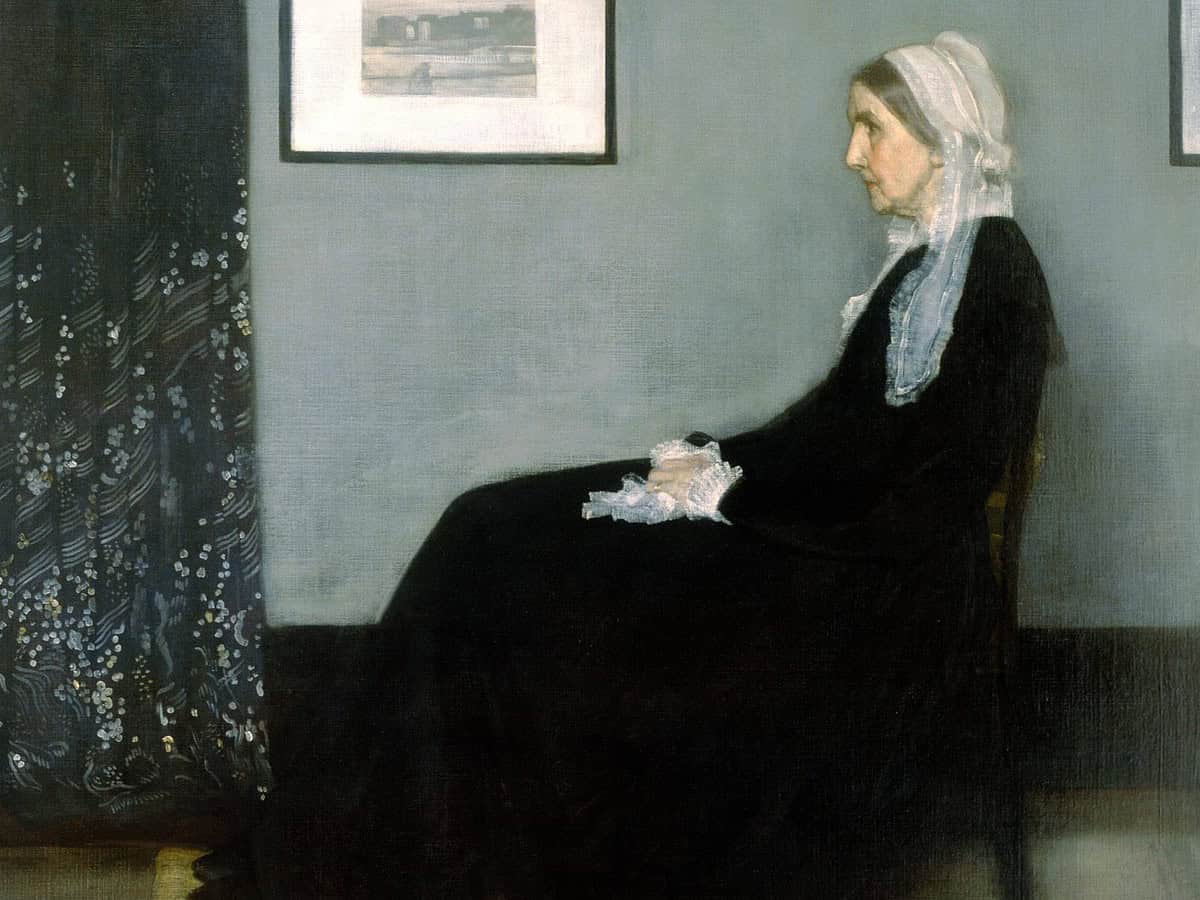
User Interface
Doxillion’s interface is straightforward and user-friendly.
The layout is clean, with all major functions easily accessible from the main menu at the top. This simplicity makes it easy to get started, even if you’re not particularly tech-savvy.
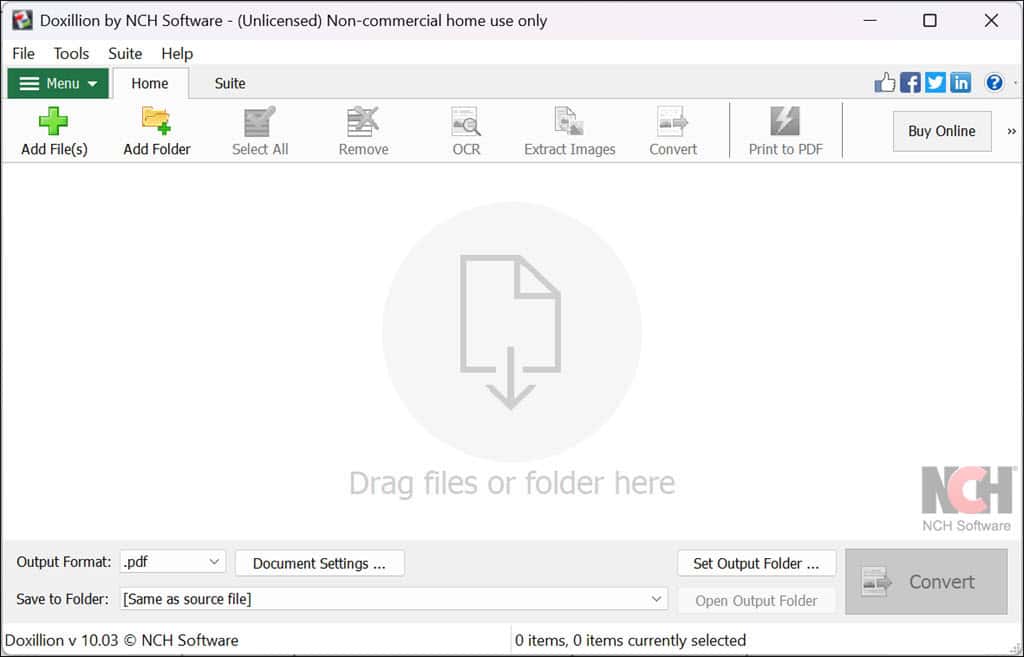
Navigating through the software is intuitive, with clearly labeled buttons and options.
After selecting the files for conversion, there is a big Convert button at the bottom right to start converting the files.
The drag-and-drop functionality for adding files enhances the user experience, making bulk conversions less daunting.
Customer Support
For Doxillion, NCH Software provides extensive support through video tutorials, a forum, an FAQ section, and more.
There’s also a dedicated support page where you can register your complaint. Although NCH claims to reply through email within 24 hours, during my testing, I didn’t receive a reply even after two working days. Also, there’s no live chat support.
When I was registering the complaint, I was repeatedly prompted to purchase a license to get quick and more detailed support. So, I believe dedicated support is only available for paid customers of NCH Software. I faced the exact same issue while testing other NCH products like PhotoStage, KeyBlaze, Spin 3D, and others.
Pricing
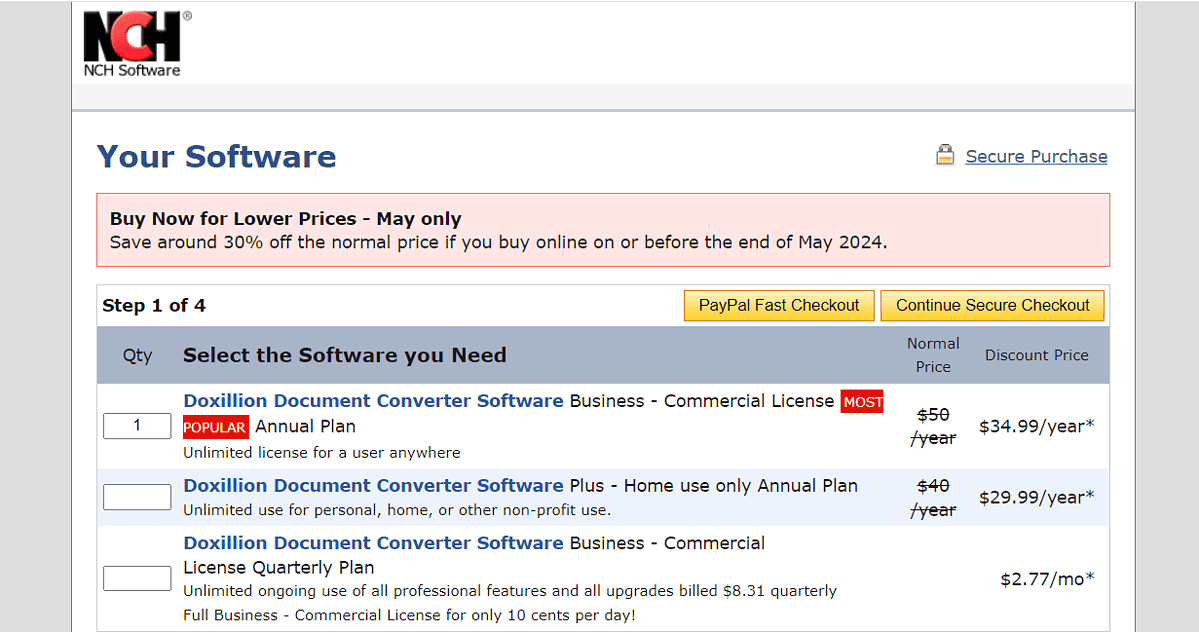
Doxillion offers a free version and two paid licenses.
With the free version, I could test and perform every document conversion and try other features like OCR, batch conversion, PDF merging, and PDF compression.
Though there’s no official mention of it anywhere, based on user feedback, the free version is available for a maximum of 30 days.
After that, if you like the tool, you can purchase a Home version for $29.99/year for personal and non-commercial use. The commercial license will cost you $34.99/year.
The tool also comes with a 30-day money-back guarantee, which adds a layer of security to your purchase.
Doxillion Review – Verdict
I found Doxillion to be a versatile tool with reliable features. It’s not only a converter but also a file merger, compressor, image extractor, and OCR reader. Though the latter isn’t too advanced, it works well with clear images.
The straightforward and clear interface makes it easy for non-tech-savvy users to convert their documents. The batch conversion is pretty useful if you manage a large number of documents. And the image extractor is a nice extra to have in a converter program.
The only concerns are the absence of live chat and the unavailability of dedicated email support despite waiting for a long time. Overall, I’d recommend Doxillion to anyone looking for a reliable document conversion tool.








