BuzzFeed Downloader: 4 Efficient & Safe Options
Key notes
- Download BuzzFeed videos in quality from 240p to 8K with YT Saver’s smart quality selector.
- WinXVideo AI enhances video quality and can convert a 1-hour video in under two minutes.
- 4K Video Downloader’s Smart Mode remembers your settings for faster batch downloads.
- Free ClipGrab tool automatically detects video links from your clipboard for instant downloads.
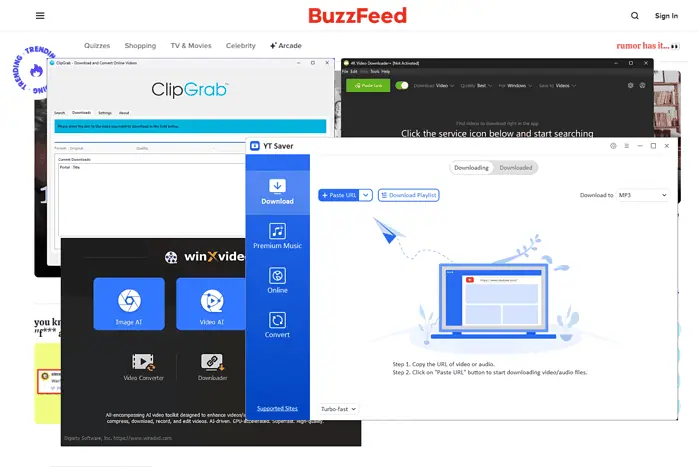
A reliable BuzzFeed downloader can help you save your favorite videos without restrictions. From viral videos to engaging stories, these powerful tools let you enjoy BuzzFeed content offline while maintaining original quality.
Let’s explore the best options available in 2025.
Best BuzzFeed Downloader
Here are the top four tools for this platform:
1. YT Saver
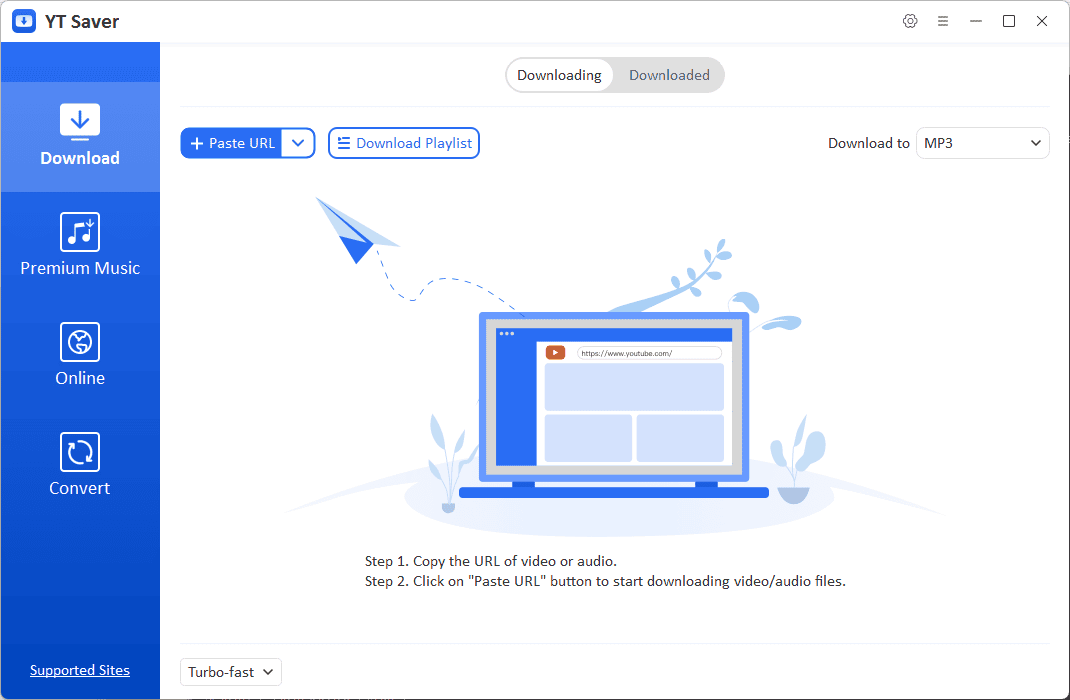
YT Saver helps users download and manage video content across multiple platforms. The software packs several useful tools into a clean interface that works well for beginners.
It includes a built-in browser for direct video access, quality options from 240p to 8K, and format conversion supporting MP3, MOV, AVI, and FLV.
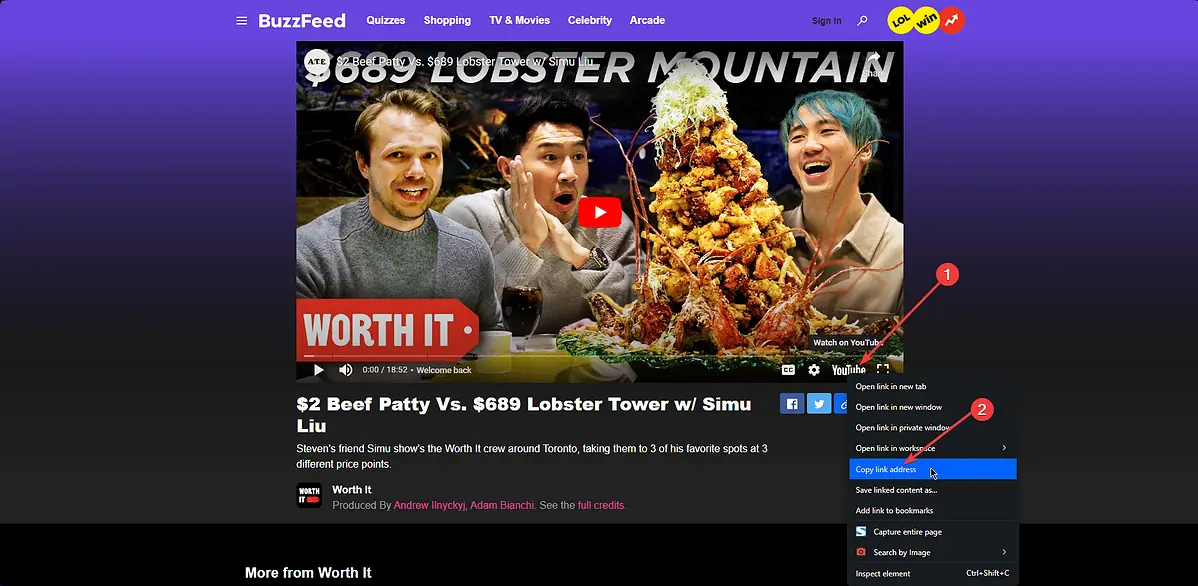
To start, open the BuzzFeed webpage, right-click the YouTube icon, and choose Copy Link Address.
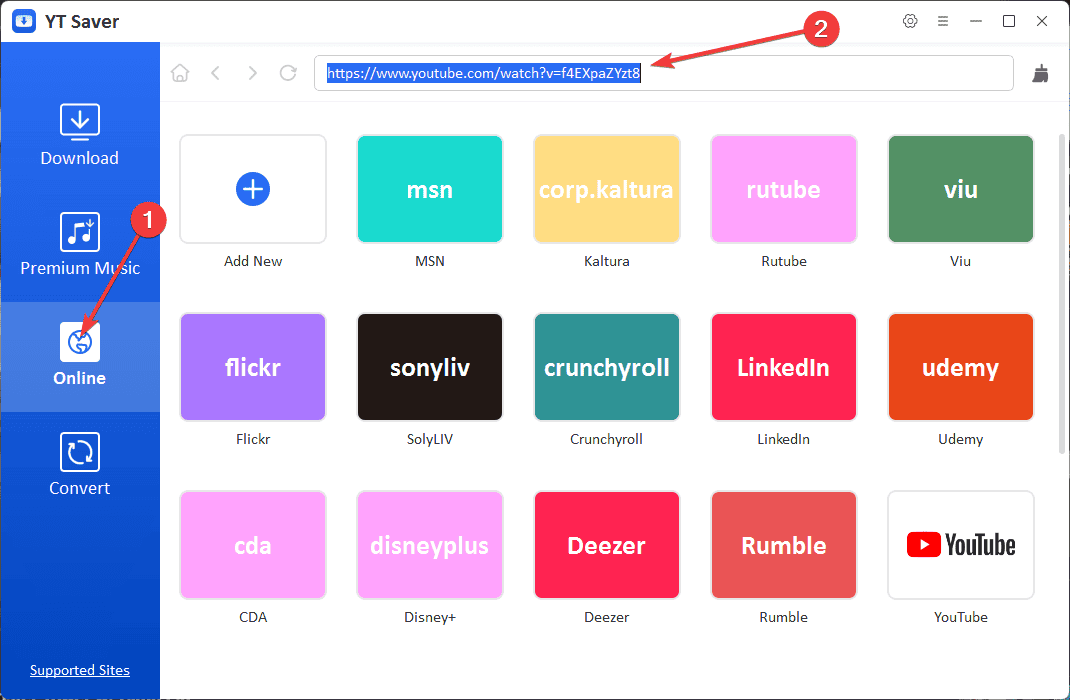
Click the Online tab in YT Saver, paste the YouTube link you just copied, and press Enter.
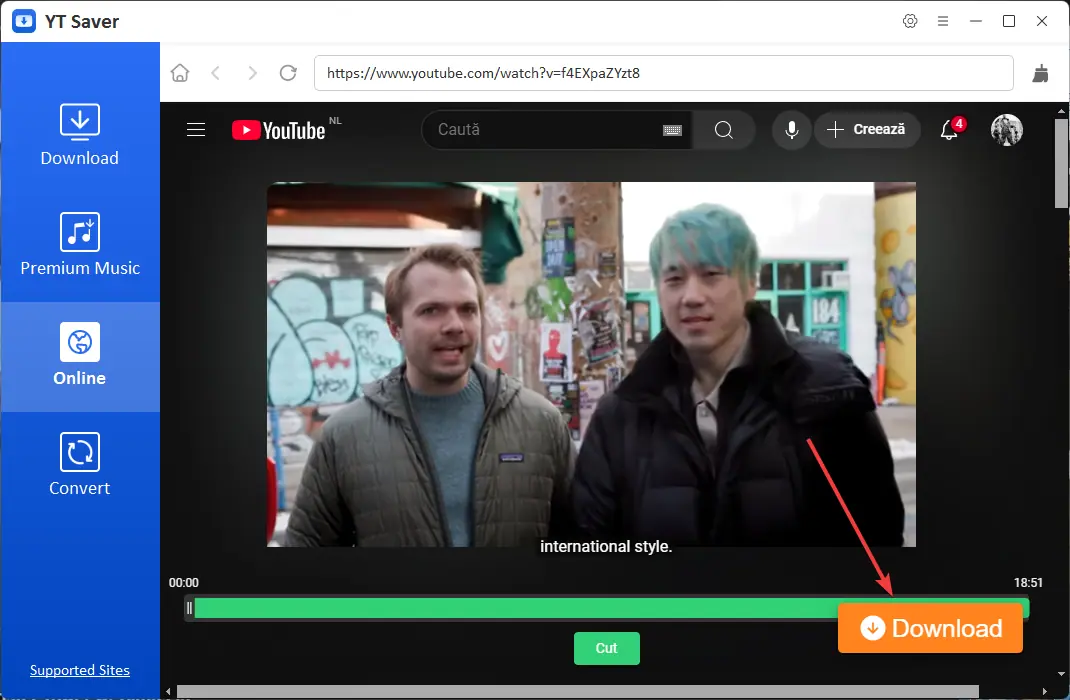
After the page loads, click Play, and then click the orange Download button shown above.
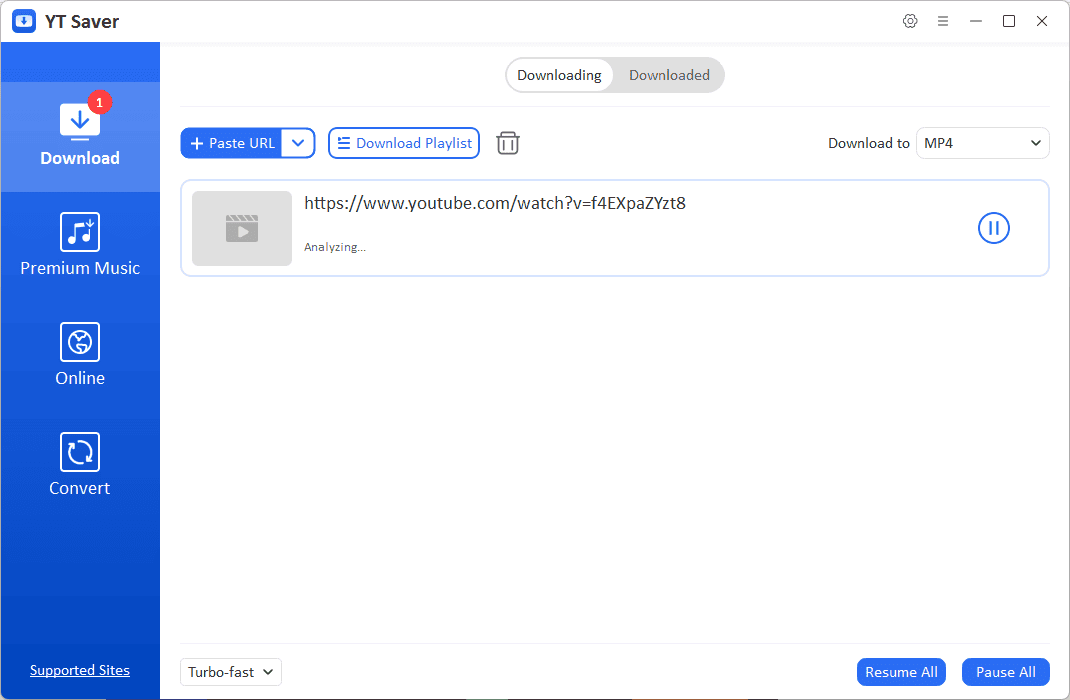
YT Saver automatically moves your task into the Downloading tab and starts analyzing the target video.
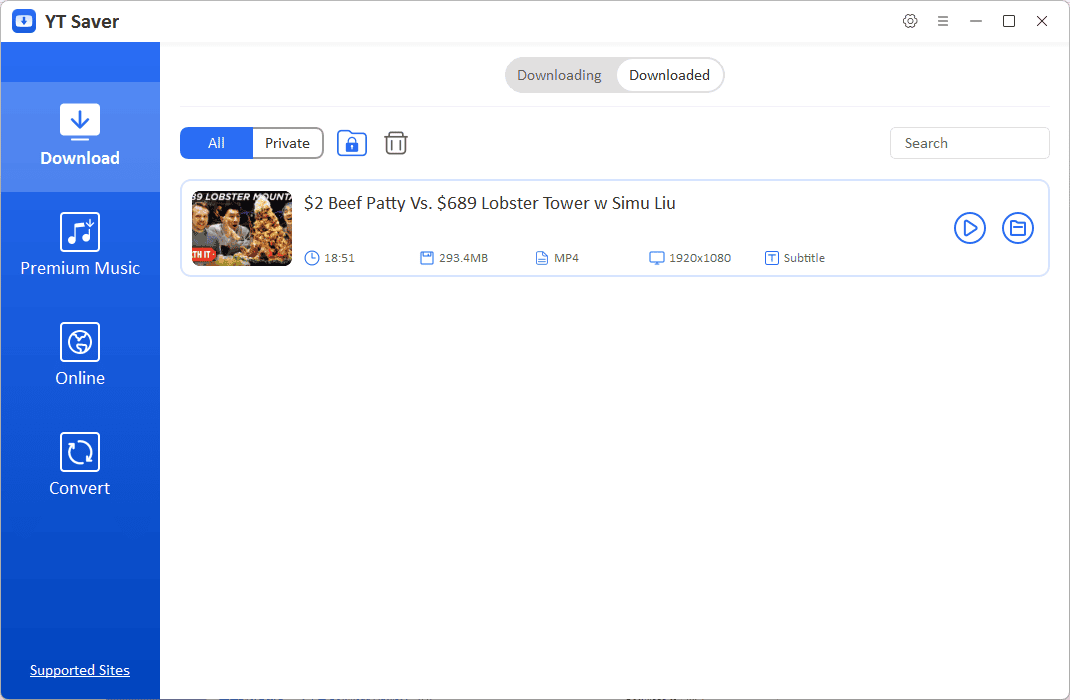
As soon as it finishes, the download process will start. It only took two minutes to download an 18-minute video. Clicking the play button opens the file.
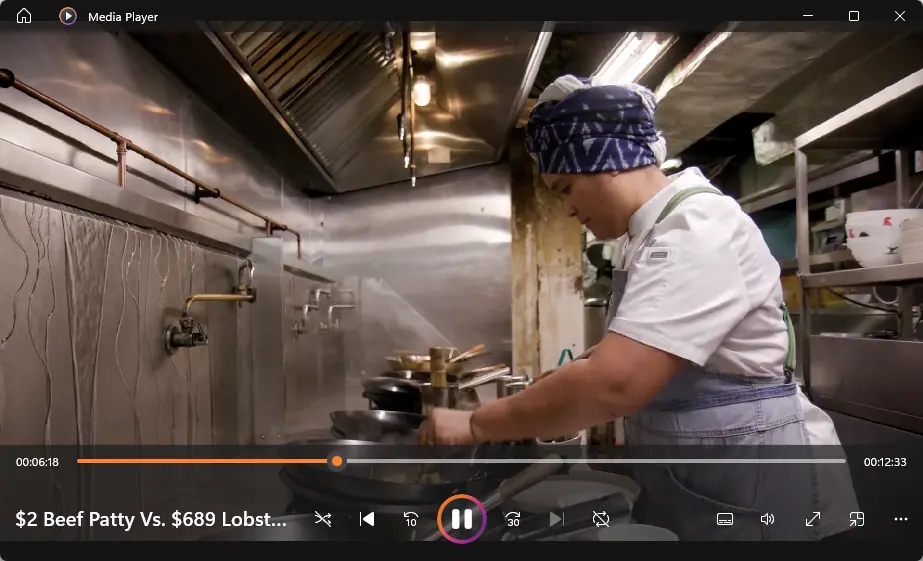
In my case, the file opened in Windows Media Player.
Pros:
- Quick scanning and processing of video links
- Organized file management with separate tabs for active and completed downloads
- Fast download speeds that don’t impact system performance
- Regular updates and responsive customer support
- Works on Windows, Mac, and Android devices
Cons:
- A mobile app or web version is unavailable
- Premium pricing may not suit all budgets
- Video cropping is limited to YouTube content
- Safety concerns raised by some users
2. WinXVideo AI
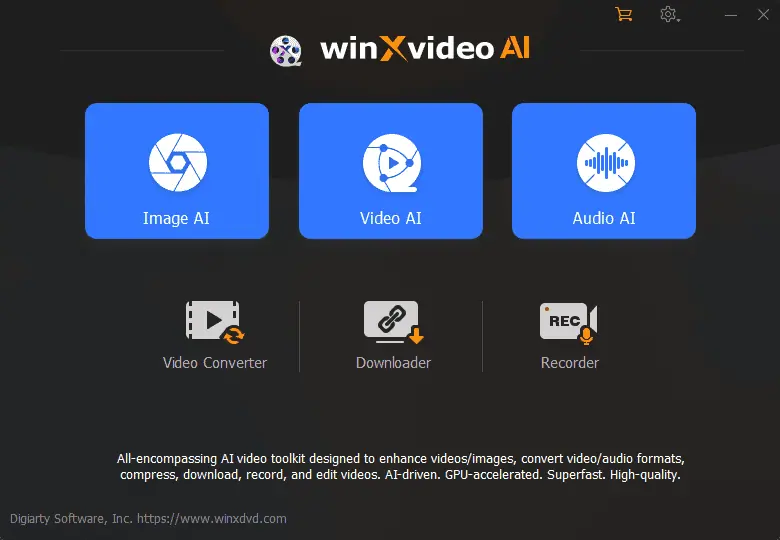
WinXVideo AI combines video downloading capabilities with AI-powered enhancement. The software offers a clean interface that makes downloading and processing straightforward, whether you’re grabbing content from BuzzFeed, or other platforms.
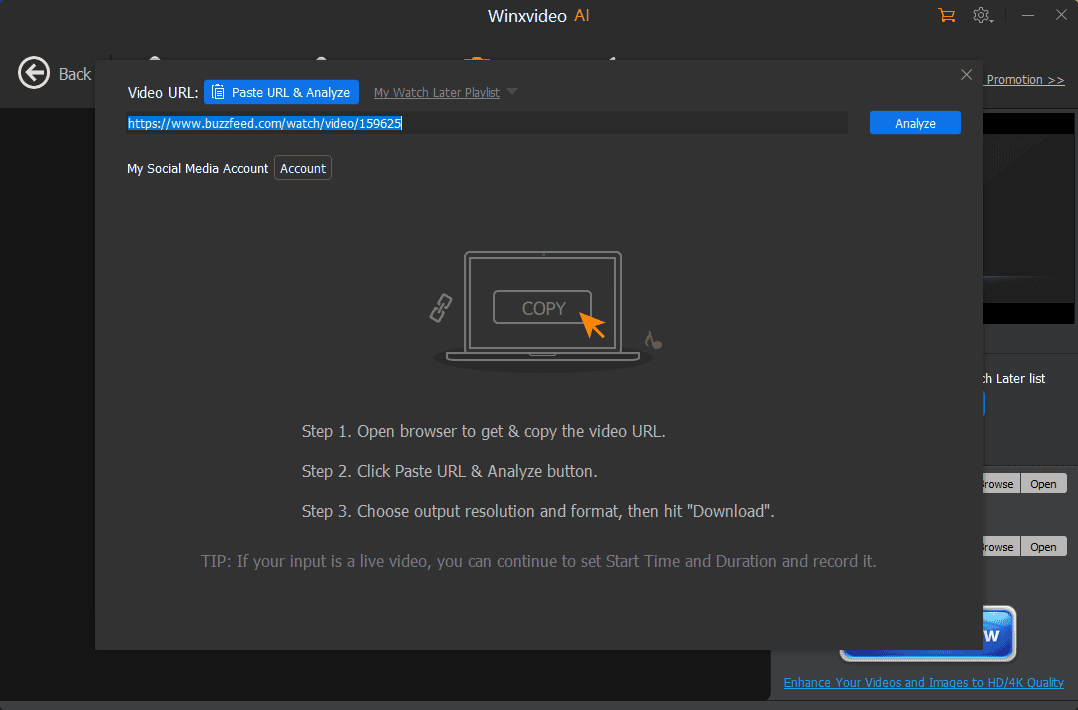
Using the software is simple: paste your link, click Analyze, and choose your preferred format from options like 4K MP4, 4K HEVC, MKV HD, and more.
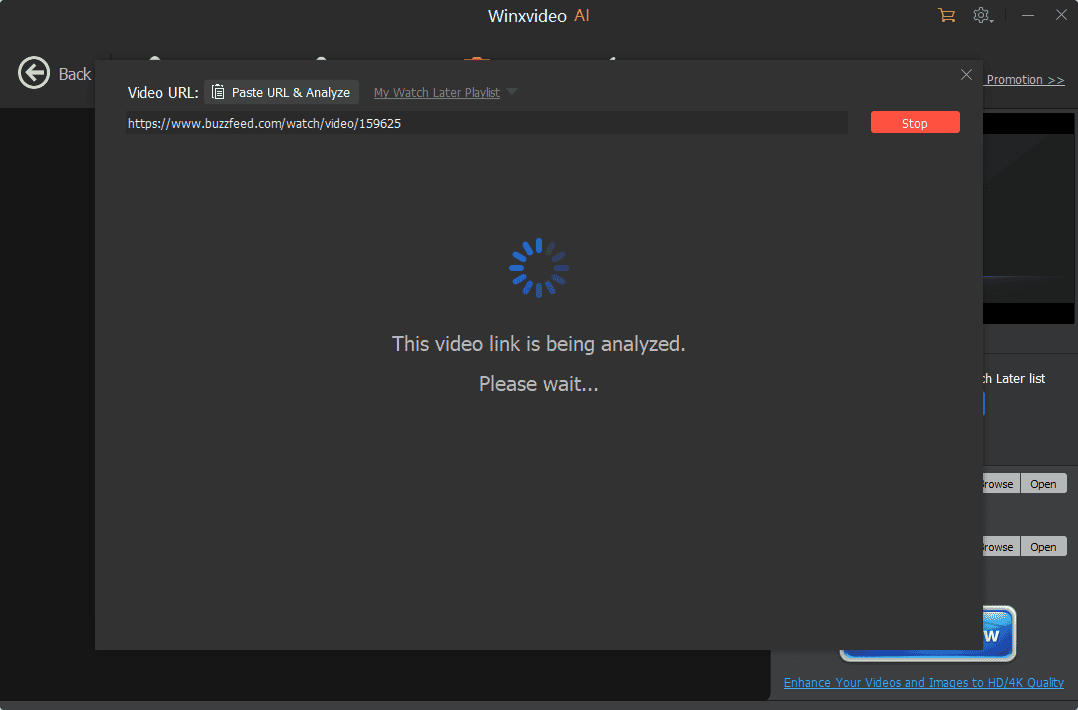
The download speeds are impressive, as an hour-long podcast takes about 1.5 minutes.
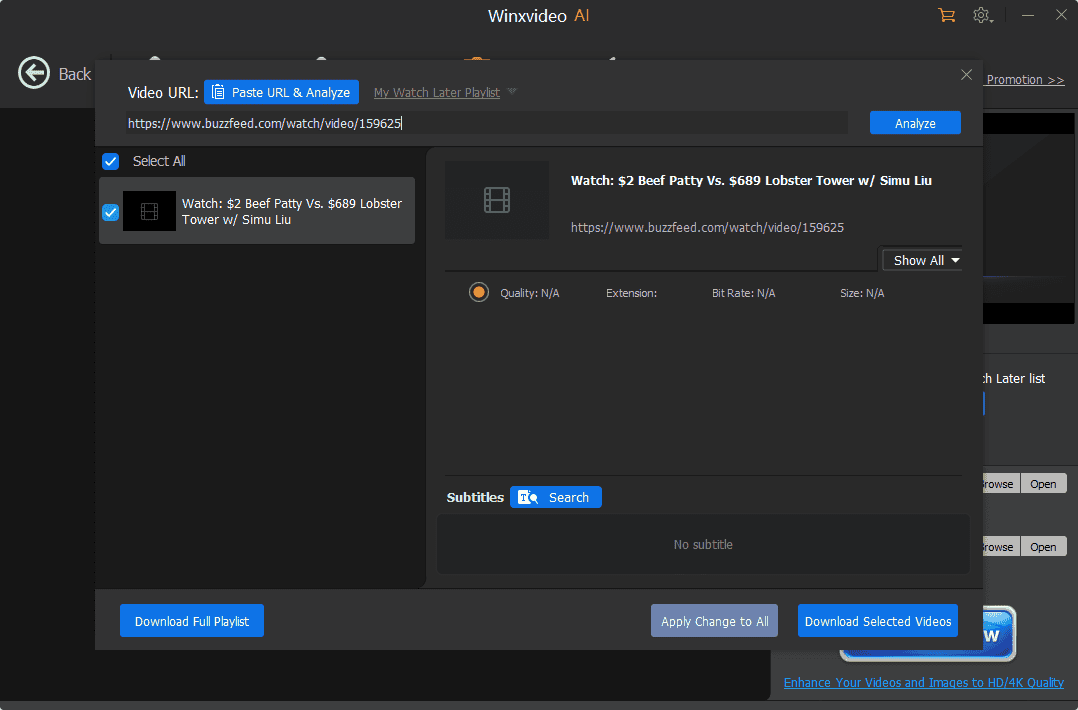
The AI features attempt to enhance standard definition content to HD quality and can increase video frame rates, though results vary based on input quality.
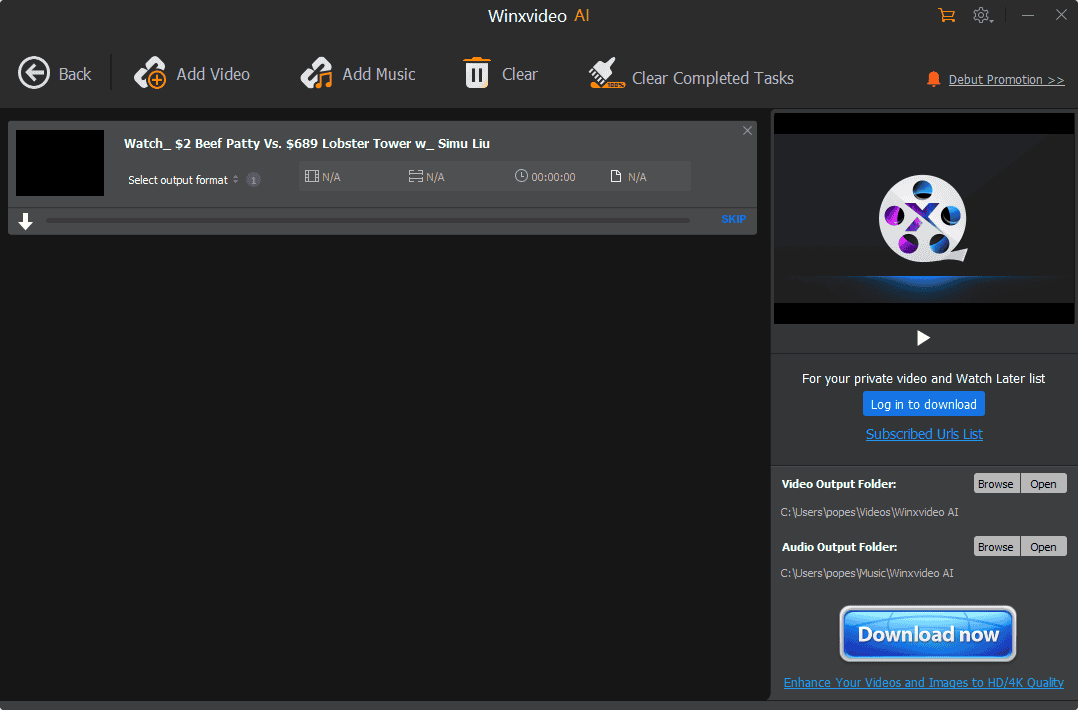
Pros:
- Fast download and processing speeds
- GPU acceleration for better performance
- Supports multiple video formats (MP4, AVI, MOV)
- Clean, intuitive interface
- Batch file conversion available
Cons:
- Premium pricing
- Basic video editing capabilities
- Occasional platform compatibility issues
- AI tools’ effectiveness is inconsistent
3. 4K Video Downloader
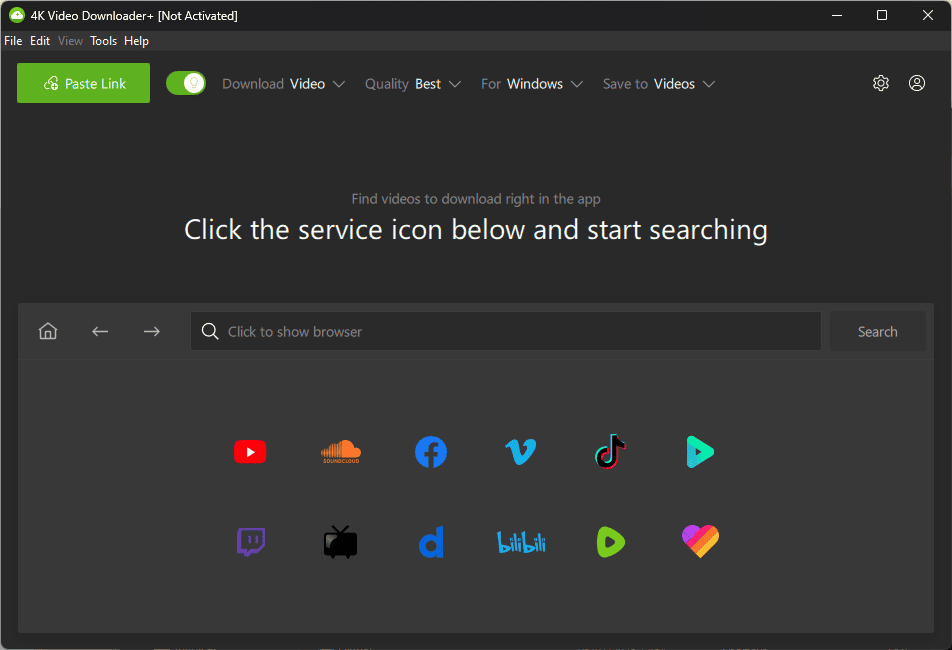
4K Video Downloader lets you save high-quality videos from multiple platforms. The software runs smoothly on Windows, macOS, and Linux, using minimal system resources while maintaining excellent output quality. It even supports downloading 360-degree videos for VR playback.
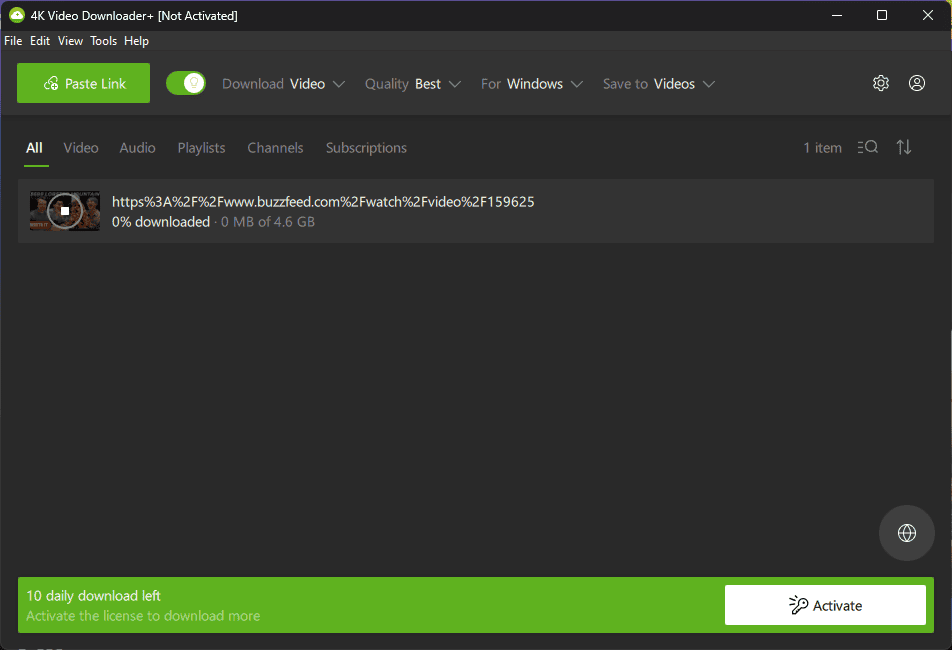
Operation is straightforward – paste your link, and the software handles the rest, automatically gathering video information and converting it to your chosen format.
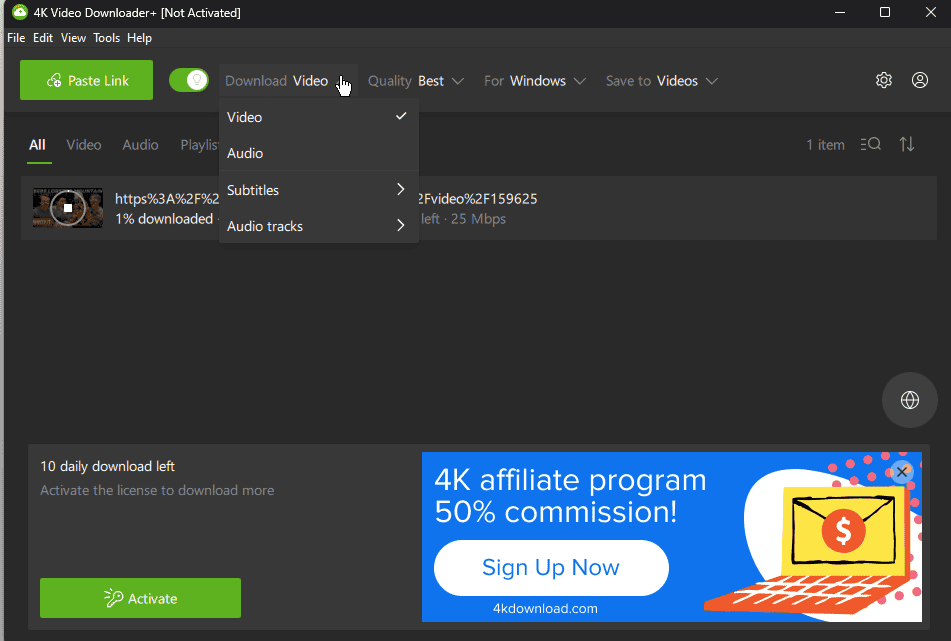
The Smart Mode remembers your preferred settings for future downloads.
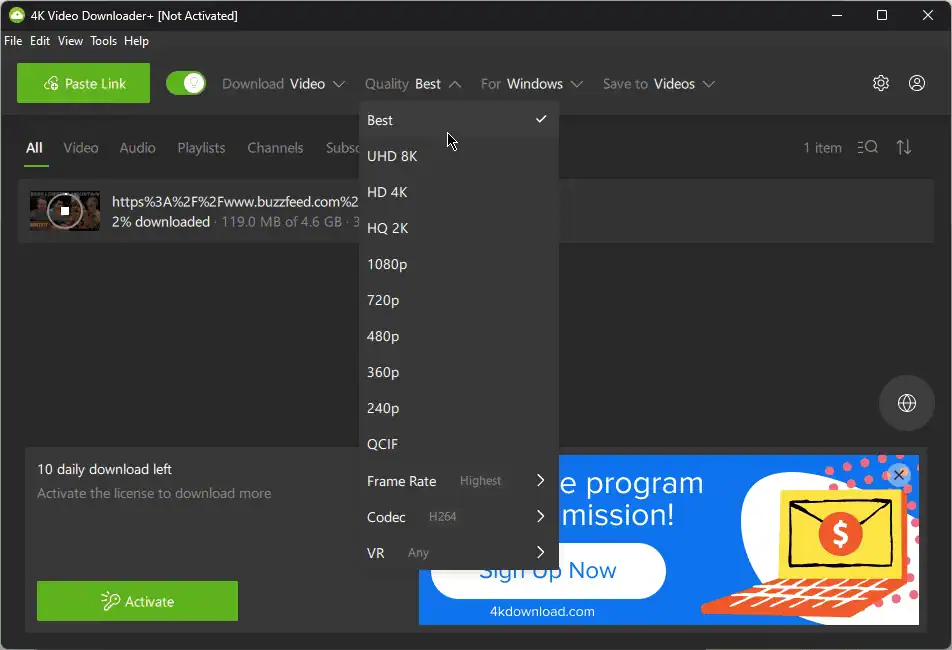
While the free version offers solid basic features, some capabilities, like subtitle downloads and playlists over 24 videos, require a license.
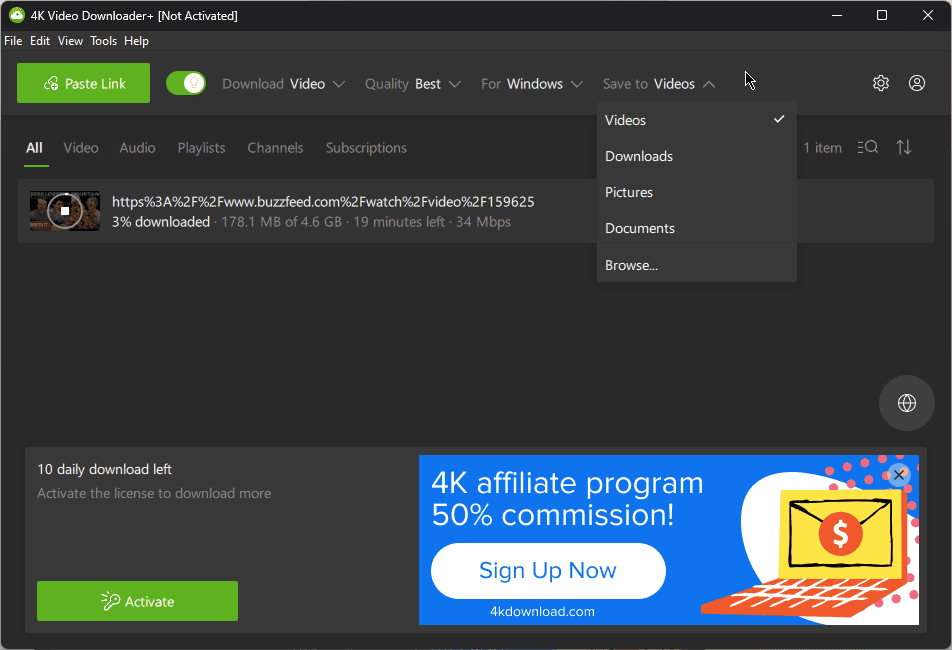
Pros:
- Excellent output video quality
- Supports 360-degree video downloads
- Smart Mode for quick downloads
- Works on Windows, macOS, and Linux
- Free version available
Cons:
- Free playlist downloads are limited to 24 videos
- No subtitle downloads in the free version
- Limited format conversion options
- Some website compatibility issues
4. ClipGrab
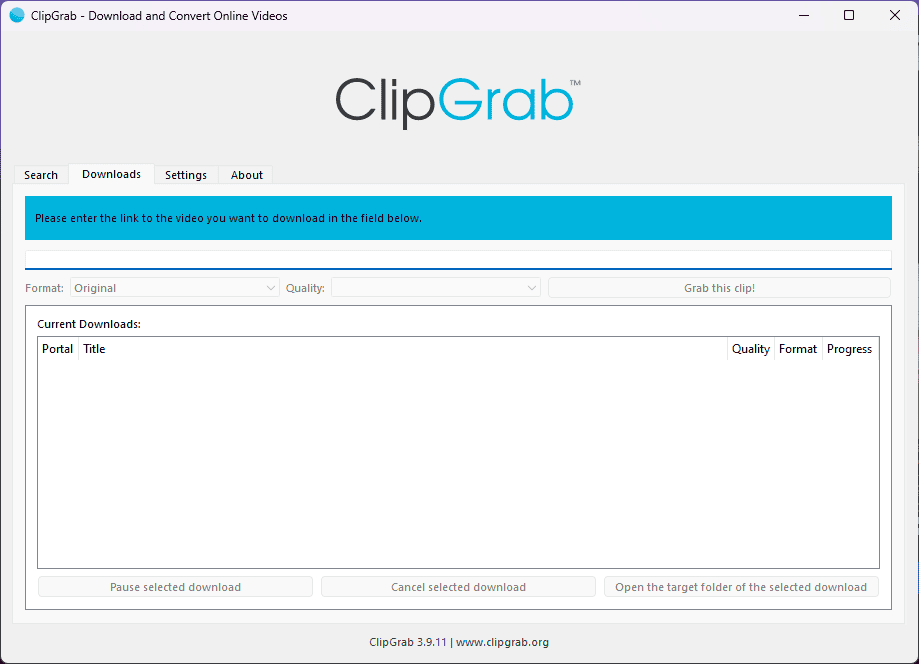
ClipGrab is a free, open-source video downloader that keeps things simple while offering good format support. The software can save clips in MPEG4, MP3, OGG, and WMV formats, with quality options ranging from 144p to 1080p.
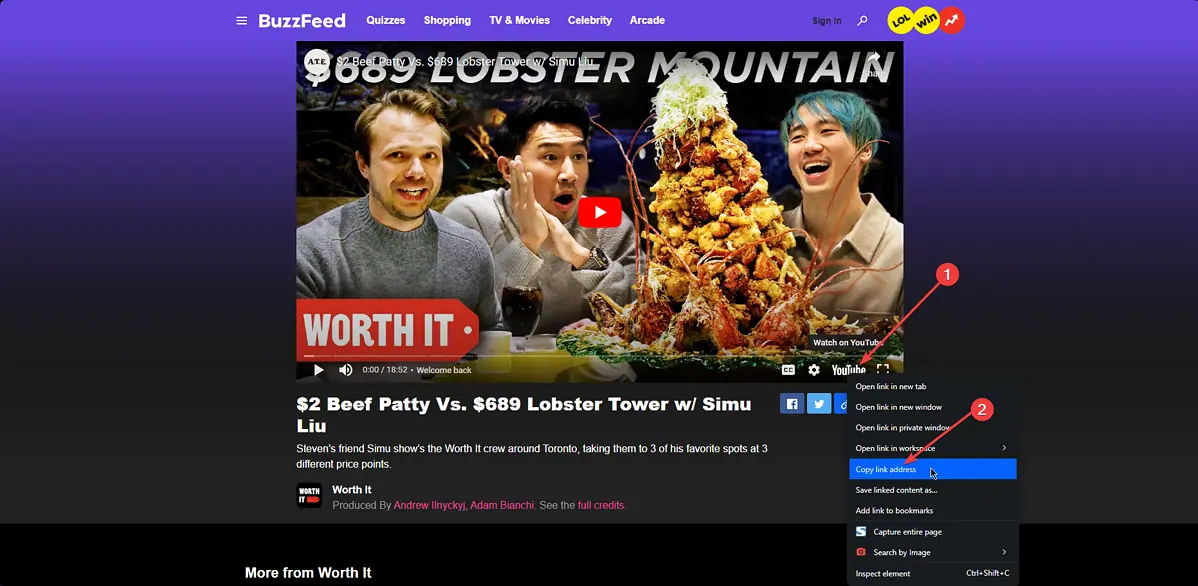
It monitors your clipboard for video links and automatically downloads when detected.
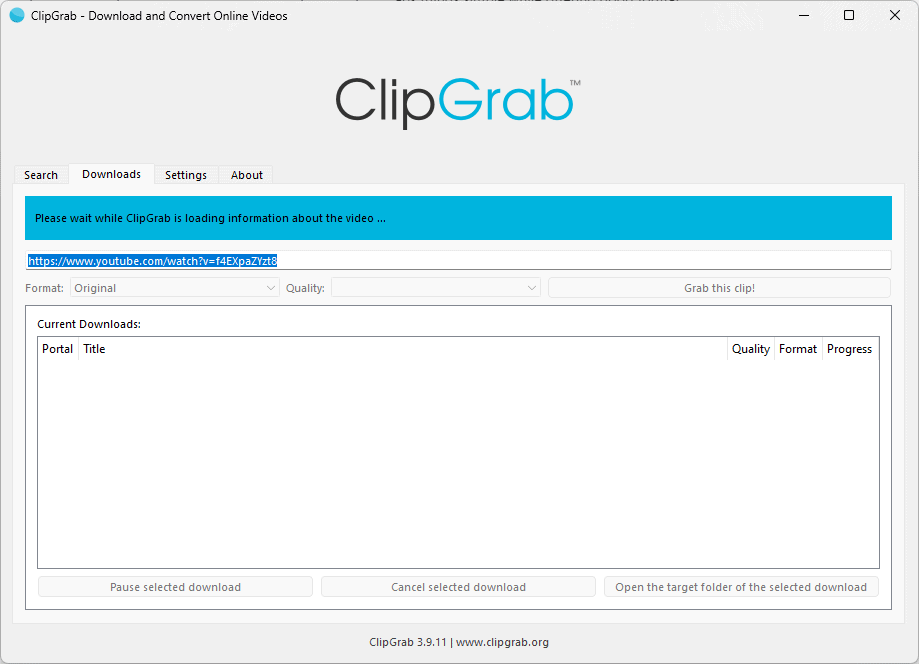
While the interface is straightforward, some menu layouts might take getting used to. To start, place the copied YouTube link within the app and wait for it to analyze the content.
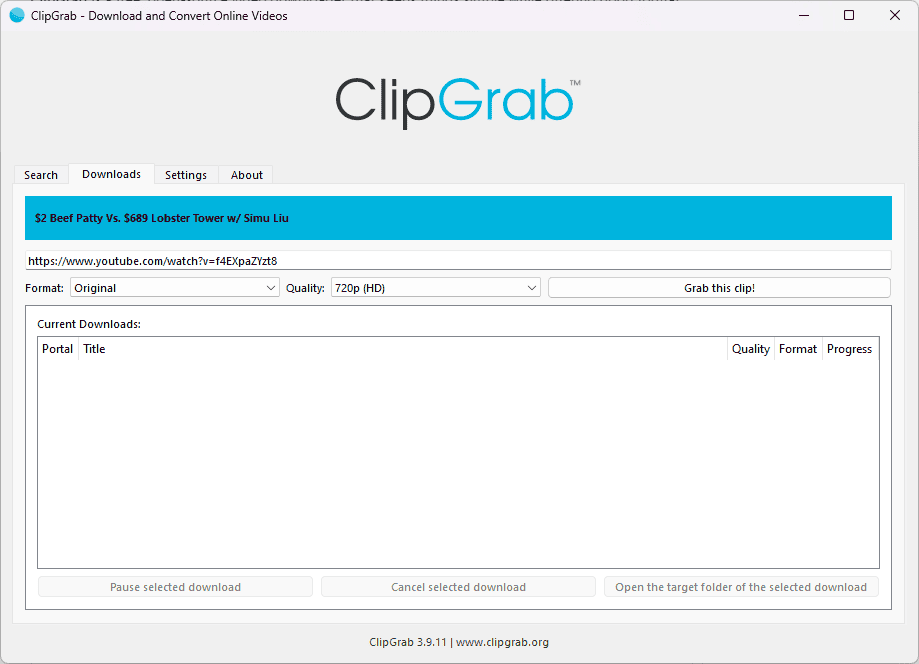
As soon as is scans the video, a blue bar with its name will appear. ClipGrab works with popular platforms like YouTube, Vimeo, and Dailymotion, plus it includes proxy configuration for accessing geo-restricted content.
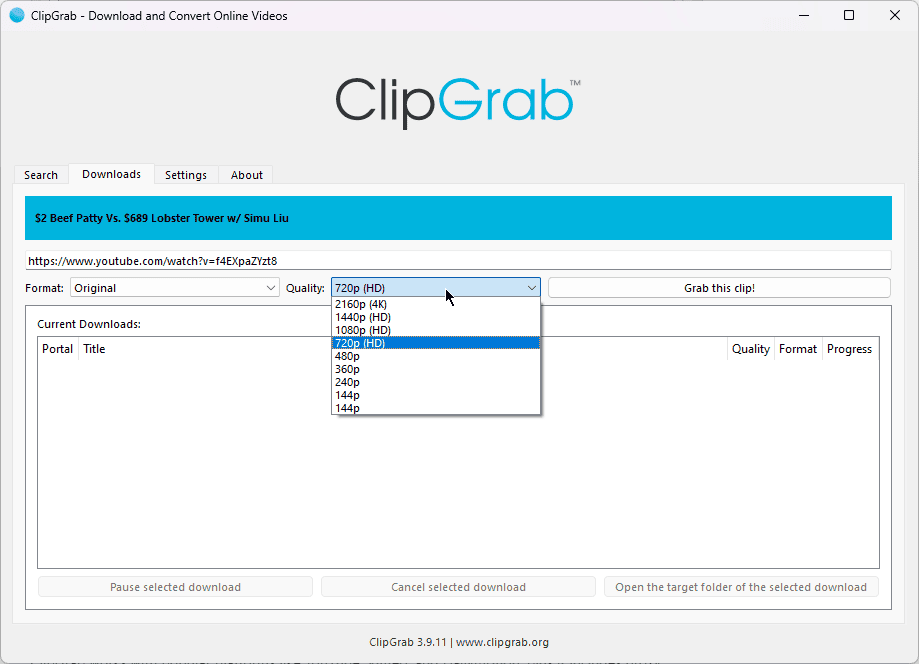
Customize any quality and format settings with the provided drop-down menus.
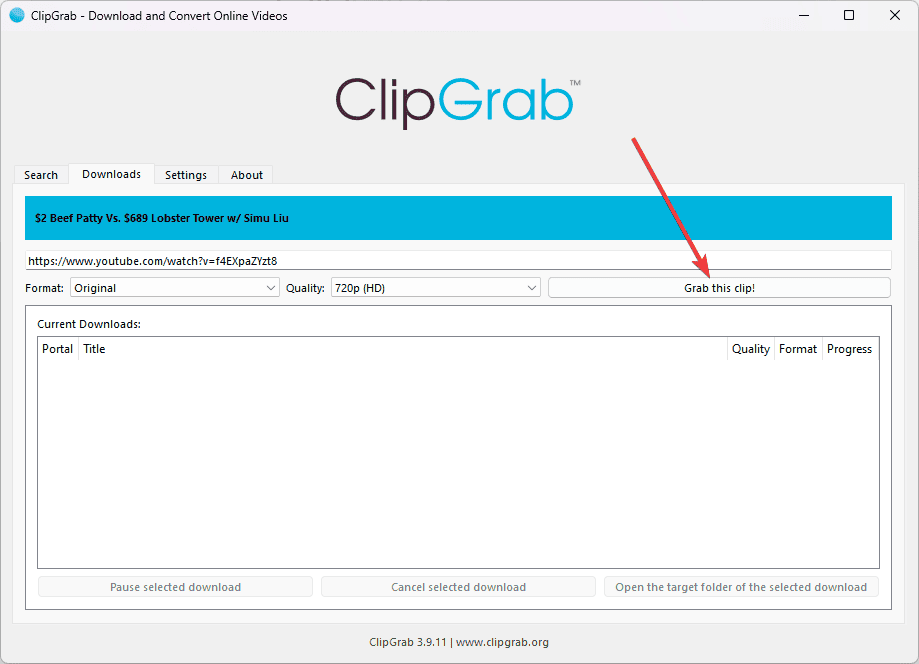
When you’re satisfied with the setup, click the Grab this clip button to start downloading.
Pros:
- Free and open-source
- Multiple format support
- Built-in video search
- Simple interface that works on Windows, Mac, and Linux
- Proxy server configuration available
Cons:
- The search feature is limited to 12 results
- Installation includes adware
- No 4K/8K support
- Occasional download retry is needed
How To Download from BuzzFeed
- Download, install, and open YT Saver.
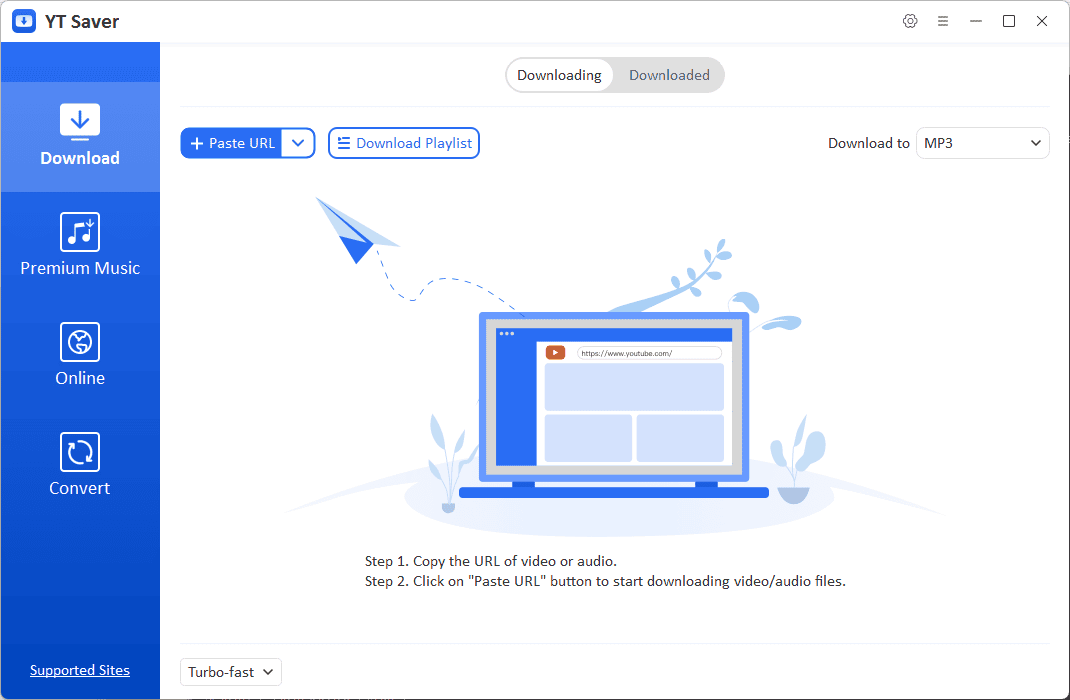
- Right-click the YouTube link, and choose Copy Link Address.
- Click the Online button in the app, paste the YouTube video link, and press Enter.
- Wait for the app to scan the video’s information, and click the Download arrow from the right-side corner.
- Wait for it to complete, and then open the Downloaded tab to explore your grabbed files.
- Play the clip in your preferred media player.
Is It Legal To Download from BuzzFeed?
No, it’s not legal to download from BuzzFeed. I checked the official Terms of Service to answer this question. The conclusion is that downloading content from BuzzFeed is illegal as it may violate intellectual property rights.
- “The Services may contain Content specifically provided by us, [….] such Content is protected by copyrights, trademarks, service marks, patents, trade secrets, or other proprietary rights and laws.”
- “Any unauthorized commercial use of the Content or Trademarks will violate the intellectual property rights of BuzzFeed and/or third parties associated with BuzzFeed”
Additionally, the document specifies that content usage should be limited to personal viewing and displayed only locally.
Disclaimer: The information provided on our website is intended for educational and informational purposes only. We do not endorse or promote the unauthorized downloading or circumvention of copyright protection mechanisms of any service mentioned on our site.
We understand and respect content creators’ and service providers’ intellectual property rights. Our discussions and reviews of downloader tools aim to inform our readers about the technological capabilities and potential legal considerations of using such tools. We strongly advise our readers to always comply with the respective platforms’ terms of service and respect copyright laws.
By using our website, you acknowledge and agree that you are responsible for ensuring your actions are legal and compliant with the terms of service of the platforms discussed. We disclaim any liability for the unauthorized or illegal use of downloader tools and any infringement of intellectual property rights.
Choosing the right BuzzFeed downloader depends on your specific needs and technical requirements. While YT Saver offers the most comprehensive solution, all four tools provide viable options. Remember always to respect copyright laws and terms of service when downloading videos for personal use.
Read our disclosure page to find out how can you help MSPoweruser sustain the editorial team Read more
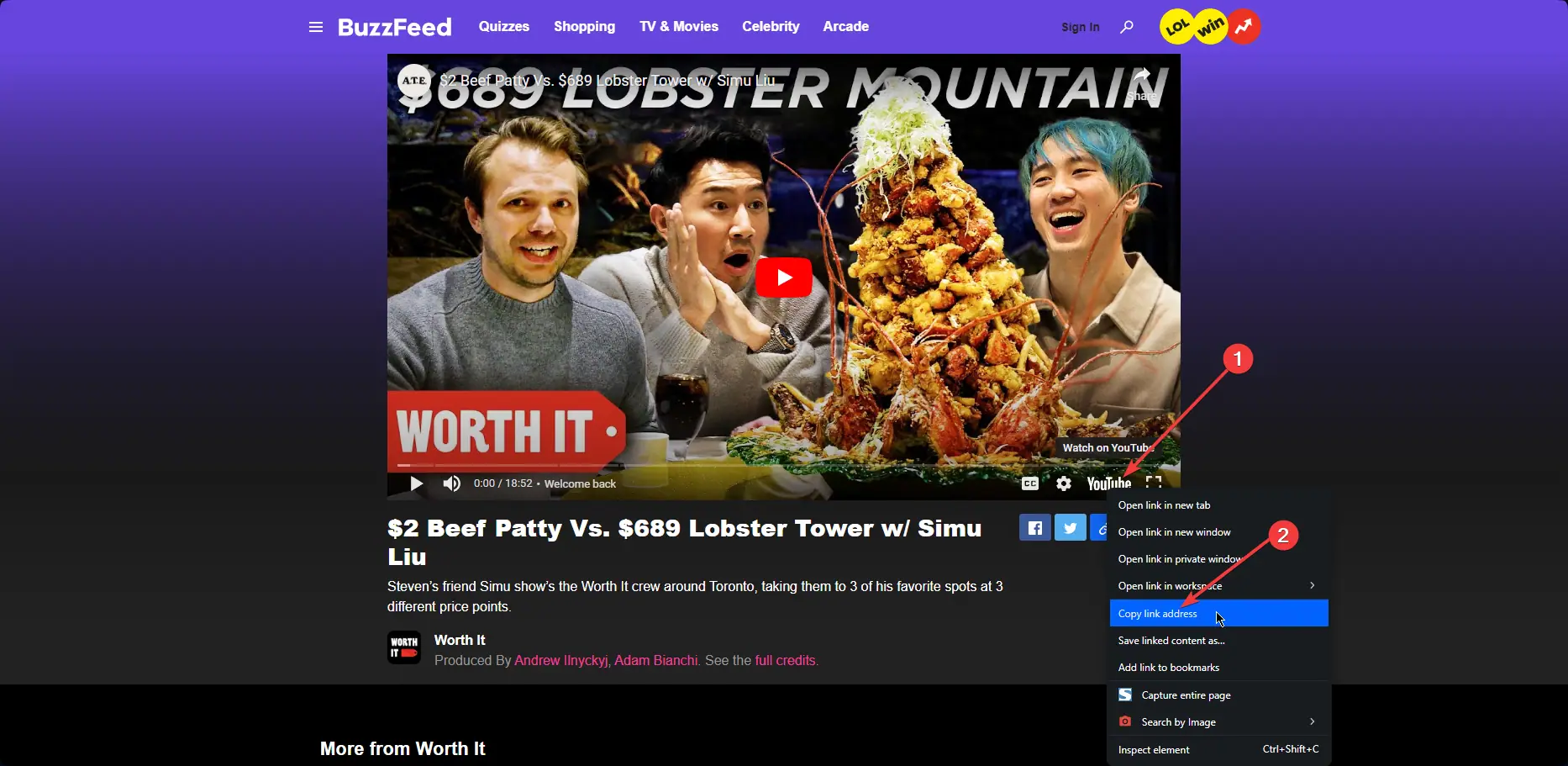
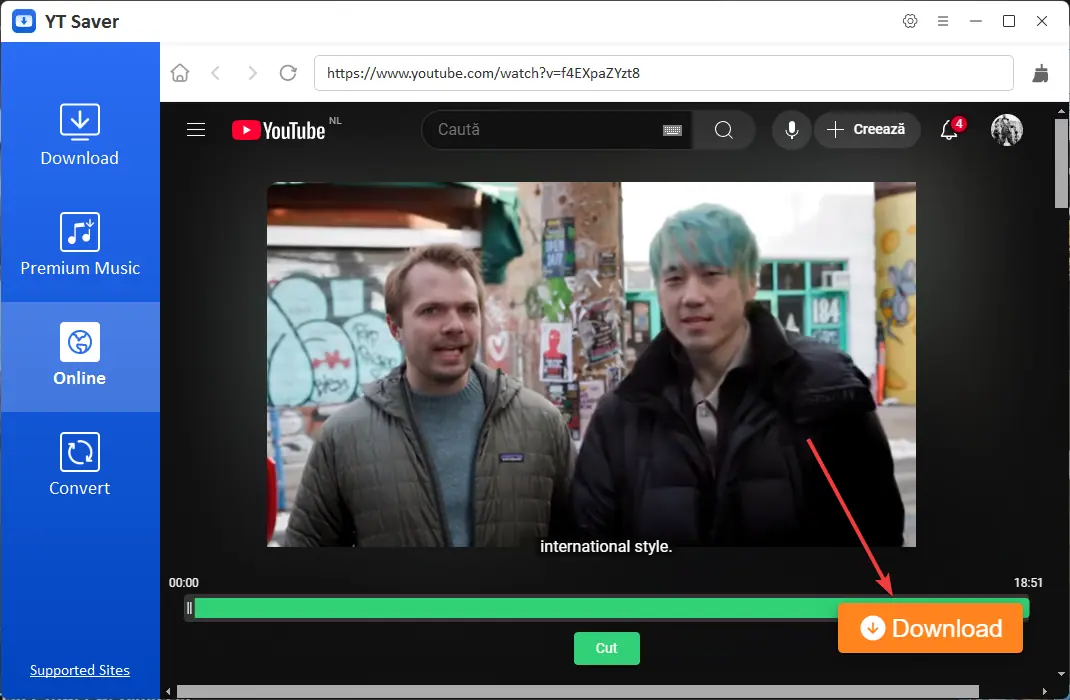
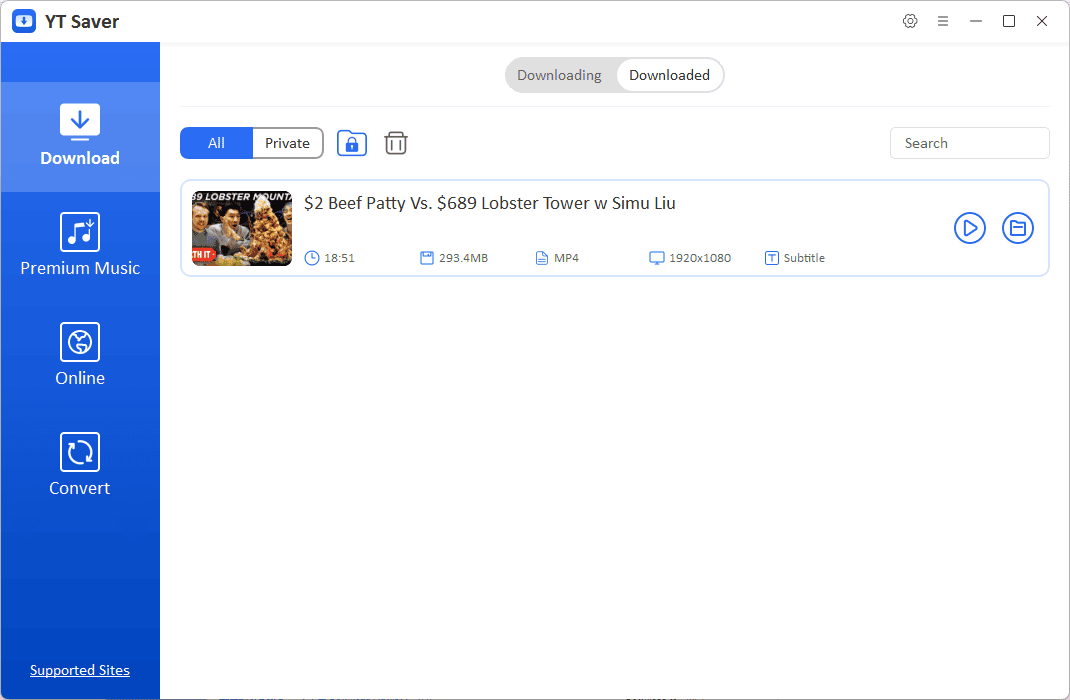




User forum
0 messages