Black Ops 6 Not Launching on Steam? - Here's How To Fix It
3 min. read
Updated on
Read our disclosure page to find out how can you help MSPoweruser sustain the editorial team Read more
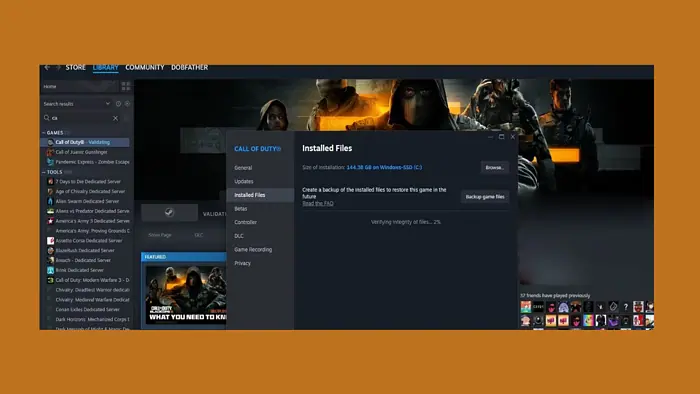
If you’re having trouble with BO6 not launching on Steam, you’re not alone. Many players have reported similar problems, often experiencing crashes right after starting the game or failing to launch entirely. However, I can show you how to fix it and get into the action.
Let’s get started!
Quick Fixes for BO6 Not Launching on Steam
Before we move on to more detailed solutions, try out these first:
- Restart Steam: Steam Icon > Exit > Restart Steam.
- Update Windows: Tap Windows Icon > Settings > Windows Update > Check for Updates.
- Enable Game Mode: Tap Windows Icon > Settings > Gaming > Game Mode > Toggle Game Mode On.
- Delete Temporary Files: Press the Windows Icon + R > Type %temp% > Press Enter > Select all files > Delete.
Clear the Shader Cache
In my experience, corrupted pre-compiled shaders are often to blame for the crashes. To fix this:
- Locate the Game Folder and open it.
- Follow this path: “Call Of Duty_retail_mp24”.
- Inside the mp24 folder, you’ll find two folders named main and shader cache. Delete all files in both folders.
Delete .dll Files
If clearing the shader cache doesn’t resolve the issue, removing certain .dll files may help. They can sometimes cause conflicts that prevent the game from launching properly. Here’s how to do it:
- Right-click on BO6 in your Steam library and choose “Browse Local Files.”
- In the BO6 folder, delete any files that end with the .dll extension, including those in the D3D12 folder.
- Start the game again. The Call of Duty Crash Handler should activate, reinstalling any missing components necessary for it to run.
- Let the troubleshooter run its course. When it finishes, you might be prompted to send a report to the developers. Be sure to mention the game’s issue and urge them to fix it promptly.
- After troubleshooting, try to launch BO6 again. It may prompt you to start in Safe Mode. If it does, select “Run in Safe Mode” or a similar option that confirms this choice.
- If everything goes well, you should now be able to access the Black Ops Beta.
Verify Game Files
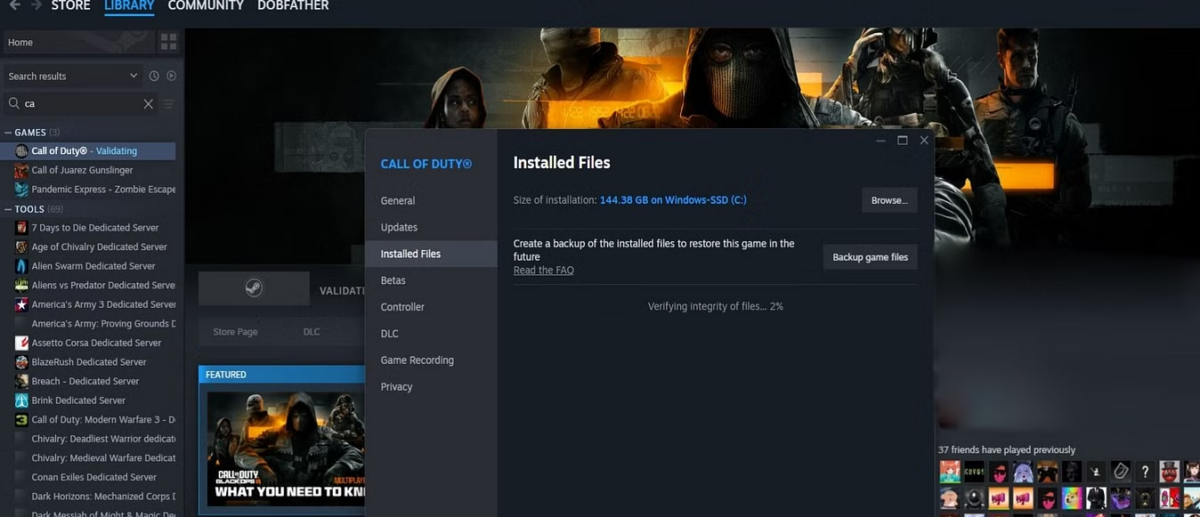
If the above steps haven’t resolved your issue, you should verify the integrity of the game files:
- Go to your Steam library and find BO6.
- Right-click on the file and select Properties.
- In the Local Files tab, click on Verify Integrity of Game Files. This process will check for any missing or corrupted files and replace them.
Dealing with BO6 not launching on Steam can be challenging, but the steps outlined in this guide should help you get back into the game. With the right approach, you’ll be ready to enjoy all the action without any interruptions.
Also, learn to fix corrupt Steam update files and games if they aren’t launching.








User forum
0 messages