How to blur background in photos on Windows 11 Photos app
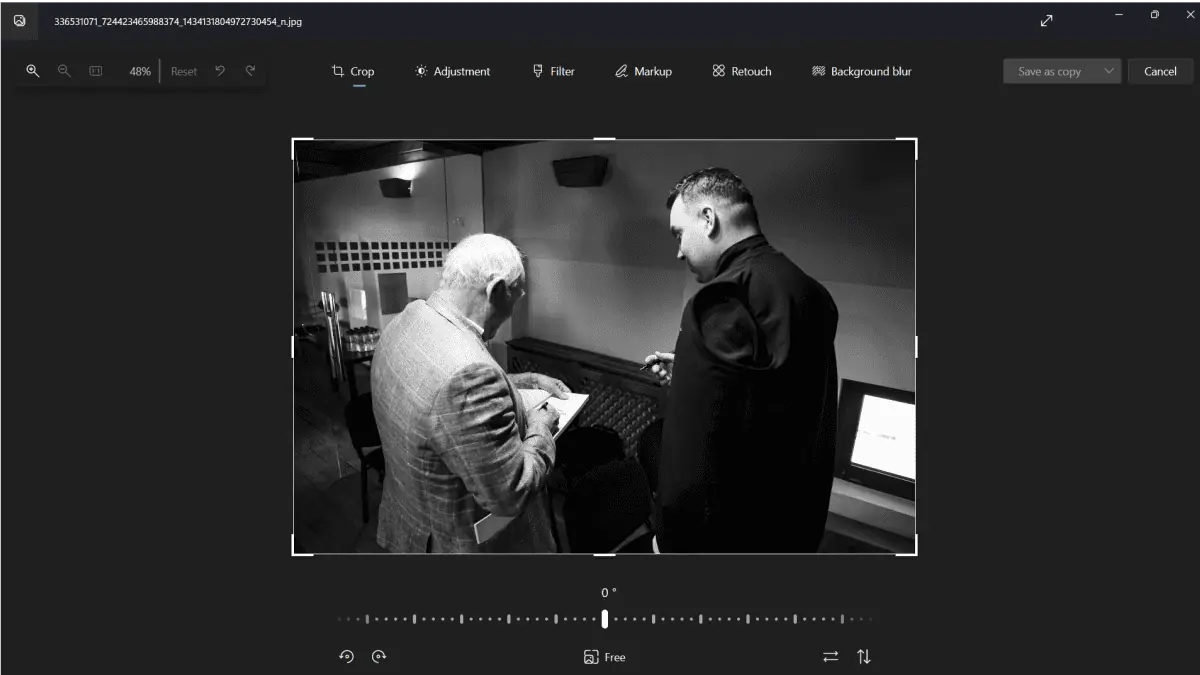
People had been asking Microsoft to release a blur background feature on the Windows 11 Photos app. It’s built-in, and it’s convenient.
The good news is, the Redmond-based tech giant has finally delivered.
As we’ve previously reported, Microsoft rolled out an update of its built-in Photos app for Canary and Dev channel insiders not too long ago.
A lot of new features were on the table: background blur, content and location search, and support for Motion Photos captured on Samsung and Google devices.
If you’re curious about how it works, here’s how you can blur background in photos on the Windows 11 Photos app easily.
How to blur background in photos on Windows 11 Photos app
1. Make sure to join any of the Canary or Dev insider channels and have the latest v. 2023.11090.13001.0 installed.
2. Go to Microsoft Store > Library.
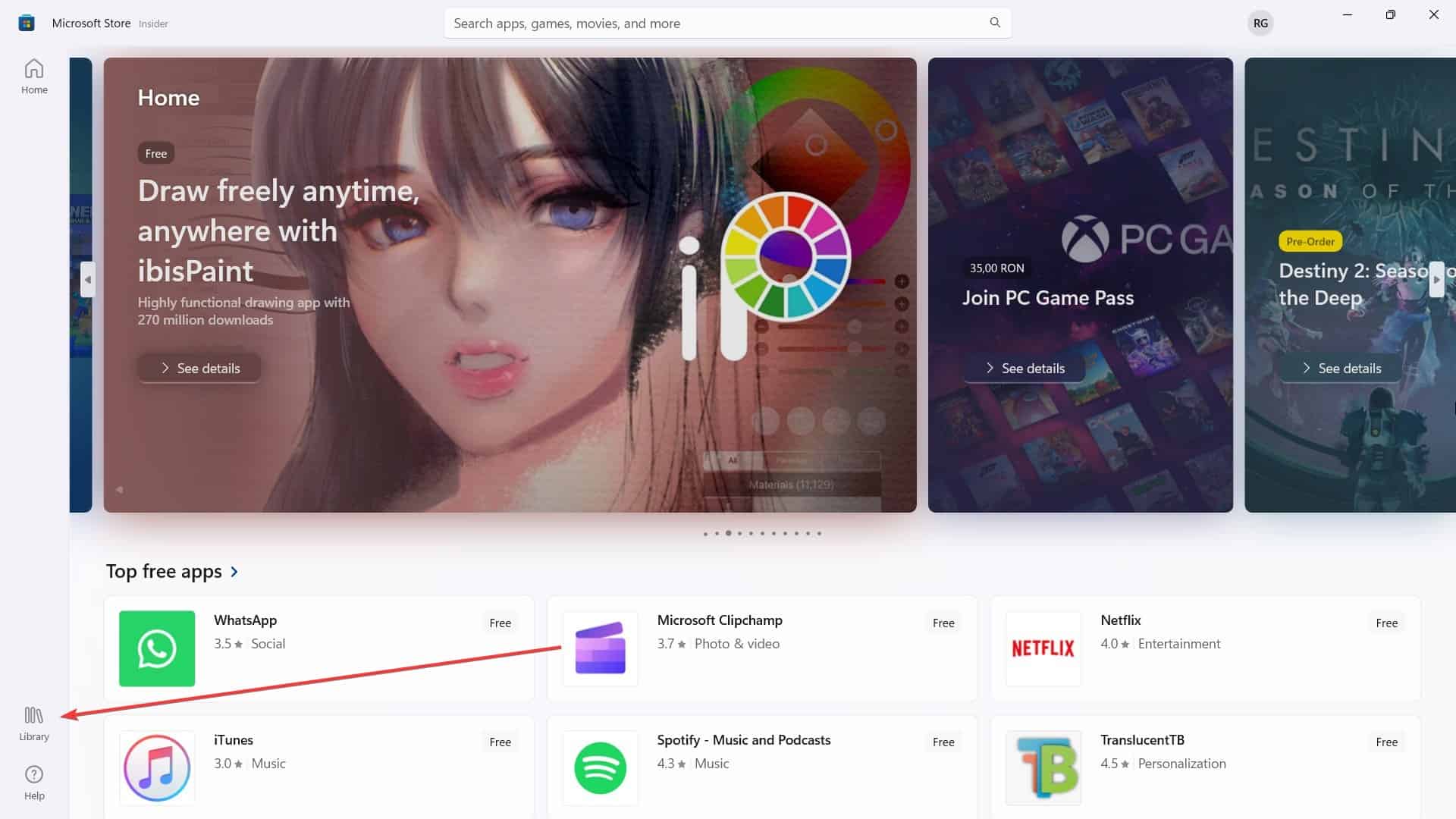
3. Check if you have the latest version. If not, you’ll see a Get updates button. Click on it.
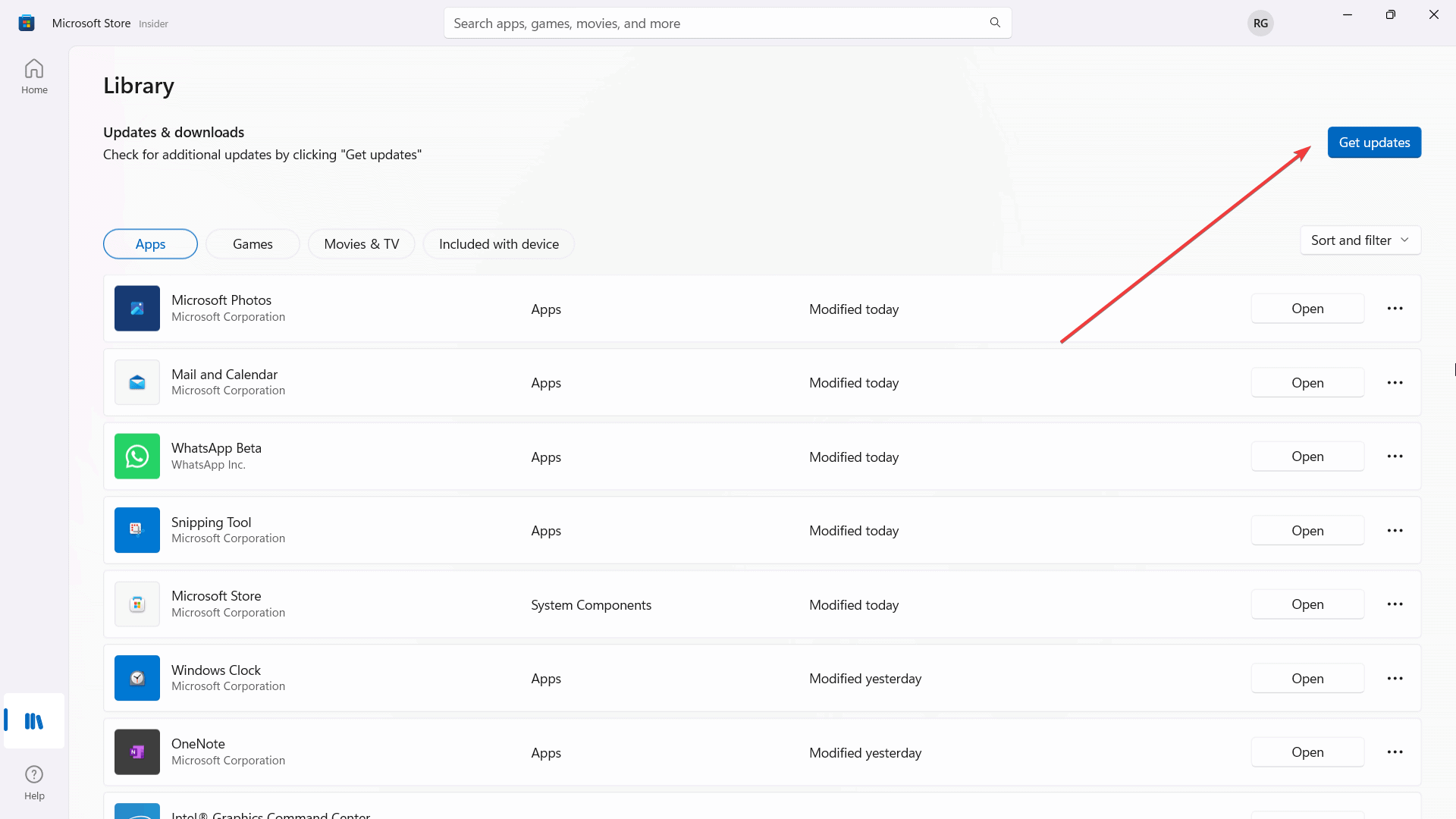
4. Once updated, go to the Photos app.
5. Right-click on the photo you want to edit > Edit
6. Click Background blur
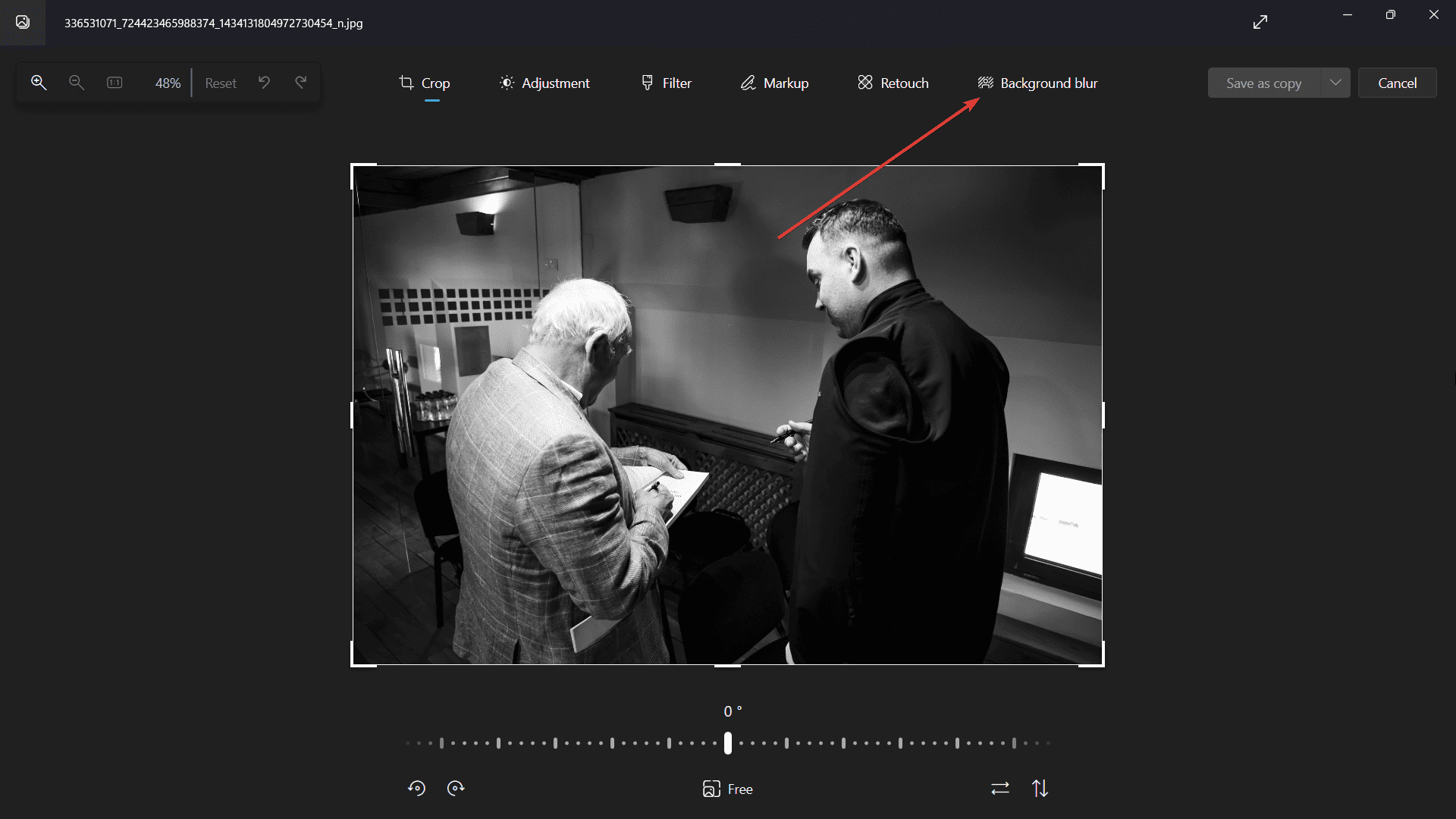
7. Once you’re satisfied with the intensity, click Apply.
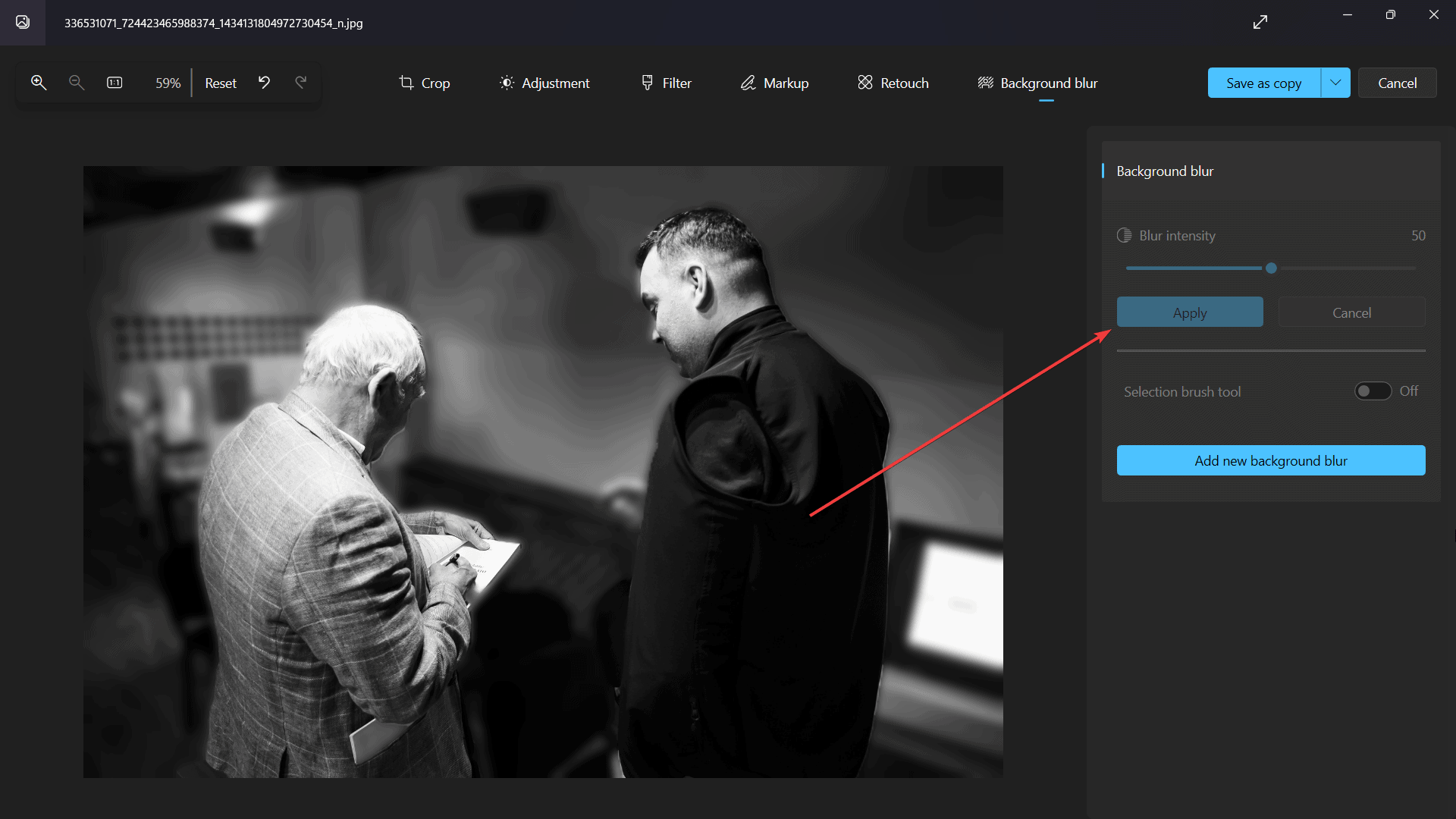
While the background blur feature is currently only available to insiders, this means that it may be some time before it is released to all users.
However, if you are eager to try out new features, you can join the insider program and get early access to everything the Windows team is working on.
Read our disclosure page to find out how can you help MSPoweruser sustain the editorial team Read more




User forum
0 messages