BlueStacks Alternative: Top 6 Tried and Tested Tools
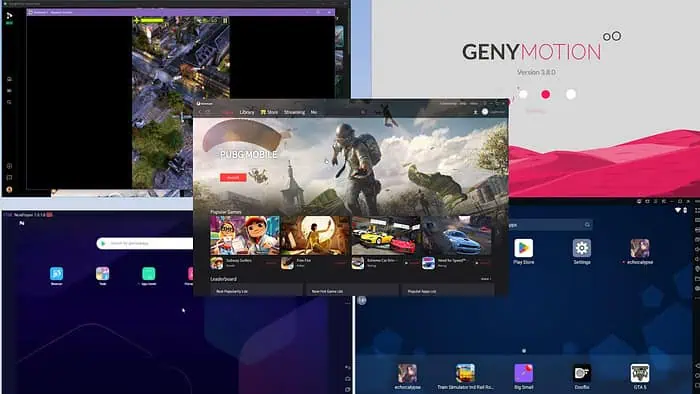
Looking for a reliable BlueStacks alternative for gaming or app testing?
BlueStacks is no doubt one of the most popular Android emulators for Windows and macOS. You can even set it up on Linux. However, it suffers from a few flaws:
- It consumes high system resources, particularly memory and CPU.
- Suggested apps often clutter the home screen and make it challenging to find your own apps.
- Many gamers have reported intermittent fluctuations in in-game performances due to compatibility issues.
- Occasional app crashes and instability can put your game progress in danger.
- It has limited or no support for GPS, camera, or accelerometer.
- Pushy in-app ads.
- It offers limited app management and organization features.
To help you avoid such troubles, I’ve tested a little over 20 Android emulators. Let’s check out my top picks!
Best 6 BlueStacks Alternatives
Here are the top alternatives and their comparative overviews:
Google Play Games
Google Play Games is the best Android gaming emulator if you’re a privacy-concerned internet user. Since the app is developed and maintained by Google, you get all the data privacy and safety assurance.
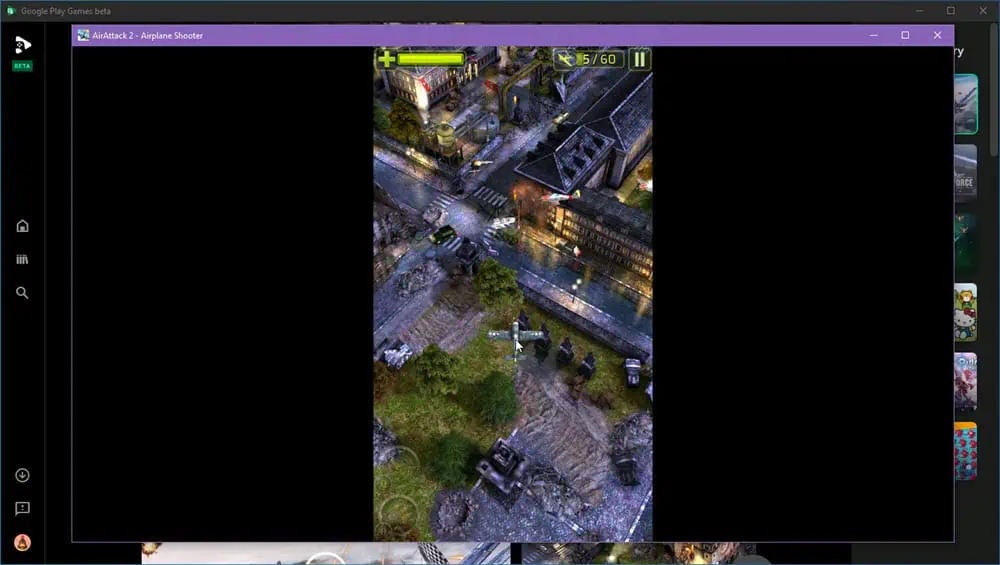
While the user interface and overall look of BlueStacks can be a bit intimidating, Google Play Games comes with a minimalistic style. Firstly, you don’t get any preinstalled game apps.
Secondly, you won’t see any advertisements.
Thirdly, it’s completely compatible with the “Pick up where you left off” feature of Google Play. If you’ve logged in to the emulator and smartphone using the same Google Account, the game will start from the latest backed-up or saved level. This feature isn’t fully supported in BlueStacks.
| Pros | Cons |
| Google-certified Android emulator. | Not suitable for other Android apps. |
| Comes with strict privacy policies. | Limited games are available. |
| Easily imports supported game apps from your Google Play account, including app progress. | Large file size. |
| No paid subscription is needed. | It’s still in its beta testing phase. |
| Free from bloatware and in-app ads. | Requires SSD-based PCs. |
| Consumes fewer system resources compared to BlueStacks. | Doesn’t allow local installation of games using APKs. |
Genymotion
If you’ve been testing your Android apps on BlueStacks and experiencing issues with sensors, cameras, GPS, etc., you should try Genymotion. This BlueStacks alternative offers an intuitive online and collaborative workplace for Android app installation on Windows, Mac, and Linux. Also, you can automate tests on it, access application development VDIs, and more.
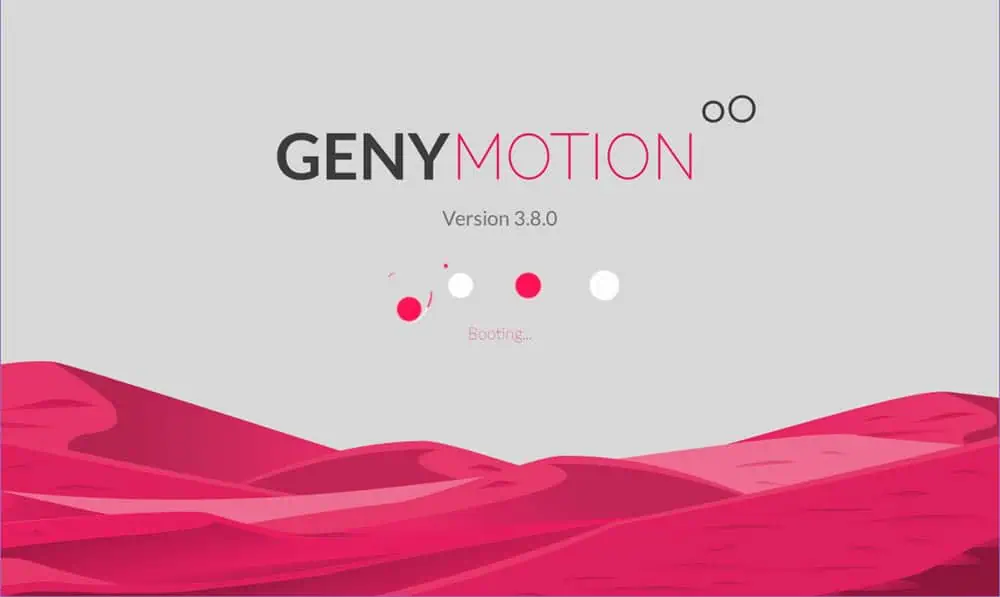
While BlueStacks is only available as a standalone desktop app, that’s not the case for Genymotion. You can access your workplace on a desktop, web app, and cloud platform, like Microsoft Azure.
Secondly, you can launch different Android device images using prebuilt firmware for top smartphone brands, like Google Pixel, Motorola Moto X, Samsung Galaxy, etc. You can’t choose a specific device model on BlueStacks.
| Pros | Cons |
| Its desktop version is a lightweight emulator. | It has a free trial but you must get approval from the app developer, which often takes more than five business days. |
| Supports all app development projects, like Test Automation, Game Development, Application Development VDI, Security, and more. | Setting up for the first time can be time-consuming. |
| Supports most real-world Android features, like Biometrics, Camera, Media injection, GPS-based route simulation, etc. | It requires intermediate-level Android emulation and VDI technical knowledge to set up. |
| You can always use the web app on an affordable laptop or desktop to avoid the need to upgrade. |
Get Genymotion
MyAndroid
MyAndroid is a web browser-based Android emulator. It installs as a Chrome or Firefox extension and launches in one of the browser tabs when you run the virtual Android system. In the backend, there’s a powerful Android virtual device running on the cloud. When using it, you can connect your own virtual SD card to import and export data to the virtual Android machine, completely securing your private data.
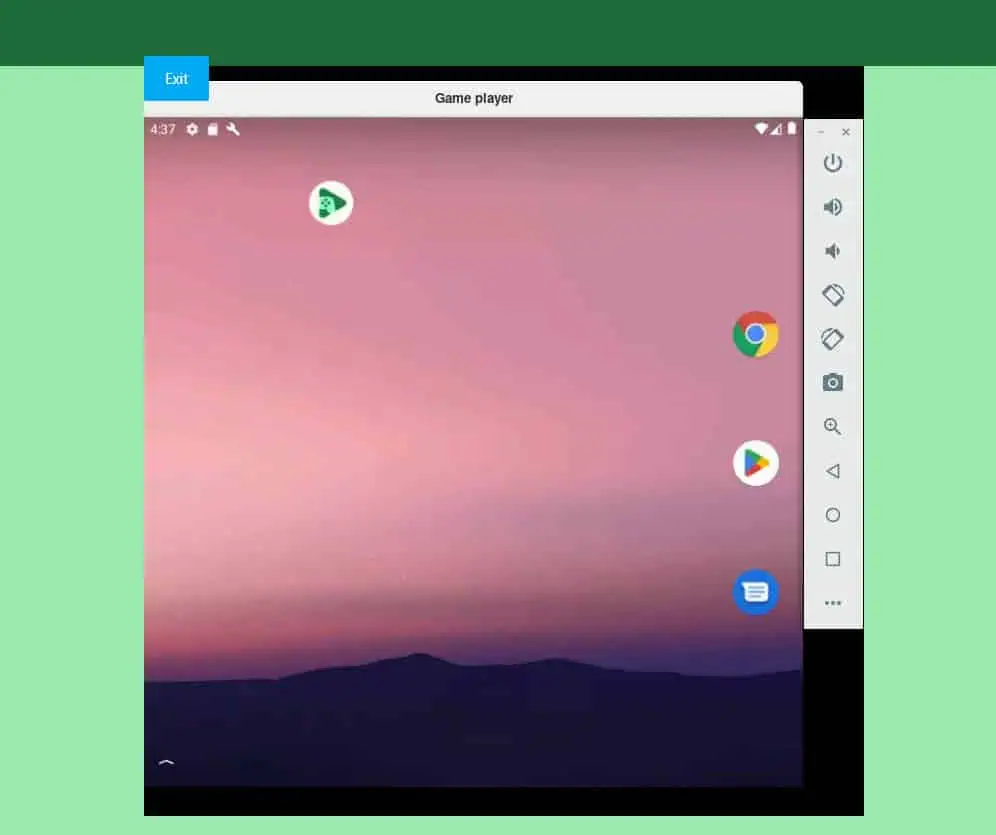
Despite being a virtual Android emulator engine, it’s not limited at all. For example, you can utilize Android services such as default apps, messaging, device location tracking, device rotation, various hardware sensors, and even simulate different network speeds.
While BlueStacks uses a lot of system resources, MyAndroid is lightweight. Instead, it uses a cloud-based server for its operation and only gives you a graphical user interface to view what’s happening on the virtual device screen. So, you can use it on low-end PCs for high-end mobile gaming on a large screen.
| Pros | Cons |
| Free virtual Android emulator. | Limited support for game apps. |
| It imposes no limit on usage. | It doesn’t work in full-screen mode. |
| Runs on any supported web browser, like Google Chrome. | Not tested for high-performance Android game apps. |
| No custom setup is needed. | Usually used for extensive app testing, so it offers limited gaming features. |
| You can start using it in less than two minutes after the browser extension installation. | |
| Allows APK installation from virtual SD card and online sources. |
Get MyAndroid
MEmu Play
MEmu Play is another BlueStacks alternative that offers a high-end gaming experience while consuming the least system resources. The Speed Up button on the left side allows you to enhance the device’s performance by reducing memory and CPU usage.
Also, it’s a highly stable emulator compared to BlueStacks. During my evaluation, MEmu Play performed well and didn’t show any glitches for several hours when playing the same game.

When comparing the system resource usage, I’ve noticed that BlueStacks uses almost 2 GB memory and 0.5% CPU when in idle mode. For MEmu Player, it’s just 800 MB of memory and 0.1% CPU when the app is idle.
Furthermore, MEmu Play opens the Android emulator directly when launched. On the contrary, BlueStacks opens an app browser where you have to find the player. It’s a tiny icon in the bottom left corner. Thus, even from the user experience perspective, MEmu Play is better than BlueStacks.
| Pros | Cons |
| Uses a proprietary code base to optimize system resource usage. | Installs redundant apps, like Opera Web Browser and Razer Cortex without the user’s consent. |
| Efficiently handles high-end gaming graphics with DirectX 3D and OpenGL rendering. | Random ads. |
| Built-in key mapping for keyboard and mouse control. | Comes pre-installed with Android apps you might not use. |
| Allows multiple accounts for the same game. | You’ll have to subscribe for premium features. |
| Supports multiple Android emulator instances for the same game or different ones. |
Get MEmu Play
NoxPlayer
NoxPlayer is a popular Android emulator that offers a smooth gaming experience on Windows and Mac. You can enjoy advanced features like key mapping, macro recording, and script support. All of these enable automation and better control.
Also, it allows multiple instances. You can put this to good use to open more than one Android app side-by-side.
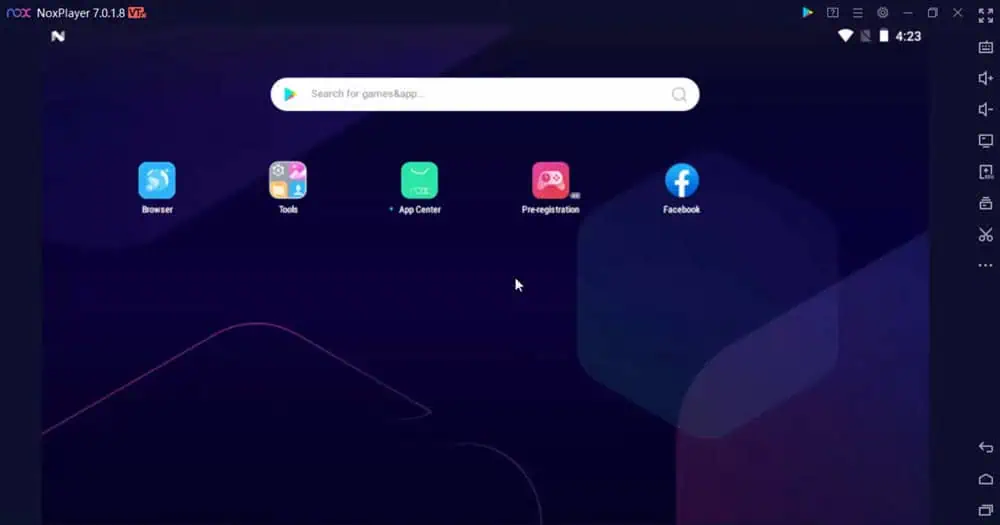
Nox Player stands out as a more efficient emulator compared to BlueStacks when it comes to system resource consumption. It requires less RAM and CPU, so it’s suitable if you’re using a low-end PC. In terms of stability, it’s also more reliable. It’s less prone to crashes and freezes.
| Pros | Cons |
| Supports Open GL for high-end 3D game rendering. | Pushes the users to install unnecessary third-party apps. |
| Runs on both Windows and macOS. | You may encounter the Nox Player stuck at 99% error when installing and launching the emulator. |
| You can run multiple Android instances on the same device simultaneously. | Sometimes the app might not load at first due to its conflict with Windows Hyper V technology. |
| Comes with built-in system performance-boosting widgets for Virtualization Technology (VT), reconfiguring CPU and RAM, upgrading GPU, auto switch to high-performance CPU, and more. | |
| Lightweight Android emulator. |
Get NoxPlayer
GameLoop
GameLoop is yet another popular BlueStacks alternative. It has gained its popularity mainly due to PUBG Mobile. It’s still the recommended virtual Android device for PUBG, especially for those countries where the app is banned from public distribution.
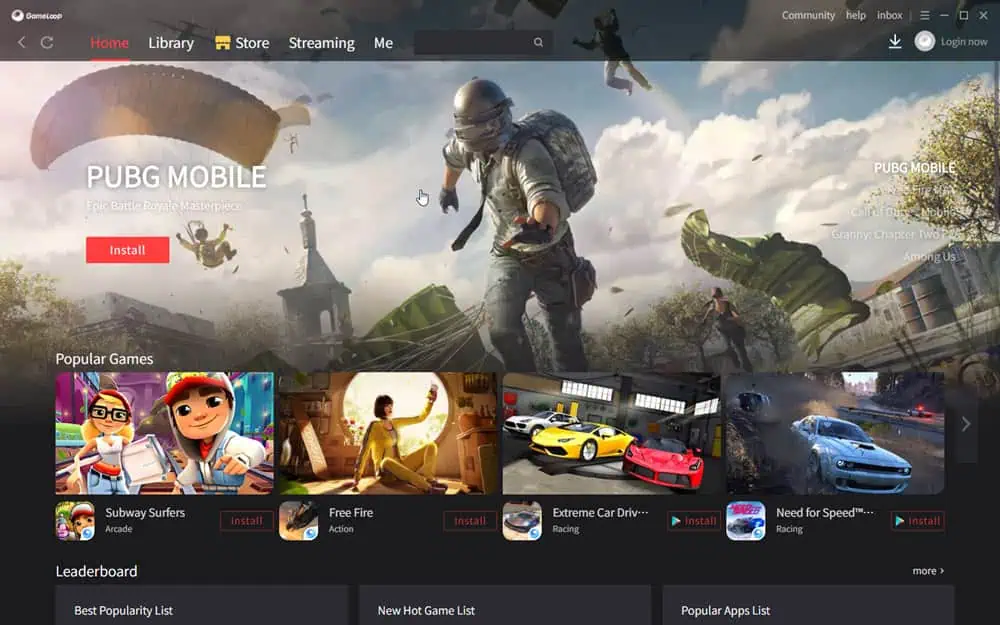
BlueStacks often follows the strict rules of Google Play for hosting game apps. Contrarily, Gameloop allows you to install most Android apps irrespective of bans and geo-restrictions.
Moreover, Gameloop is more system resource-efficient. While BlueStacks consumes about 2 GB of memory and 0.5% CPU when idle, Gameloop consumes only 200 MB of memory and 0.1% CPU.
| Pros | Cons |
| Single window emulator focused on Android gaming. | The emulator often crashes when you try to use the Store, Streaming, and Me tabs. |
| Highly popular for games like PUBG Mobile and Free Fire Max. | It’s banned in certain countries due to govt. restrictions. |
| It hosts the most popular game apps irrespective of regional blocks. | If the ISP doesn’t allow Gameloop to access its servers, you might need to use a VPN. |
| Comes with a built-in streaming tool. | |
| Free for personal and commercial use. | |
| Doesn’t show in-app ads. |
Get GameLoop
How To Choose the Best BlueStacks Alternative
Here’s the rationale to follow when choosing the best alternative to BlueStacks:
- Go through several app reviews before installing any random Android emulator. You’ll have to log in to your Google Account to import your Google Play game app data, history, points, save games, etc. So, if the app doesn’t follow standard data privacy policies, you might get affected by data breaches related to your Gmail account.
- The emulator must pass the software quality control services in Windows, like Driver Signing, Windows Hardware Quality Labs, and Code Signing Certificates. Also, for macOS, it must comply with Gatekeeper, XProtect, System Integrity Protection, and Notarization.
- The BlueStacks alternative you choose shouldn’t overburden the PC by consuming all CPU and memory resources.
- The best Android emulator should also be energy efficient so the CPU and other on-board parts don’t get overheated.
- It’s best to choose open-source apps since security experts from many countries constantly review them. Also, you can look into the source code to find any inconsistencies before testing it.
- It shouldn’t show in-app ads or push you to install redundant services.
- Your Android emulator should be free or affordable.
Summary
So, now you’re much closer to finding the best BlueStacks alternative for your needs.
My personal pick is MyAndroid since it runs on a browser. It’s free and doesn’t show in-app ads to compensate for the free usage.
Which one did you like the most? Do you have any suggestions? Use the comment box below to let me know.
Read our disclosure page to find out how can you help MSPoweruser sustain the editorial team Read more




User forum
0 messages