How to block access to a website in Edge
1 min. read
Published on
Read our disclosure page to find out how can you help MSPoweruser sustain the editorial team Read more
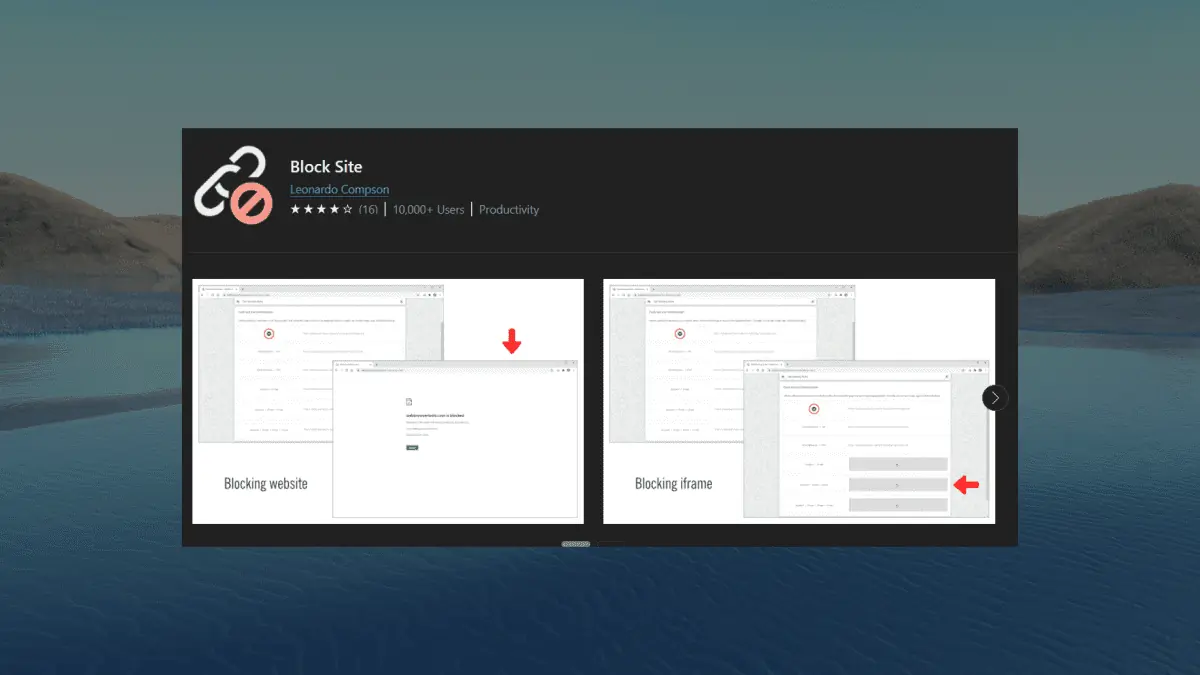
Want to block access to a website in Edge? We’ve got you covered.
Sometimes, there are certain websites we want to block on Microsoft Edge for many reasons, whether it’s for parental control, time management, content filtering, or even security concerns.
One common motivation is to enhance productivity and maintain focus. By blocking distracting websites, people can create an environment conducive to work or studies, minimizing potential distractions.
Lastly, content filtering is important in maintaining a safe and respectful online environment. Blocking websites with explicit, offensive, or objectionable content is particularly relevant in educational or professional settings, where it is vital to uphold appropriate standards and values.
If you could relate to this situation, then this article is for you. Here’s how you can block access to a website in Edge.
How to block access to a website in Edge
1. Open your Edge browser
2. Go to Microsoft’s add-on website
3. Type “block site” on the search bar
4. Click Get
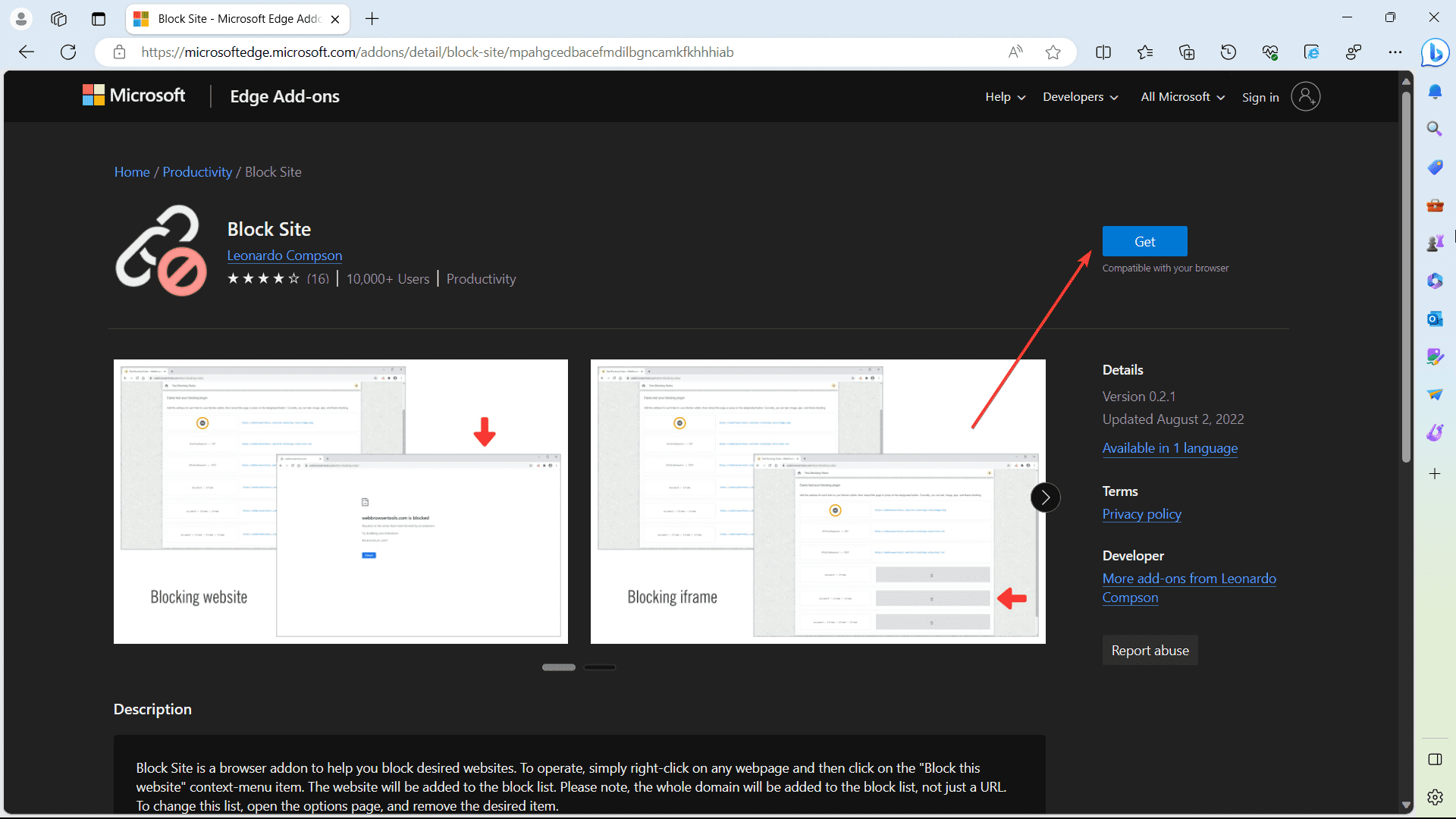
5. Once the installation is done, type in the domains that you want to block
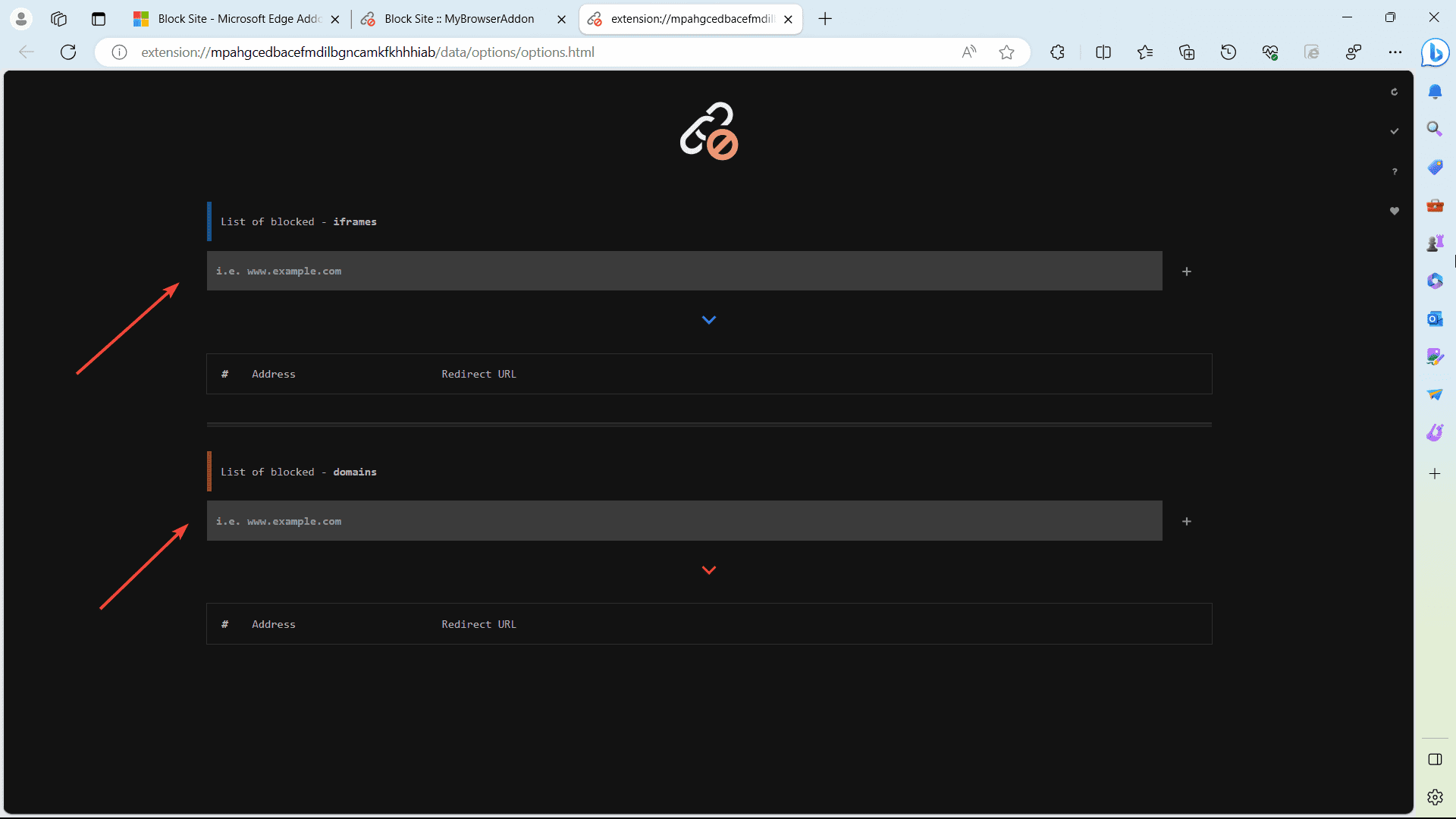
Have you tried to block access to a website in Edge using our method? Let us know in the comments!









User forum
0 messages