Best Note-Taking App for Windows - 11 Excellent Tools
13 min. read
Updated on
Read our disclosure page to find out how can you help MSPoweruser sustain the editorial team Read more
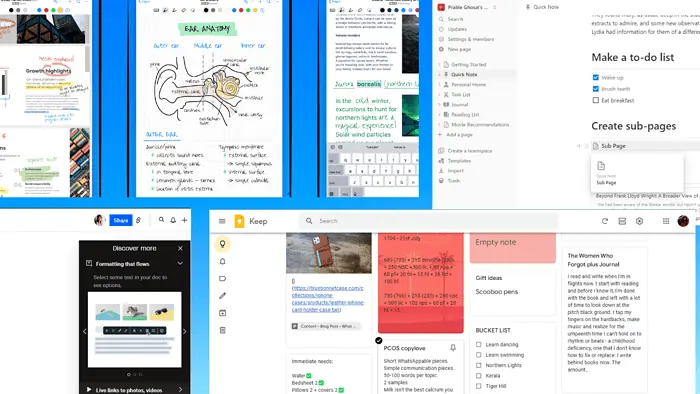
Finding the best note-taking app for Windows can turn your life around. Disorganized notebooks or post-its can hinder organization and productivity.
Let’s take a look at the top ten note-taking apps for Windows out of the 30 apps I tested.
Best Note-Taking App for Windows
| Best Note-Taking Apps for Windows | AI-powered | Mix media | Cross-platform | Handwriting recognition | Offline access | Pricing & Plans |
| Notion | Yes | Yes | Yes | No | No | Free for personal plan, business plans start at $8 per user/month |
| Microsoft OneNote | Yes | Yes | Yes | Yes | Yes | Free plan with 5 GB storage, paid business plans start at $6 per user/month |
| Evernote | Yes | Yes | Yes | Yes | Yes | Free edition exists, personal plans start at $14.99 per user/month |
| Shepherd | Yes | Yes | Yes | Yes | No | Try for free, plans start from $4.99 per month |
| Google Keep | No | No | Yes | Yes | Yes | Free, you can purchase additional storage if you go over 15 GB |
| Dropbox Paper | Yes | Yes | Yes | No | Yes | Free with a Dropbox subscription |
| Simplenote | Yes | No | Yes | No | Yes | Free across devices |
| Obsidian | Yes | No | Yes | Yes | Yes | Free for personal use, $50 per year for commercial use |
| Nebo | Yes | Yes | Yes | Yes | Yes | Free, with paid versions available |
| Joplin | No | Yes | Yes | Yes | Yes | Free, with cloud storage plans starting from $3 per month |
| Standard Notes | No | No | Yes | Yes | Yes | Free with premium plans starting at $63/year |
Now, let’s deep-dive into each to see what makes them so special:
1. Notion
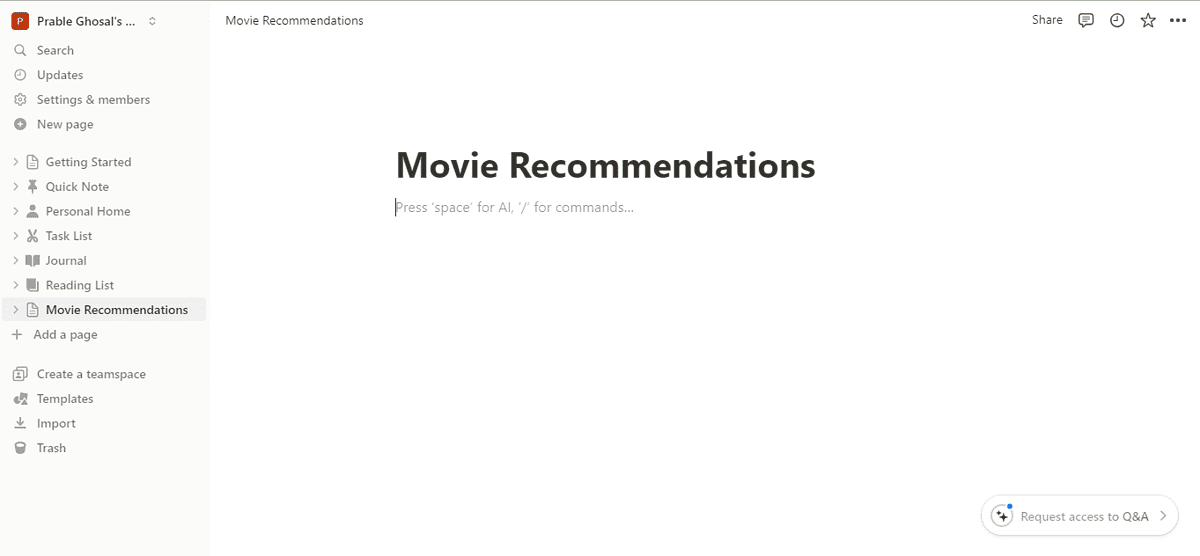
Notion is a productivity and digital note-taking application. It basically acts as a unified workspace that lets you organize and collaborate seamlessly. Notion AI’s addition can answer anything for you, create transcripts, or meeting notes.
In fact, you can also access wikis, manage and track complex projects, create to-do lists, and bookmark important notes. This note-taking app for Windows lets you use Kanban boards and wikis to create a collaborative interface.
Standout features include ready-made templates, distraction-free writing surfaces, and intelligent databases like lists, timelines, or Kanban boards. It supports integration with 70 SaaS tools like Zapier, Slack, GitHub, Zoom, Typeform, and others.
| Pros | Cons |
| You can create intelligent databases like lists, timelines, or kanban boards and access wikis | Might be too much for a personal notetaking app |
| You can also import data in Markdown, Microsoft Word, Microsoft Excel, and CSV formats | The search function can be slow if you’re dealing with too many pages |
| You can create intelligent databases like lists, timelines, or Kanban boards and access wikis | Can be a steep learning curve |
2. Microsoft OneNote
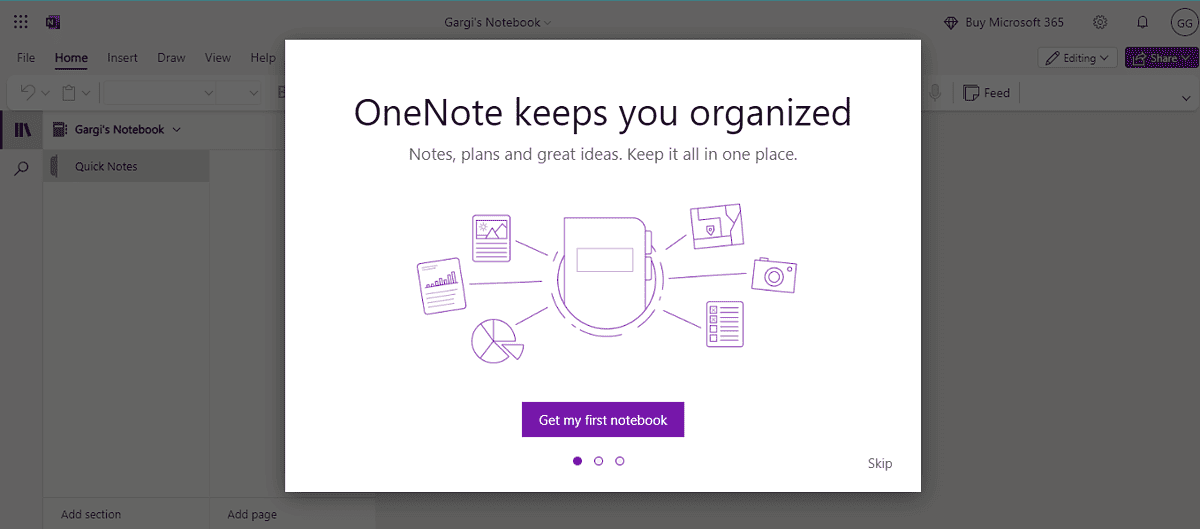
Microsoft OneNote is a cross-functional digital notebook that’s perfect for all your note-taking requirements. Also available as a part of the Microsoft 365 suite, Microsoft OneNote is free for users on every platform, including Windows and Android.
You can click anywhere on the screen to add text, and then organize them into sections and subsections called pages. You can throw in images, or doodle little diagrams with your stylus, annotate notes, add important tags, record audio notes, insert video files, and save content with a single click.
Moreover, the new addition of Copilot AI to Microsoft OneNote takes your note-taking to another level. It uses your notes and large language models (LLM) to answer specific questions and generate relevant content. All in all, Copilot helps you to create summaries or edit text. You get 5 GB of free storage, and you can purchase more later.
| Pros | Cons |
| One place to store all mix media notes (audio, video, images, and text) | You can face syncing issues from time to time |
| It supports seamless integration with apps and devices like WordPress, Zapier, Salesforce | Limited integrations, it doesn’t support Outlook, BI, or MS project applications |
| The built-in AI helps create summaries or relevant blocks of text | Creating and editing table functionalities could be improved |
3. Evernote
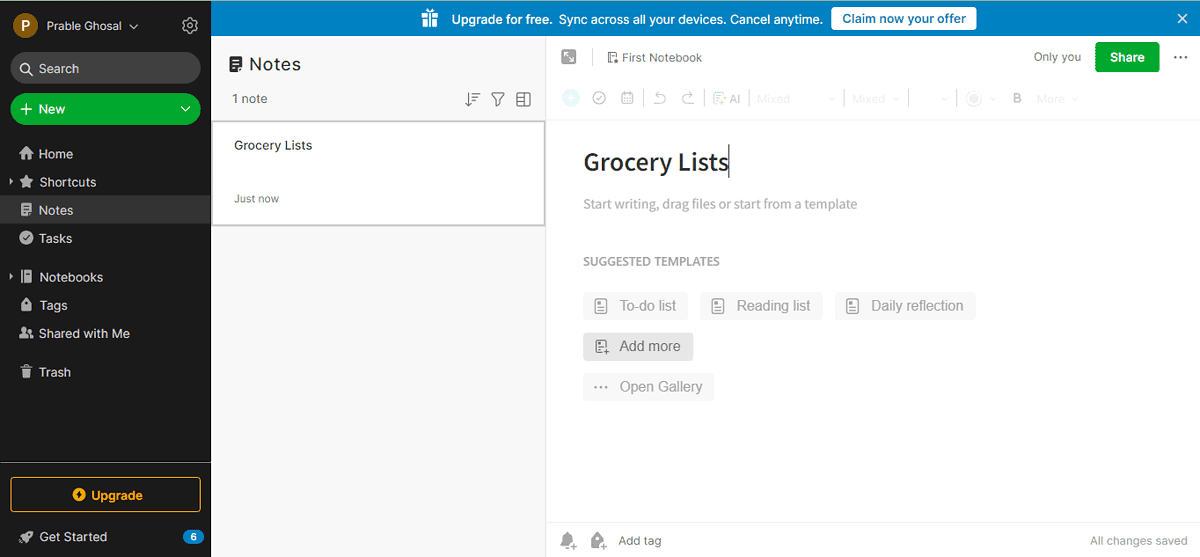
Evernote is a digital note-taking app for Windows that’s known for offline access. Besides, it’s great at word processing, including handwritten notes, web articles, and information in multiple formats. You can use the scanner function to take photographs in addition to storing receipts and other important documents.
Evernote’s AI-powered search can help you filter your notes instantly. Not only that, your notes always get saved automatically.
You can also create tasks, to-do lists, and streamline workflows using Evernote. All your notes are safe and secure in the cloud, away from prying eyes. In addition to being a solid notetaking app, Evernote can help you with self-organizing and productivity.
| Pros | Cons |
| Evernote supports rich formatting, tables, attachments, and audio notes | Might be pricier in comparison to other apps |
| It can identify 28 typewritten and 11 handwritten languages | The free version is limited in features and buggy |
| Its AI is great for filtering notes and organizing them with tags | Steep learning curve |
4. Shepherd
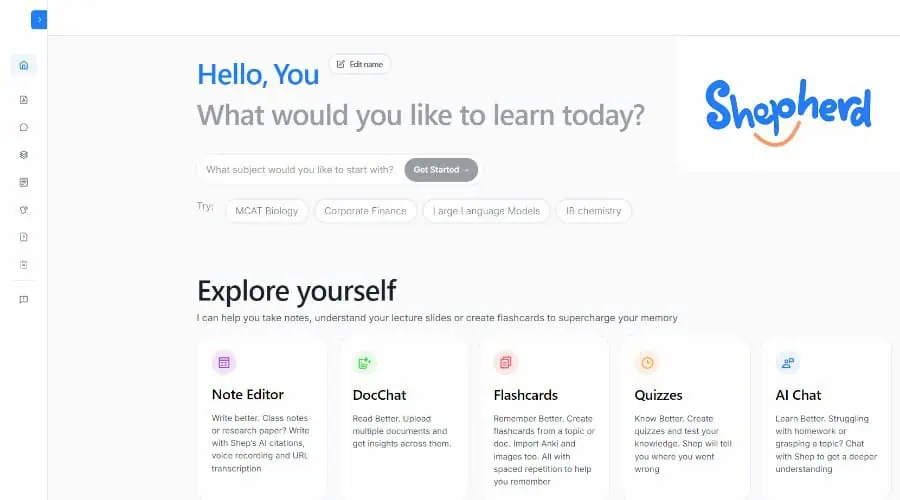
The Shepherd platform is an all-in-one study solution for students to better engage with their classes and notes. You can test your knowledge with quizzes and understand your topics with AI-powered document chat.
It particularly stands out for its innovative note-taking features. You can make notes directly in the web dashboard or apps in Notion style with full formatting.
Shepherd can even listen and take notes for you! Then it’s easy to organize and engage with the content for faster learning.
If you take notes separately or have lengthy learning materials, you can upload these to your docs folder and apply all the same features.
This includes synthesizing them into flashcards and generating quizzes, or using the AI chat that acts as a virtual tutor.
The AI can instantly summarize a document, and you can ask it questions about the subject to learn more.
It’s powered by GPT-4, ensuring relevant and accurate information. Everything is saved and shareable with one-click, so you and your study buddies are all up to speed.
More than just a note taker, Shepherd can formulate your entire study plan from your course materials, while adhering to your schedules and test dates.
Try note taking and other features for free before upgrading to premium from $4.99/mo.
| Pros | Cons |
| Comprehensive Notion style note taking and auto-listening note taking | Might be too advanced if you’re not a student focused on notes for learning |
| Convert notes and docs into flashcards and quizzes | Limited integrations with other apps outside of sharing |
| Use AI to summarize or explore notes further | Some features yet to be rolled out |
5. Google Keep
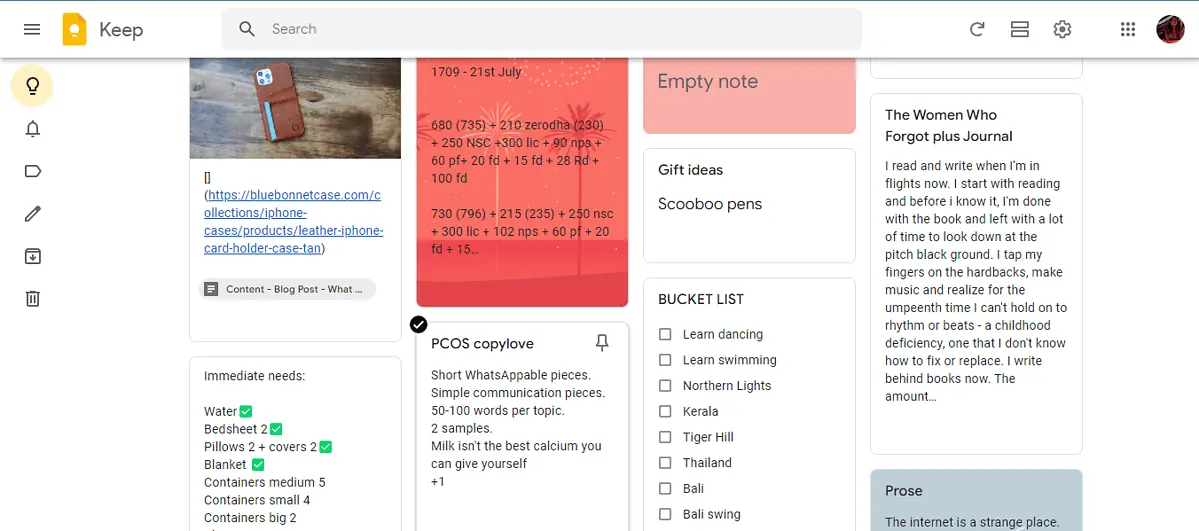
Google Keep is a perfect note-taking app for Windows users who prefer a minimal cloud service. Built to resemble post-it notes, Google Keep is a basic digital note-taking tool that can also dictate notes and transcribe them automatically.
It’s perfect for Google power users, as it works seamlessly with all other apps from that line. You can convert emails to tasks, import notes from Google Keep to Docs, and draw, sketch, and share these ideas.
When used on the web browser, it can also transcribe images. You can set up time and location reminders. Not only that, you can color code notes and use a single level of labels to organize them efficiently.
Moreover, you can use its themes to spice your notes up and add images. Still, the functionalities can seem limited when compared with other note-taking apps for Windows.
| Pros | Cons |
| Perfect for power users who use Google cross-platform | Might be too basic, lacks advanced functionalities like mixed media note-taking |
| Easy organization with themes, labels, color codes, image additions | No options for formatting your notes and no templates |
| Free, and can transcribe images on the web version | Limited integration with other SaaS apps |
6. Dropbox Paper
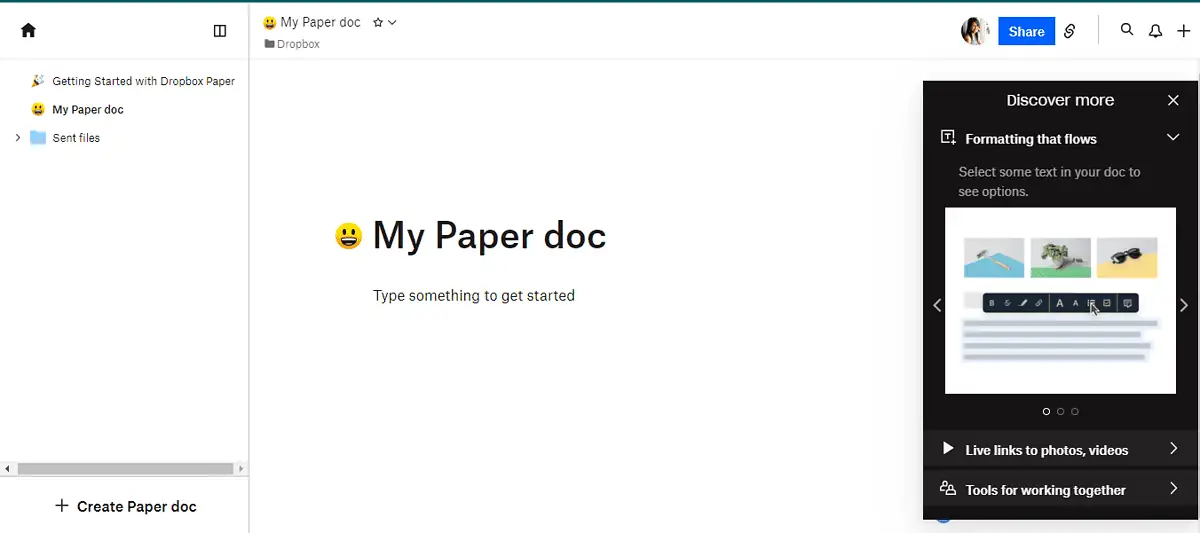
Dropbox Paper is an advanced digital note-taking app for Windows users, that operates more as a co-editing tool. Perfect for teams and businesses, it comes free with a Dropbox account.
As for note-taking, Dropbox Paper allows you to assign to-dos, add due dates, tag people, and embed multimedia. You can add audio notes, a video file, a YouTube link, or even a GIF, Google Map pin, Figma file, and more.
It can also take all your notes from the doc and turn them into great presentations in a matter of minutes. It’s suited for collaborative note-taking and it seamlessly integrates with business apps and devices.
| Pros | Cons |
| You can add a wide range of media formats like Google Maps, GIF, Figma, Invision to your notes | Not ideal if you don’t have a Dropbox subscription already |
| Seamless integration with business tools and apps | The UI is can be quite frustrating |
| Can turn docs into presentations automatically | Can be a steep learning curve |
7. Simplenote
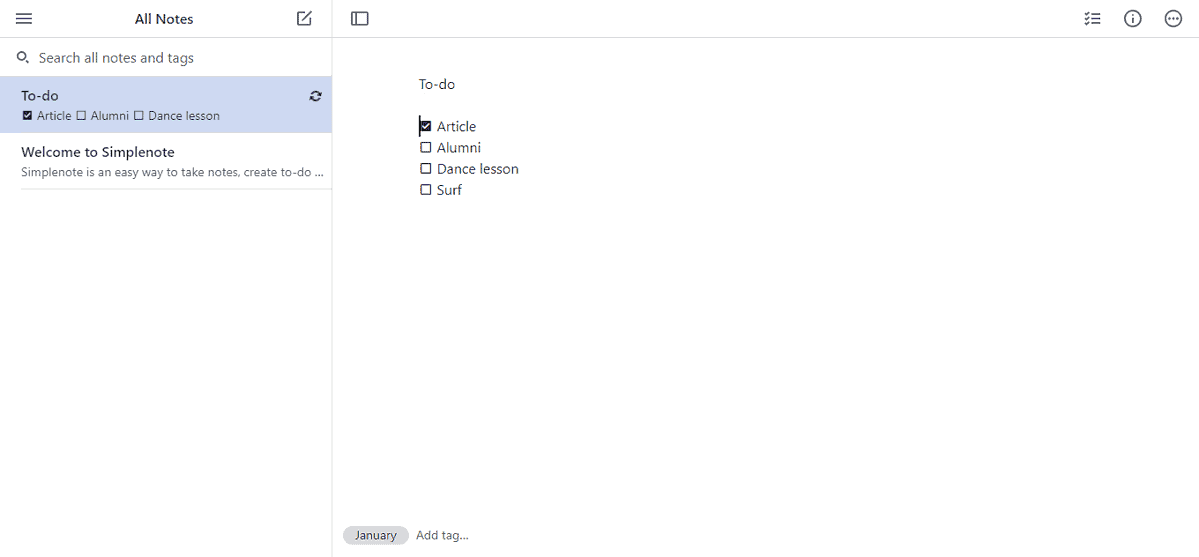
From the makers of WordPress, Simplenote is a clean note-taking app for Windows with markdown support. You can add links, embed images, create lists or code blocks, headers, subheaders, and other customized text options.
You can also publish your notes and stay organized by adding tags. It’s free, it syncs fast, and it backs up all your notes so that you don’t lose anything.
It’s lightweight and allows easy collaboration. Likewise, it’s also perfect for creating checklists and tables of different sorts. You can go back to an earlier version with the version control, and switch on focus mode on the desktop.
| Pros | Cons |
| Lightweight, free, and perfect for formatting text and adding images/links | Has two themes only and limited functionalities for mix media |
| Clean and intuitive UI that supports fast backups | Sharing notes is possible with a link only |
| Has two themes only and limited functionalities for mixed media | Notes aren’t encrypted when not backed up |
Get Simplenote
8. Obsidian
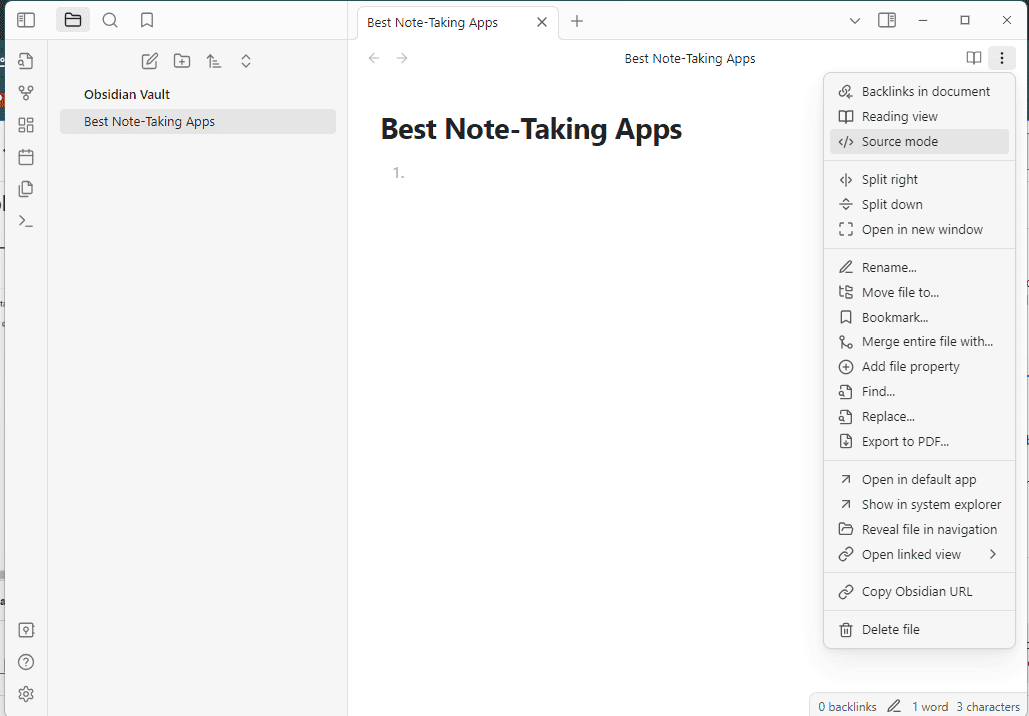
Obsidian is a note-taking app for Windows that can help you visualize the connections between your notes in a graph. With markdown support, it’s perfect for users who want to capture, organize, and structure their thoughts in a non-linear manner.
It’s private, flexible, and adapts to your way of note-taking. There are also hundreds of plugins and themes to choose from. You can take advantage of its open API to tailor it to your personal workflow.
Moreover, Obsidian lets you create your own Wikipedia by linking people, places, books, ideas, and more.
You can edit, customize, optimize it for performance, and publish automatically. There’s also an active discussion forum and Discord channel.
| Pros | Cons |
| You can link anything from people to places, ideas to internet links | The interface can feel unpleasant at first |
| You can visualize all your notes in graphs to support your thinking | Steep learning curve |
| Comes with an open AI and markdown support that allows heavy customization | Doesn’t support collaboration, so not ideal for use in teams |
9. Nebo
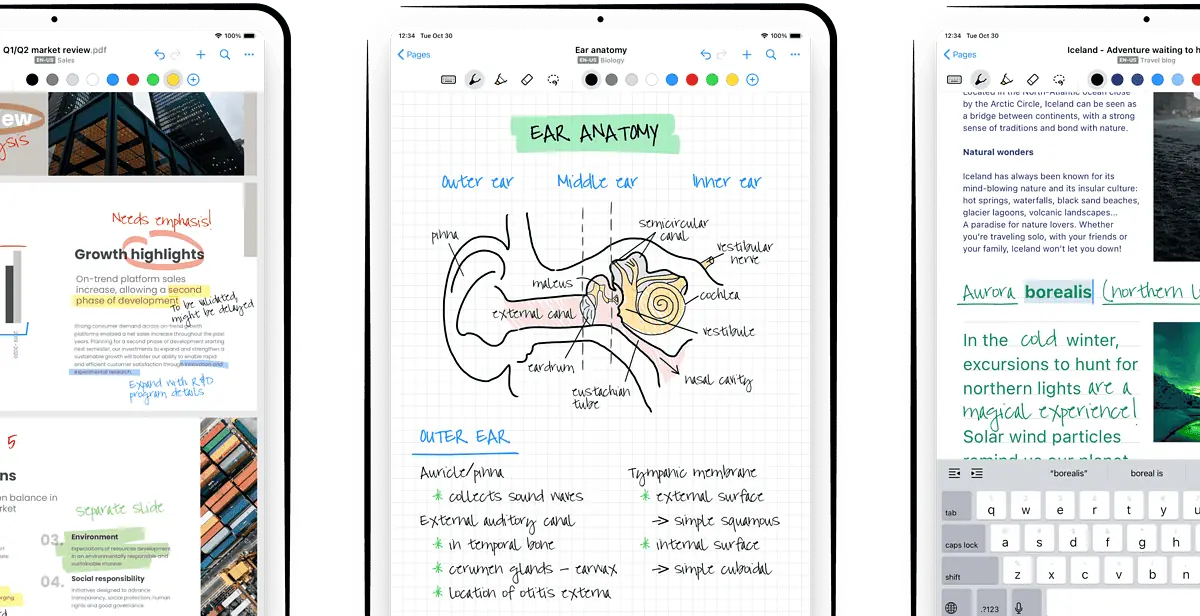
Nebo is a whiteboard, notebook, or organizer depending on what you’ll use it for. It’s one of the most advanced digital note-taking apps for Windows with pioneering AI. You can take notes, annotate them, and import PDFs, Word, or PowerPoint files for review.
Some of its advanced capabilities include visual note-taking and quick fire-data capture. It’s also a freeform digital whiteboard that grows with your notes. You can never run out of space.
Not only that, you can convert handwritten notes to text, annotate images, choose backgrounds and styles, and share notes.
It also has an adaptive dark mode for low-light areas. Nebo supports interactive diagrams, solving complex mathematical problems, and creating multi-level lists.
| Pros | Cons |
| It’s a freeform digital notebook that grows with your content | Limited organization features |
| Mark up PDFs, enjoy quick fire-data capture and annotate images easily | Can be overwhelming if you’re just looking for a simple note-taking app |
| Suitable for many use cases |
10. Joplin
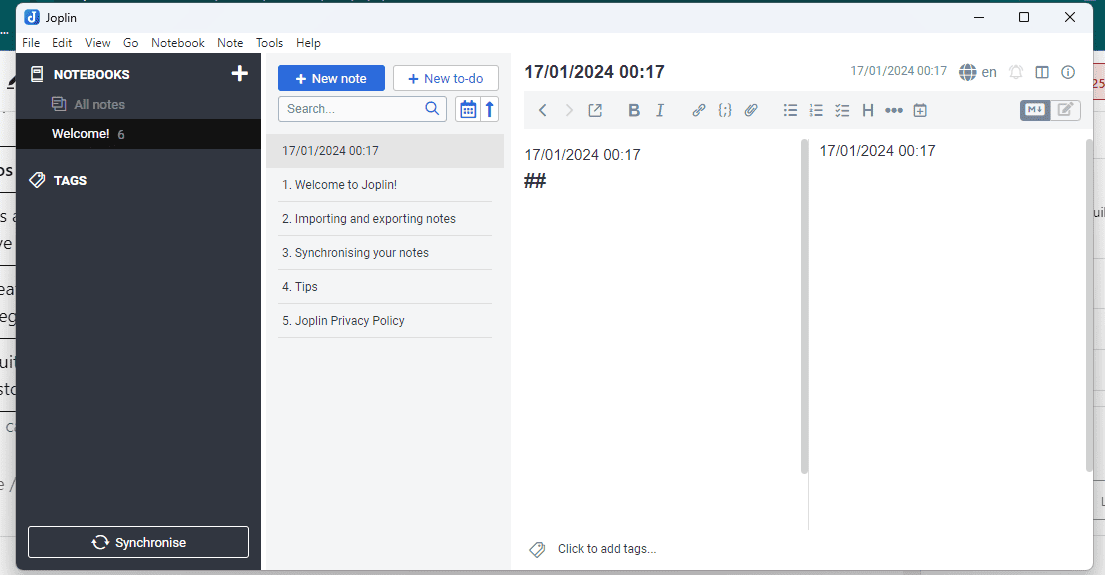
Joplin is an open-source note-taking app for Windows. It’s great for taking multimedia notes like images, videos, PDFs, audio files, and diagrams. You can use Joplin Cloud for seamless collaboration with your team.
You can save web pages as notes, take screenshots and transcribe them, and add plugins and custom themes. You can also customize your note-taking experience with multiple text editors like Rich Text or Markdown.
Joplin is truly cross-platform and uses end-to-end encryption to protect your personal data. It’s completely open-source as well.
| Pros | Cons |
| Has a web clipper extension that allows you to save web pages as notes | Lacks advanced features like OCR or handwriting recognition note-taking |
| Great importer tools and excellent for seamless integrations | Can have syncing issues, if you’re not on Cloud |
| Intuitive interface with maximum options for customization | Basic plan is limited in terms of storage |
11. Standard Notes
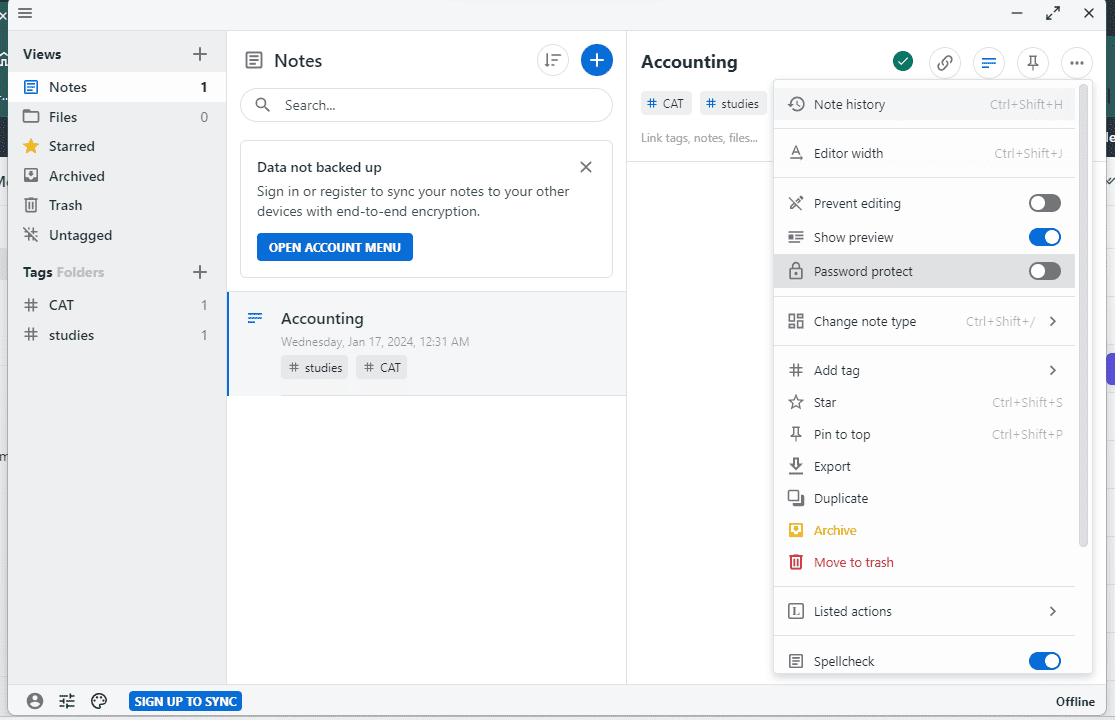
Standard Notes is a digital note-taking app for Windows that’s end-to-end encrypted. With remarkable privacy features, it supports cross-platform syncing on unlimited devices. It’s also quite feature-rich with support for rich text, spreadsheets, tasks and todos, markdown, passwords and tokens, and more.
It constantly updates its supported format repository. You’ll also enjoy long-term revision history, email backups, and a wide range of themes.
You can create nested folders for better organization, pin notes for easy accessibility, or archive them for later use. Not only that, you can build advanced custom queries for accessing and viewing your notes. You also get the chance to publish your notes on a free blogging platform called Listed.
| Pros | Cons |
| Many unusual themes for a striking visual impact | Web app UI isn’t remarkable and can be slow |
| Supports different formats of note-taking | No collaboration or real-time editing option for individuals and teams |
| You can also publish notes to a public blogging platform, Listed | Can often have no responsive pages on Windows |
How I Chose the Best Note-Taking App for Windows
To get the best results, I dedicated significant time to testing each app.
I’ve checked whether these note-taking apps for Windows support AI, collaboration, offline access, handwritten-to-text conversion, cross-platform syncing, and mixed media.
In addition, I’ve deep-dived into each app’s features to see how they work and what their standout qualities are.
How To Use a Note-Taking App Properly?
Here’s a step-by-step guide on how to make the most of a note-taking app like Notion:
Step 1: Create an account or log in to your existing Notion account. On your workspace, create a new page to start note-taking.
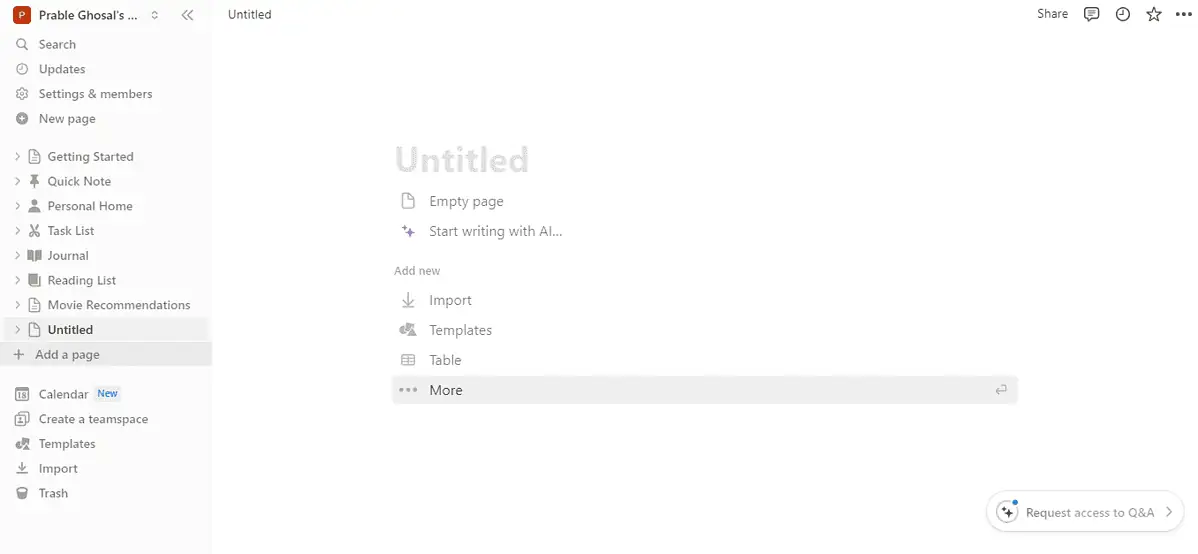
Step 2: You can also explore templates on to-dos, projects, tasks, sprints, meetings & docs and click on Get template.
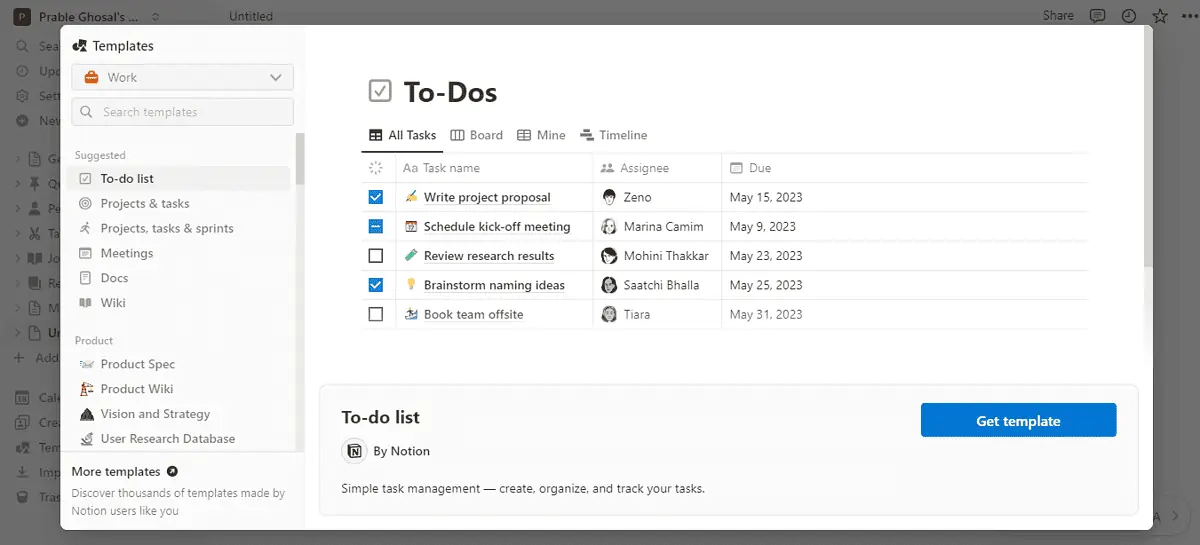
Step 3: Within the page, give your note a specific name and add a cover, comment, and emoji at the top to customize it further.
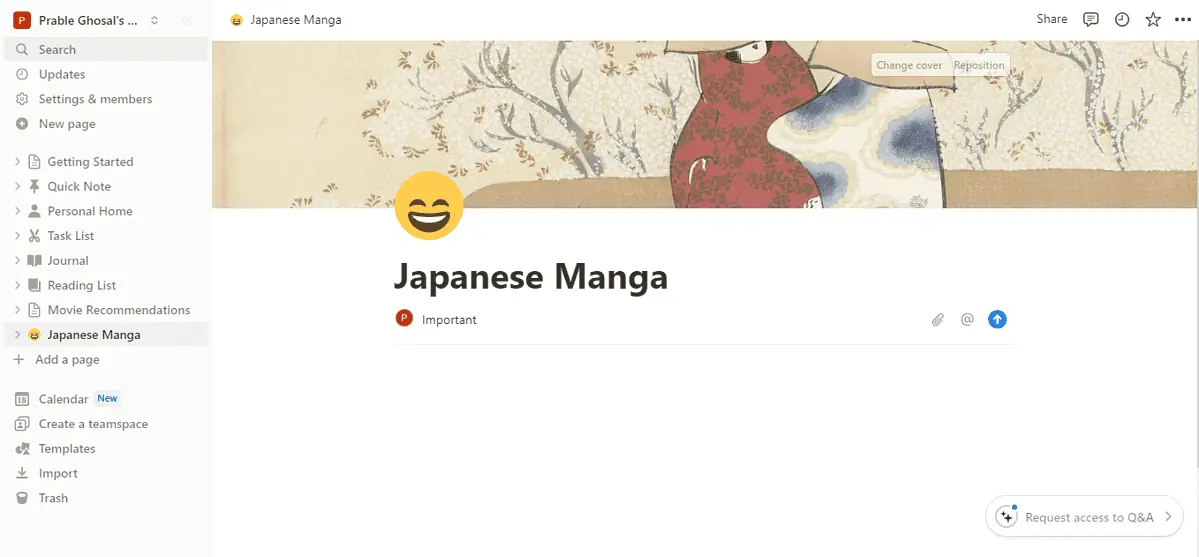
Step 4: Click / to add content blocks like subheaders, images, videos, and more within the main page. You can scroll down to see all options. You can also add images by uploading them or using third-party sites like Unsplash.
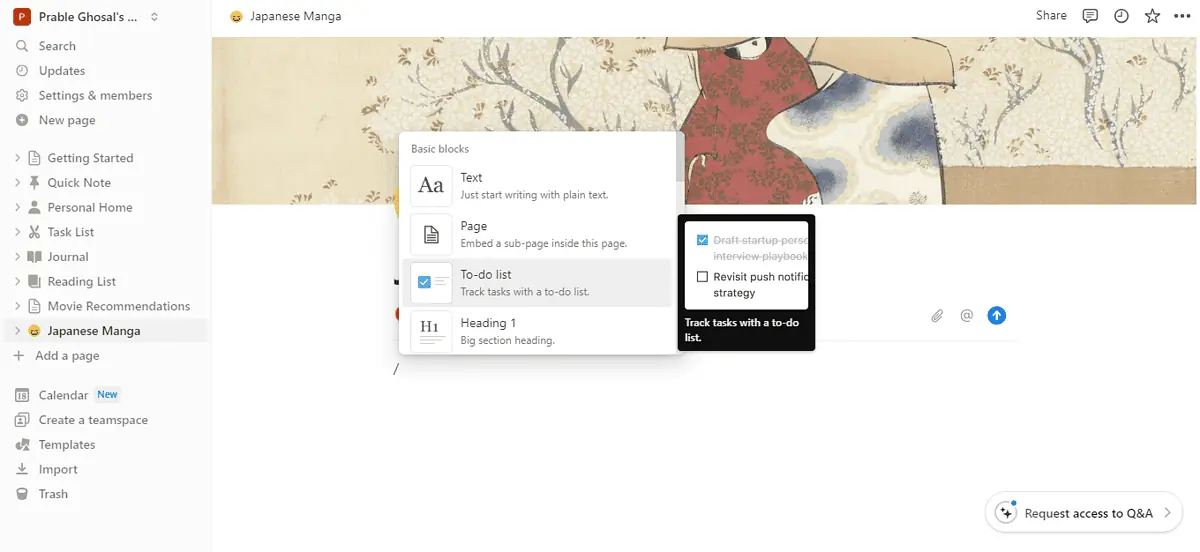
Step 5: You can use Notion AI to write, summarize, or translate what you’ve written. It can continue writing on the prompt if you’re facing writer’s block or you’re unable to complete your notes. You can also simplify the language, change the tone, change the length, improve writing, or explain and fix problem areas.
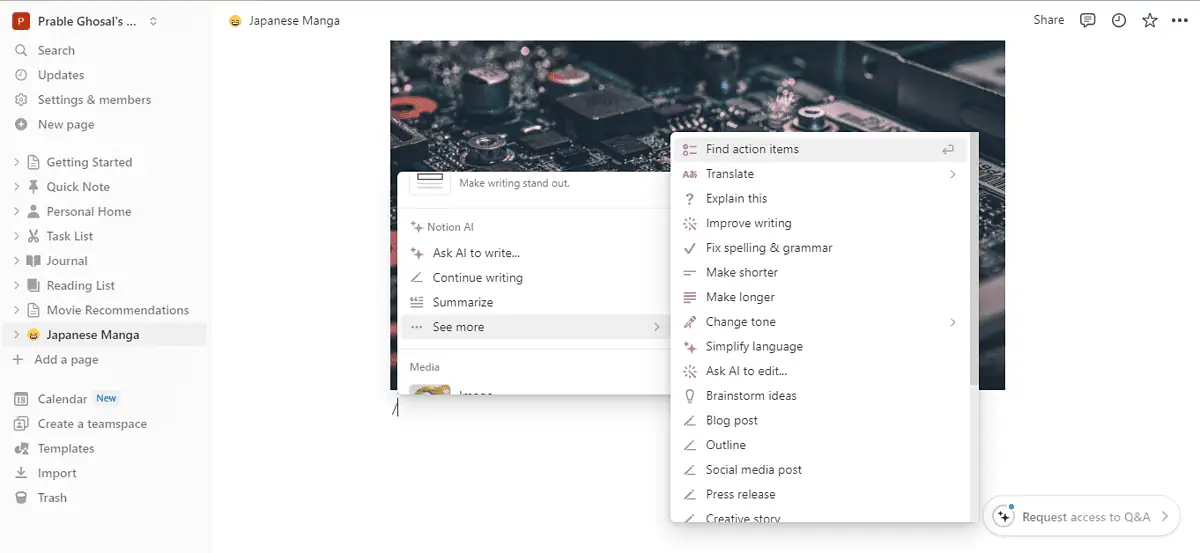
Step 6: You can click on the three dots on the top right to turn this note into a wiki, customize the page, change styles, and more.
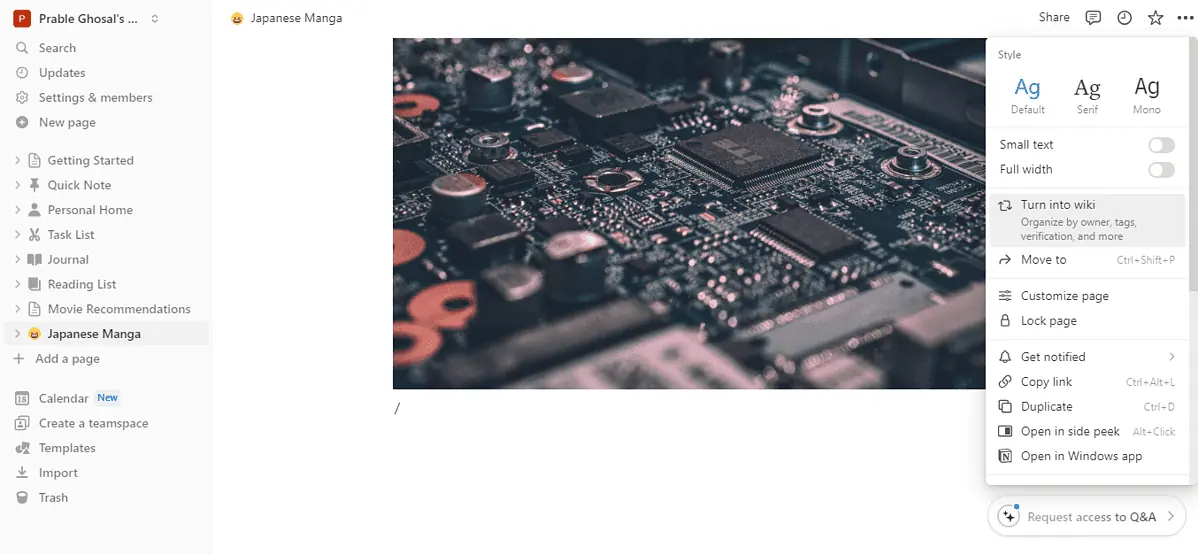
Step 7: You can click on the Share option on the screen’s top right to share it with your team, friends, or family, or publish it.
You might also be interested in:
- 20 Best Apps for Windows 11 to Use in 2024
- Here are some of the best apps for your new Windows 10 PC
- 7 Best AI PDF Readers for 2024
Choosing the best note-taking app for Windows can be tricky, especially if you’re new to this. However, start by deciding what your note-taking needs are, and find an app that fits them and your budget. In case you don’t want advanced functionalities like team collaboration, you can try the free ones.
For a basic note-taking experience that’s clean and elegant, you can consider Google Keep or Simplenote. Microsoft OneNote is also great if you want to convert your notes into AI-generated summaries and transcripts.
Notion, Dropbox Paper, Evernote, and Nebo are good for collaboration. Obsidian is good for a visualized and adaptive way of note-taking. Joplin and Standard Notes get the job done with markdown support and customization.








User forum
2 messages