Best NES Emulators for Windows 10 in 2025
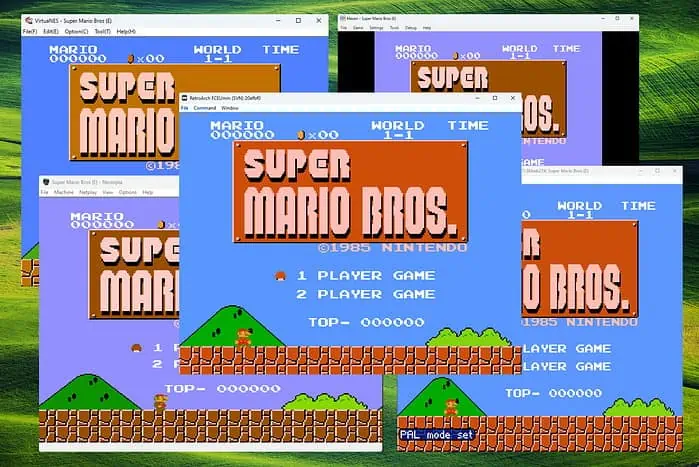
I tested over 20 software options to choose the best NES emulators for Windows 10. If you’re curious about what the results were, scroll down.
I tested all options on a virtual machine with Windows 10 installed to ensure full compatibility and a great NES experience.
Best NES Emulators for Windows 10
1. RetroArch
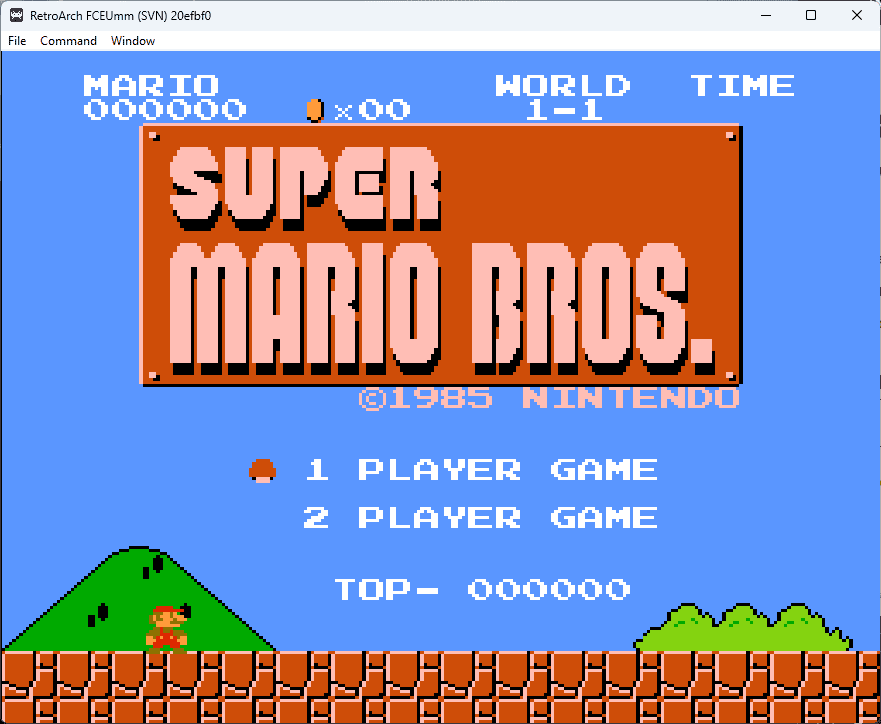
RetroArch is a great NES emulator that has convinced me of its capabilities.
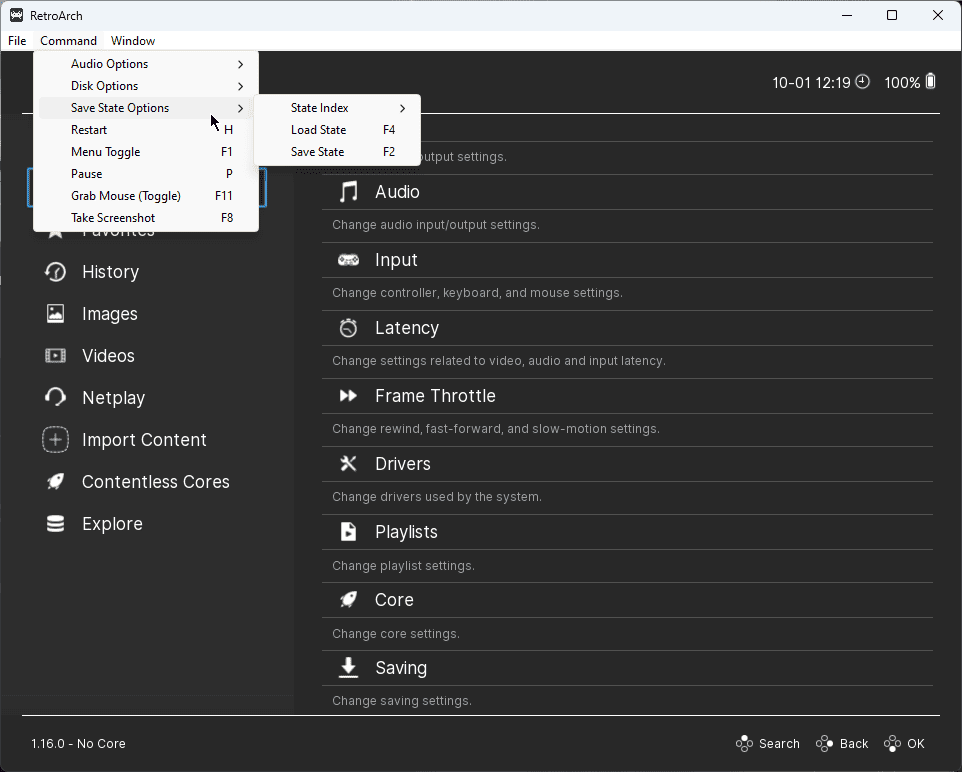
This app supports various systems, and most importantly NES.
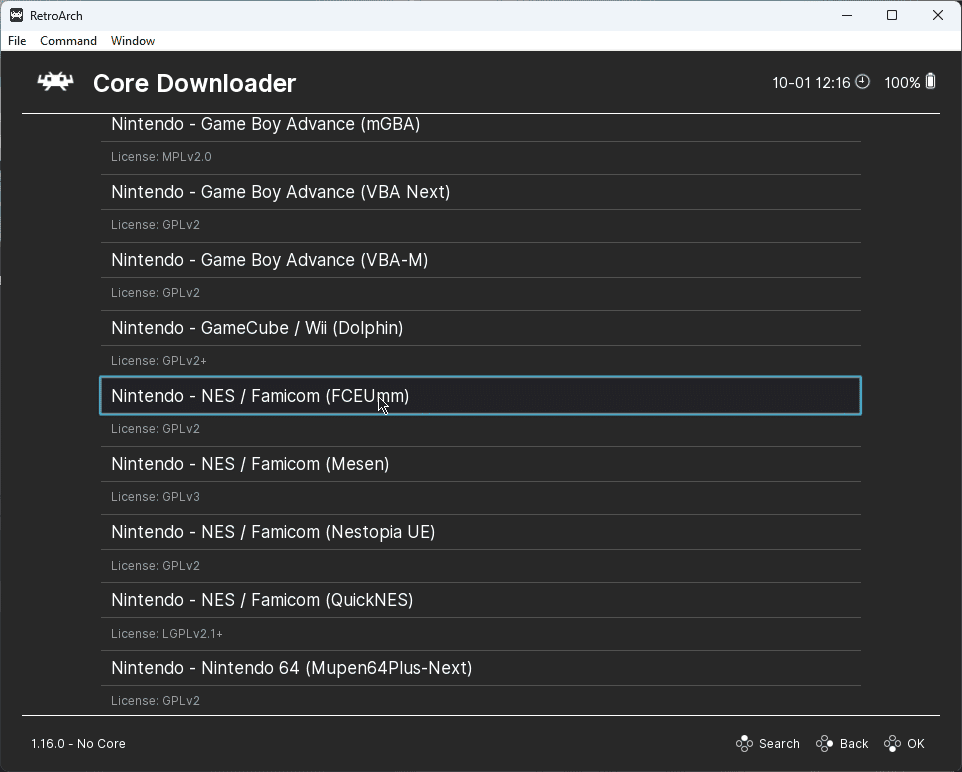
This feat is possible because of its Libretro core system, which is designed for broad compatibility. It supports multiple game engines, media players, and even applications.
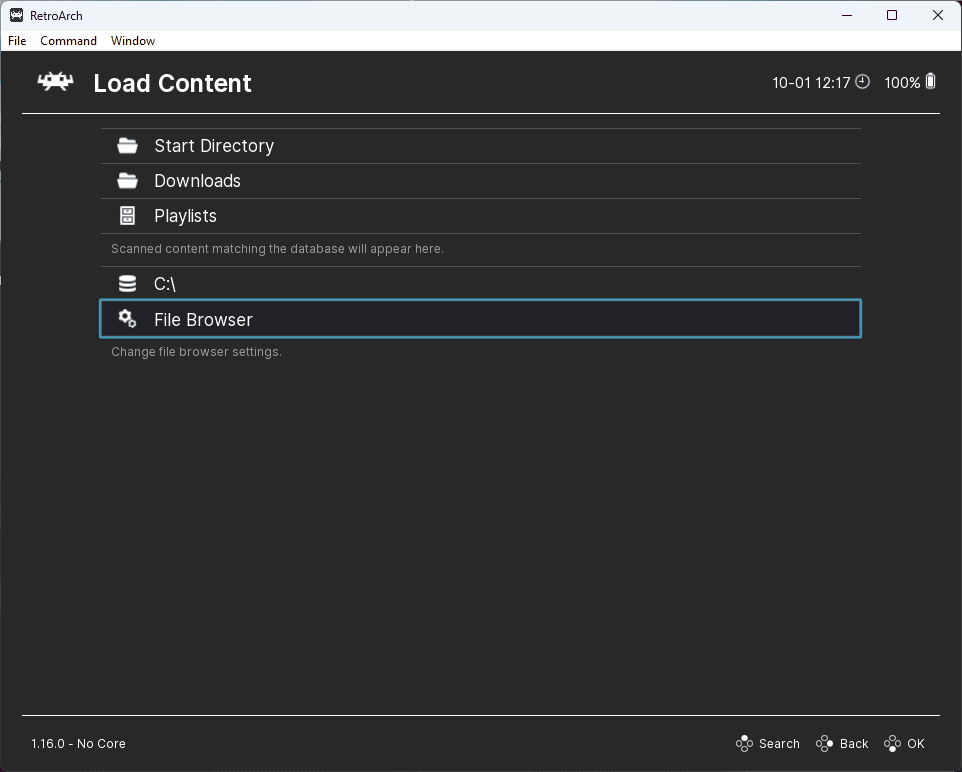
RetroArch offers users access to advanced settings, customizable controls, and the ability to add improvements to the games.
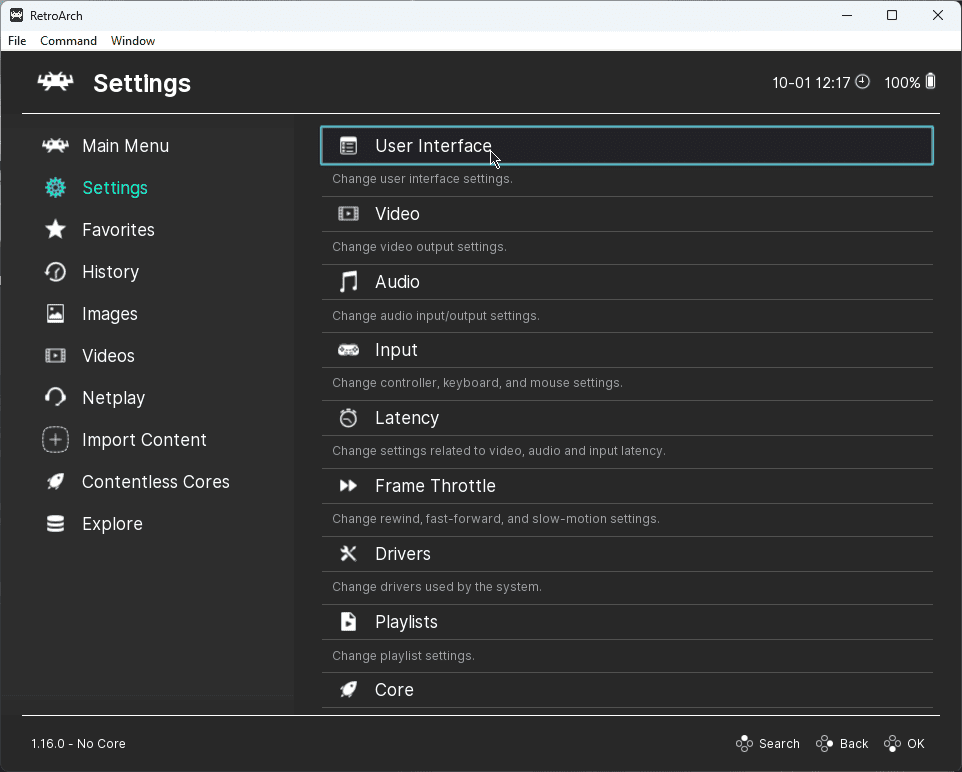
Furthermore, RetroArch can upscale games to a higher resolution.
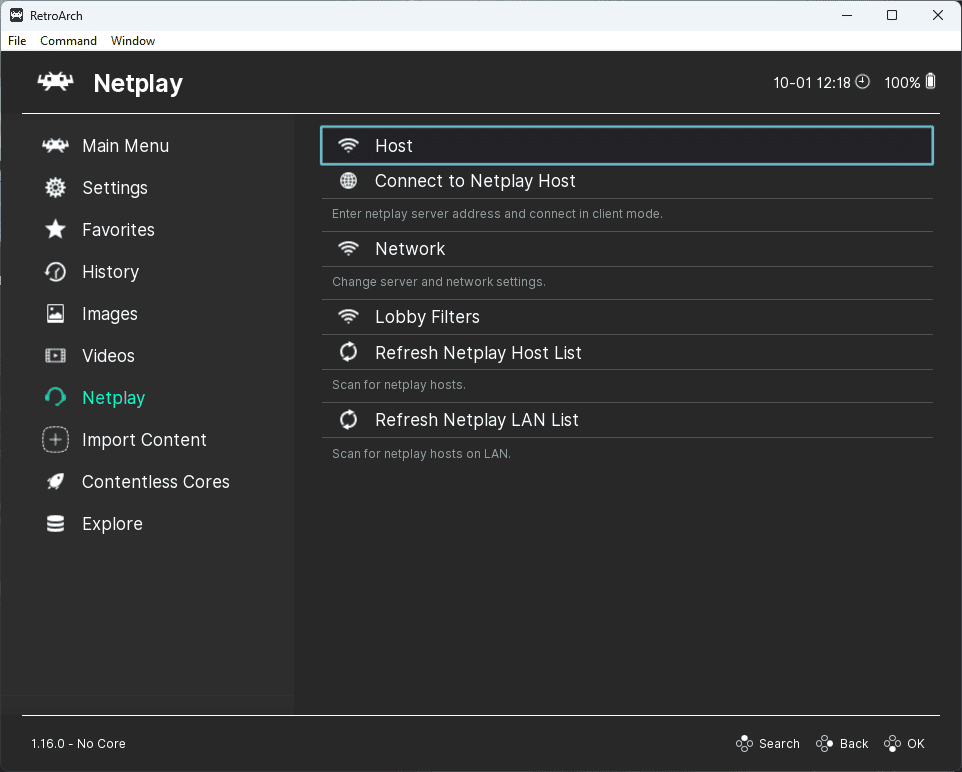
The biggest downside to using RetroArch was its interface, which many users have deemed complex.
For this reason, the developers created a new and revamped interface, which you can see in these images.
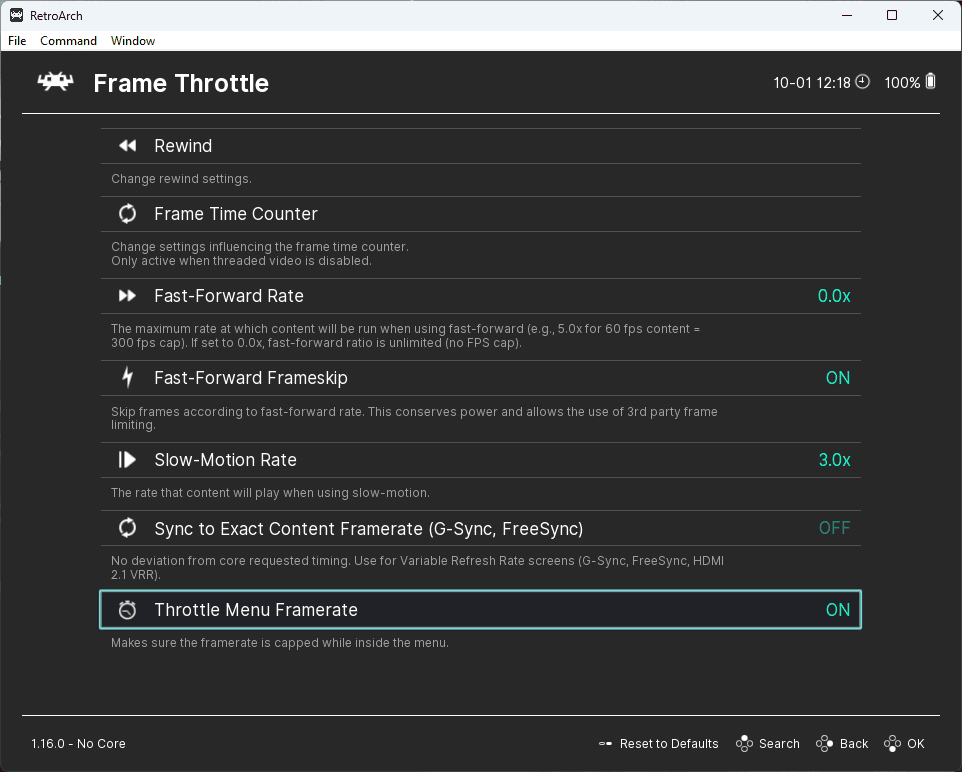
That being said, once you get the hang of it, the world of retro gaming is open for exploration.
Pros:
- Includes a library of games with easy navigation
- There’s no need to use other emulators for each platform
- Offers full front-end emulation
- Supports full CPU and sound emulation
Cons:
- The interface could be confusing for beginners
- It might run slower on older devices
2. FCEUX
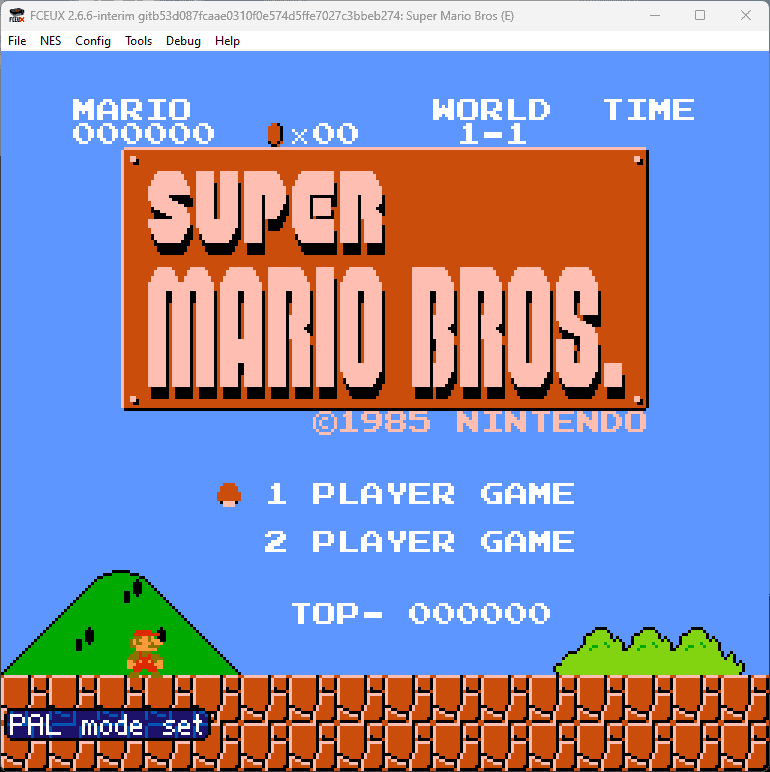
The gaming community knows FCEUX for its wide range of debugging features and accuracy.
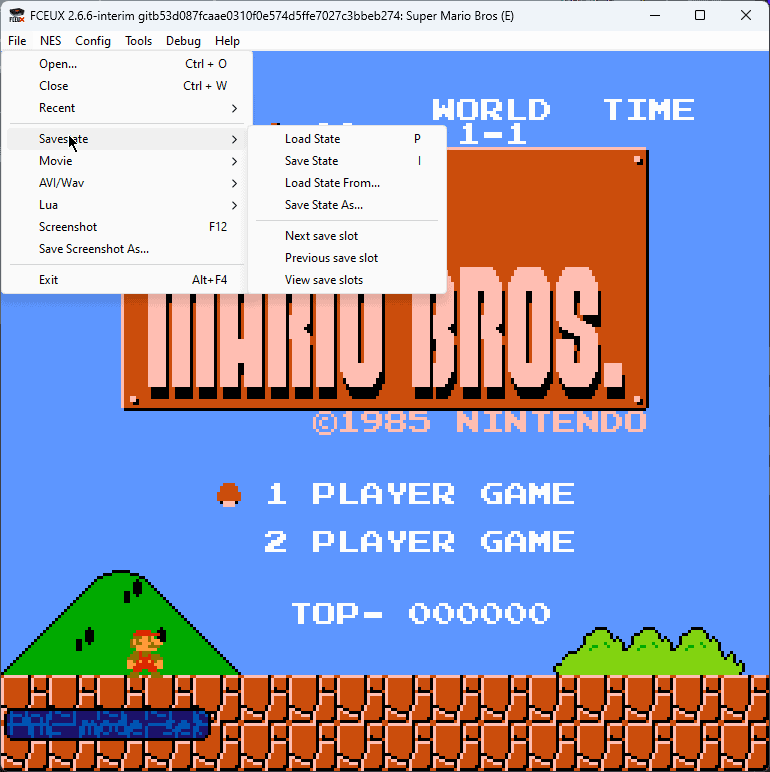
This version is the next development stage from the original FCE Ultra emulator. The creators wanted it to be an all-in-one emulator, and they pulled it off!
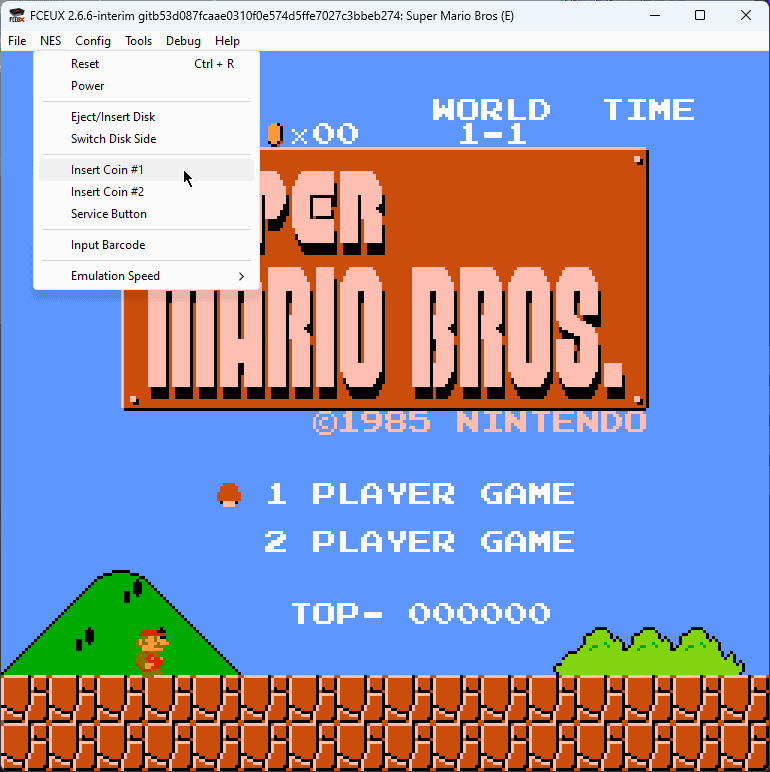
This tiny app includes debugging features, ROM-hacking, map-making, and even Lua scripting. These can improve your gaming experience considerably.
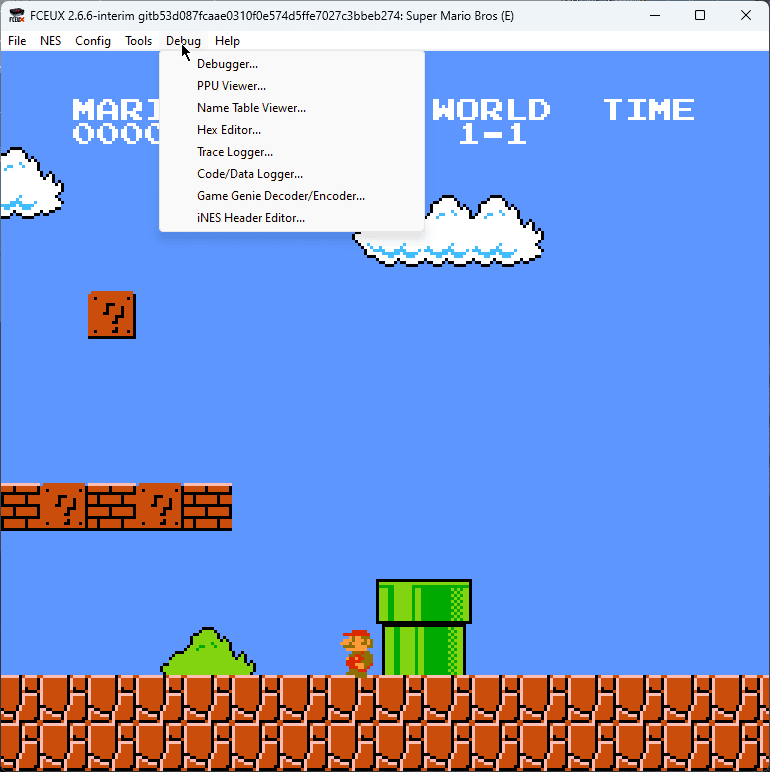
Even though FCEUX is known for its accuracy, other emulators offer an even better experience.
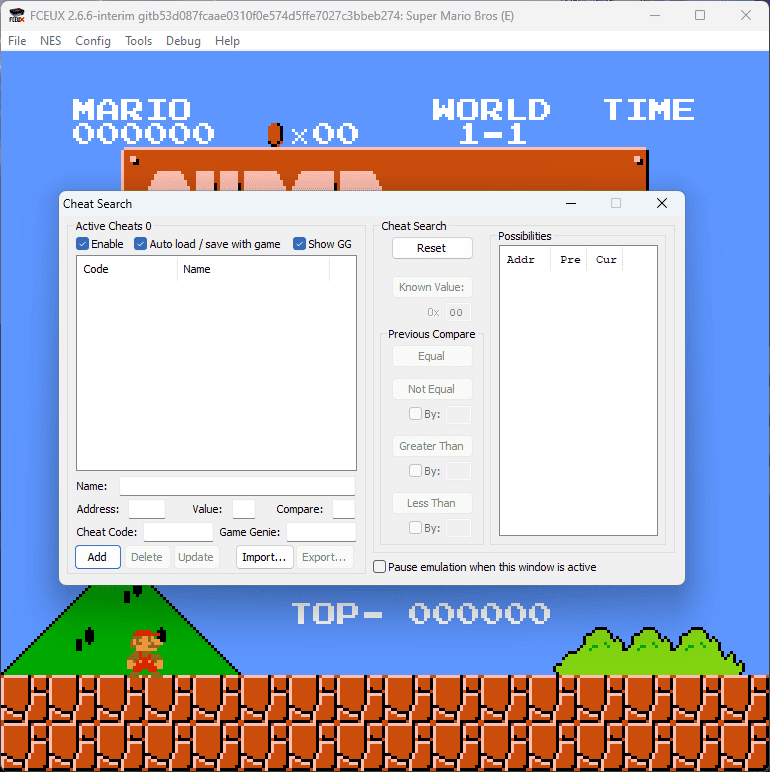
The other software options also have a more friendly user interface, making them easier to use.
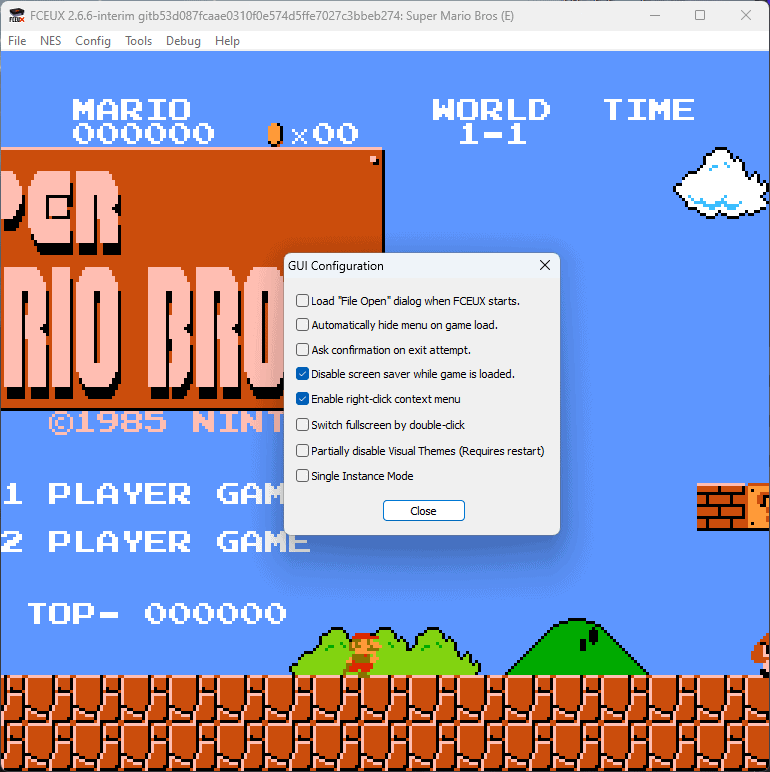
Its capabilities make it a worthy adversary on the market, but the downsides are also real.
Pros:
- All-inclusive and lightweight FCEU emulator
- A wide range of NES game emulation features
- Supports a variety of ROM files
- Portable build for easy access
Cons:
- It can be complicated to use at full power
- The NES game collection needs to be stored before using it
3. Mesen
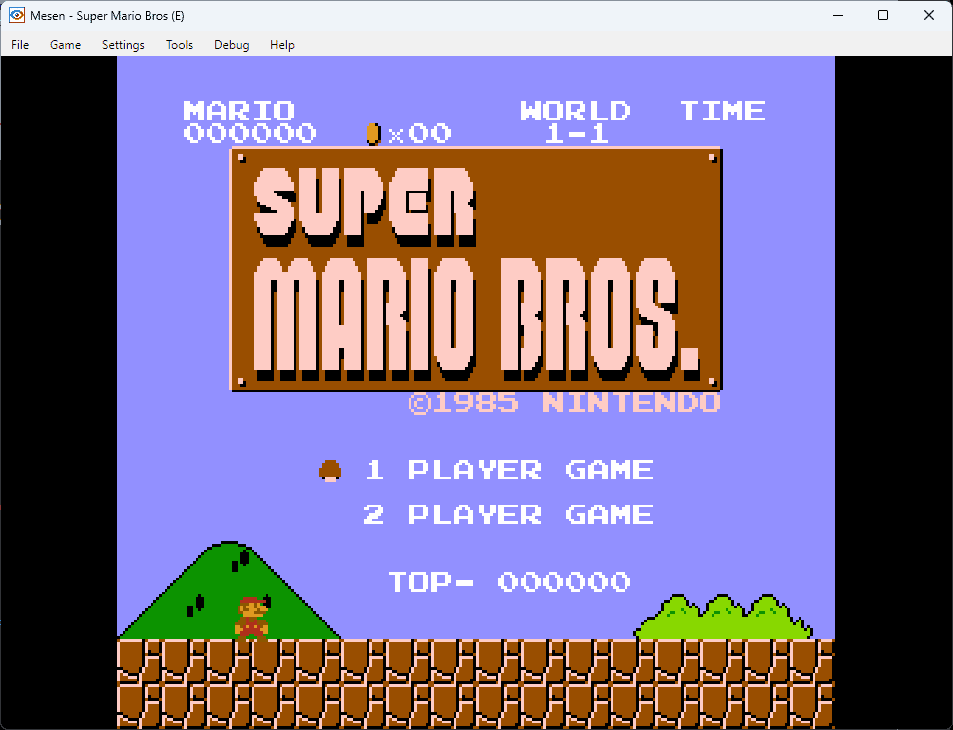
Mesen is considered one of the most accurate NES emulators on the market.
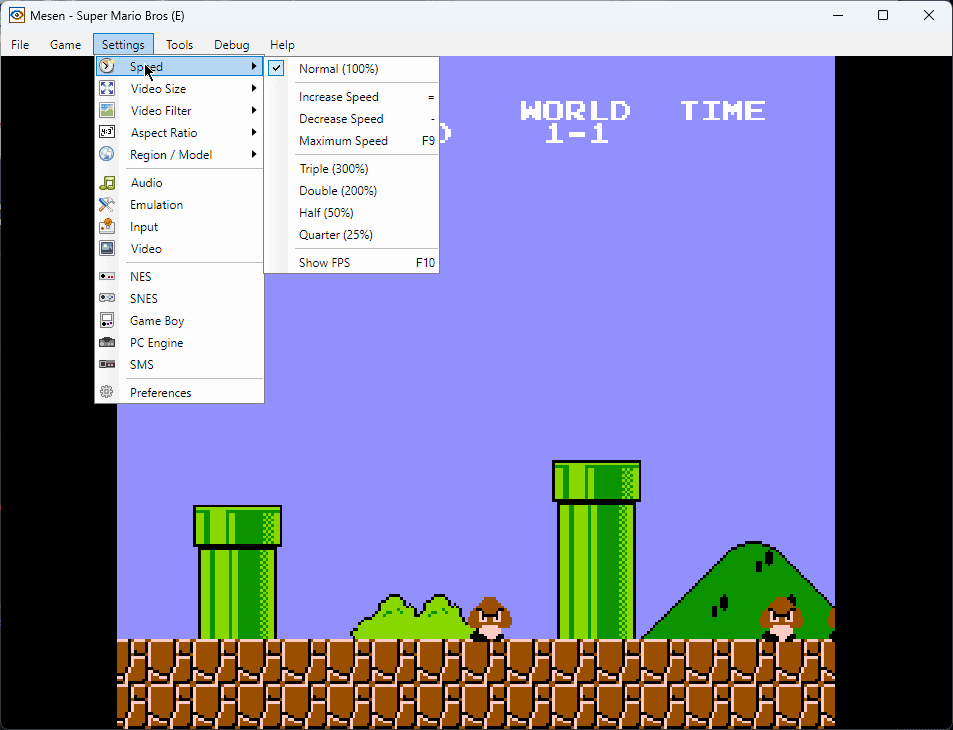
This tiny app’s wide range of compatibility impresses even the most demanding users.
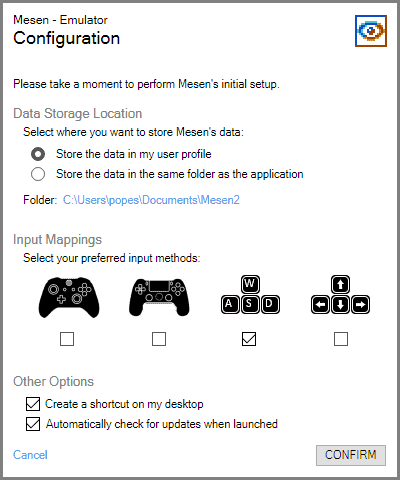
It supports NES and Famicom Disk System games and does so brilliantly.

Mesen has many features like a cheat finder, equalizer, netplay, video and sound recorders, etc. These ensure that your gameplay will emulate the NES experience almost to perfection.
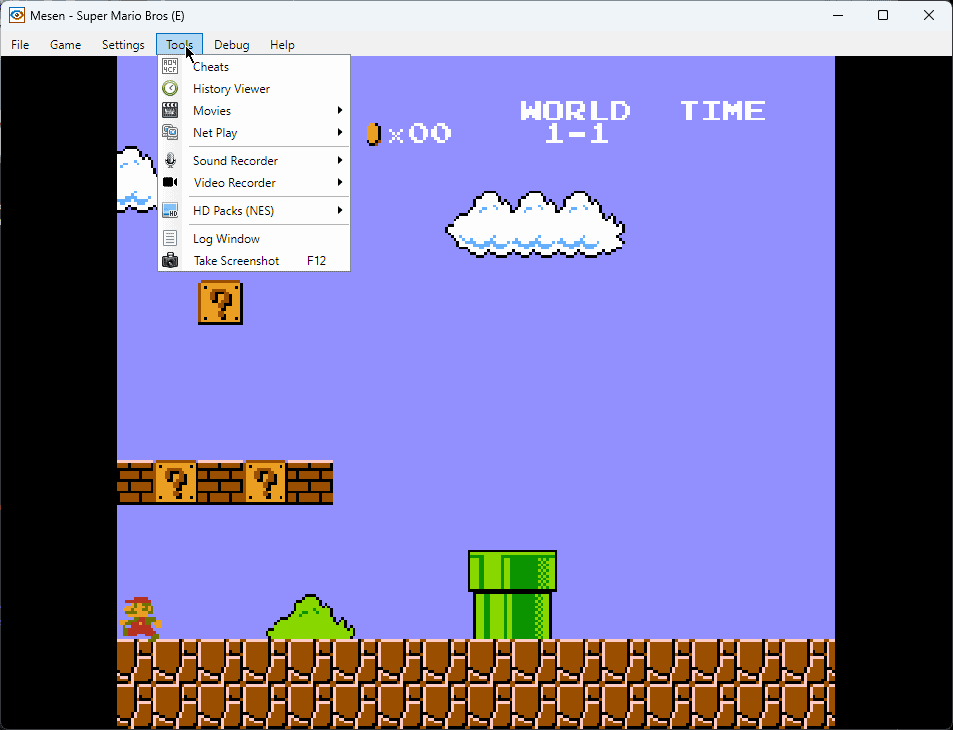
It includes features like save states, video filters, rewinding, overclocking, and HD packs.
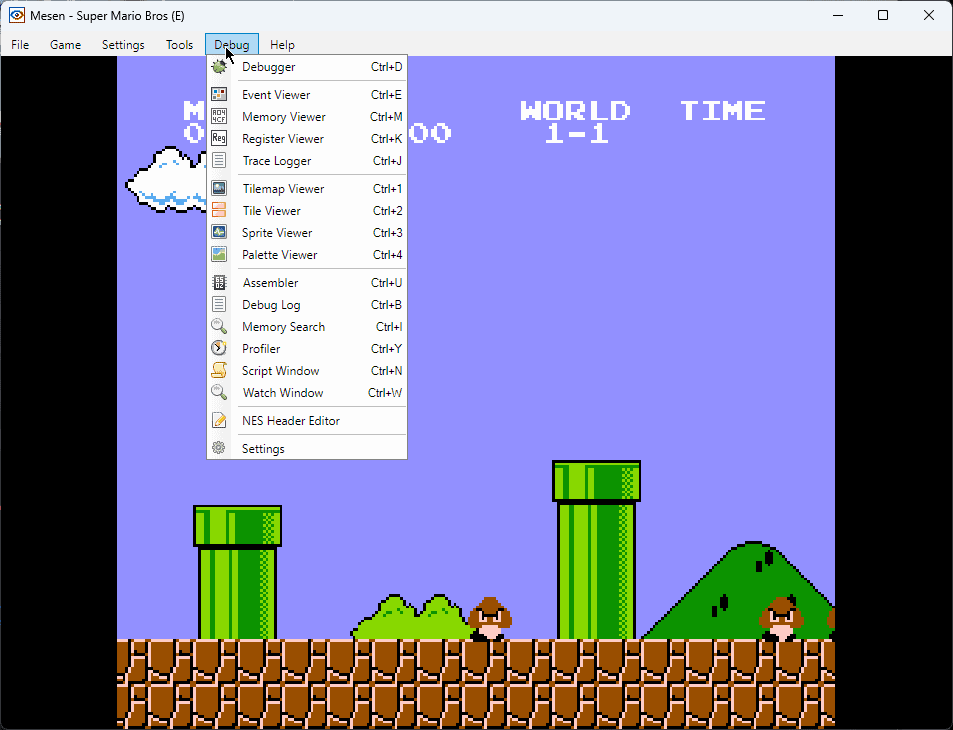
Furthermore, Mesen impressed me because it remembers the last ROM used and automatically restores the session.
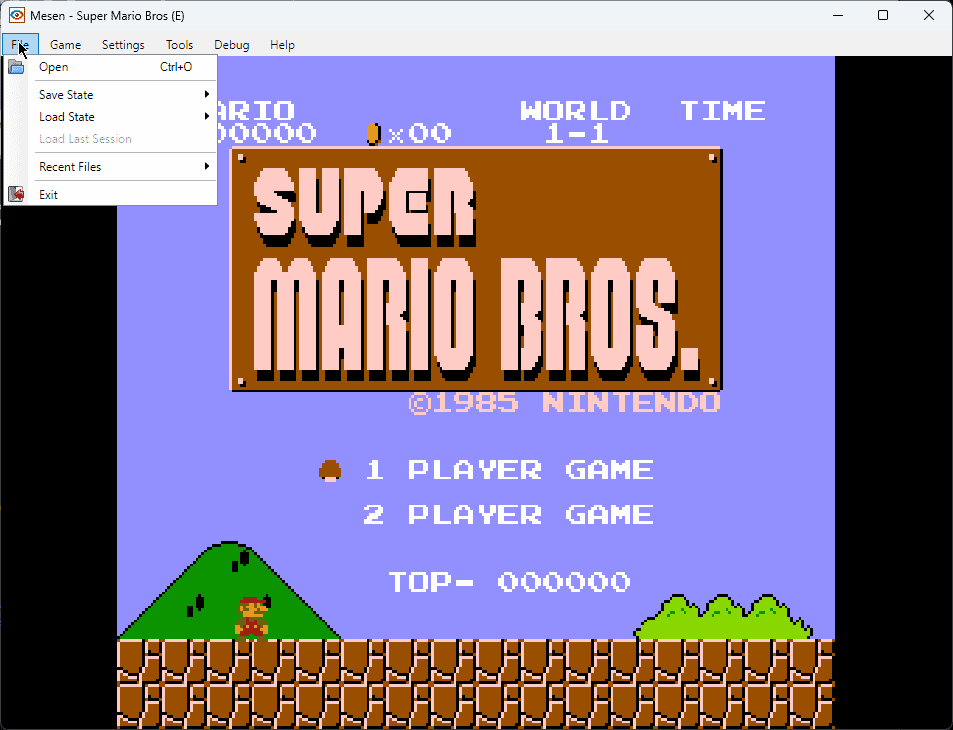
Its user-friendly interface allows for easy play time for any user.
Pros:
- One of the most accurate NES emulators
- Full support for CPU and sound emulation
- Includes a variety of features like video filters, rewinding, etc.
- Perfectly compatible with NES games
Cons:
- The app isn’t in active development
4. Nestopia UE
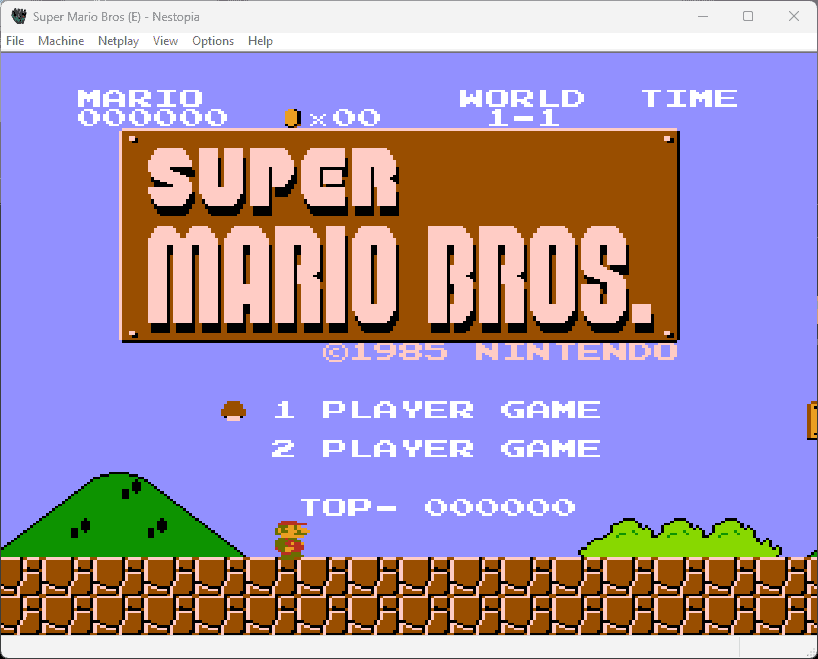
Nestopia UE is an open-source emulator with excellent emulation capabilities and unique features.
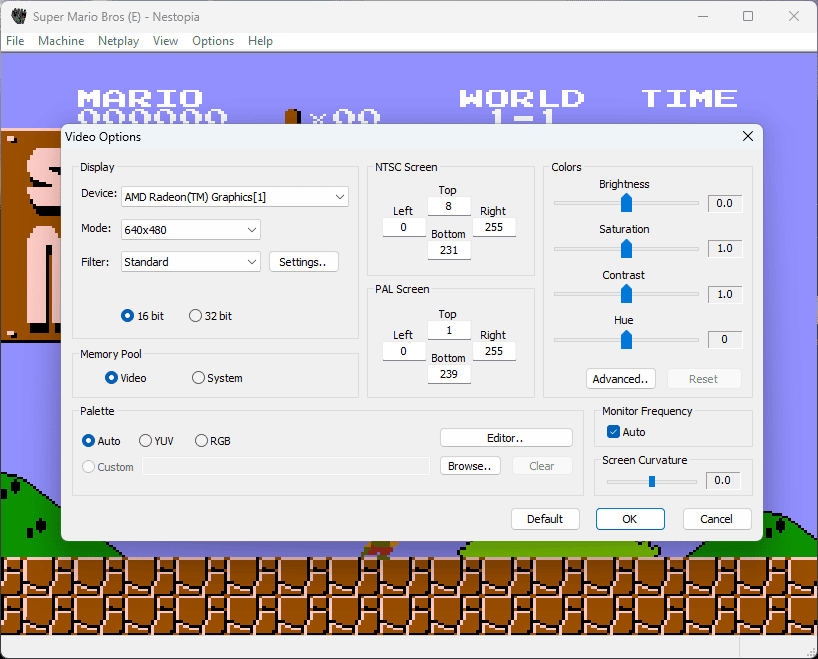
This app supports NES and Famicom Disk games.
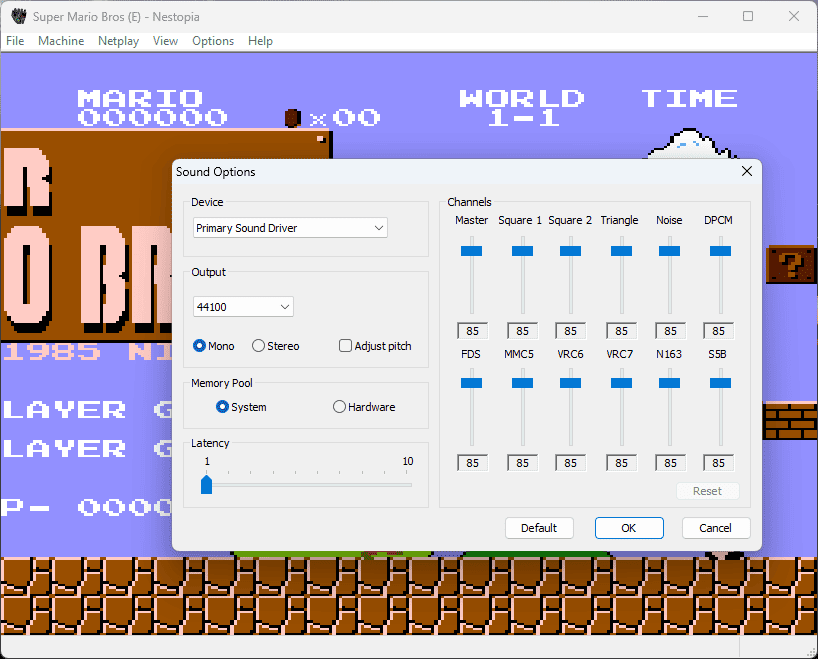
Nestopia UE is known for fantastic accuracy while rendering and recreating games.
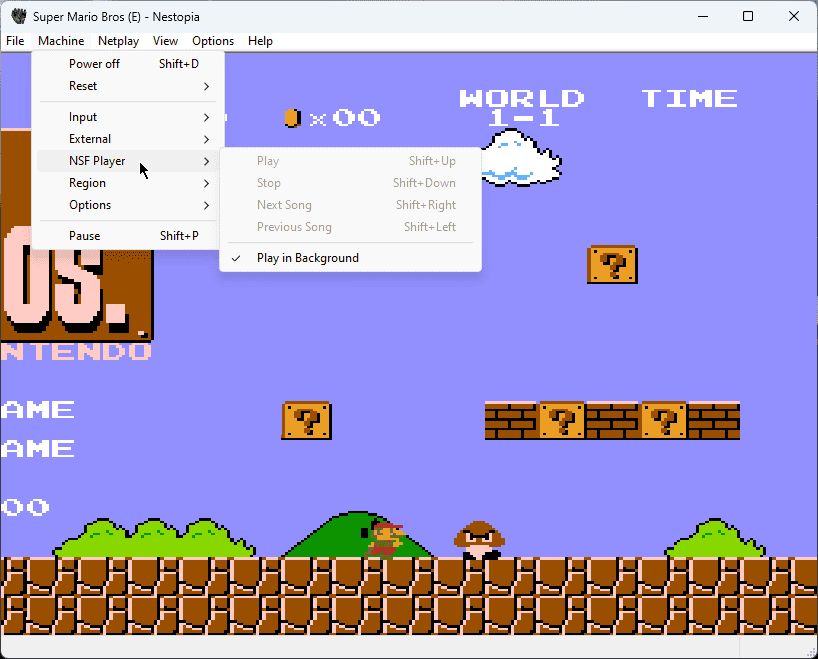
These features make it a well-rounded and appreciated NES emulator in the retro gaming community.
Pros:
- Supports a variety of input devices
- Excellent compatibility with NES games
- Includes a variety of features for advanced users
Cons:
- The feature set isn’t as good as with Mesen
5. VirtuaNES
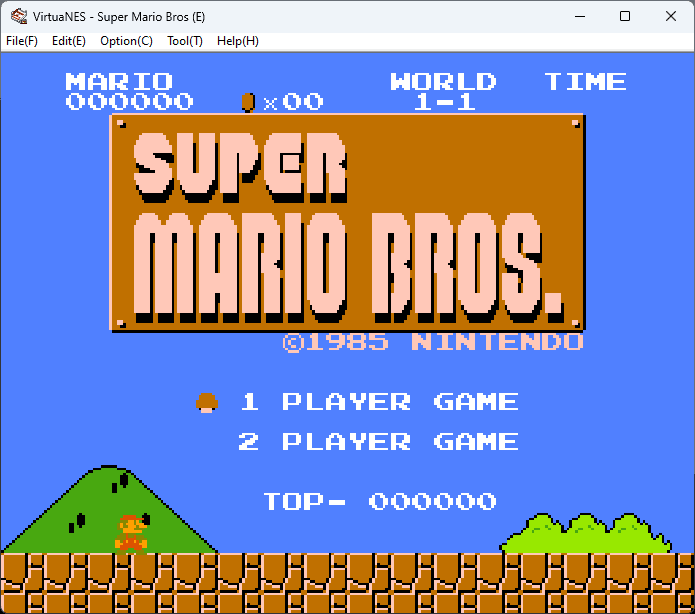
VirtuaNES supports full CPU and sound emulation, making it unique.
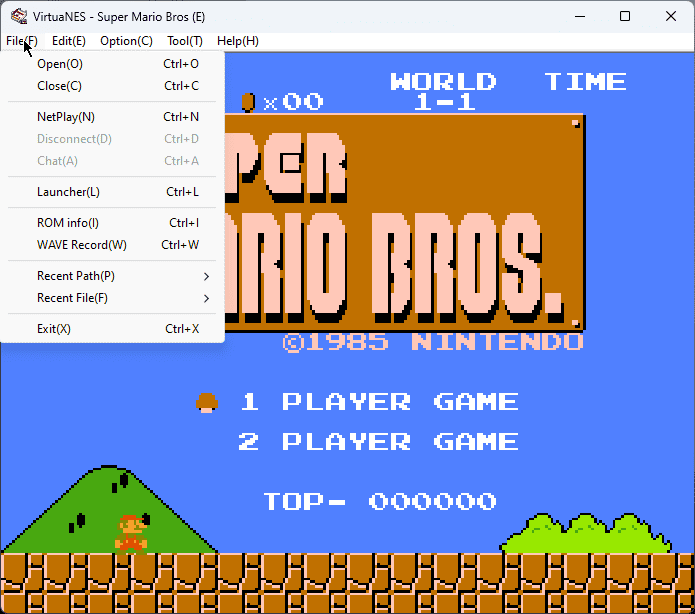
This app is newer than most emulators, has many features, and performs excellently.
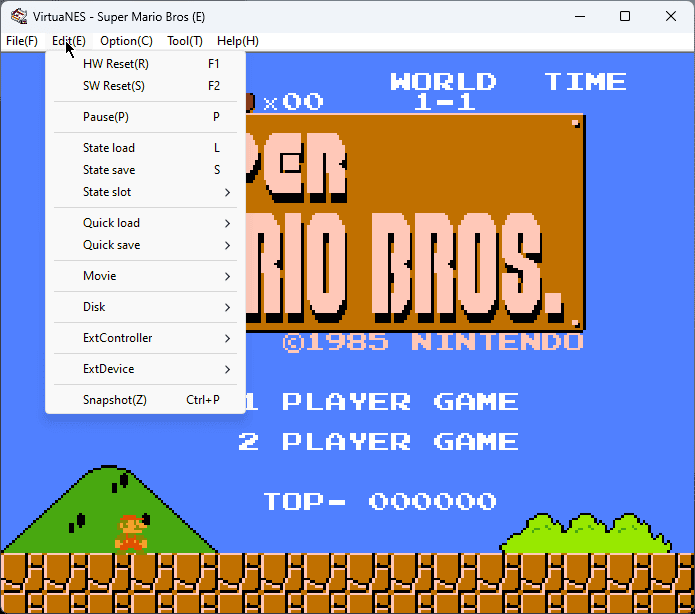
The user-friendly interface makes it easy to navigate.
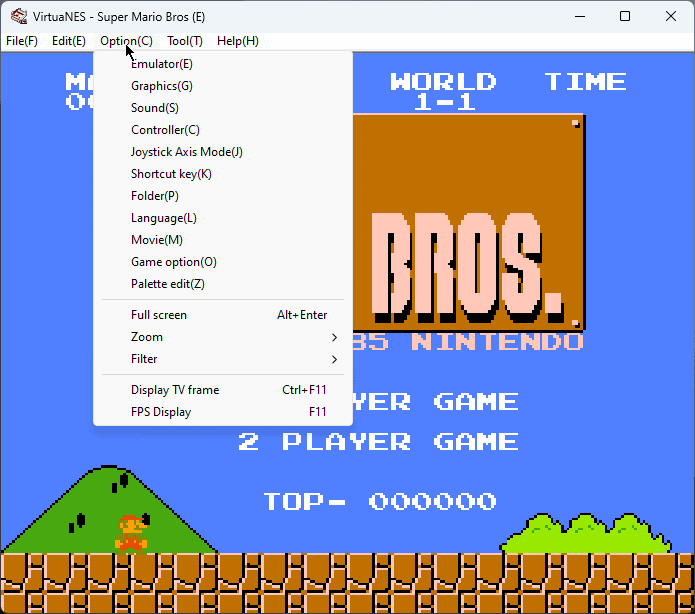
VirtuaNES also supports several obscure peripherals that other software alternatives can’t emulate.
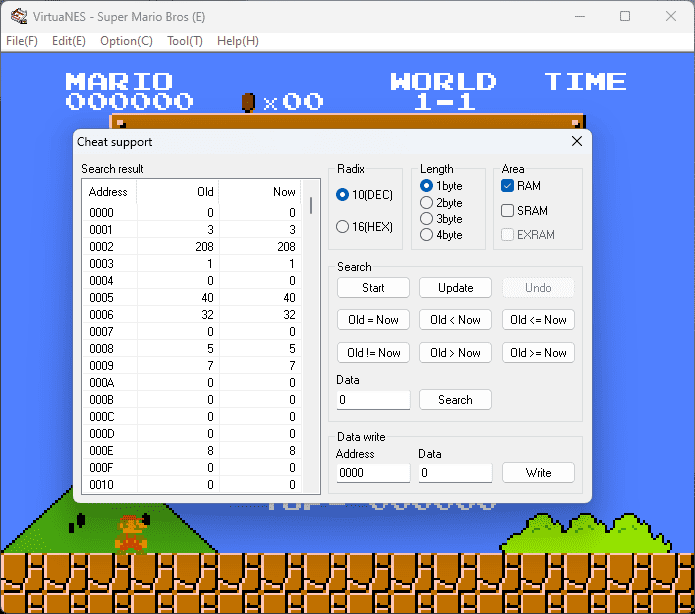
This makes VirtuaNES a fantastic option for people who want to explore a wide range of NES games.
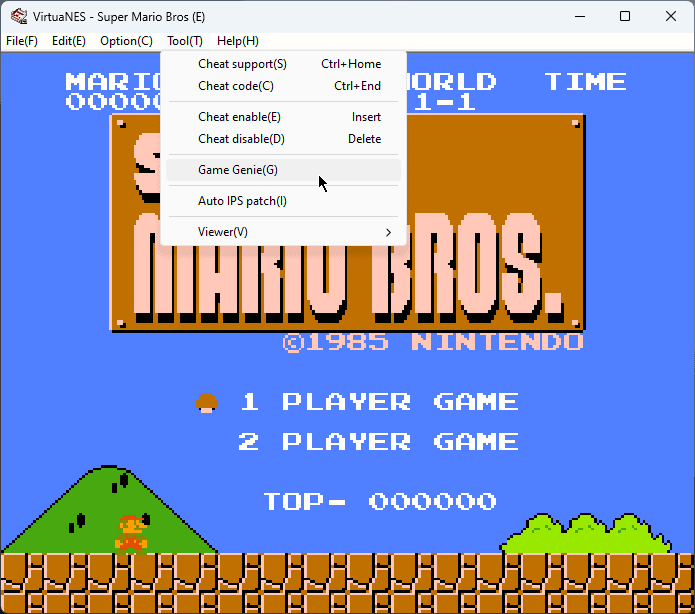
It runs fast on almost any PC and offers features like customizable controls, support for cheat codes, and save states.
Pros:
- Great precision for NES emulation
- Includes support for a few peripherals
- Supports full CPU
Cons:
- No updates are being released
6. Jnes
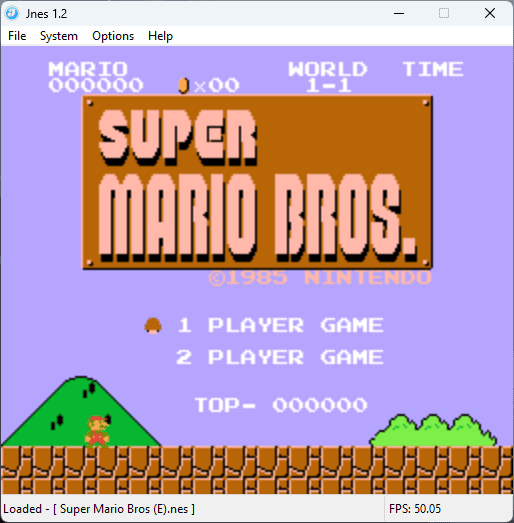
Jnes is another user-friendly NES emulator that offers quick access to your favorite retro games.
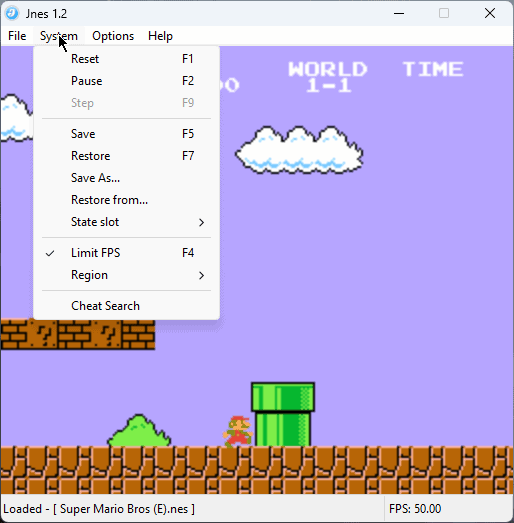
This app supports various game ROMs.
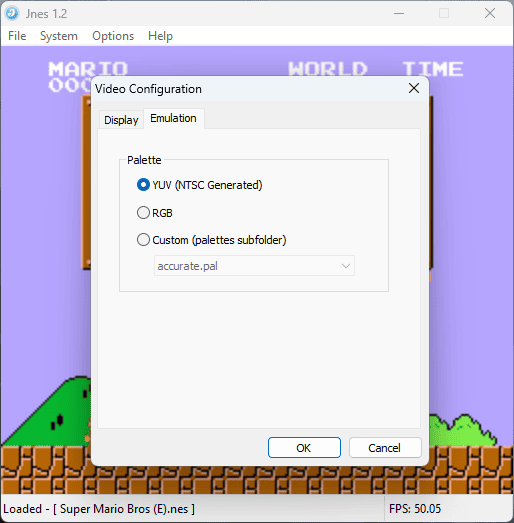
You can customize controls, support cheat codes, and save states.
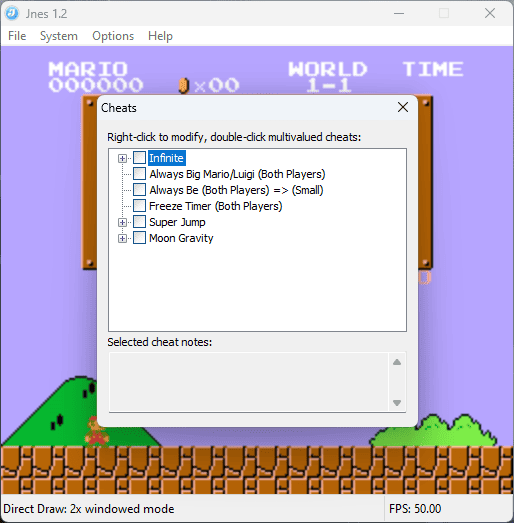
Because of its capabilities, Jnes requires at least a Pentium 133 (MMX works best) and a GPU with 2D acceleration for the best performance.
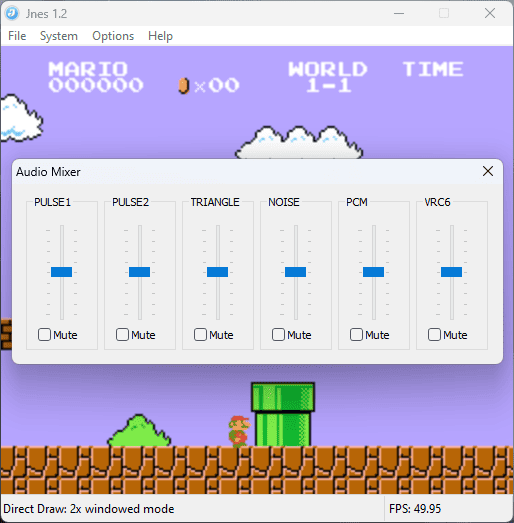
Some users have complained that to run this emulator, you must also have the latest video, sound, and DirectX drivers installed.
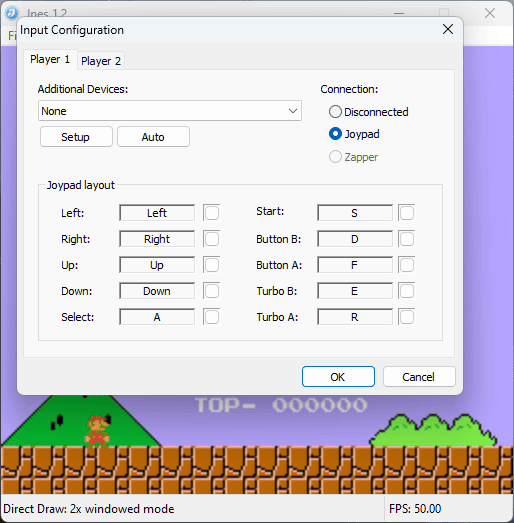
If you jump through all these hurdles, you can enjoy a NES emulator with a fantastic replication of the original game.
Pros:
- High accuracy in NES emulation
- Allows gamepad configuration
- Includes save states for improved convenience
Cons:
- It doesn’t include advanced features
- The interface is outdated
- No regular updates are being released
7. BizHawk
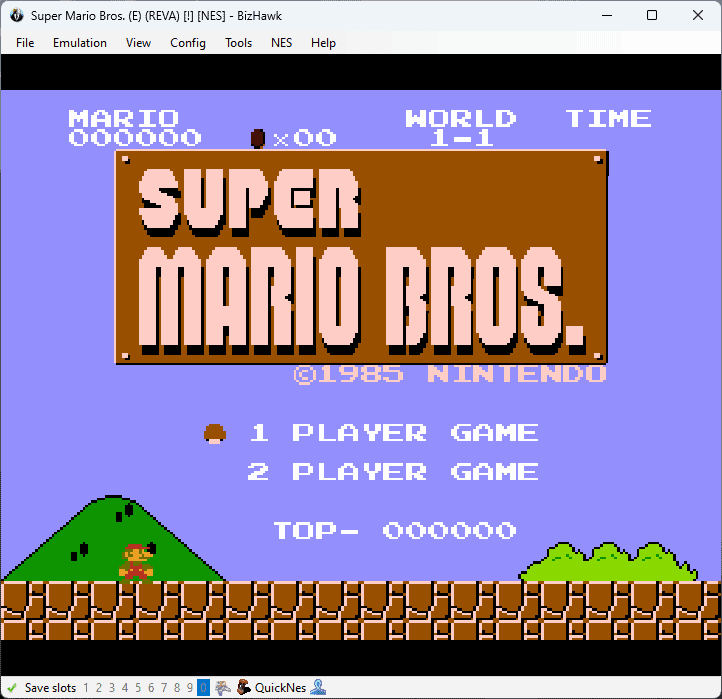
BizHawk is also another alternative for the best NES emulators for Windows 10.
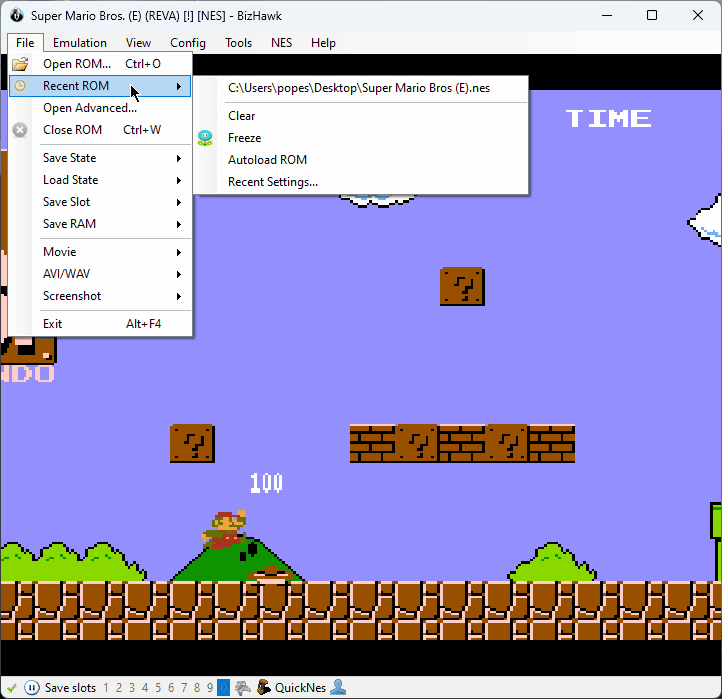
Even though the app was designed with Tool-Assisted Speedruns (TAS) in mind, it can also be used for casual gaming.
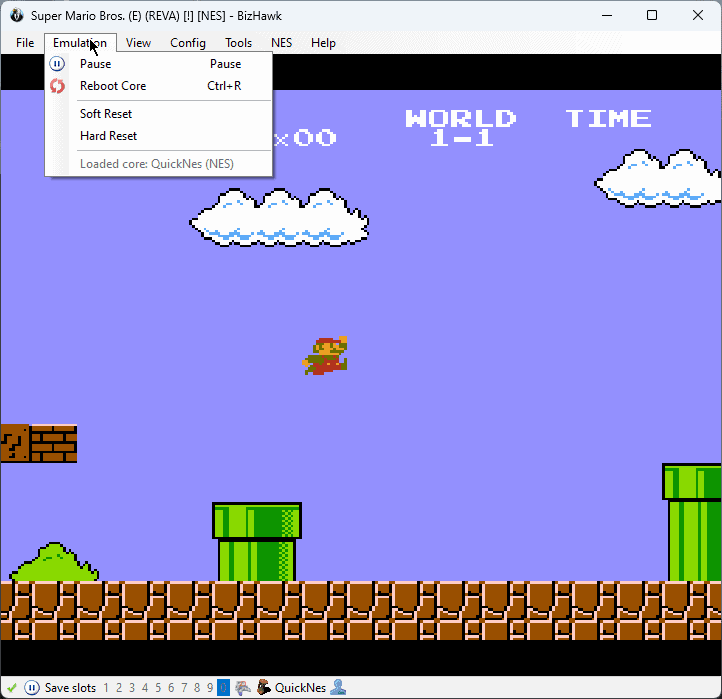
As with the other options, BizHawk supports various systems, including NES.
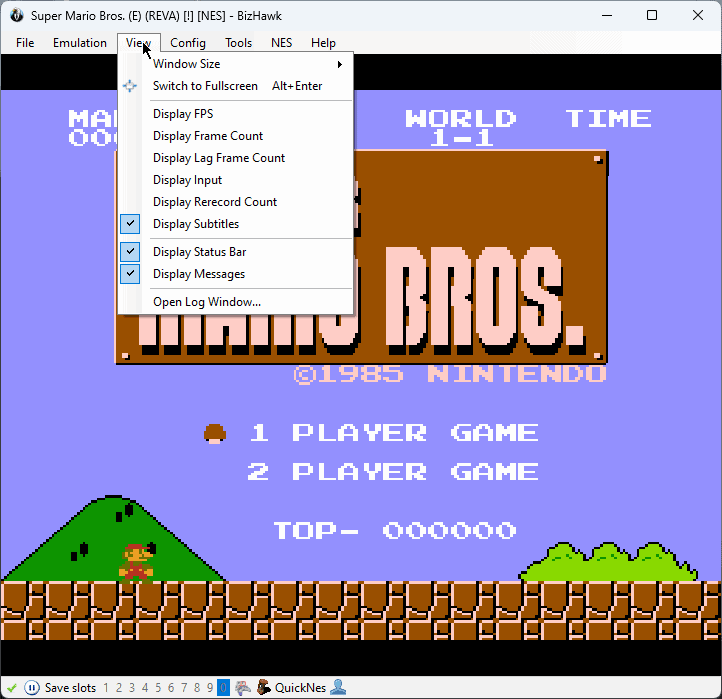
This app focuses more on the power user tools and core accuracy, making it more complex than others.
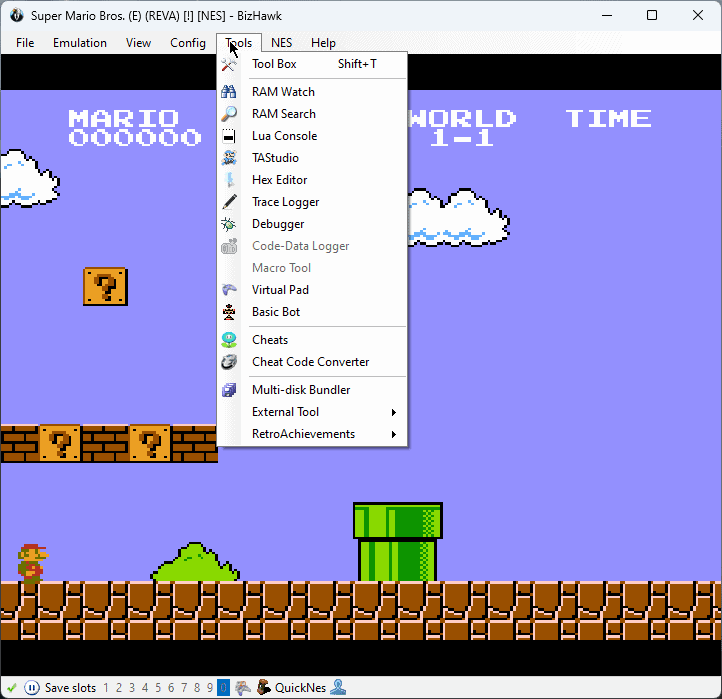
This emulator can activate slow-motion, frame-by-frame advance, and save-states.
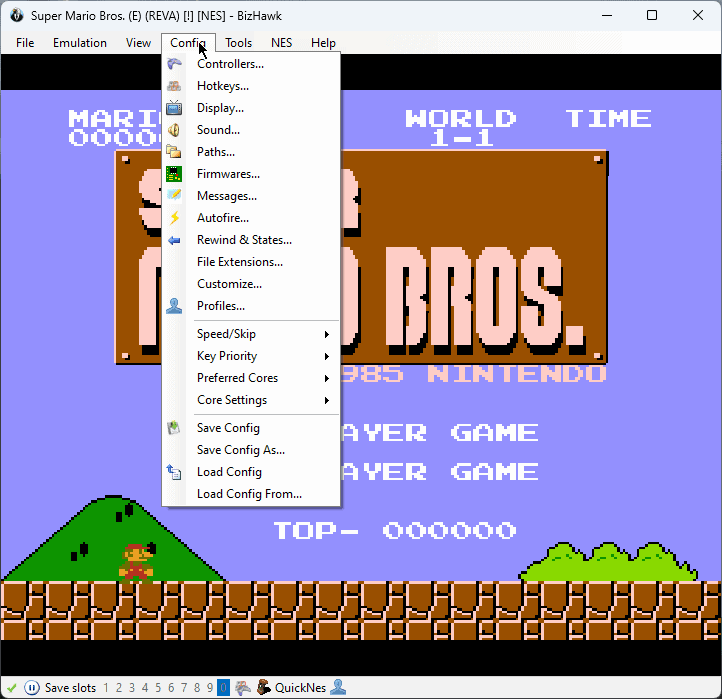
The speed-running community often collaborates with TAS speedrunners to find the fastest way to complete a game.
Pros:
- Includes support for a wide range of consoles and systems
- High-level emulation accuracy
- Tools for speedrunning and TAS are included
Cons:
- The interface can be cumbersome to use
- Runs slower on older hardware
- Compatibility is limited compared to other options
8. Nintendulator
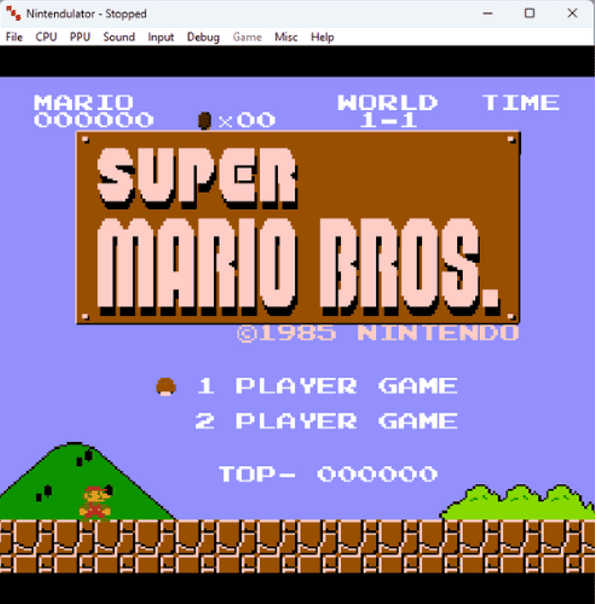
Nintendulator is an excellent retro gaming emulator for NES on Windows 10, and it’s fully open-source.
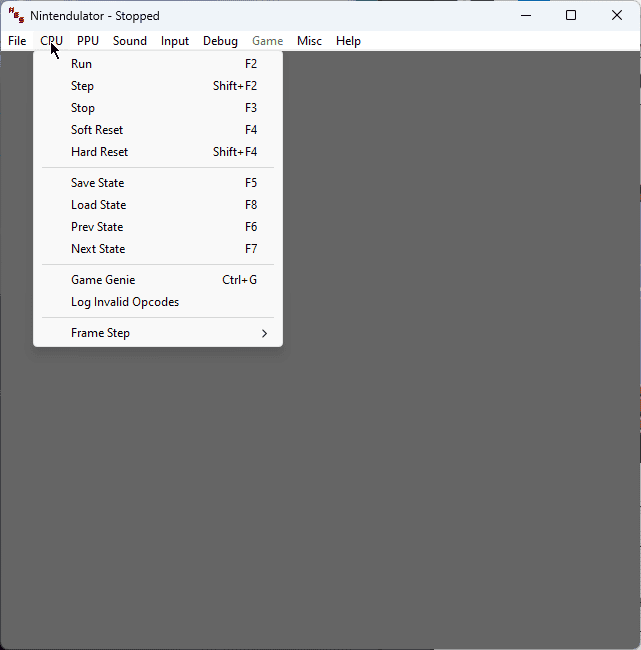
This app is written in C++ and was created to support a variety of ROM formats while also emulating the NES down to the last details.
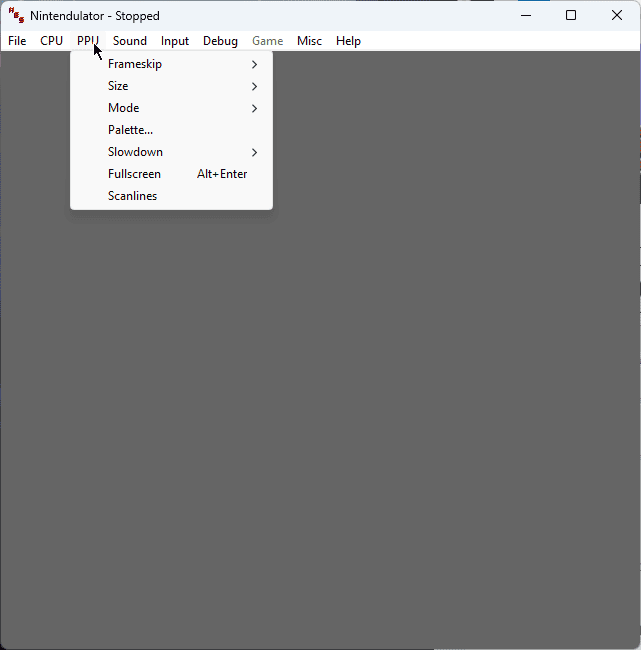
This app uses cycle-accurate emulation, making it one of the most accurate NES emulators.
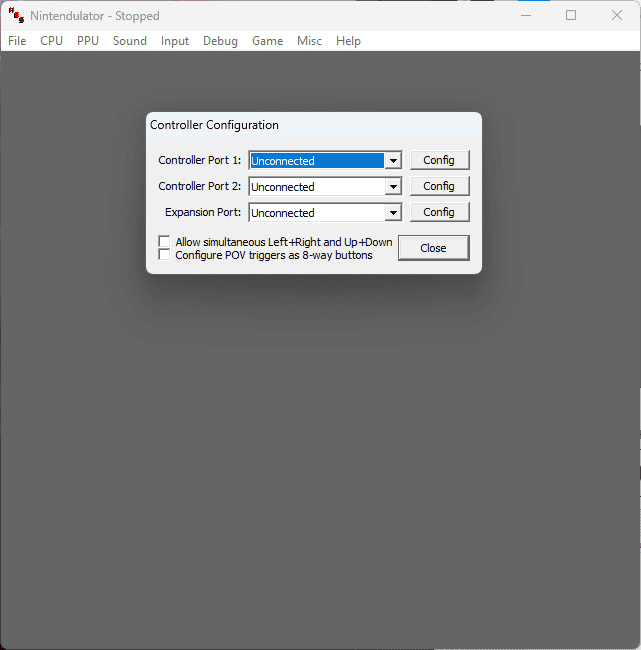
Unfortunately, this level of precision requires a 1500Mhz (or faster) CPU to run correctly.
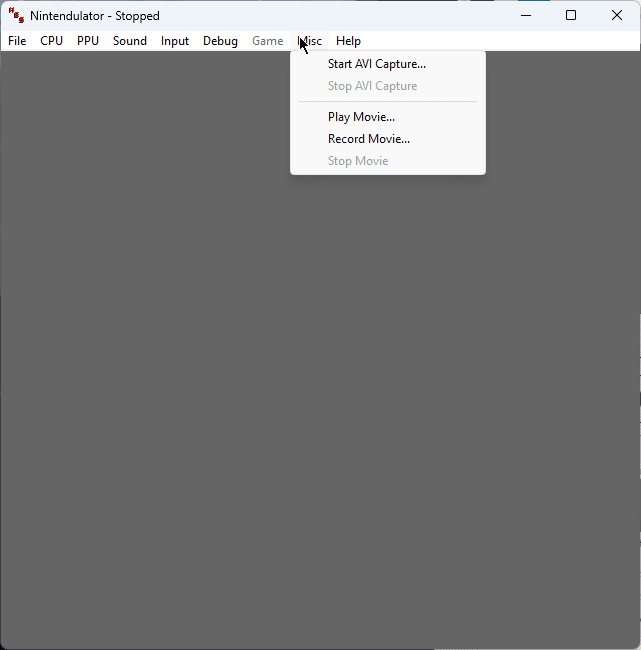
Nintendulator includes the capacity to write FDS images, offers support for Game Genie, and can be used with up to 4 customizable controllers.
Pros:
- It works perfectly for NES hardware emulation
- Games can be played exactly as in the original
- Wide range of compatibility with Famicom emulators
Cons:
- The app isn’t being developed anymore
9. higan

higan supports classic video game consoles from the ’80s and ’90s, including NES.
This app employs low-level cycle-accurate emulation for hardware emulation.
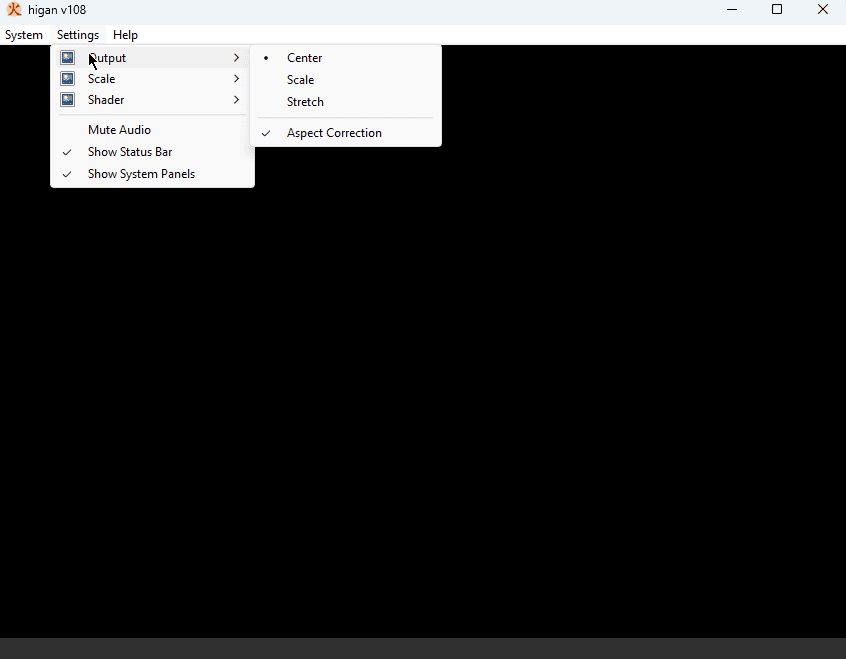
higan can be considered a video game history preserver because of this capability. It offers an excellent platform for speedrun communities.
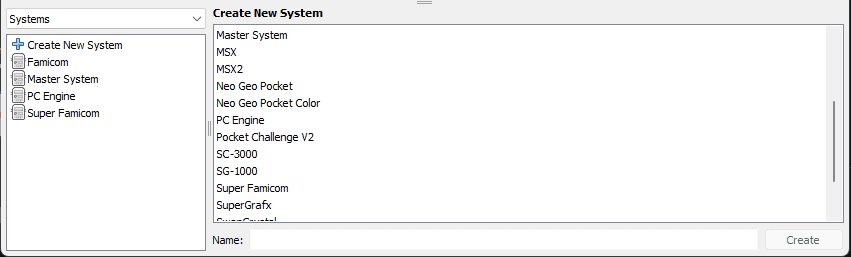
With higan, you can use a variety of controllers from a range of consoles.
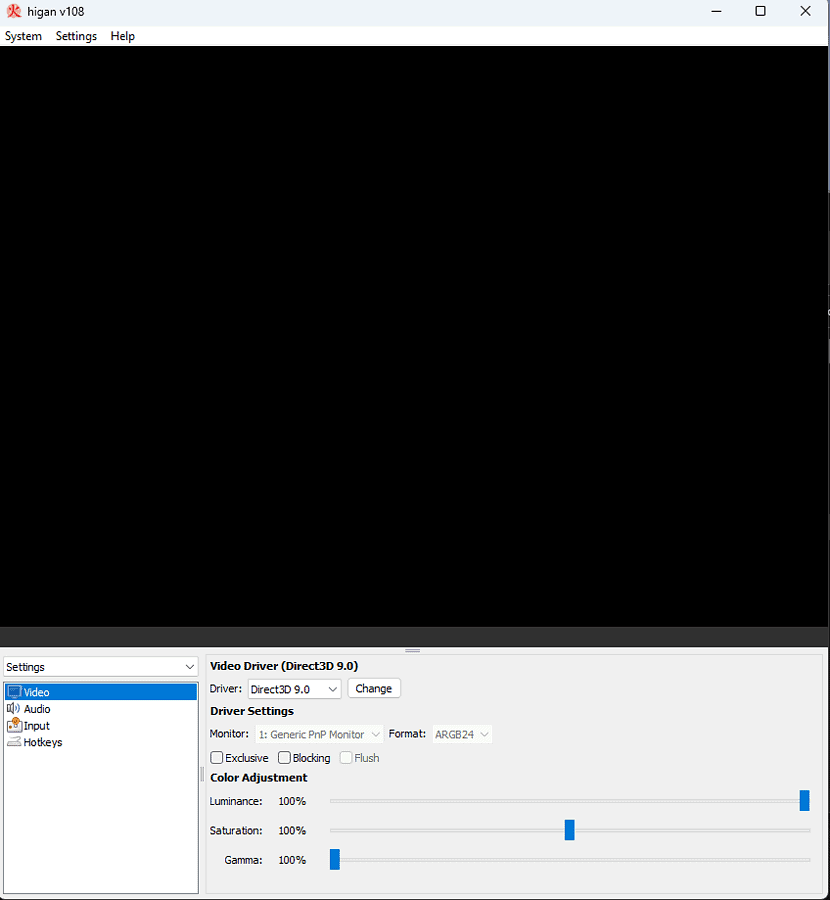
It offers full support for FreeBSD 10 and newer Windows 7 and above.
Pros:
- Offers great emulation for multiple systems
- Real-time audio recording included
- Support for cheat codes
Cons:
- The GUI is built with a pre-defined library
- It doesn’t support drag-and-drop
10. RockNES
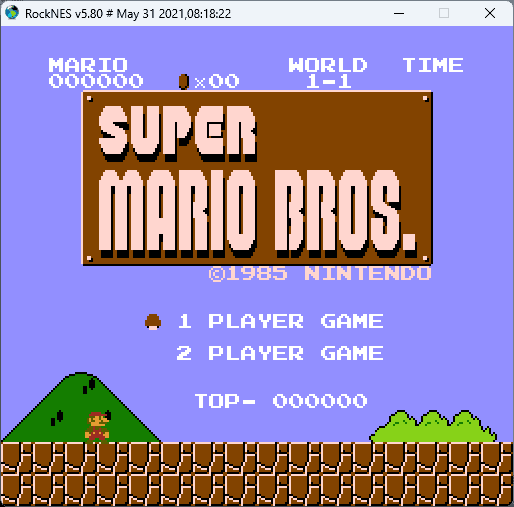
RockNES is an oldie-but-goldie NES emulator, as it has been used since 1998.
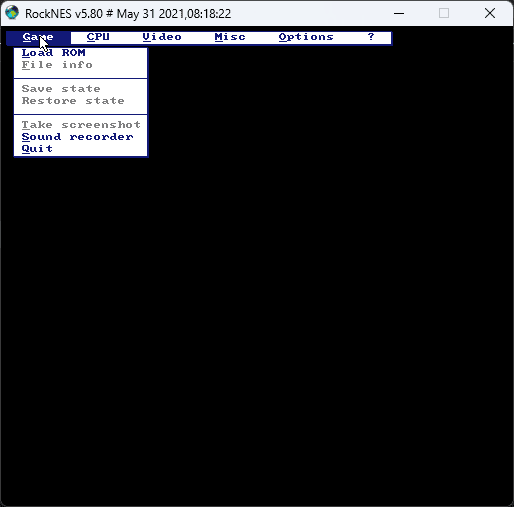
This useful NES emulator supports full PPU and sound emulation while dealing perfectly with iNES mappers.
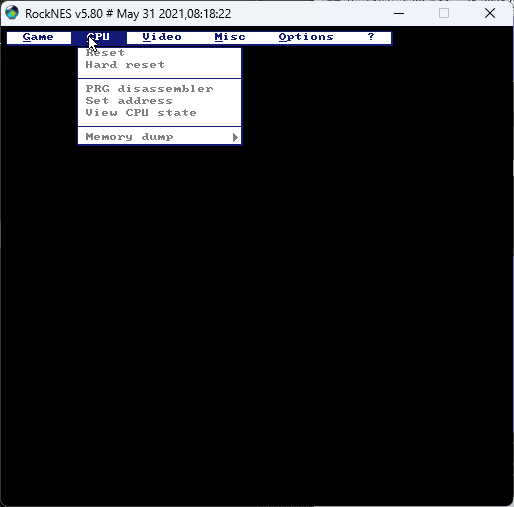
The feature named’ eagle’ mode ensures that your NES games offer great visuals.
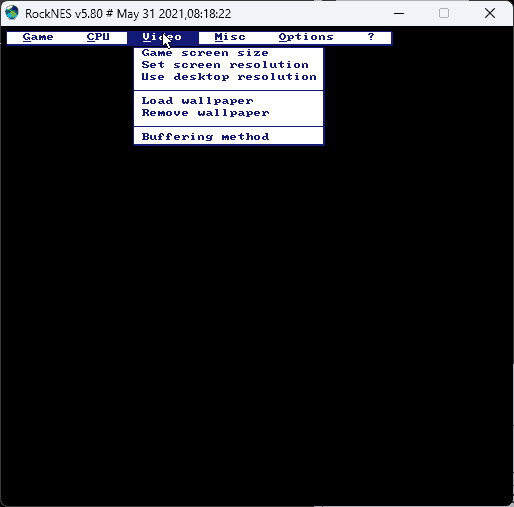
You can also use Game Genie to employ cheat codes, which doesn’t slow it down. It can be run on old PCs without problems.
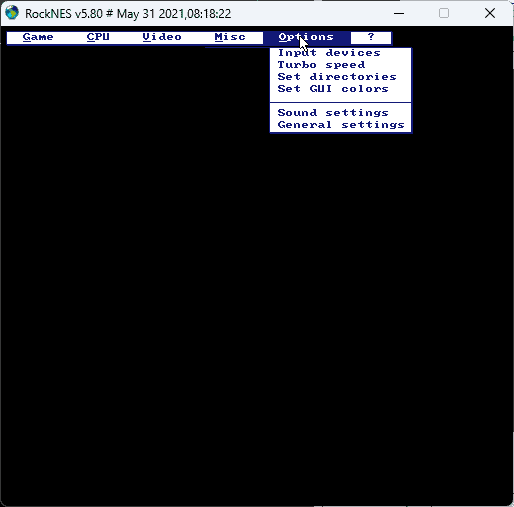
When running the app for the first time, a configuration file is created. You can edit it in Notepad or other text editors.
Pros:
- Includes a variety of features
- Supports full CPU and sound emulation
Cons:
- It works slowly
- The emulation accuracy is sub-par
- The interface is exceptionally dated (DOS-like)
How I Chose the Best NES Emulators for Windows 10
- I tested every NES emulator with an NES Super Mario Bros game.
- All emulators need to replicate the original NES experience and hardware.
- Emulators need to be compatible with a wide range of NES games.
- I’ve also considered each emulator’s ease of use, mainly focused on loading ROMs and settings access.
- Good emulators must have features like save states, cheat code support, and audio & video customization options.
- The games must run optimally without lagging or glitches.
| Software | Accuracy | NES Compatibility | Ease of Use | Features | Performance |
|---|---|---|---|---|---|
| RetroArch | 5/5 | 5/5 | Moderately user-friendly | Extensive features, cores | 5/5 |
| FCEUX | 5/5 | 5/5 | User-friendly | Debugger, Lua scripting | 5/5 |
| Mesen | 5/5 | 5/5 | User-friendly | Debugger, netplay support | 5/5 |
| Nestopia UE | 4/5 | 5/5 | User-friendly | Netplay support, shaders | 4/5 |
| VirtuaNES | 4/5 | 4/5 | Simple and straightforward | Basic features | 3/5 |
| Jnes | 4/5 | 4/5 | User-friendly | Cheats, save states | 3/5 |
| BizHawk | 4/5 | 3/5 | Varied, includes TAS tools | Multi-system support | 4/5 |
| Nintendulator | 4/5 | 3/5 | Minimalistic design | Focus on NES accuracy | 5/5 |
| higan | 5/5 | 3/5 | Requires some expertise | Cycle-accurate emulation | 2/5 |
| RockNES | 4/5 | 4/5 | User-friendly | Cheats, Famicom Disk System | 3/5 |
You may also be interested in:
How To Use the Best NES Emulators for Windows 10
- Download RetroArch from the official source and install it.
- Download your favorite NES game from a trusted source.
- Run RetroArch by double-clicking the .exe file.
- Drag and drop your downloaded NES game into RetroArch.
So, now you know all about the best NES emulators for Windows 10. I hope my list will make it easier for you to pick one and enjoy your favorite retro games.
Read our disclosure page to find out how can you help MSPoweruser sustain the editorial team Read more
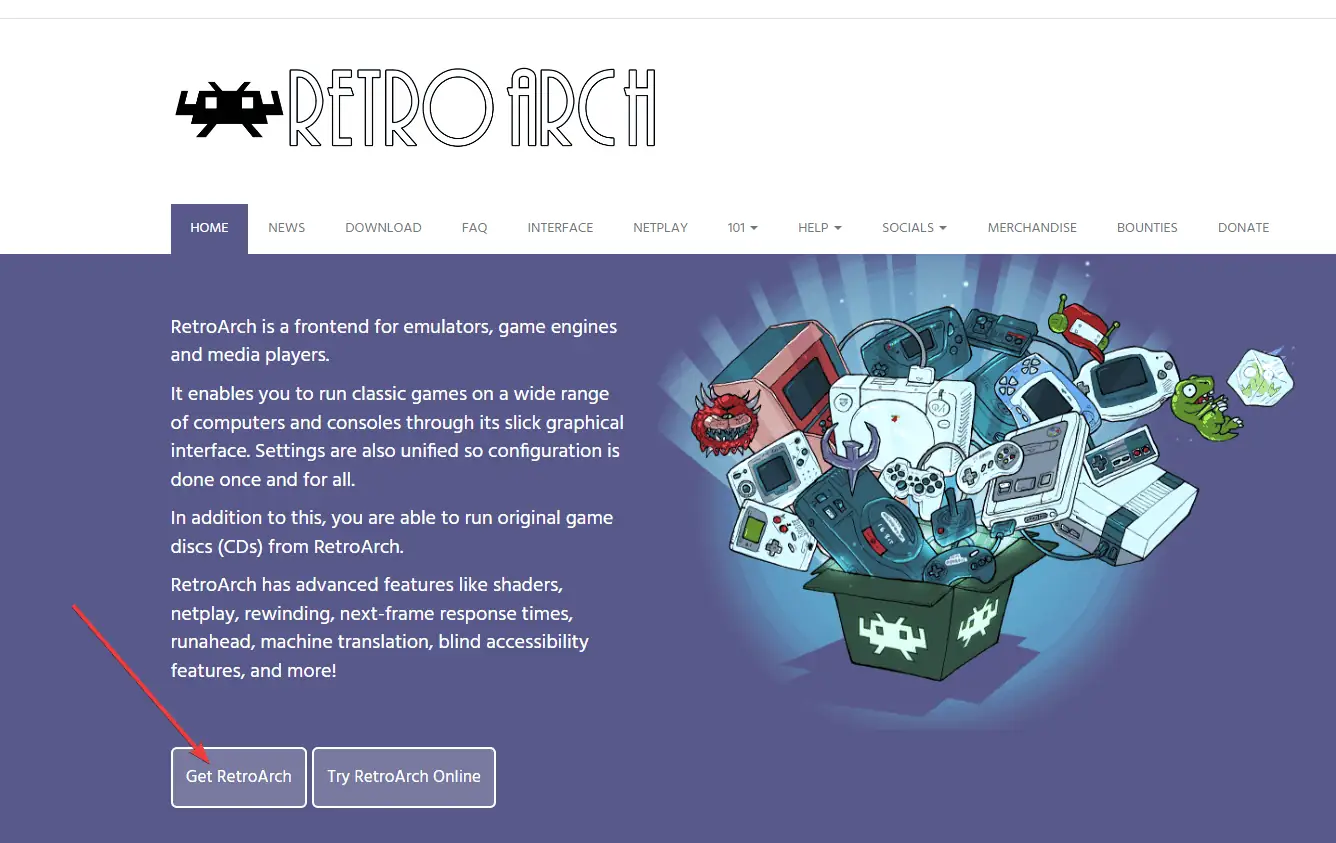
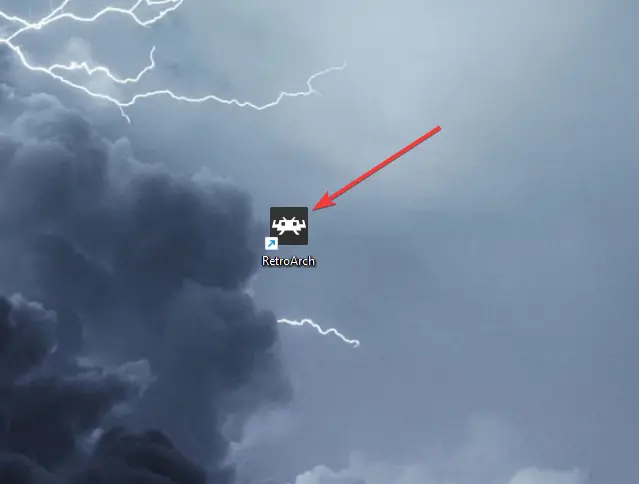
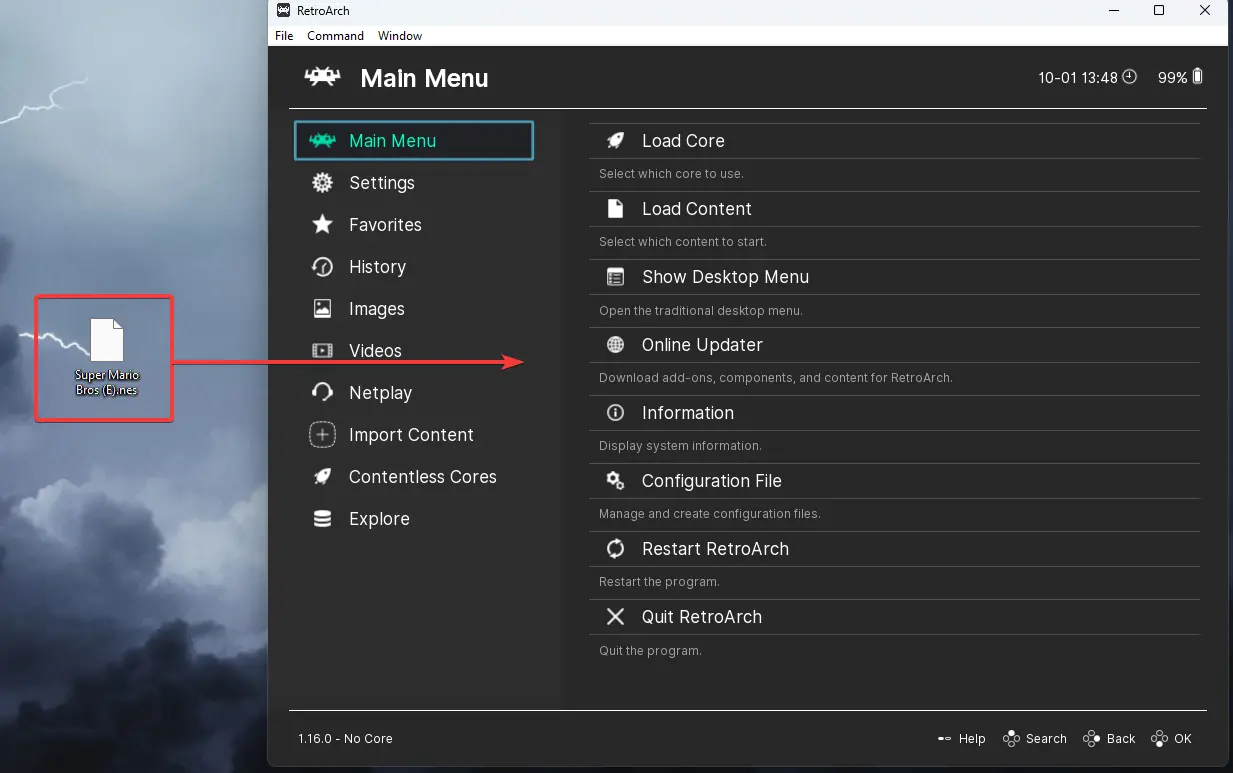




User forum
0 messages