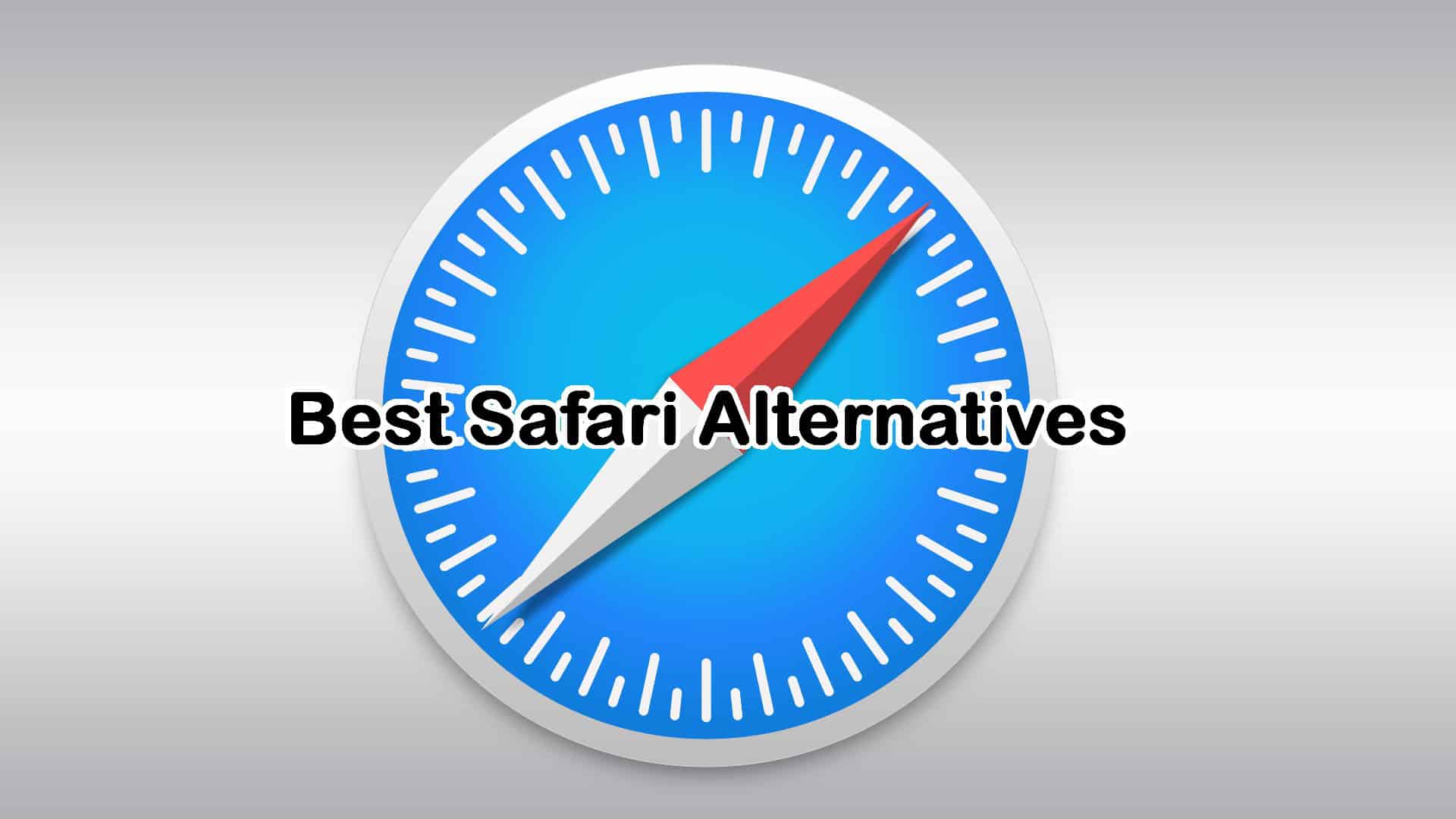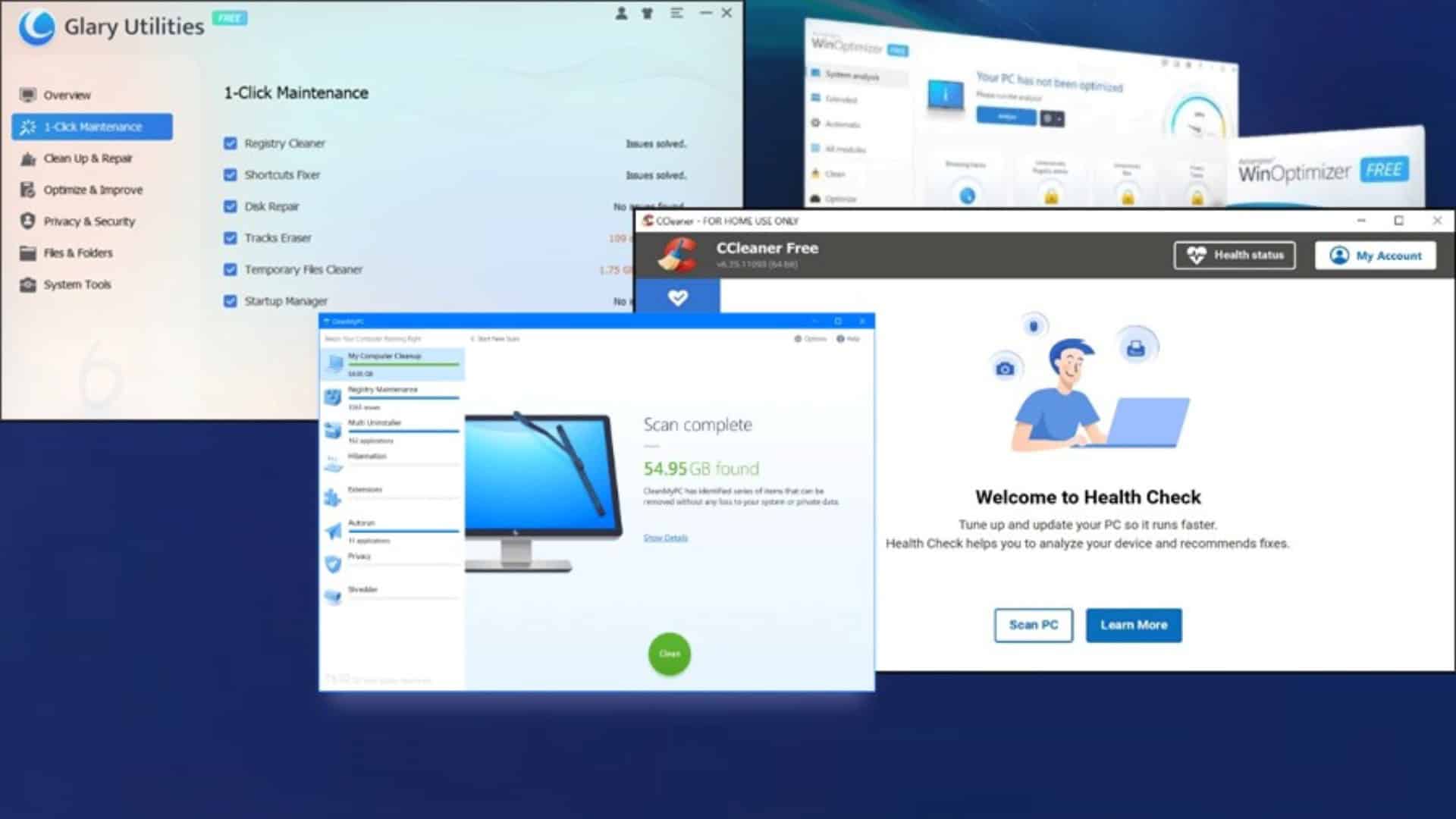Best Duplicate File Finder for Windows 7 - 6 Efficient Tools
8 min. read
Updated on
Read our disclosure page to find out how can you help MSPoweruser sustain the editorial team Read more
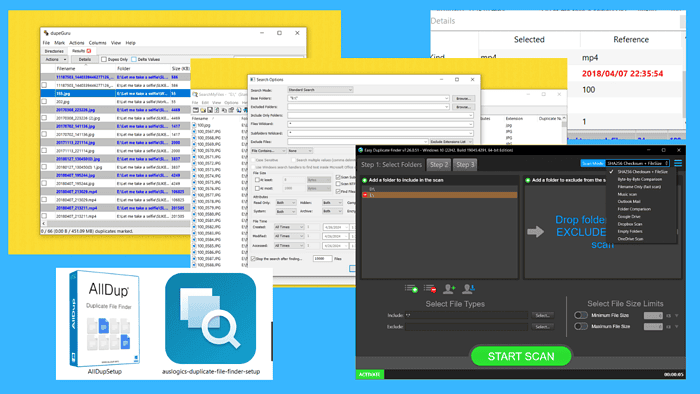
Finding the best duplicate file finder for Windows 7 can be overwhelming.
The good news is that you don’t have to look for these tools for hours or even days. I researched, tested, and created a list of the best apps for the job.
That way, all you have to do is consider their strengths and weaknesses and pick the one that best matches your requirements.
Let’s begin!
6 Best Duplicate File Finders for Windows 7
The tools in the following sections can help you find duplicate files easily.
To test their accuracy, I created a folder containing different file types with identical and similar content.
So, let’s see how well each performs, along with their pros and cons.
1. Easy Duplicate Finder
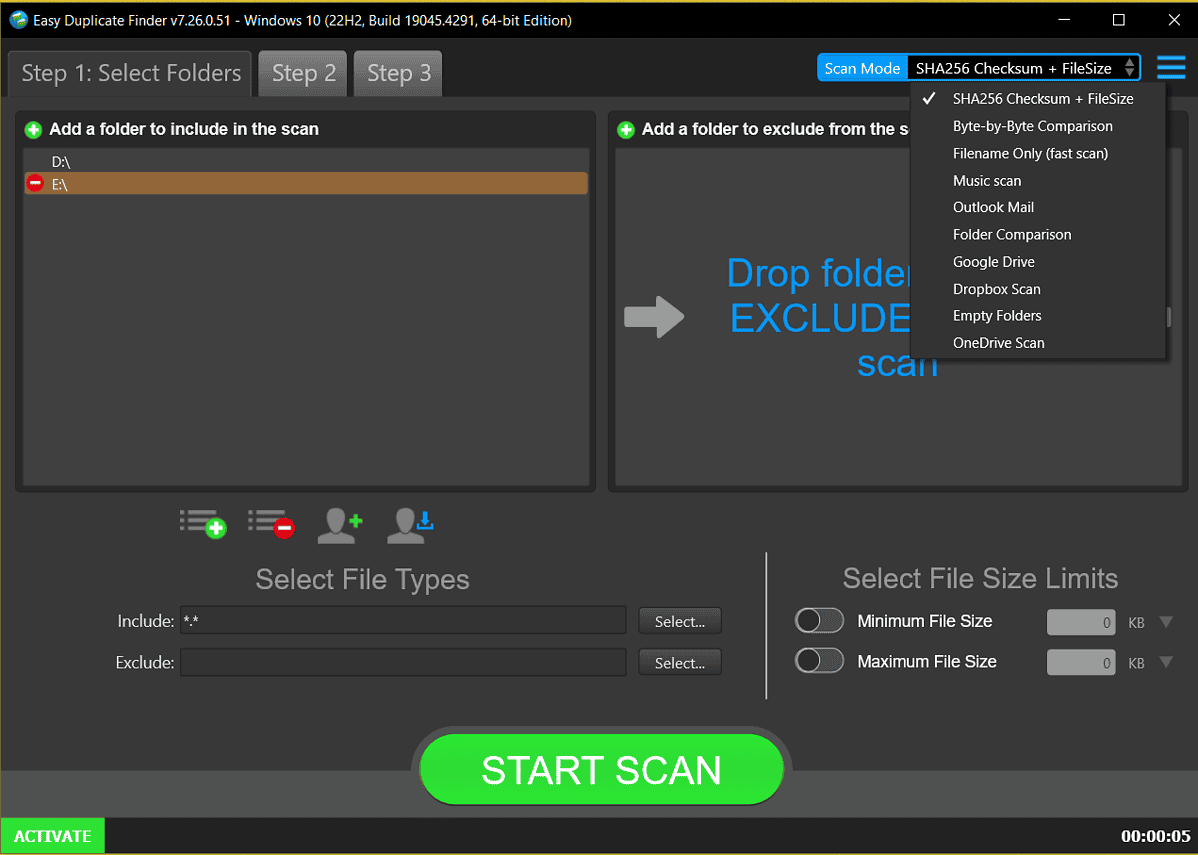
The next contender for the best duplicate file finder for Windows 7 is Easy Duplicate Finder.
It works on all Windows versions from Windows XP to 11 and has a free trial.
Of all the solutions on this list, it’s by far the most customizable tool.
When selecting the files you want to scan, you can add individual folders and entire hard drives. The same applies to excluding folders from a scan.
Additionally, you can select the file formats you want the tool to scan. You can also choose the scanning method – SHA256 + checksum, fast scan, and byte-by-byte comparison.
Moreover, you can scan music files, Outlook mail, and cloud storage platforms such as OneDrive and Dropbox.
Once the scan process is done, Easy Duplicate Finder displays a summary of duplicates grouped by file type. You can then delete all dupes or manually select the ones you want to remove.
Pros:
- Supports multiple file comparison methods
- Safe file deletion
- Offer cloud storage, email, and external drive file scans
Cons:
- Not a free tool
2. Copernic Desktop Search
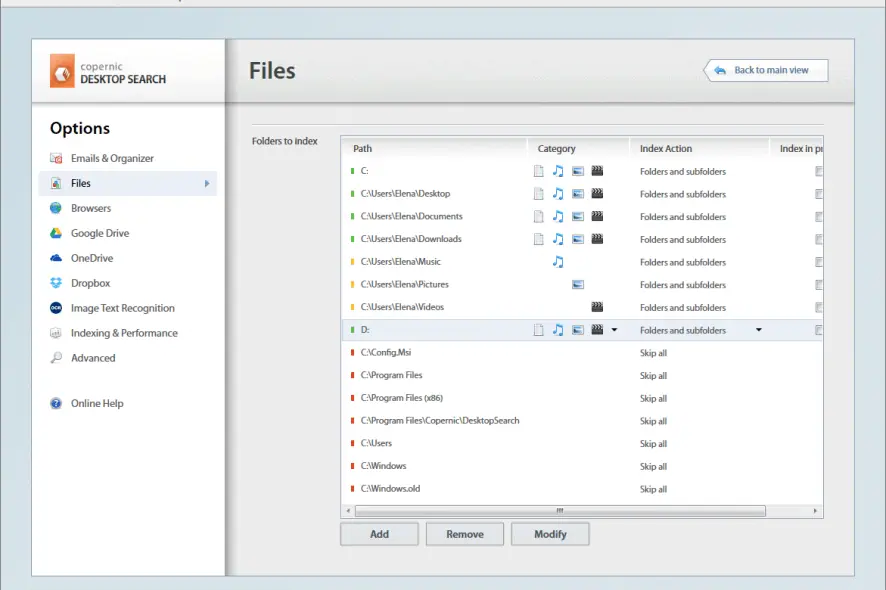
Copernic Desktop Search is one of the best tools you can use when you need to search for and index a large of files on your computer.
This software supports a very large number of files with more being unlocked depending on the version you acquire and your specific needs.
Copernic Desktop Search stands out due to its very comprehensive and in-depth scanning tools. You can rest assured that no files will be missed.
The file preview makes it so much easier to get to the files you need, unlike some other tools in this field you are allowed to take a closer look at every file that this software has identified.
All these features are run by the program with minimal stress on your computer, the software is not at all resource-intensive except for the initial scan right after installation.
Pros:
- Supports the search for a very large number of formats
- Powerful scanning and indexing features
- Very easy on system resources
- Preview files
Cons:
- Some file formats are only for higher-pay plans
- Subpar customer support
3. SearchMyFiles
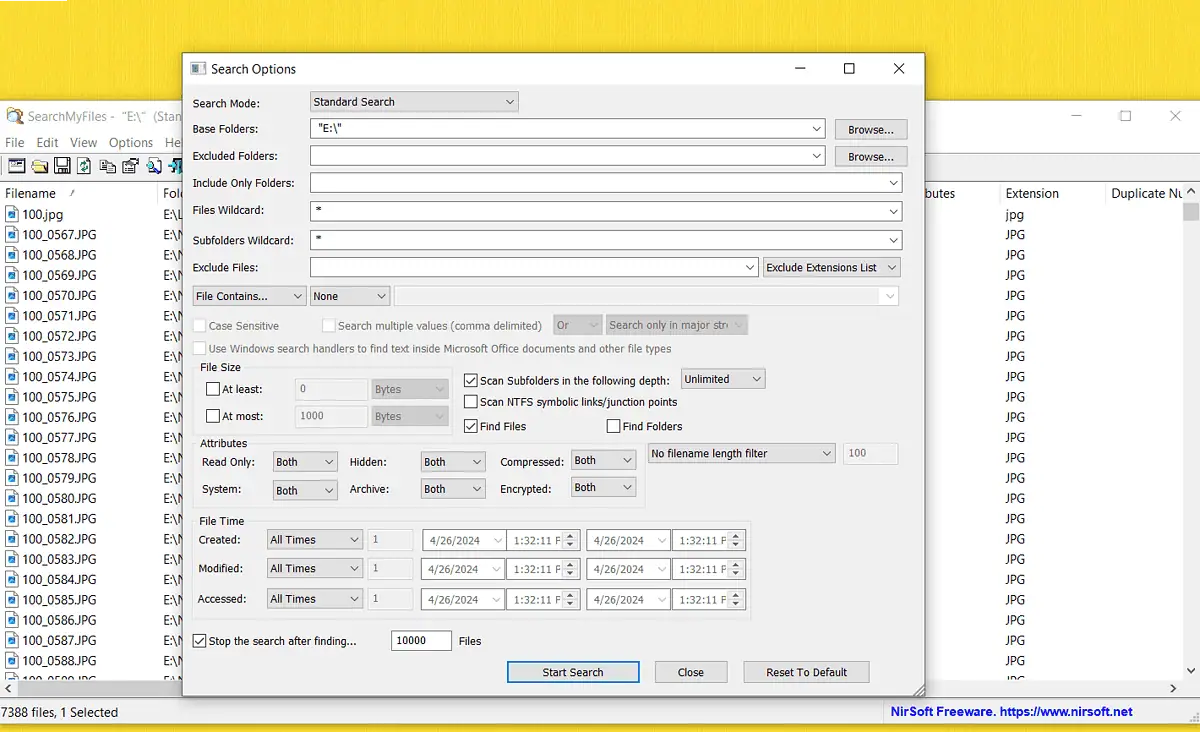
SearchMyFiles is an easy-to-use duplicate file finder that works with Windows 7,8, 10, and 11.
It supports various formats, including PNG, JPEG, MP4, VOB, XML, and CSS files.
Another highlight is the level of customization when looking for duplicates. You can include multiple folders from different drives, so you don’t have to scan the entire drive.
Moreover, if you don’t want to scan particular folders, simply add them to the Excluded Folders section.
You can also tell the app to look for smaller or larger files than the value you set. In case you have too many files, you can limit your search to any number you want.
Upon finishing the scanning process, SearchMyFiles will return a list of all duplicates. You can see all file details such as name, size, location, and extension.
The one thing it’s missing is a file preview, but you can easily do that by right-clicking on it.
Pros:
- Supports various file formats
- Highly customizable search options
- Free to use
Cons:
- Non-intuitive app interface
- Lacks the file preview option
4. Auslogics
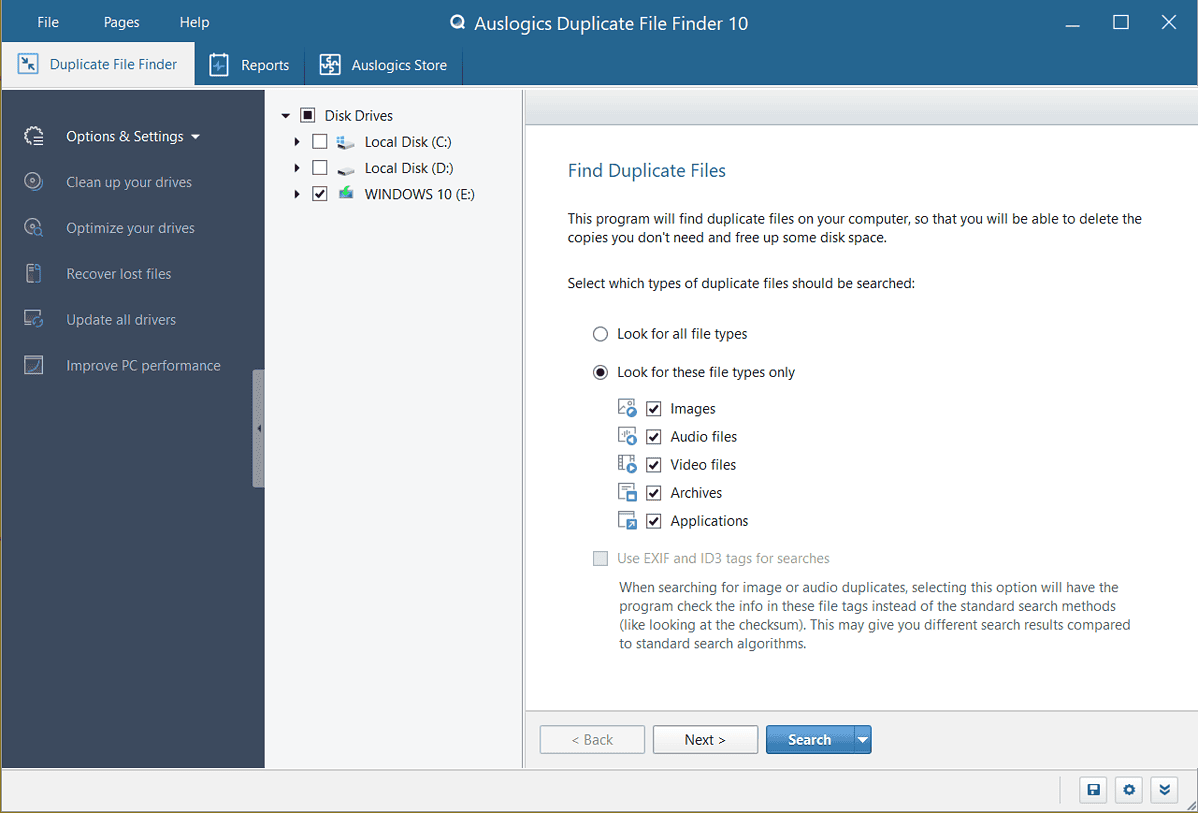
Auslogics is an excellent tool for locating duplicate files on your PC. It’s compatible with Windows 7 through 11 and it’s free.
Additionally, it has an intuitive interface, and more importantly, a host of customization features.
You can select the type of files you want to scan, including images, videos, apps, and archives. Some of the supported formats include MP4, JPEG, and TXT.
The program uses the MD5 algorithm to scan file content, instead of just comparing file names.
After selecting the source you want to scan for duplicates, you can select all of them in a single click.
One of its most useful features is that you don’t have to remove duplicate files permanently but store them in the Auslogics rescue center. That way, if you delete a file by mistake, you can easily recover it.
However, the downside is that it won’t catch all duplicates. Still, the tool is pretty accurate and will help you find nearly all files.
Pros:
- Free duplicate file detector
- Supports multiple file formats and images, videos, apps
- Intuitive interface
- Rescue center for simple file recovery
- Available in several languages
Cons:
- It has a single comparison method
- No video file preview
5. dupeGuru
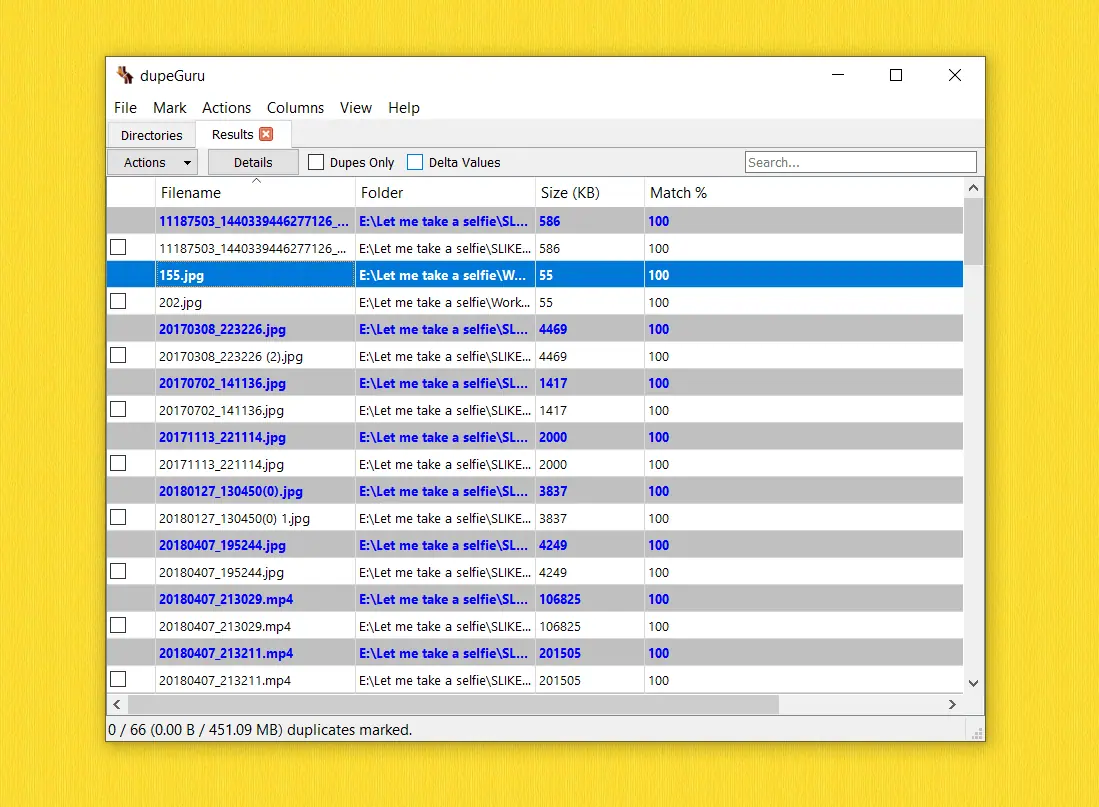
Another great tool for finding duplicate files on your computer is dupeGuru. This free program can help you broaden your search to all file types, as well as focus on image and music duplicates.
Using the Standard mode, you can choose whether you want to compare files by contents, filename, or folders. Music and image files have additional scanning options, including EXIF timestamps and tags.
Furthermore, you can customize your search by setting the filter hardness percentage. The higher it is the fewer results you’ll get.
Besides that, you can exclude files based on their size. So, if they’re smaller than 100 kb, you can instruct the tool to compare files regardless of their format and remove empty folders.
When selecting sources, you can choose an entire drive or a single folder. The status modes let you choose whether you want to delete duplicate files upon scanning.
Still, the one thing it’s missing is the file preview. But it still ranks as one of the best, if not the best duplicate file finder for Windows 7.
Pros:
- Customizable file searches
- Multiple comparison methods
- Supports duplicate scans for audio and music files
Cons:
- File preview unavailable
6. AllDup

AllDup is an excellent tool designed to help you find duplicate files based on their content. You can also search for similar images, videos, and audio files.
The tool lets you select multiple criteria when looking for file duplicates based on their properties. You can instruct it to compare file names, contents, extensions, and sizes.
In addition, to help you customize your search further, AllDup supports various comparison methods. These include:
- Byte-by-byte
- MD5
- SHA-1
- SHA-2.0
It also supports different file formats, including JPG, PNG, MP4, and web files.
Moreover, it delivers results quickly and with detailed file information. You can easily preview the file, and check its name, location, and size.
In my opinion, AllDup is one of the best duplicate file finders for Windows 7 because it has all the features to make the process as easy as possible. It also delivered the most accurate results.
Pros:
- Easy to use
- Offers several comparison methods
- Highly customizable file searches
- Free duplicate file finder
Cons:
- Customizable file search options can be overwhelming
How To Choose the Best Duplicate File Finder for Windows 7
The best duplicate file finder for Windows 7 should have the following features:
- File filtering options: You should have the option to choose between hard drives and individual folders. The right tool should also let you select folders from different drives, and provide the option of excluding folders from the search.
- Multiple scanning methods: Another essential feature is related to comparison methods. These solutions typically offer byte-by-byte comparison, SHA-1, and MD5 scanning methods.
- Multiple search methods: Comparing files by content is the most common, but you should also have other search options. For example, you should be able to locate duplicates based on file name, size, and attributes.
- Manual file review: To help you avoid accidentally deleting files, the solution you choose should let you manually select the file you want to delete. Additionally, you should have a clear overview of all duplicates, including their location, extension, size, and preview.
Summary
As I mentioned earlier, AlldDup is overall the best duplicate file finder for Windows 7. It’s free and it has a variety of options to help you customize duplicate file search.
Other tools on this list performed well but weren’t as detailed in finding duplicates as AllDup. Some of them were missing the option to preview files or had limited file comparison methods.
If these limitations aren’t a deal-breaker for you, you should try them out.
Let me know which one you chose!