Best Browser for Multiple Profiles - Top 5 Options
4 min. read
Updated on
Read our disclosure page to find out how can you help MSPoweruser sustain the editorial team Read more
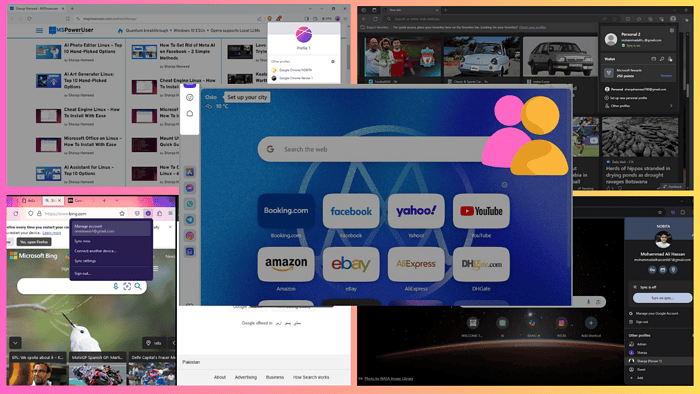
Looking for the best browser for multiple profiles? You’re at the right place!
If you want to separate personal and professional workspaces, add different accounts for multiple clients, or need storage in multiple browsers, read on.
In this guide, I’ll discuss the five best options and assist you in finding the one suited to your needs.
Sounds good? Let’s get into it!
Best Browser for Multiple Profiles
Check out these listed browsers to know what features they offer related to handling multiple profiles.
1. Opera
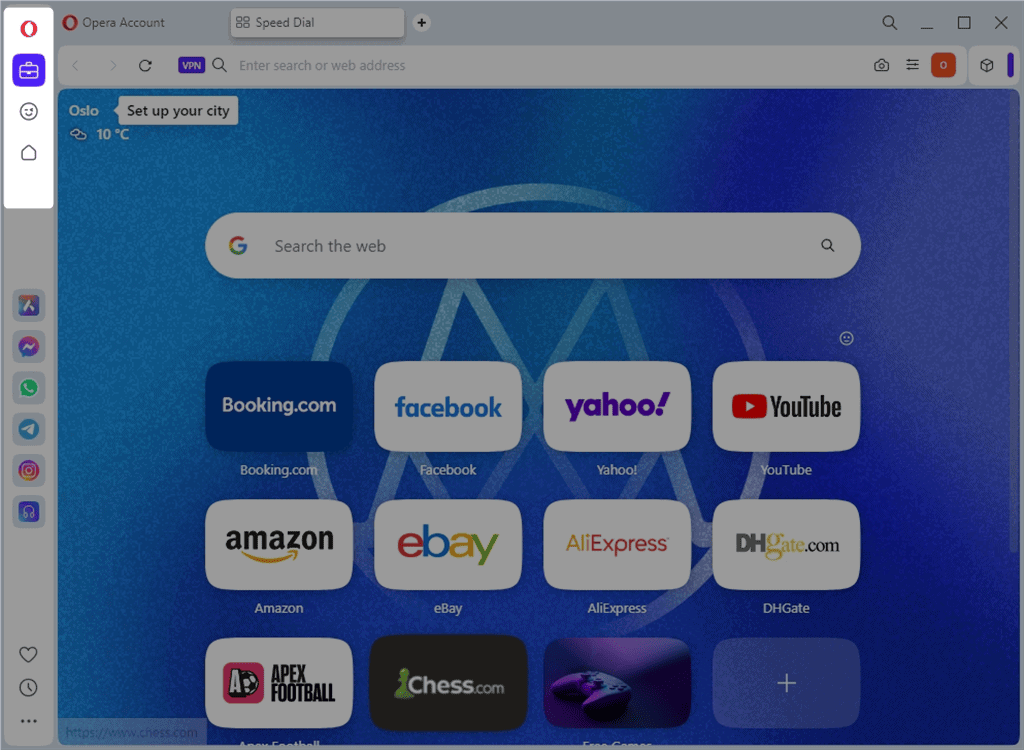
Opera browser has a Workspaces feature that enables you to create and manage separate workspaces for multiple profiles. You can add each profile with a different name, icon, and color for easy identification.
Moreover, in each workspace, you can have your own set of bookmarks, tabs, extensions, and other settings, which separates your online activities for each profile.
In addition, Opera has a dedicated button for quick access and selection for each profile. This makes it easy to switch between different profiles simultaneously while keeping the relevant browsing activities organized.
You can also use its built-in Ad blocker and a free VPN to improve privacy.
| Pros | Cons |
| Creates and manages profiles easily | Lacks keyboard shortcuts for profile switching |
| Offers a dedicated button to quickly switch between profiles | |
| Maintains browsing data for each profile | |
| Efficiently consumes system resources | |
| Provides built-in privacy features, including a free VPN and Ad blocker |
2. Mozilla Firefox
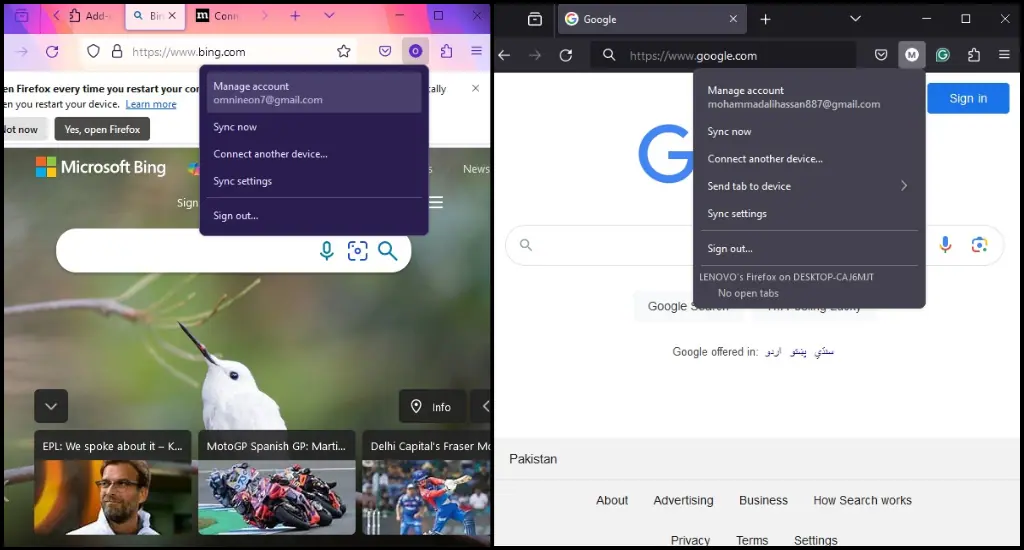
Mozilla Firefox lets you create different containers for multiple profiles. Its built-in profile manager gives you complete control over profile settings, such as maintaining extensions, cookies, bookmarks, and saved passwords.
Moreover, this browser allows you to run multiple profiles separately by default, but you can change this setting easily.
Notably, Firefox doesn’t offer a dedicated button to switch profiles. However, you can set custom keyboard shortcuts for profile switching.
Using Mozilla Firefox, you can control tracking settings and install specific extensions to enhance profile security. However, unlike Opera, this browser doesn’t have a built-in VPN or Ad blocker.
| Pros | Cons |
| Offers a profile manager to control profile settings | Doesn’t provide a dedicated button to switch in between profiles |
| Supports custom keyboard shortcuts for profile switching | Resource usage directly depends on the number of opened profiles and their extensions |
| Saves independent browsing data for each profile |
3. Google Chrome

Google Chrome is a well-known browser used for handling multiple profiles. You can create separate profiles with different bookmarks, browsing history, extensions, and saved passwords.
To switch between them, click on your Profile picture in the top right corner and select the one you want. Moreover, it allows you to manage them through the settings menu.
However, Chrome isn’t as user-friendly as Opera. It doesn’t support keyboard shortcuts for profile switching. In addition, it can be resource-intensive, especially in cases where multiple extensions and profiles are running simultaneously.
| Pros | Cons |
| Familiar interface for Chrome users | Resource usage can be an issue when using multiple profiles |
| Separately saves browsing data for each profile | Lacks privacy features and needs additional extensions |
| Offers simple process for switching profiles |
4. Microsoft Edge
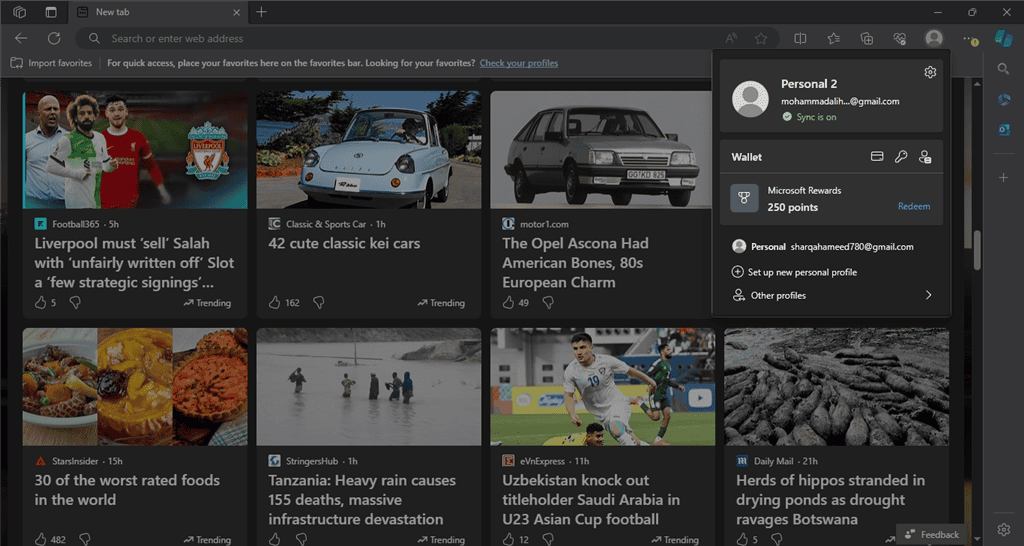
Microsoft Edge features a Profiles option that lets you add multiple profiles for different users. This browser also maintains separate data for each profile, including its bookmarks, browsing history, extensions, and saved passwords. Specifically, it enables you to customize these profiles using separate themes.
Similar to Chrome, in Microsoft Edge, you’ve to click on your profile picture to choose another one. Additionally, it doesn’t support keyboard shortcuts for switching purposes.
Moreover, Microsoft Edge offers basic privacy settings. So, if you want more advanced features, you’ll have to install extensions.
You can also integrate it with Microsoft services, which may raise privacy concerns for some users.
| Pros | Cons |
| Allows integration with Microsoft services like Ofiice 365 | Lacks advanced privacy features |
| Saves browsing data for each profile separtely | Resource intensive as compared to other browsers |
| Easily creates and manages multiple profiles | No keyboard shortcuts for profile switching |
5. Brave
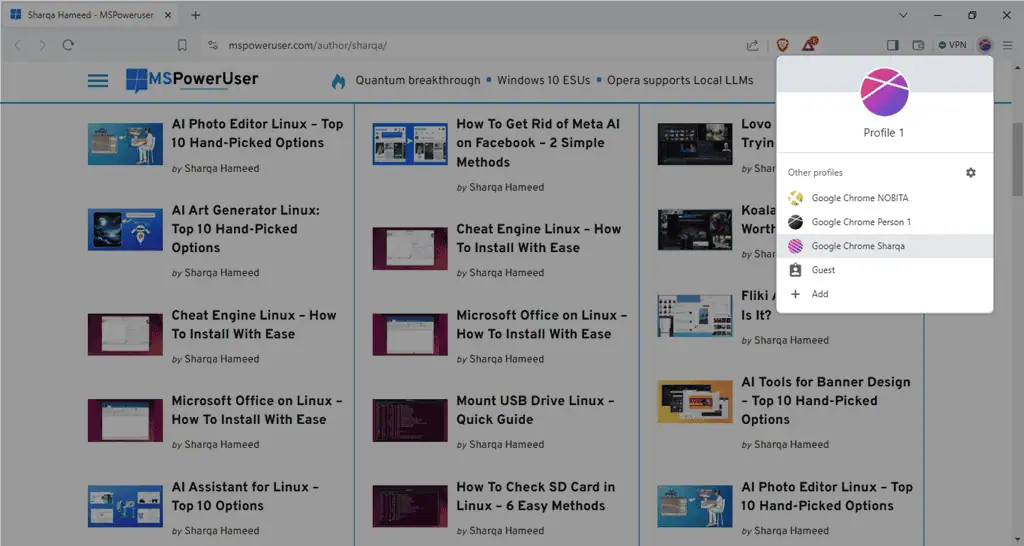
Similar to Edge and Chrome, Brave also supports the built-in Chromium profile system. It allows you to create multiple profiles using the settings menu. Specifically, each profile maintains its own browsing history, extensions, bookmarks, and saved passwords.
To switch between profiles, click on your icon at the top right corner of the window. However, it doesn’t offer dedicated keyboard shortcuts for switching.
Unlike other browsers that need extensions for enhancing privacy, Brave uses a built-in Ad blocker to block ads and trackers by default. In terms of resource consumption, it’s lightweight. This makes it ideal for machines with low specifications.
| Pros | Cons |
| Offers built-in privacy features, such as ad blocking and tracking prevention | Lacks dedicated keyboard shortcuts for switching profile |
| Saves browsing data related to each profile | |
| Resource-efficient compared to Chrome and Edge |
So now you have all the essential details to choose the best browser for multiple profiles. Don’t forget to let me know which one you prefer in the comment below!









User forum
1 messages