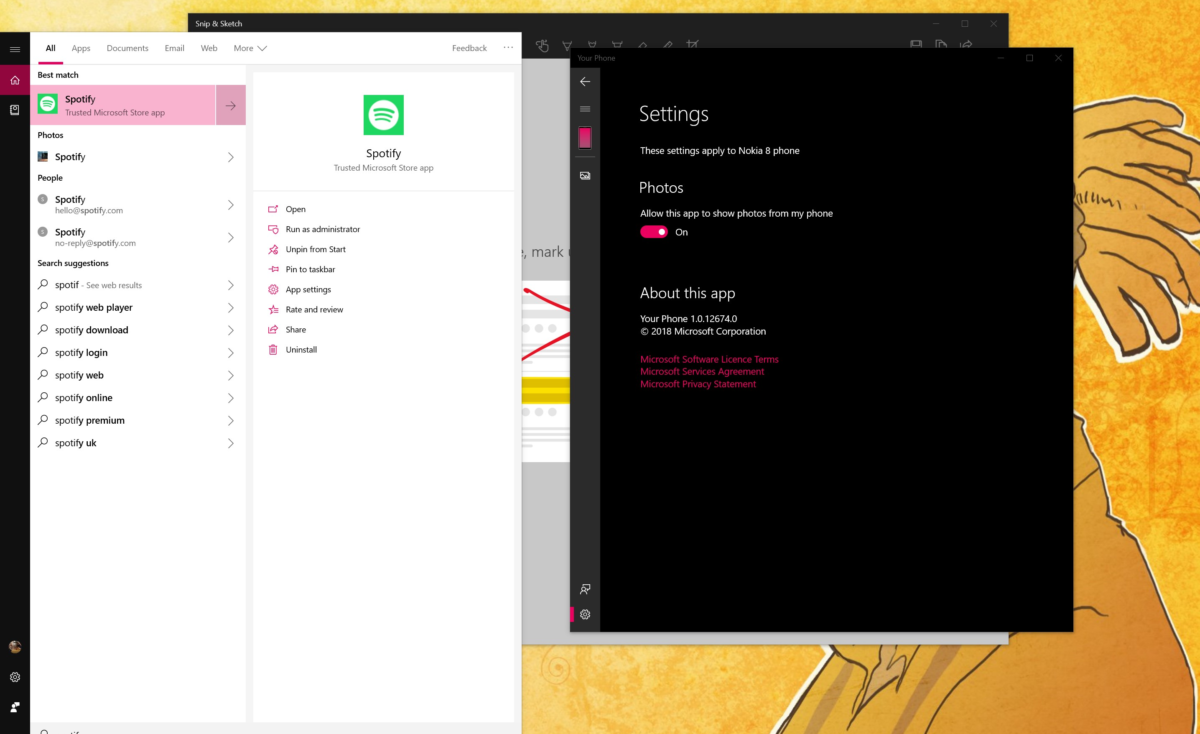After testing, Microsoft release new Cumulative Update KB4476976 for the Windows 10 October 2018 Update (changelog)
5 min. read
Published on
Read our disclosure page to find out how can you help MSPoweruser sustain the editorial team Read more

Last week Microsoft has released a new Cumulative Update KB4476976 for Windows 10 1809 October 2018 Update, but only to the Release Preview ring.
After presumably few enough issues, Microsoft is now rolling out the update to regular Windows 10 users who Check for Updates. The update is currently optional, but will likely be part of the automatic update for next month’s Patch Tuesday.
The update takes the OS to build 17763.292 and has the following changelog:
- Addresses an issue that may cause Microsoft Edge to stop working with certain display drivers.
- Addresses an issue that may cause third-party applications to have difficulty authenticating hotspots.
- Addresses an issue that causes promotions of non-root domains to fail with the error, “The replication operation encountered a database error.” The issue occurs in Active Directory forests in which optional features like Active Directory recycle have been enabled.
- Addresses an issue related to the date format for the Japanese era calendar. For more information, see KB4469068.
- Addresses a compatibility issue with AMD R600 and R700 display chipsets.
- Addresses an audio compatibility issue when playing newer games with 3D Spatial Audio mode enabled through multichannel audio devices or Windows Sonic for Headphones.
- Addresses an issue that may cause audio playback to stop responding when playing Free Lossless Audio Codec (FLAC) audio content after using a Seek operation such as rewind.
- Addresses an issue that allows users to uninstall apps from the Start menu when the “Prevent users from uninstalling applications from Start menu” group policy is set.
- Addresses an issue that causes File Explorer to stop working when you click the Turn On button for the timeline feature. This issue occurs when the “Allow upload of user activities” group policy is disabled.
- Addresses an issue that prevents users from installing a Local Experience Pack from the Microsoft Store when that language is already set as the active Windows display language.
- Addresses an issue that causes some symbols to appear in a square box on a text control.
- Addresses an issue with two-way audio that occurs during phone calls for some Bluetooth headsets.
- Addresses an issue that may turn off TCP Fast Open by default on some systems.
- Addresses an issue that may cause applications to lose IPv4 connectivity when IPv6 is unbound.
- Addresses an issue on Windows Server 2019 that may break connectivity on guest virtual machines (VMs) when applications inject the low-resource flag on packets.
- Addresses an issue that occurs if you create a page file on a drive with FILE_PORTABLE_DEVICE characteristics. The “Windows created a temporary warning” message appears.
- Addresses an issue that causes Remote Desktop Services to stop accepting connections after accepting several connections.
- Addresses an issue in Windows Server 2019 that causes a Hyper-V VM to remain at the bootloader screen for OS selection when restarting the machine. This issue occurs when Virtual Machine Connection (VMConnect) is attached.
- Addresses an issue with rendering of end-user-defined characters (EUDC) in Microsoft Edge.
It also has the following known issues:
| Symptom | Workaround |
|---|---|
| Applications that use a Microsoft Jet database with the Microsoft Access 97 file format may fail to open if the database has column names greater than 32 characters. The database will fail to open with the error, “Unrecognized Database Format”. | Use one of the following options:
Option 1: Modify the database to ensure that all column names are less than or equal to 32 characters. Option 2: Convert the database to the .accdb file format. (Note: To use the .accdb file format, you must change the Connection string after conversion.) The easiest way to convert is to use Microsoft Access 2010 or earlier.
Option 3: Convert the database to a newer .mdb file format. (Note: This doesn’t require a change to the Connection string.)
Microsoft is working on a resolution and estimates a solution will be available early February. |
| After installing KB4480116, some users report that they cannot load a webpage in Microsoft Edge using a local IP address. Browsing fails or the webpage may become unresponsive. |
Microsoft is working on a resolution and will provide an update in an upcoming release. |
Brave Windows 10 users can download the update by Checking for Updates in Settings or simply wait till Microsoft pushes out the update next month.
Via Neowin