ABC App Not Working on Roku: 9 Best Fixes
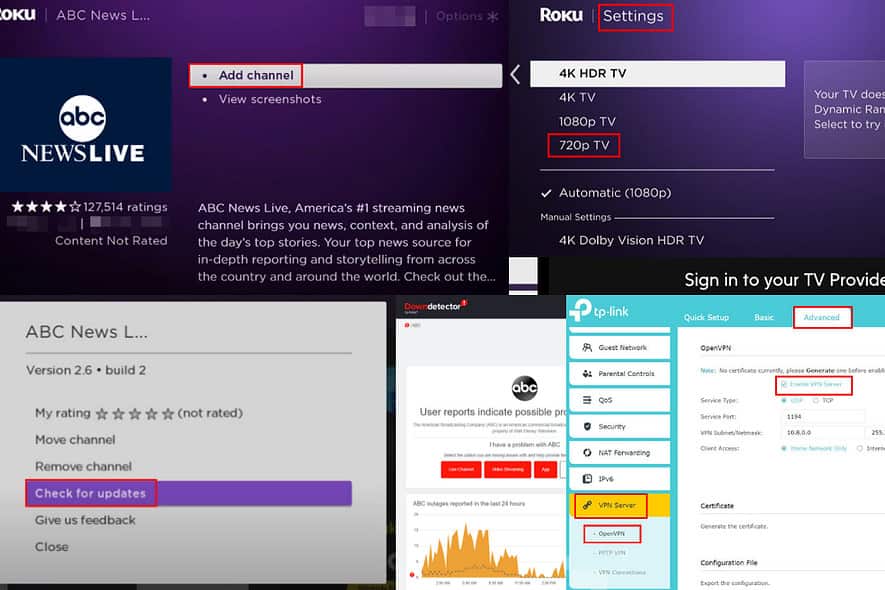
Is the ABC app not working on Roku? This can be quite annoying as you’re already paying for ABC through your TV service provider.
Read this guide to fix this streaming issue in 9 easy steps.
ABC App Not Working on Roku – How To Fix It?
Solution 01: Sign In to Your ABC App
ABC Account
- Go to the Home Screen of your Roku streaming device or TV.
- Press the Right arrow button on the remote to access all the apps on the Home Screen.
- Now, use the Down arrow button to scroll through the channel list and find the ABC app.
- When the ABC app tile is highlighted, press the OK button.
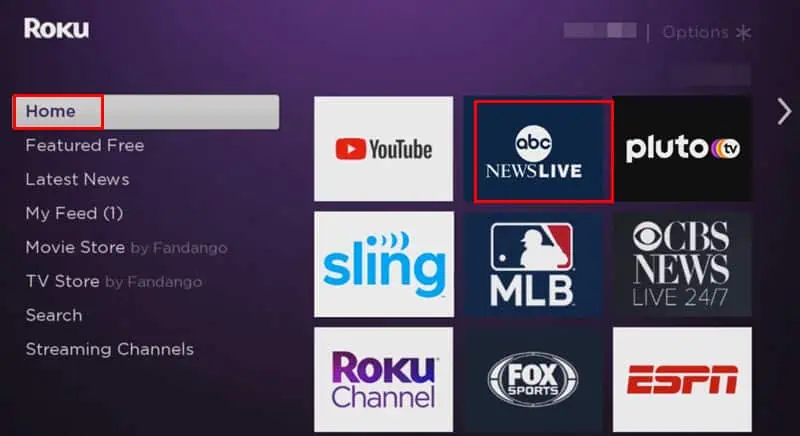
- Once it launches, select the ABC account option using the Up/ Down or Left/Right arrow keys.
- Access the sign-on screen.
- Enter your account credentials.
- Press OK to confirm. You might see the Loading channel information splash screen for a while.
- Close the ABC app for now.
TV Provider
- Run the app again and this time choose the Sign In to TV Provider option. It should be beside the ABC Account sign-on screen or inside the ABC Account option.
- Once inside the TV Provider screen, choose your cable TV service provider from the list. For example, Xfinity, Cox, Spectrum, AT&T, etc.
- Authenticate the action by entering the user account and password provided by your cable TV provider.
- The ABC app will flash a code on your TV screen.
- Use your computer or mobile phone to visit the ABC app device activation portal.
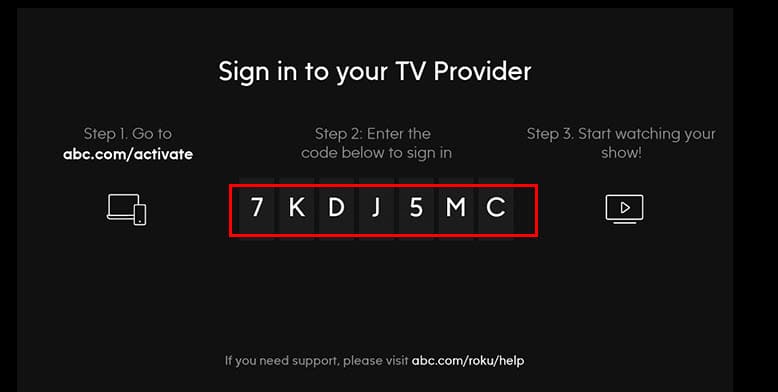
- Enter the code visible on the TV screen.
- Now, close the app on Roku and re-launch it.
Solution 02: Check ABC App Status
- Go to the Downdetector portal.
- Type ABC app or just ABC in the search box.
- Hit Enter.
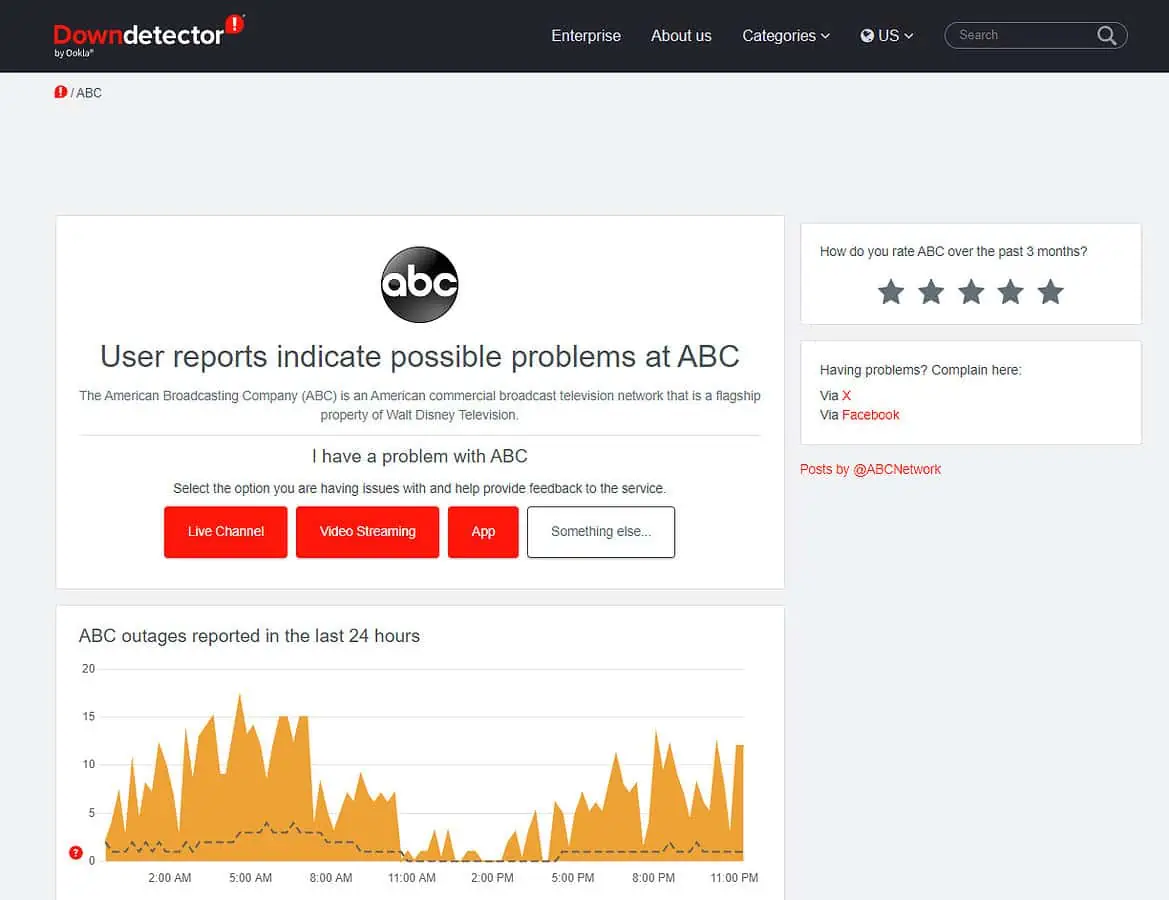
- Check if the ABC app service is down at the moment.
- If yes, check back when ABC is up and running.
Solution 03: Connect to the Appropriate HDMI Port
Your TV must support HDCP 1.4 input to stream 1080p content via the ABC app on Roku. If it doesn’t, follow these steps to reduce Roku output to its minimum resolution:
- On your simple or voice remote, press the Home key.
- Scroll down to find Settings.
- Choose the Display type option.
- Select the minimum resolution – 720p.
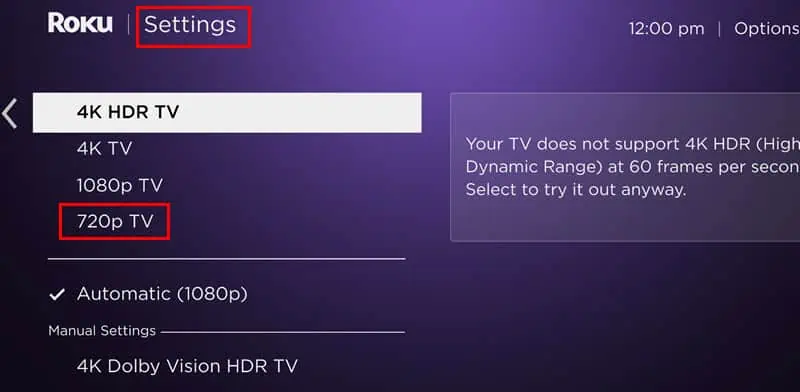
- On the confirmation screen, select the Yes, I can see it option.
- Now, restart the ABC app and see if it’s working or not.
Solution 04: Disable Router VPN
If you’re using a VPN service directly on your router, you should disable it:
- Log in to the router control panel using a computer or mobile browser.
- On the browser, type 192.168.1.1 to access the router console.
- If this IP doesn’t work for you, check the sticker on the back or the bottom of the router. You can also check the user manual.
- On the console, go to Advanced and then choose the VPN Server option.
- Uncheck the Enable VPN Server option.
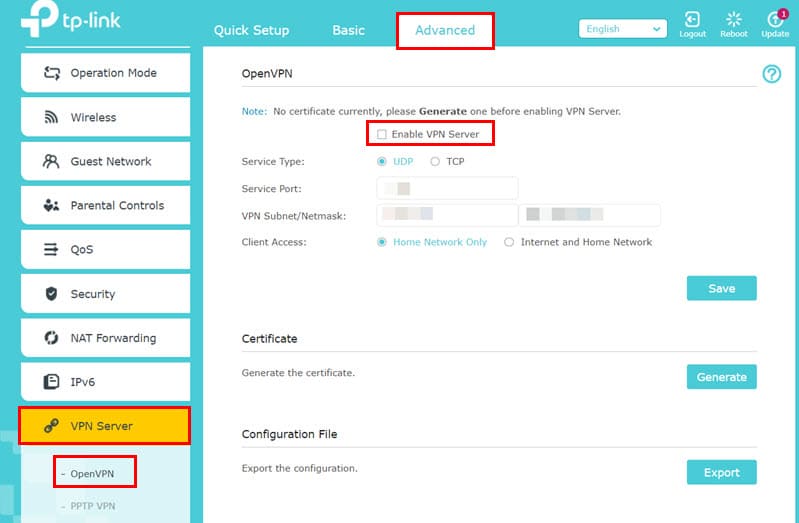
- Restart the router by turning it off and then turning it on again.
Note: This method is only applicable to you if you’re physically located in the US.
Solution 05: Update ABC App
- Select the ABC app on the Home Screen or the Roku channels menu.
- Press the Star button on the remote.
- On the ABC app dialog box, choose the Check for updates option.
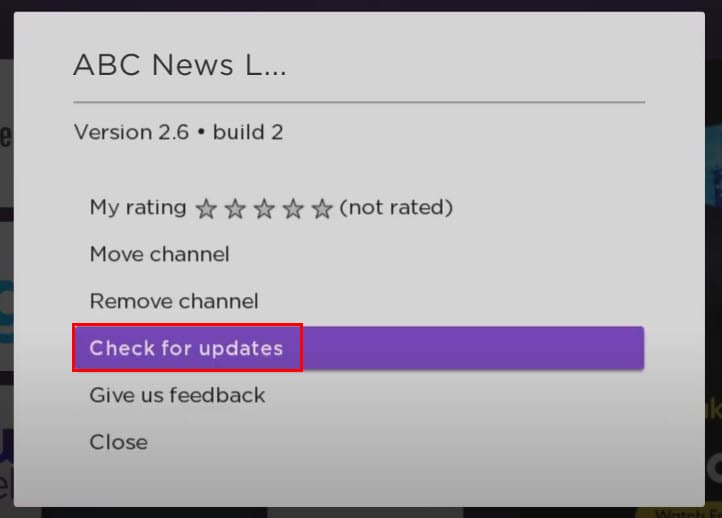
- Press OK on the remote.
- The Checking for update splash screen will pop up. Wait for the update to complete.
- If you see the ABC app is up to date message, press OK again.
Solution 06: ABC App Region Availability
The ABC app is only available in the US. If you’re traveling, try using a router VPN:
- Log in to the router console (steps shared previously).
- Go to the VPN Server option from the Advanced menu.
- Refer to the VPN service provider’s instructions and choose either OpenVPN or PPTP VPN. You should also check out relevant information for the Service Port, VPN Subnet/Netmask, Client IP Address, etc.
- Enter these details in the VPN Server console.
- Checkmark the Enable VPN Server box to activate router-wise VPN.
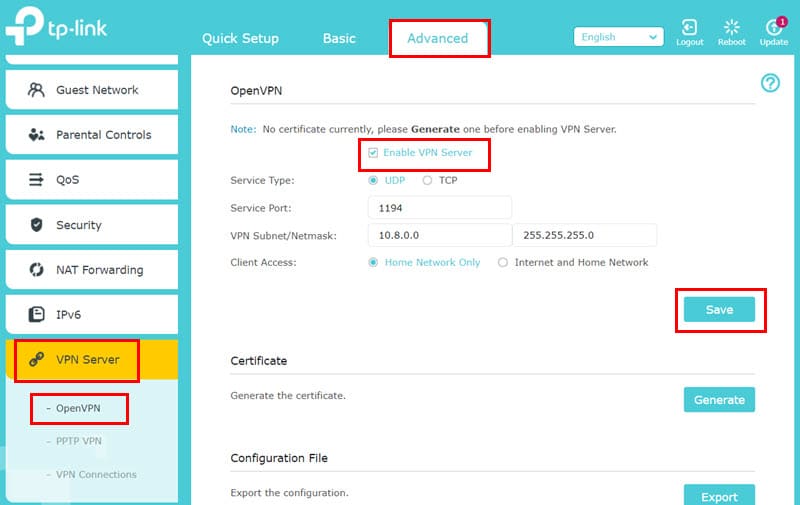
Solution 07: Uninstall and Reinstall the ABC App
ABC’s app cache on Roku might be interfering with the performance. Here’s how to clean it:
- Highlight the ABC app and press the Star key on the remote.
- On the dialog box, select Remove channel.
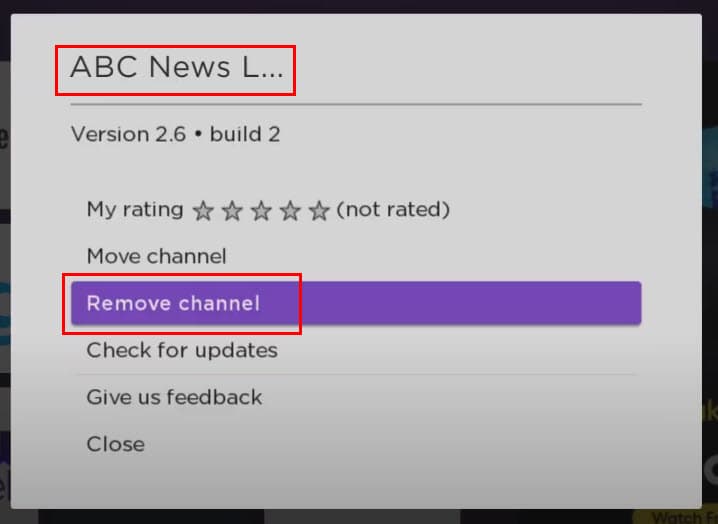
- Press OK on the remote to uninstall the app.
To re-install ABC follow these steps:
- Press the Home button and scroll down to the Streaming Channels menu.
- There, go to the Search Channels option and type ABC.
- Select the ABC app that shows up.
- Scroll to the right and press OK.
- Highlight the Add channel option and press OK.
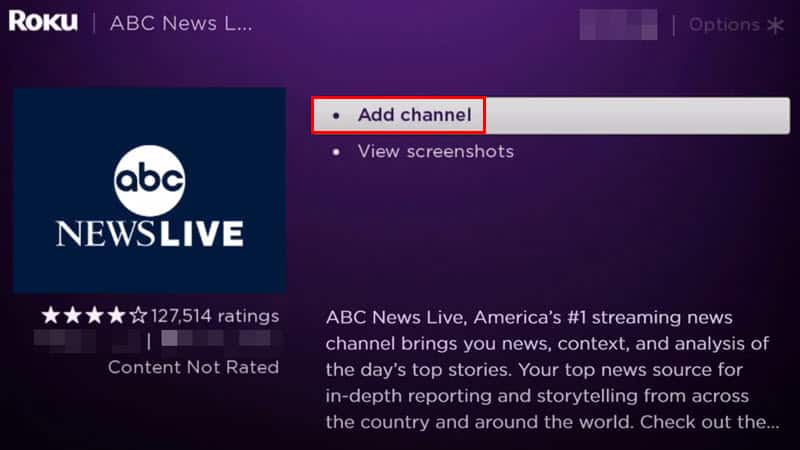
Solution 08: Share Tracker ID With Roku Support
If none of the above works, create a ticket in Roku support by submitting the tracker ID.
Here’s how to find the tracker ID:
- When the issue occurs, press the Home button repeatedly on the remote for 5 times.
- Now, press the Back button 5 times.
- The tracker ID will flash on your TV Screen.
Solution 09: Contact ABC App Support
You can also seek technical support from the ABC app support team by visiting the website or calling 1 (800) 230-0229.
Related readings:
So, now you know how to fix the ABC app not working on Roku. If all else fails, you can always seek advanced technical support from the Roku or ABC teams.
Did this article help? Do you know a better hack than mine? Share your ideas in the comment box.
Read our disclosure page to find out how can you help MSPoweruser sustain the editorial team Read more




User forum
0 messages