0x000000C1 SPECIAL_POOL_DETECTED_MEMORY_CORRUPTION - [Fixed]
5 min. read
Updated on
Read our disclosure page to find out how can you help MSPoweruser sustain the editorial team Read more
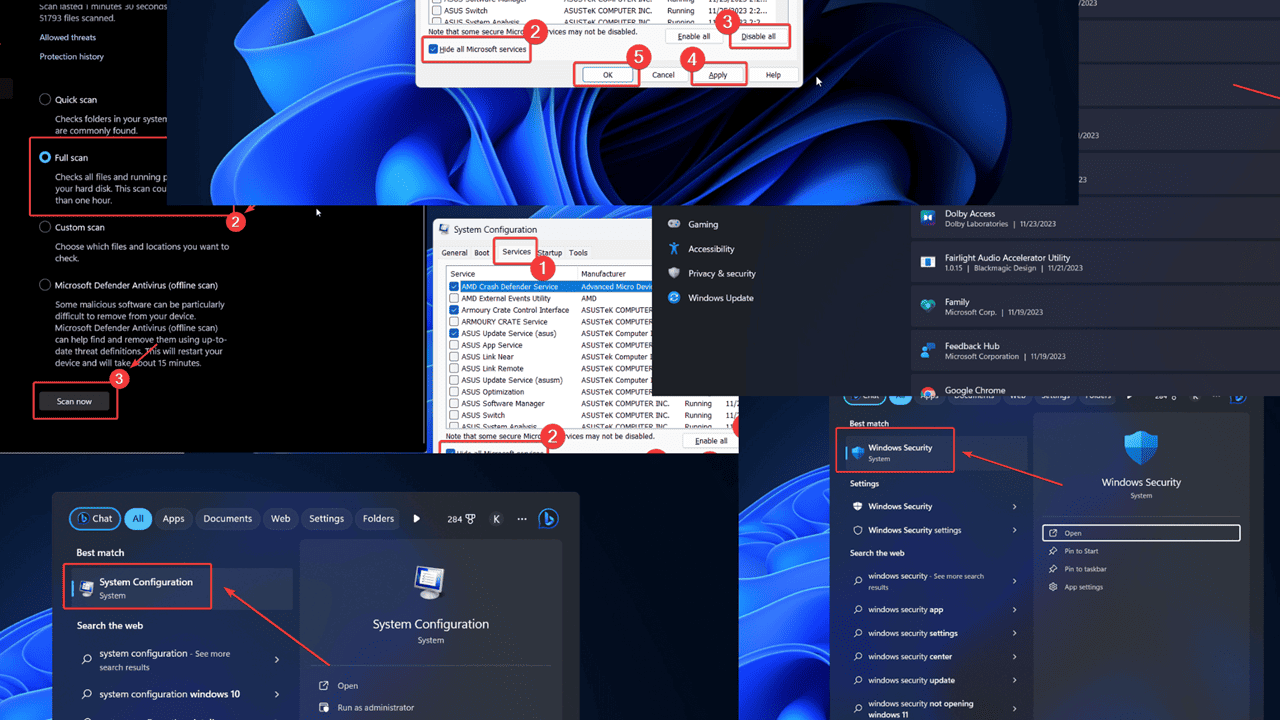
Is 0x000000C1 SPECIAL_POOL_DETECTED_MEMORY_CORRUPTION giving you trouble on your Windows PC? While it may seem a horror at first, it’s fixable. Continue reading to find out what causes it and how to resolve it.
What Is the 0x000000C1 SPECIAL_POOL_DETECTED_MEMORY_CORRUPTION Error?
0x000000C1 SPECIAL_POOL_DETECTED_MEMORY_CORRUPTION is a Blue Screen of Death error. It’s usually accompanied by the name of the missing or corrupt system file like ntoskrnl.exe, nvlddmkm.sys, rtwlanu.sys, brusbmdm.sys, etc. It shuts down the system immediately, thus terminating all active processes.
What Causes 0x000000C1 SPECIAL_POOL_DETECTED_MEMORY_CORRUPTION?
According to my research, the most common causes for this error are as follows:
- RAM failure: RAM allows you to store memory while you’re actively using the system. If it fails, your system will crash.
- Corrupt system files: If system files like ntoskrnl.exe, nvlddmkm.sys, rtwlanu.sys, brusbmdm.sys, etc. are corrupt, the error may occur.
- Corrupt or missing system drivers: Drivers are necessary for communication between the hardware and software of the system. If they’re missing or corrupt, you may encounter this problem.
- Software incompatibility: At times, recently installed software might not be compatible with your system.
- Malware infection: If malware infects your device, it’ll impact system processes.
- Overprotective antivirus software: Some antivirus software is overprotective. It might flag genuine processes as malware, causing errors.
How To Fix 0x000000C1 SPECIAL_POOL_DETECTED_MEMORY_CORRUPTION Error?
Try the following solutions in order to resolve this problem:
Solution 1: Run the Windows Memory Diagnostic Tool
The Windows Memory Diagnostic tool can check for RAM failure and fix it if possible. The procedure to run this tool is as follows:
- Press Windows + R to open the Run window.
- Type the following command and hit Enter: MDSCHED
- Click on Restart now and check for problems.
Solution 2: Run the SFC Scan
If the error mentions a system file with a .sys extension, you should perform an SFC Scan. The procedure is as follows:
- Search for Command Prompt in the Windows Search bar.
- Click on Run as administrator to open the Command Prompt window.
- Type the following command and hit Enter: SFC /SCANNOW
- Reboot the system once the scan has been completed.
Solution 3: Run a CHKDSK Scan
A CHKDSK scan will check for bad sectors on your hard drive and repair them if possible. The procedure is as follows:
- Search for Command Prompt in the Windows Search bar.
- Select Run as administrator in the right pane to open the Command Prompt window.
- Type the following command and hit Enter to execute it: CHKDSK /R /F
- Type Y and hit Enter.
- Reboot the system after the scan has been completed. Please note that after rebooting your system, scanning the sectors may take some time.
Solution 4: Run the Program Compatibility Troubleshooter
If the 0x000000C1 SPECIAL_POOL_DETECTED_MEMORY_CORRUPTION error occurs after installing a new program, try running this troubleshooter.
- Right-click on the Start button and select Settings from the menu.
- In the Settings menu, go to System >> Troubleshoot >> Other troubleshooters.
- Click on Run next to the Program Compatibility Troubleshooter.
- Click on Yes to give consent.
Solution 5: Troubleshoot Your System in the Clean Boot State
If a previously installed program is causing the error, you can try troubleshooting in the Clean Boot state with all the programs disabled at startup.
- Search for System Configuration in the Windows Search bar.
- Open the System Configuration window.
- Go to the Services tab.
- Check the box associated with Hide all Microsoft Services.
- Click on Disable all.
- Select Apply and then OK.
- Click on Restart to reboot the system in the Clean Boot state.
Once the system has restarted, all third-party applications will be disabled at startup.
Solution 6: Uninstall Any Recently Installed Program
If you encounter the error after installing a specific program, I recommend uninstalling it.
- Right-click on the Start button and select Settings from the menu.
- Go to Apps >> Installed Apps.
- Search for the recently installed program and click on the three dots associated with it.
- Select Uninstall.
Solution 7: Run a Full System Anti-Virus Scan
The 0x000000C1 SPECIAL_POOL_DETECTED_MEMORY_CORRUPTION error can be caused by a virus or malware. You can scan your system using Windows Security to isolate this cause.
- Search for Windows Security in the Windows Search bar and open the application.
- Got to Virus and threat protection >> Scan options.
- Select Full scan.
- Scroll down and click on Scan now.
Solution 8: Disable Third-Party Anti-Virus Software
Third-party anti-virus software products are usually overprotective. Since Windows Security is sufficient for protecting your system, you could disable these apps and see if the error persists.
You may also be interested in:
- 0x00000003 INVALID_AFFINITY_SET
- 0x00000022 FILE_SYSTEM Error
- 0x000000F8 RAMDISK_BOOT_INITIALIZATION_FAILED
Summary
The 0x000000C1 SPECIAL_POOL_DETECTED_MEMORY_CORRUPTION error can be a headache for users. However, these 8 solutions should fix the problem in no time. Feel free to share in the comments below which one worked out for you!
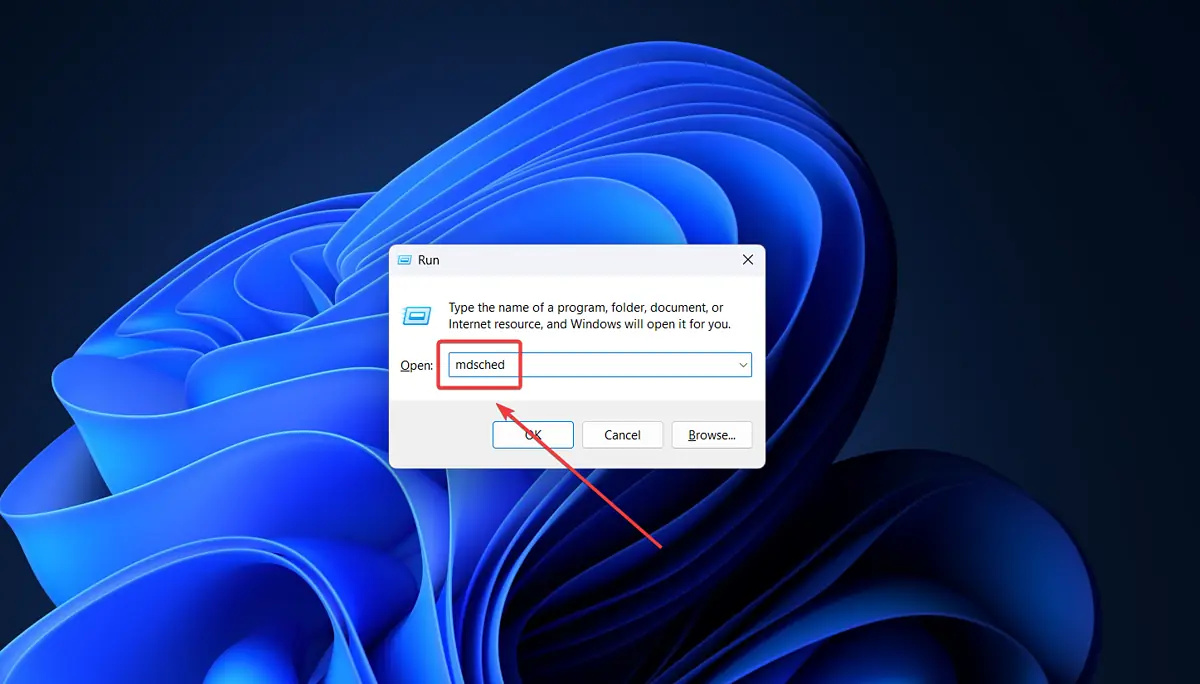



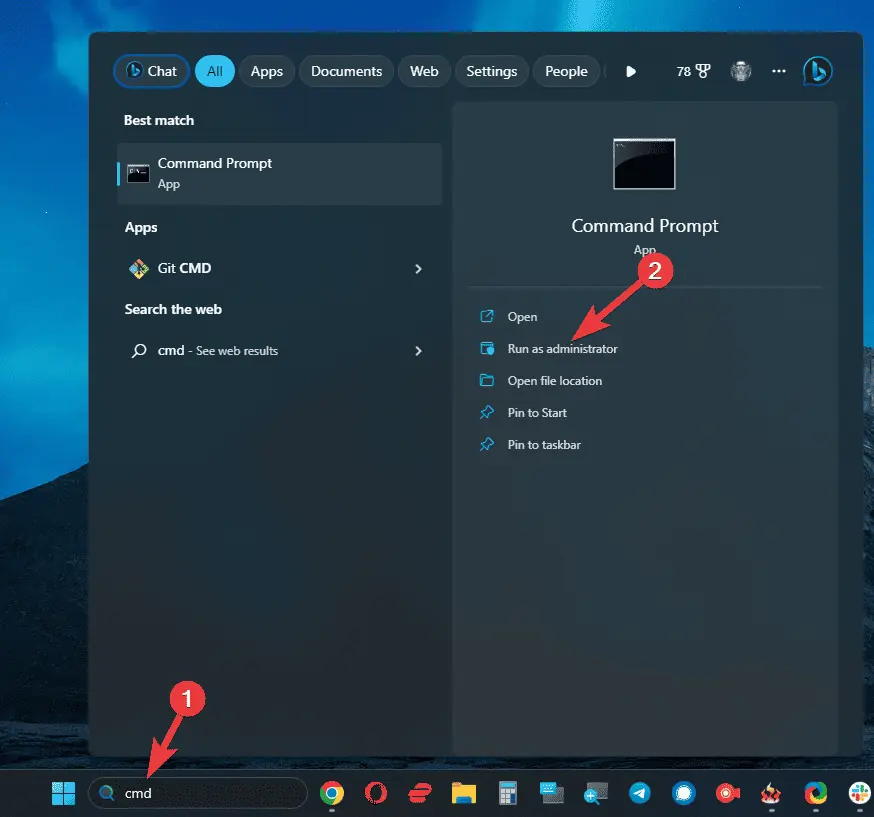
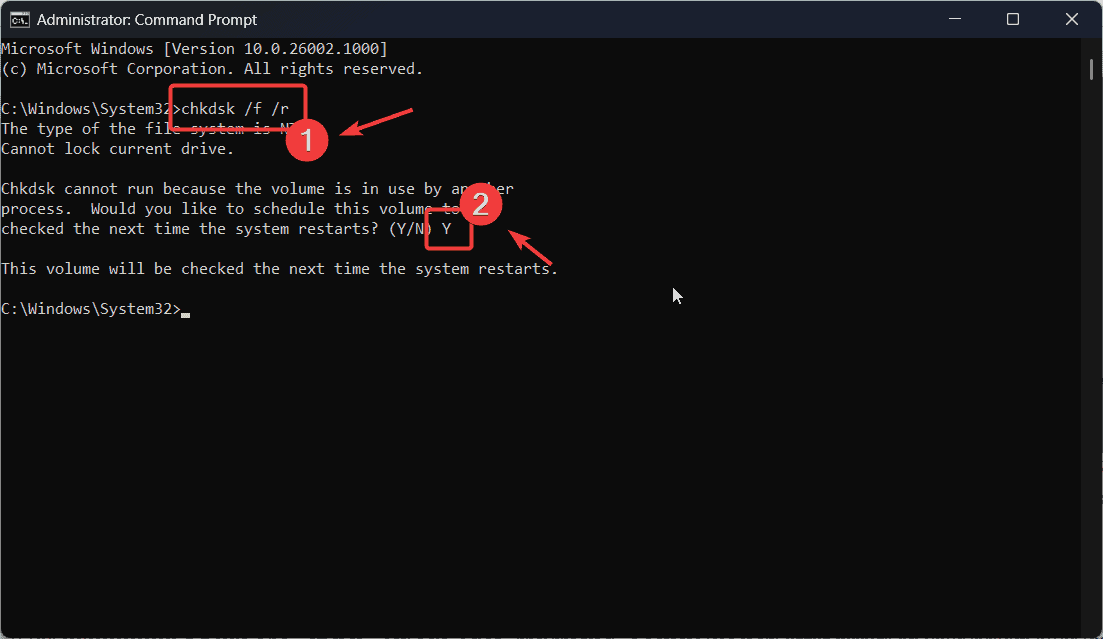

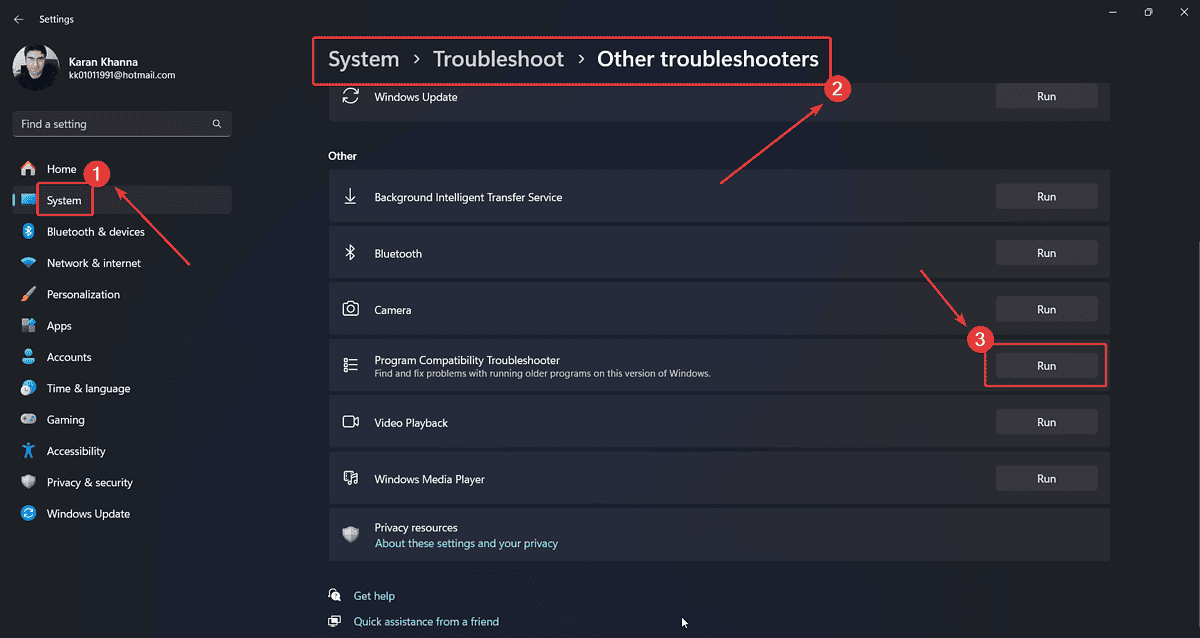
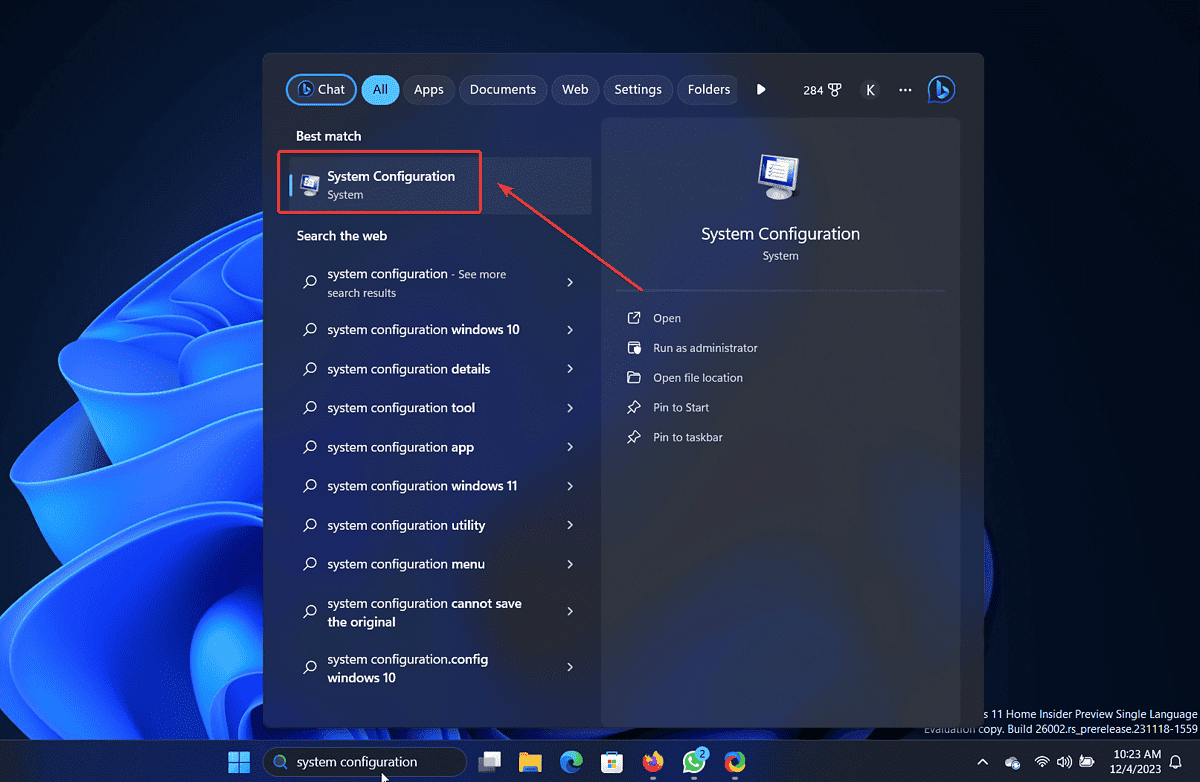
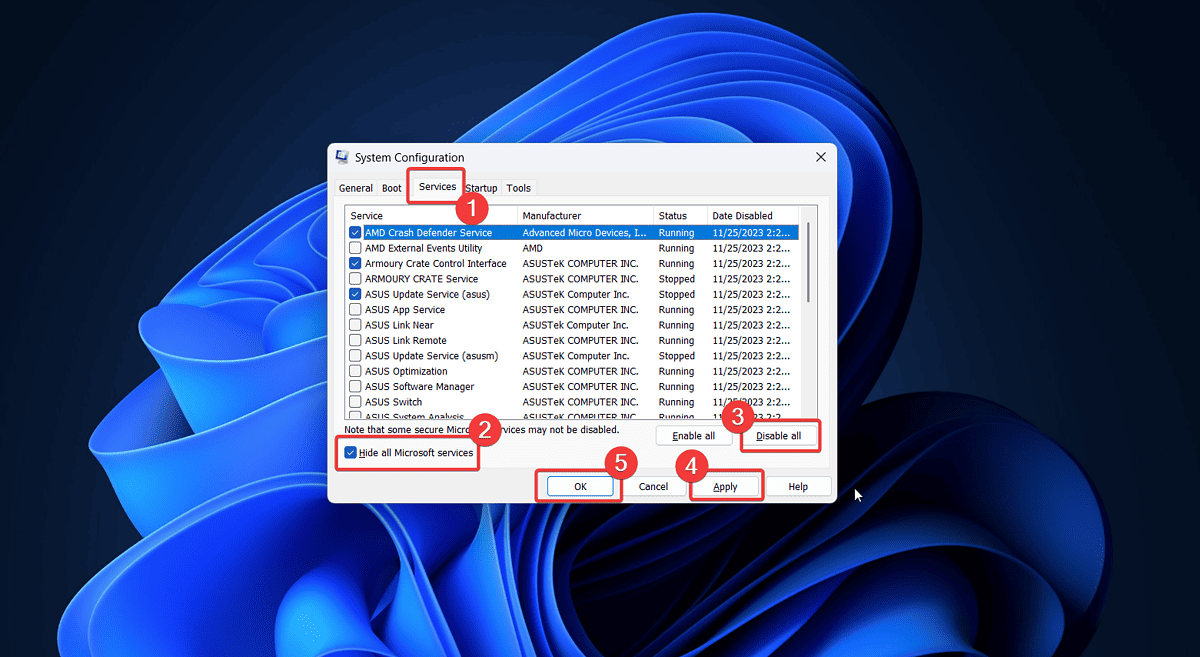
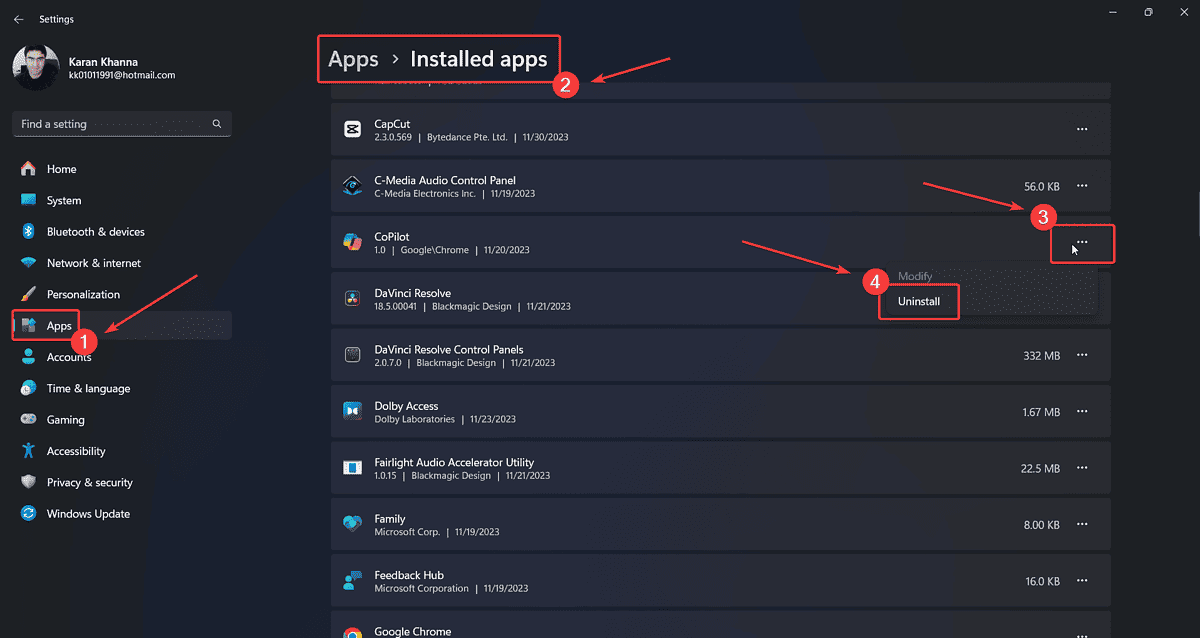










User forum
0 messages