0x00000043 NO_SUCH_PARTITION - Step-by-Step Fixes
4 min. read
Published on
Read our disclosure page to find out how can you help MSPoweruser sustain the editorial team Read more
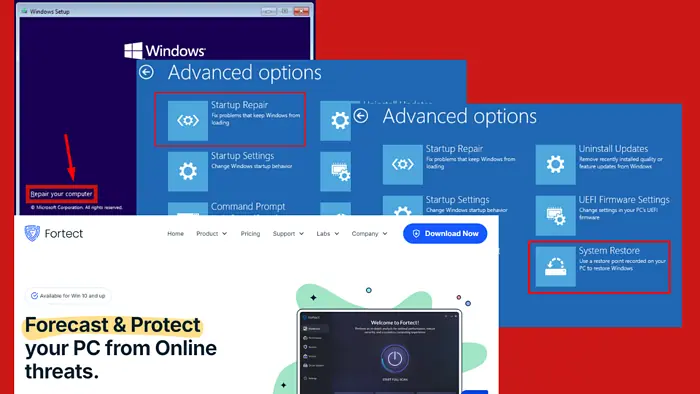
The 0x00000043 NO_SUCH_PARTITION error is a Blue Screen of Death (BSOD) error that occurs when the operating system fails to locate a specific partition during startup or while accessing a file system. If you ignore it, it can lead to system crashes, freezing, or data loss.
Luckily, I can explain what causes the error and help you troubleshoot and restore your device’s stability. But before we begin, here’s the big question.
What Is 0x00000043 NO_SUCH_PARTITION?
The 0x00000043 NO_SUCH_PARTITION error indicates the system couldn’t find a specified partition required for the PC to boot or access certain files. It can occur during startup or when accessing files on a damaged, corrupted, or deleted partition.
It appears as a stop message on a blue screen, signaling a critical system issue that needs immediate attention.
What Causes 0x00000043 NO_SUCH_PARTITION?
Usually, it’s caused by:
- Corrupted or missing partition table: When the partition table is faulty or unavailable, the operating system can’t access the required partition.
- Hard drive or SSD failure: A failing hard drive or SSD can lead to read/write errors, causing the system to lose access to partitions.
- Damaged boot sector: A damaged boot sector can prevent the operating system from recognizing the partitions.
- Incorrect BIOS settings: If the BIOS isn’t configured correctly, the system may not detect the storage device.
- Partition deletion or modification: Accidental deletion or modification can result in this error.
- Corrupted file system: If the file system becomes corrupted, it can cause partition-related issues.
How To Fix 0x00000043 NO_SUCH_PARTITION Error
Here are several methods to resolve this issue for good:
Use a Windows Installation Disk to Repair Startup
You can perform Startup Repair via installation media. Follow the below steps:
- Go to the official Microsoft website and download the Windows Media Creation Tool.
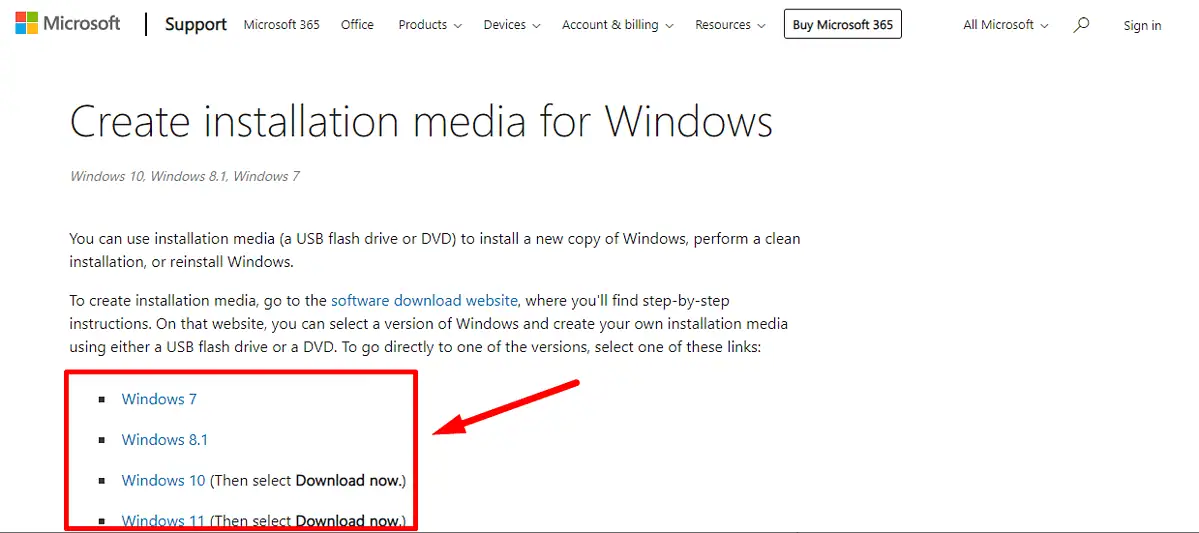
- Create installation media on a USB drive or DVD and boot from it.
- Choose “Repair your computer” instead of “Install now.”
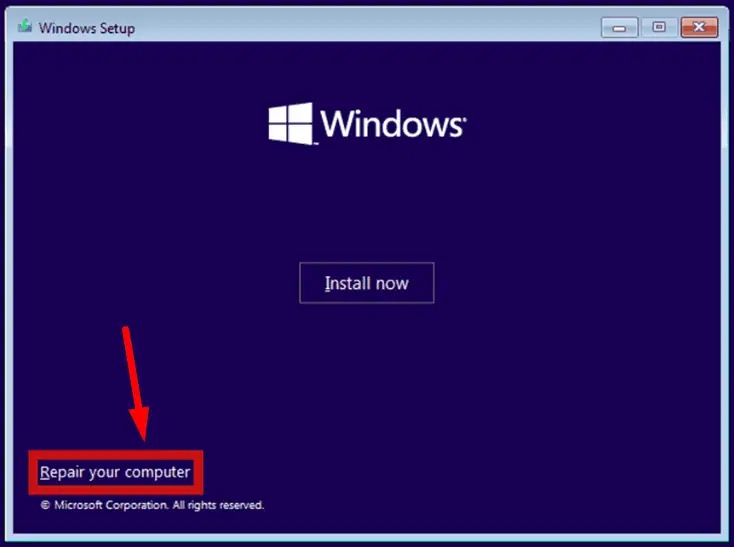
- Select Troubleshoot.
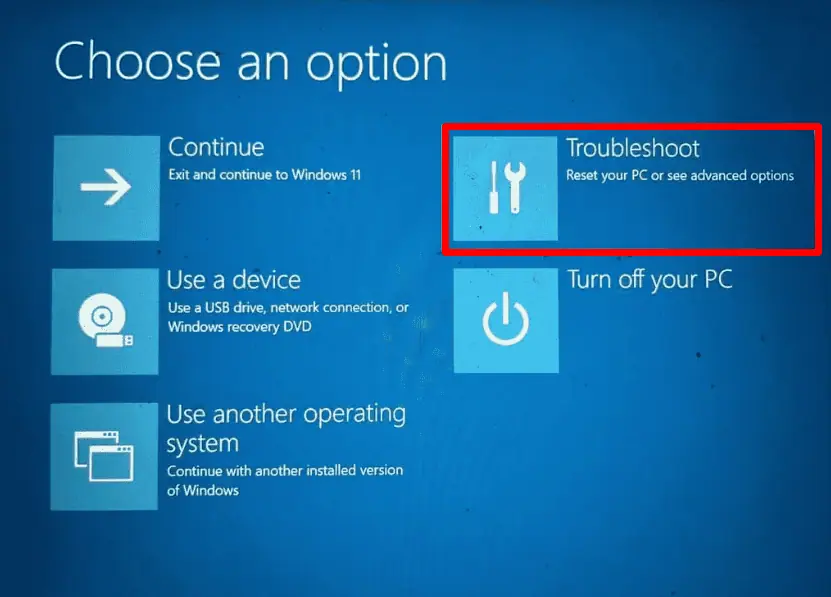
- Tap Advanced options.
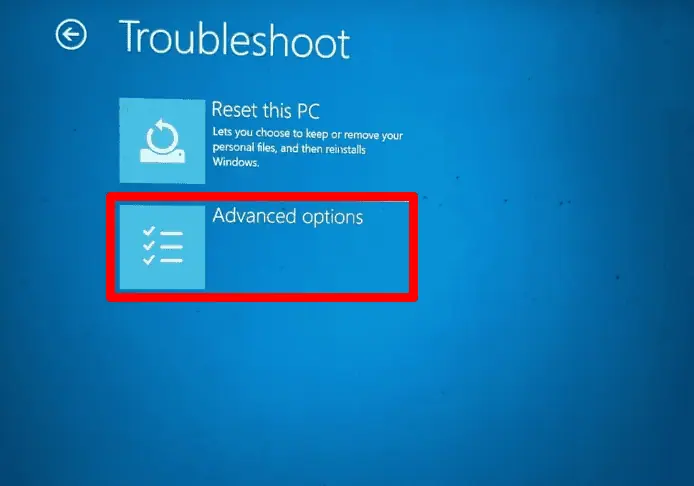
- Click Startup Repair, then follow the on-screen instructions to complete the repair.
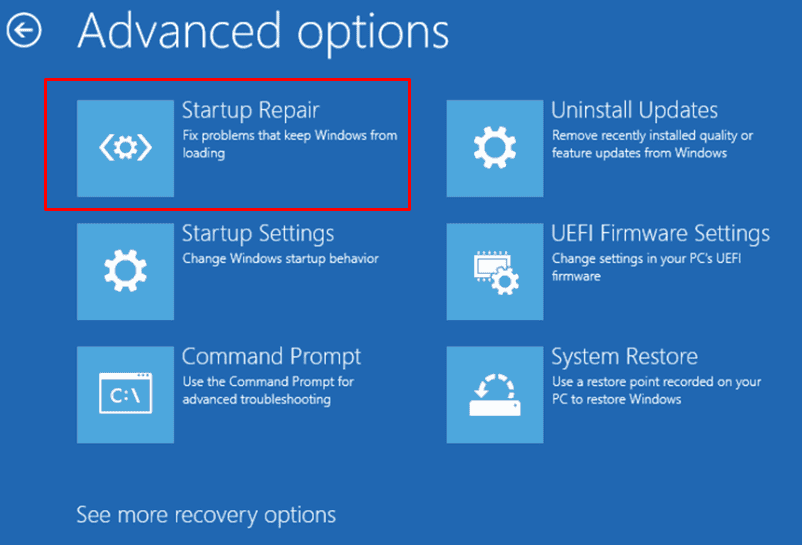
Rebuild the Boot Configuration Data (BCD)
Corrupted BCD files can prevent the operating system from booting properly. Follow the below steps to rebuild them:
- Boot your PC from a Windows installation disk, then tap Repair your computer.
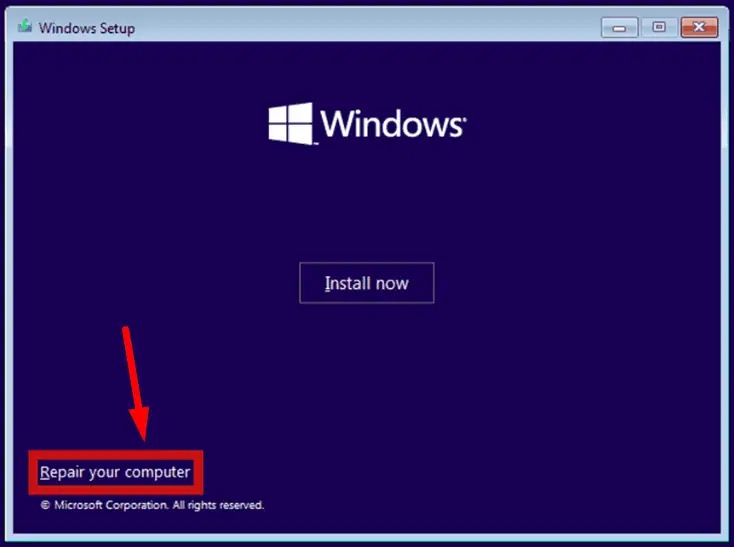
- Tap Troubleshoot.
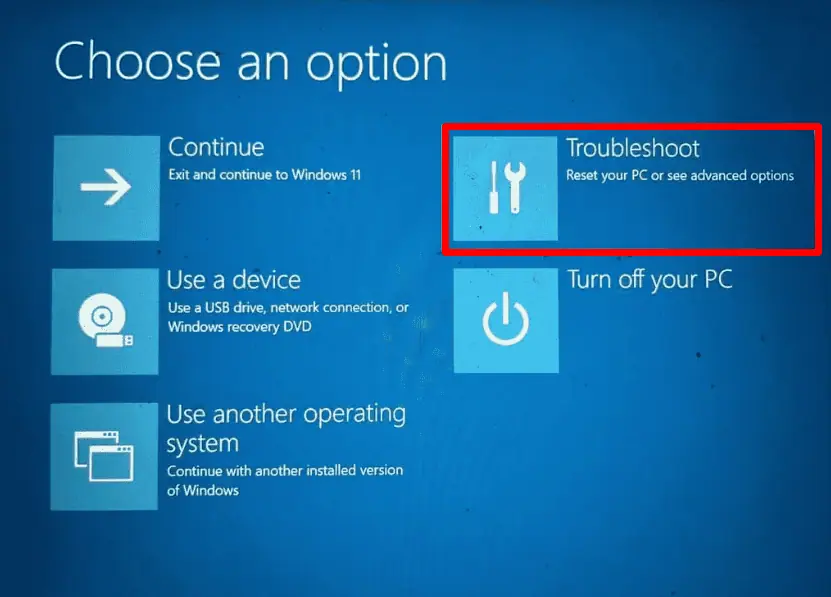
- Click Advanced options.
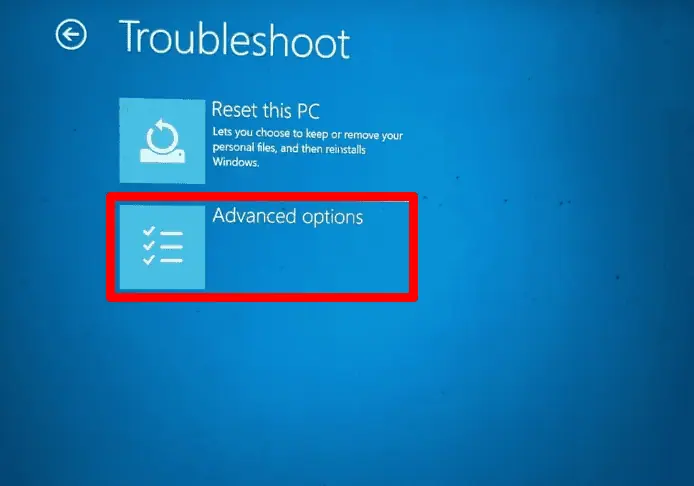
- Select Command Prompt from the Advanced options.
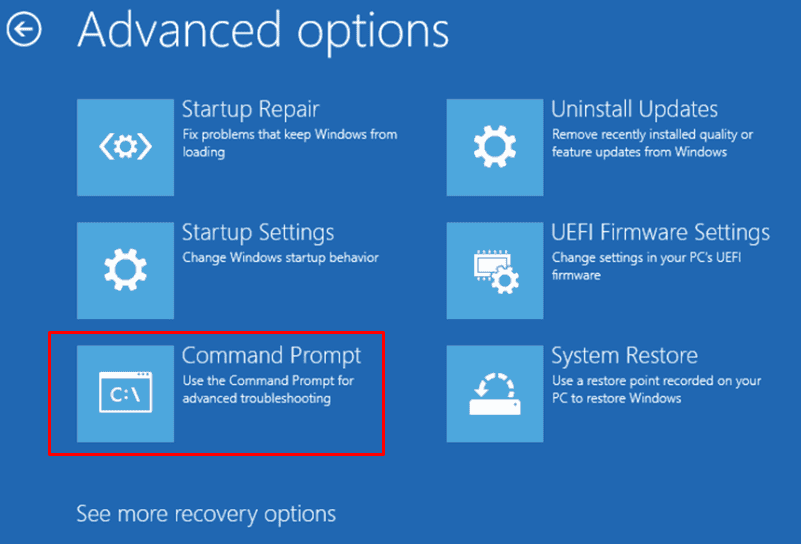
- Run the following commands:
bootrec /fixmbr
bootrec /fixboot
bootrec /scanos
bootrec /rebuildbcd
When prompted, enter “Y” and hit Enter to proceed with the operation.
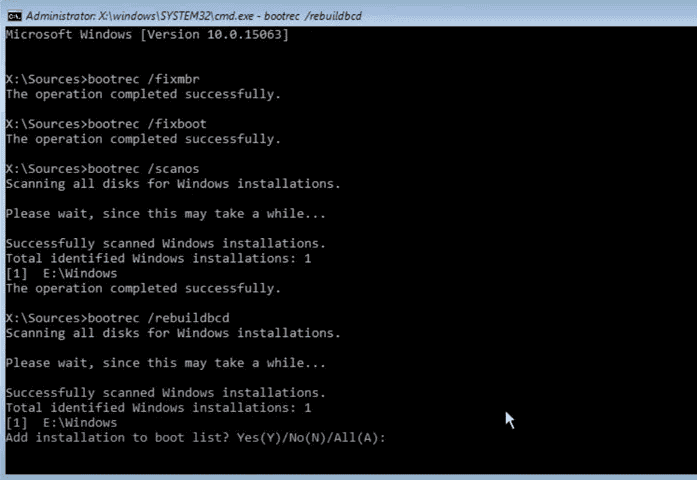
Click the exit button, restart the computer, and check if the error is resolved.
Restore Your System to the Previous Working State
Performing a system restore can help recover your Windows system when it fails to start. This process allows you to revert your computer to a previous state, fixing errors caused by recent changes or issues. Follow the below steps:
- Restart your computer multiple times to trigger Automatic Repair Mode.
- Tap Troubleshoot.
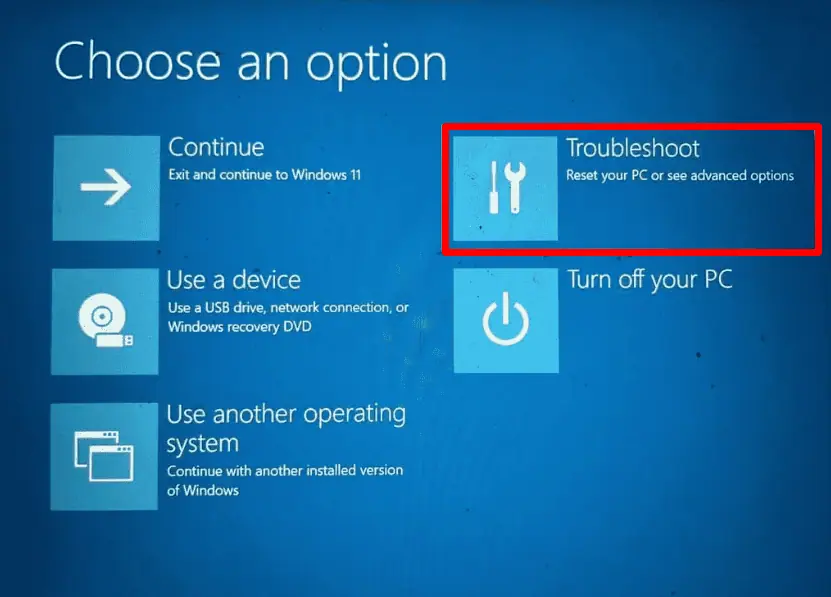
- Select Advanced options.
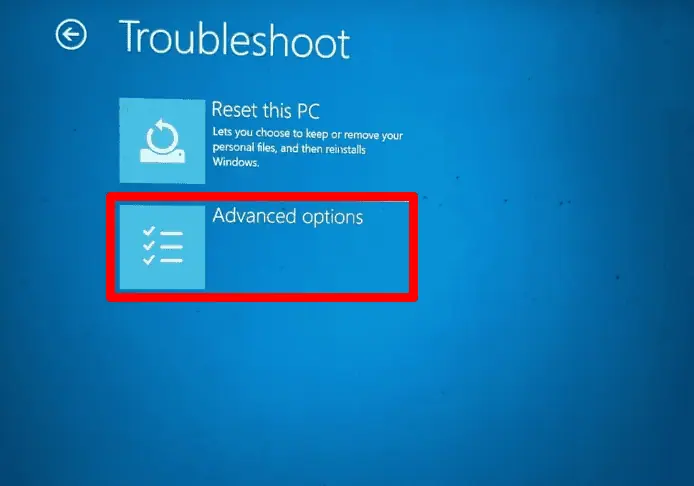
- Click System Restore.
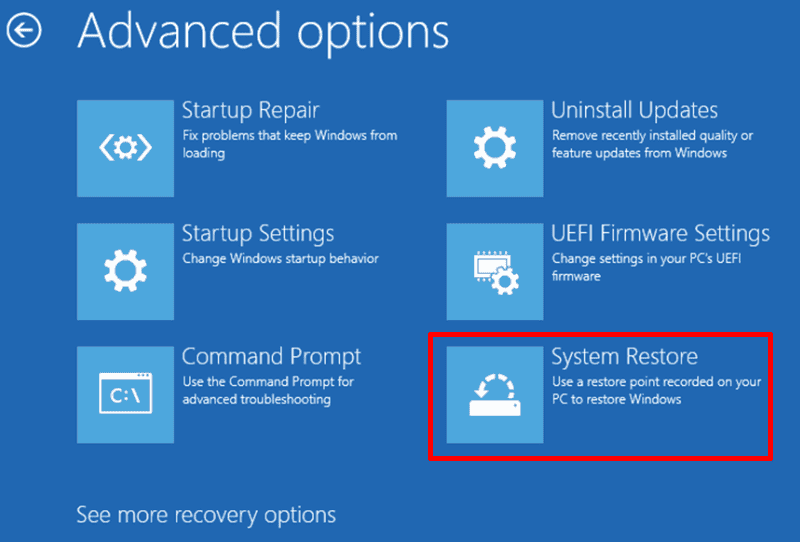
- Choose a restore point and follow the onscreen instructions to complete the process.
Run a Third-Party Tool Like Fortect
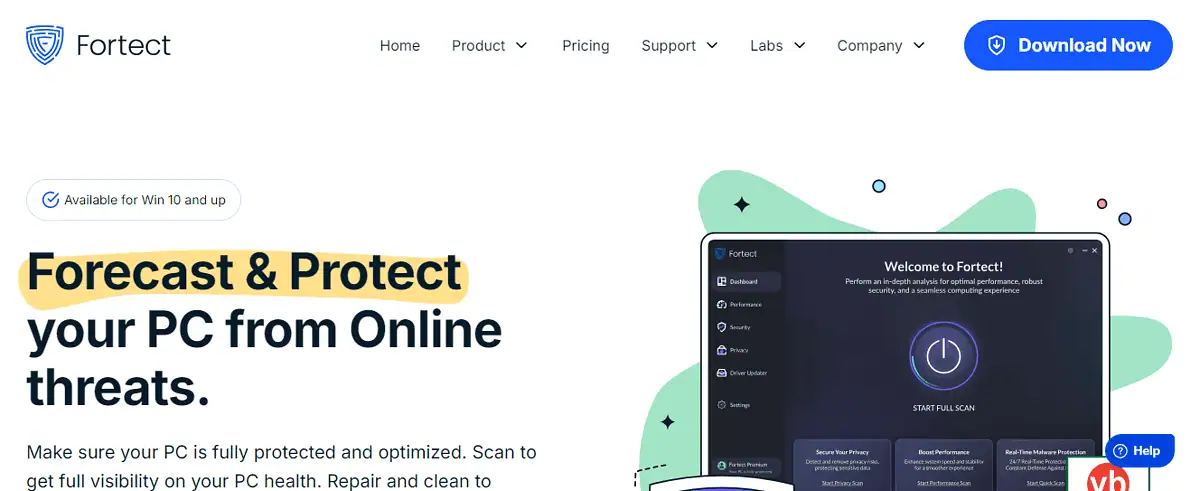
Fortect can help you fix BSOD errors by scanning and repairing corrupted system files, cleaning the registry, and optimizing the PC’s performance. It provides an easy-to-use interface to detect and resolve issues like 0x00000043.
Download and install Fortect, then run a full system scan to identify and fix the underlying problems. Instead of doing the previous steps manually, you can rely on the app to handle things automatically.
All things considered, the 0x00000043 NO_SUCH_PARTITION error can be frustrating. Still, the above fixes will help you resolve the issue and get your system back up and running smoothly. If manual methods don’t resolve the problem, a third-party tool like Fortect can ensure your system operates without interruptions.
Also, learn how to fix similar blue screen errors like 0x00000011 THREAD_NOT_MUTEX_OWNER BSOD and dxgmms2.sys.








User forum
0 messages