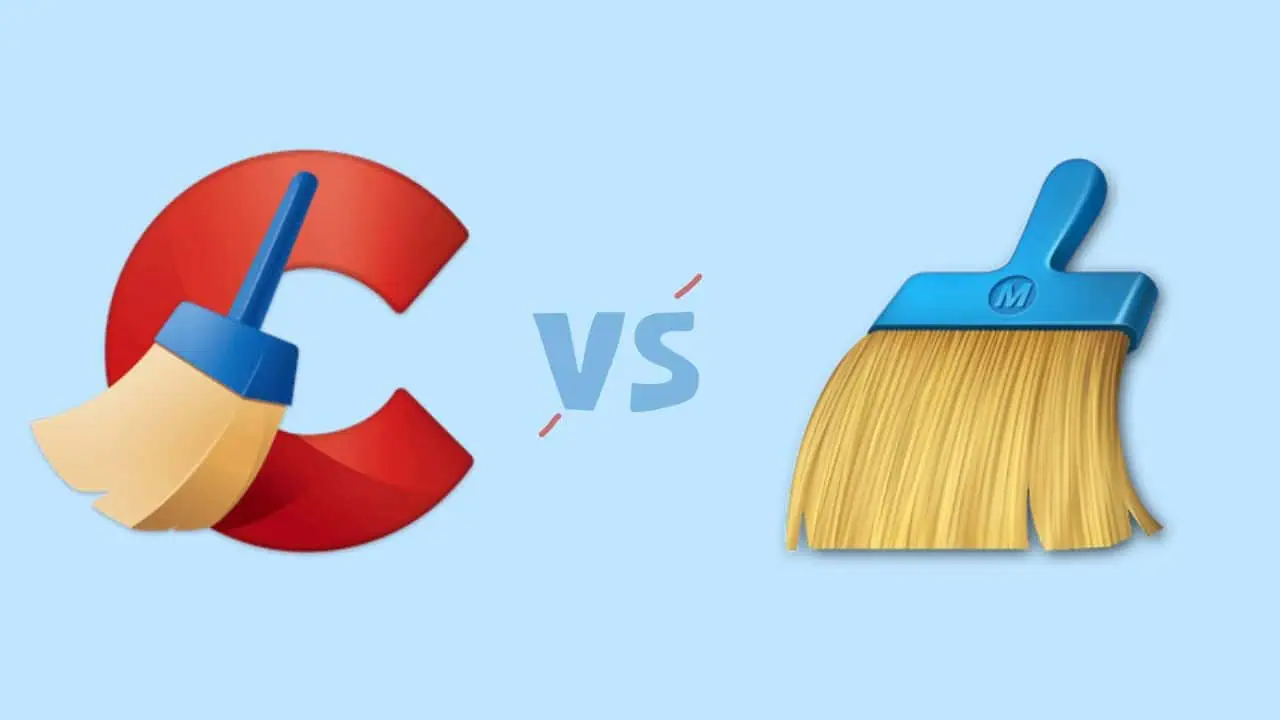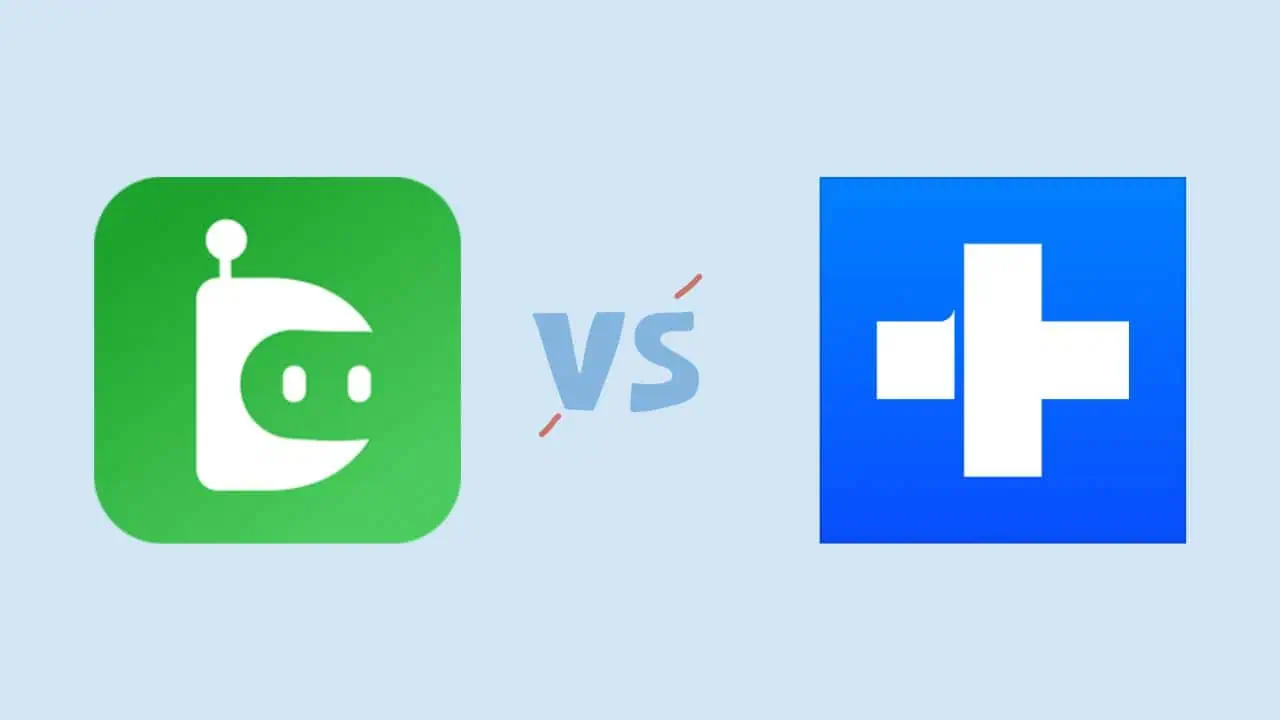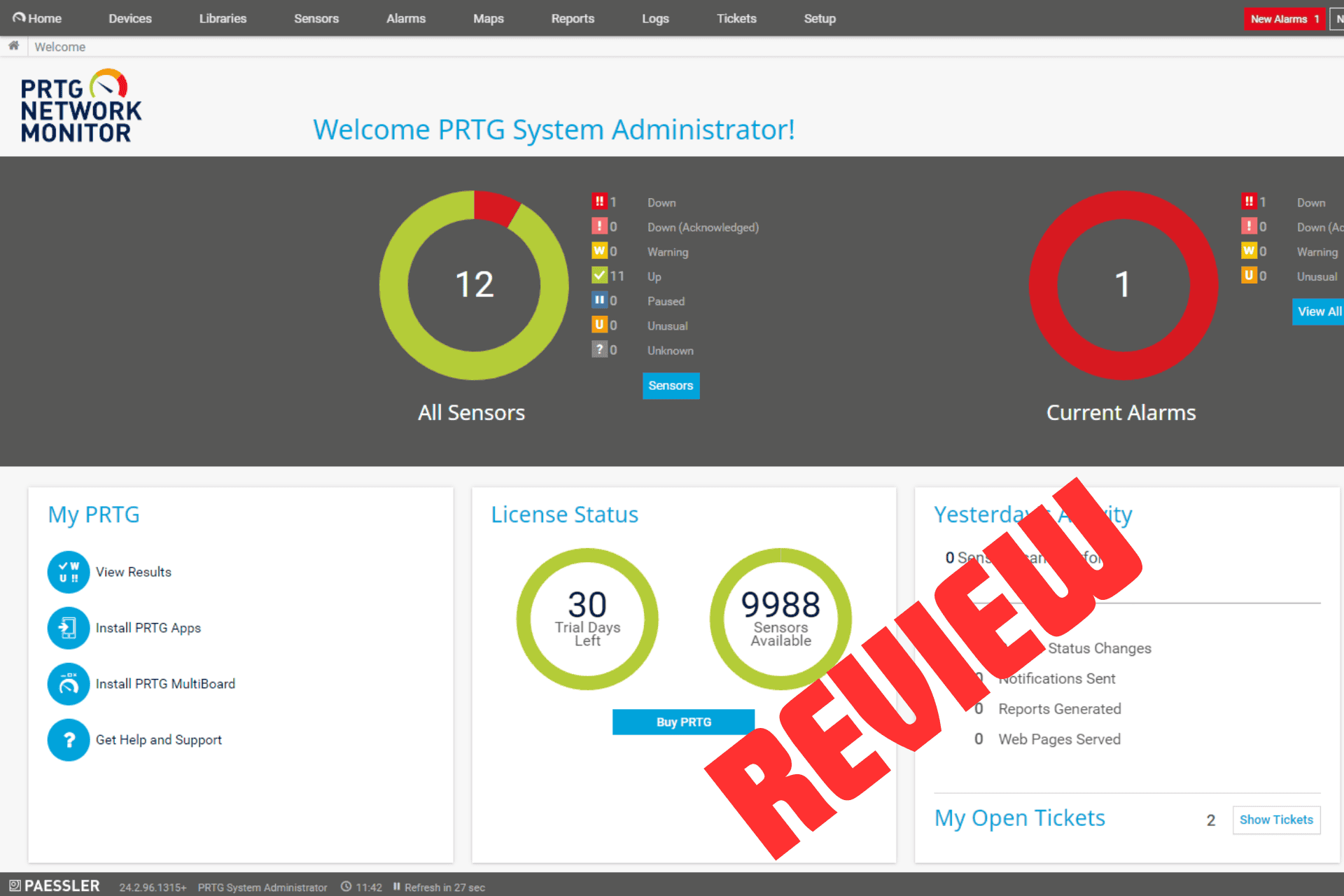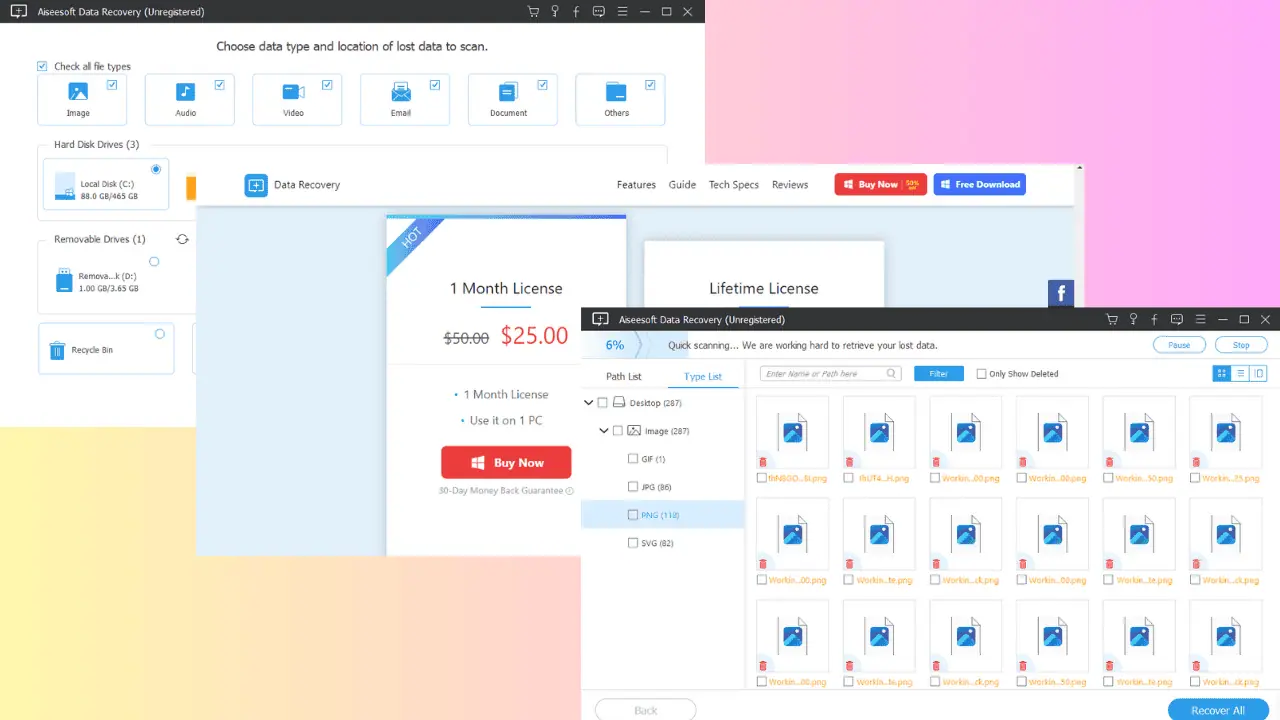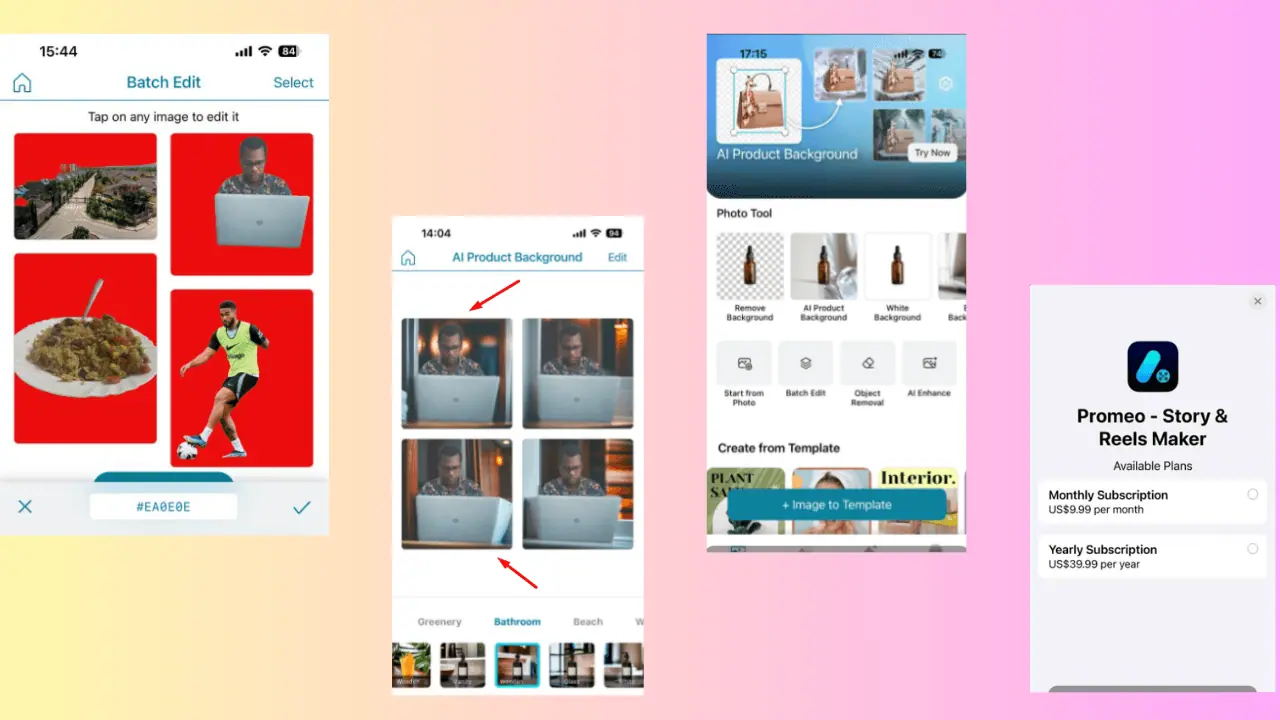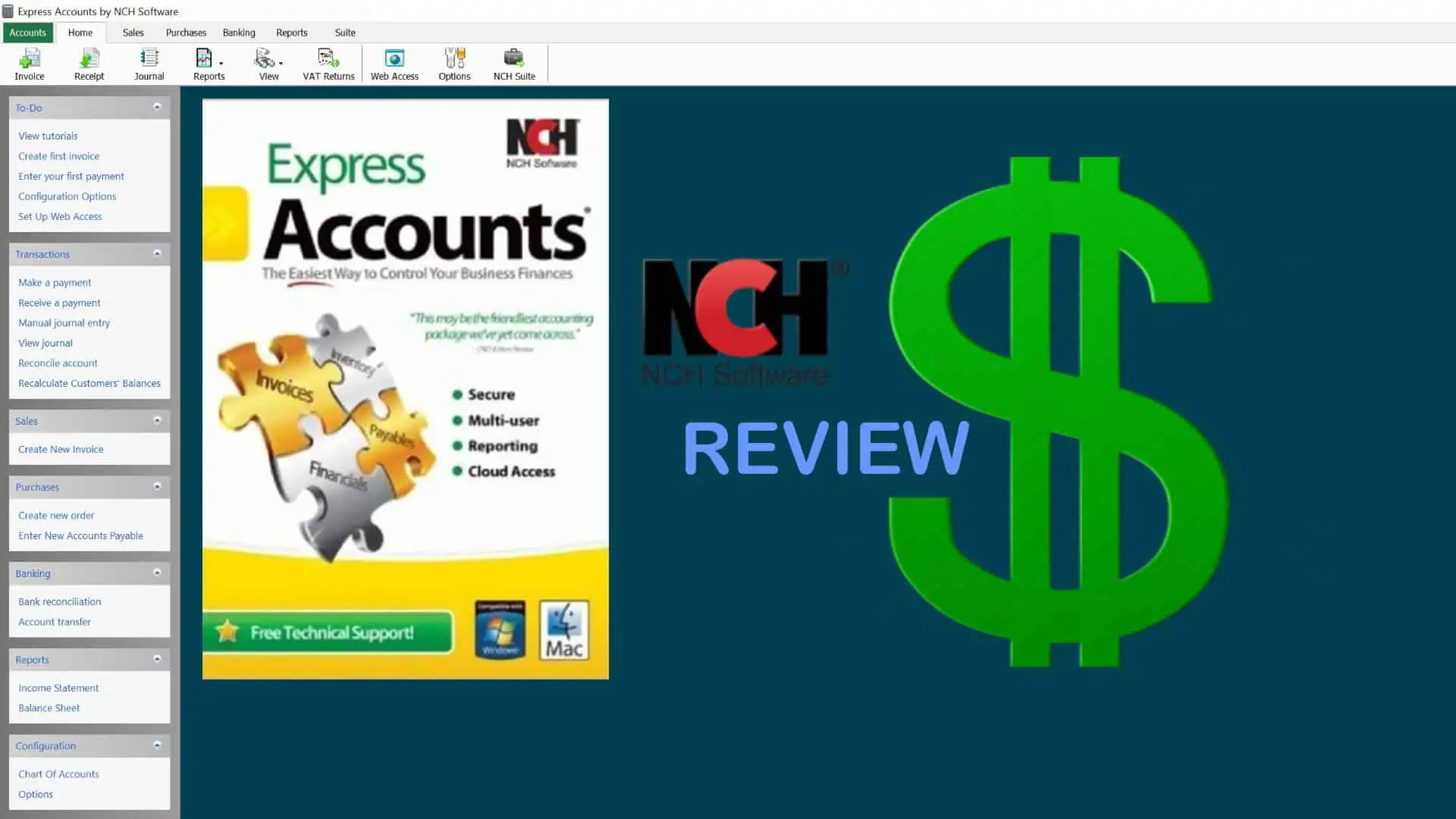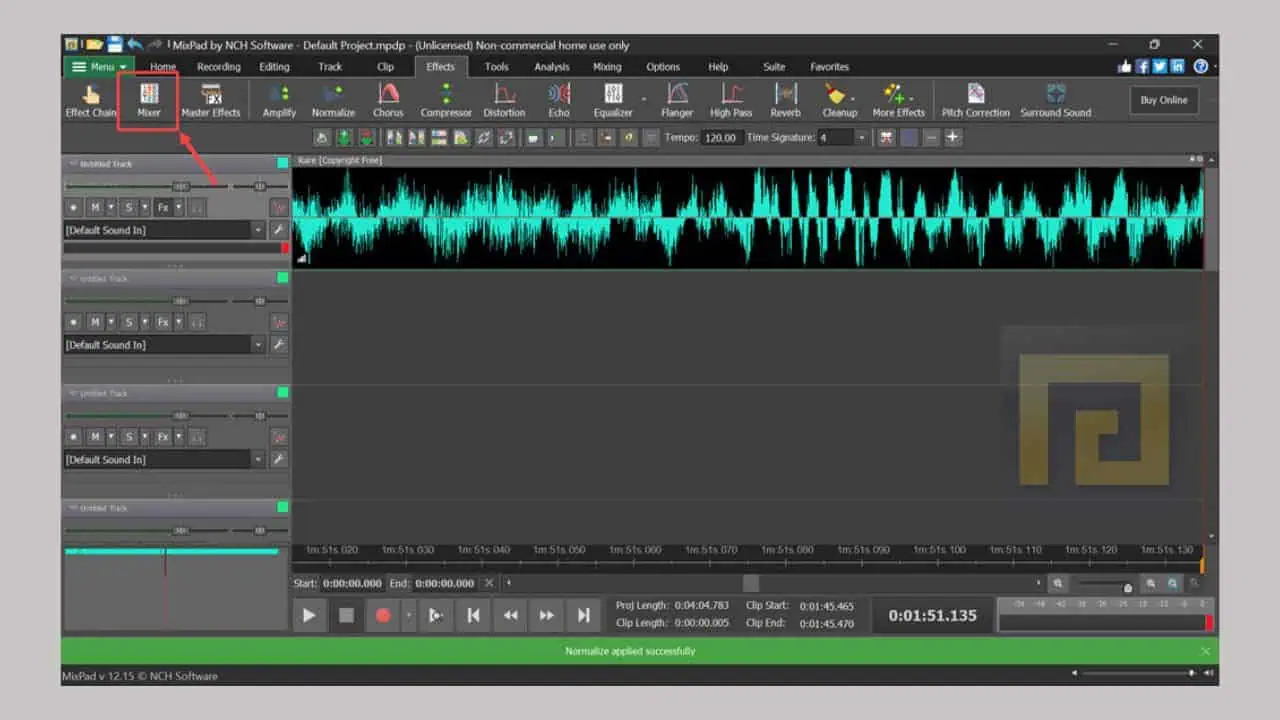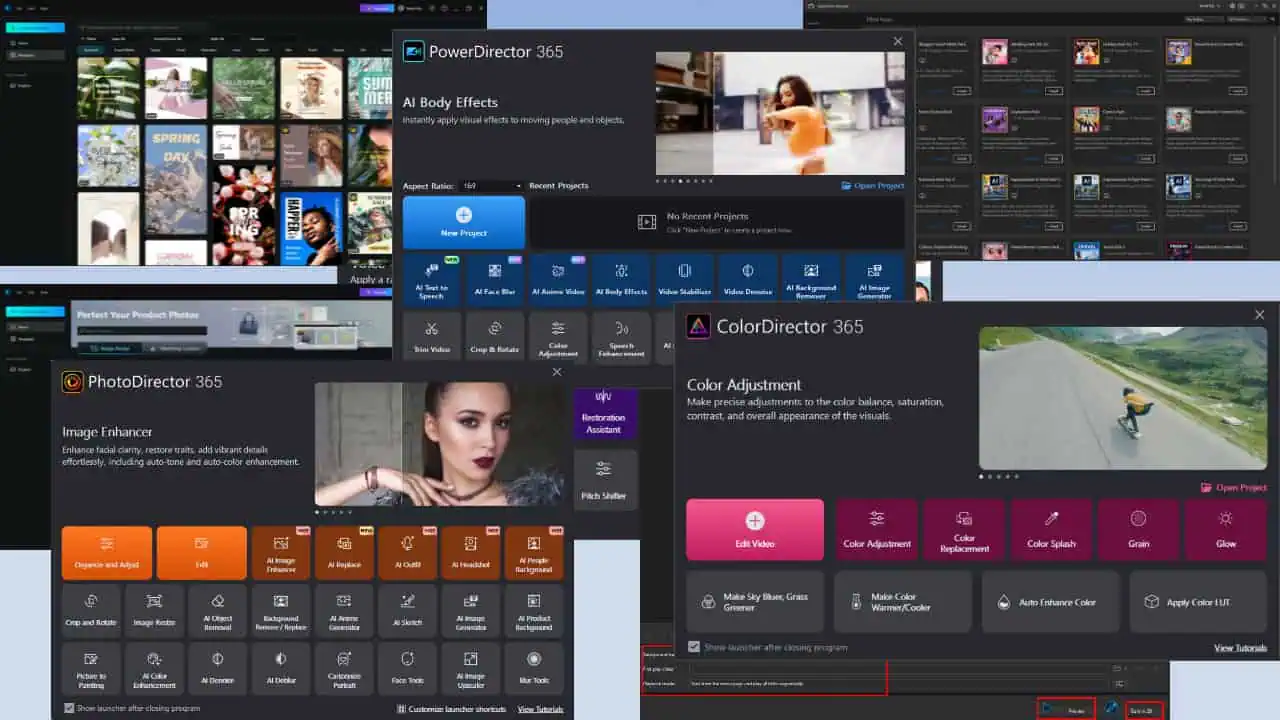PhotoPad Review: Features, Pricing, and More
7 min. read
Published on
Read our disclosure page to find out how can you help MSPoweruser sustain the editorial team Read more
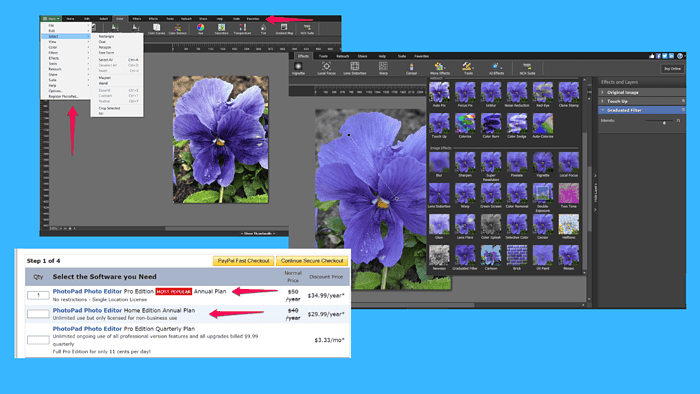
This in-depth PhotoPad review will give you insights into the popular photo editing software.
It comes from NHC’s family of products, which includes video and audio editors, and a screen recorder.
In the section below, you’ll learn about the core features of this image editor, pricing, and more.
Read on!
Features
Our first stop is PhotoPad’s essential features. Let’s take a close look at what these are, shall we?
Layers for Non-Destructing Editing
One of the things I like about PhotoPad is that it supports layers.
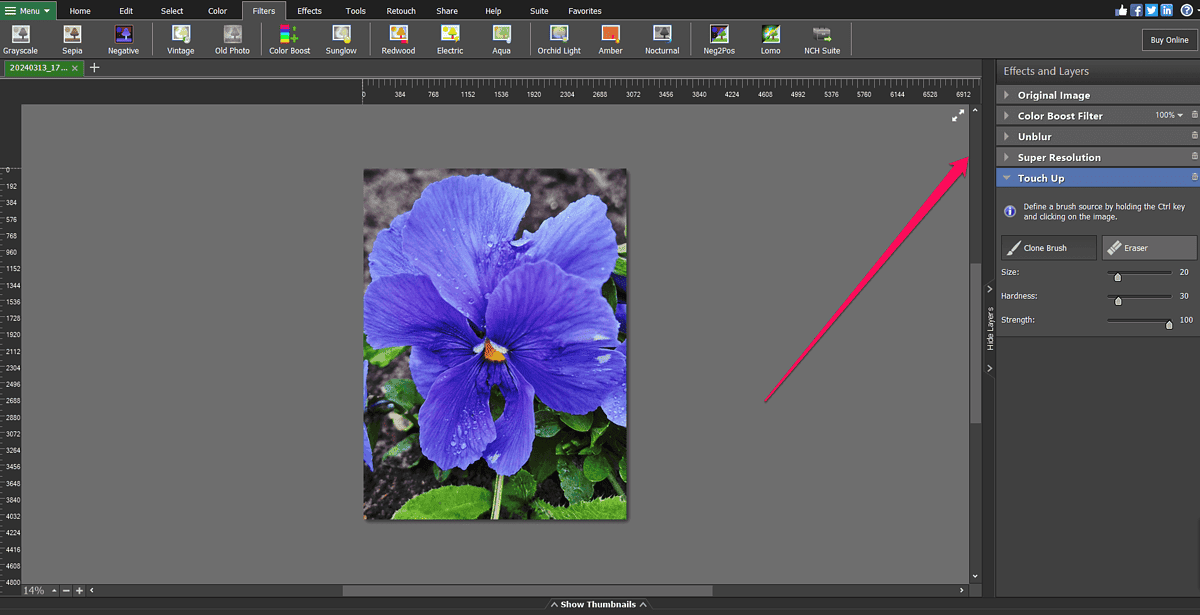
Every change you make to an image automatically creates a new layer. So, if you change your mind about resizing the image, for example, you can delete the corresponding layer. Your image will be reversed to the pre-cropping state.
Format Support
One of the essential features of an image editor is format support.
Having to convert an image to a different format before you can edit it is an unnecessary step, and with PhotoPad, you’re highly likely to skip it.
The software supports a long list of formats, including common formats such as JPEG, PNG, BMP, and GIFF.
Additionally, PhotoPad allows you to edit high-quality images by supporting RAW file formats such as .kdc, .arw, and .erf.
The output options are just as versatile, including JPEG, PNG, ICO, PSD, and TIFF.
Editing Colors
In this section of this PhotoPad review, I want to discuss the software’s color adjustment tools.
It lets you make some basic color changes, such as adjusting color brightness, contrast, and color intensity.
You can also tweak the reds, blues, and greens on your images using PhotoPad’s color curves.
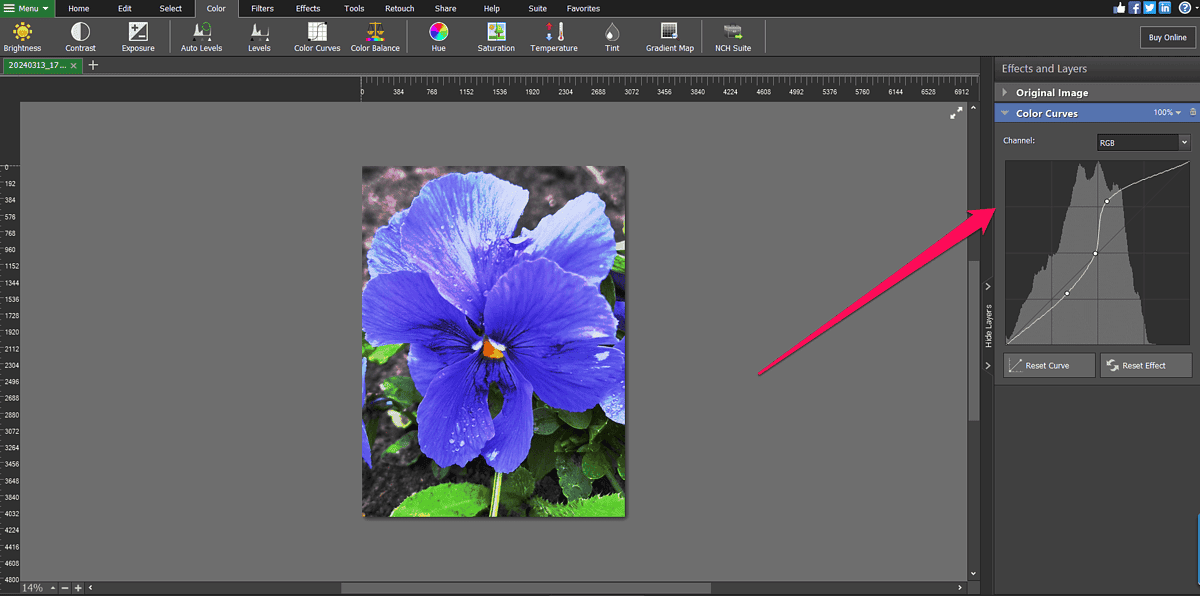
To avoid color tints on your images, you have the color balance feature. It allows you to play around with the image highlights, shadows, and midtones and reduce the unwanted hue.
Furthermore, with the tool’s gradient map, you can add an effect or set the mood of an image. This feature lets you change the shadow and highlight colors and increase their intensity. You can also add markers to have more colors in your image.
By contrast, if you’re a beginner and want to quickly fix an image, PhotoPad has the Auto Balance feature. It automatically corrects the image brightness and contrast.
Retouching Tools
Besides the features we discussed so far, PhotoPad also lets you fix images.
First, it has a noise reduction tool. You can reduce image noise by manually adjusting the values or by leveraging AI. The latter option is a great choice if you haven’t used many photo editors before and want to fix pixelated and grainy images.
Second, the clone stamp tool comes in handy for removing specific image elements. It works smoothly, allowing you to copy the image area you want to keep and paste it over the part you don’t want to be present in your image.
Third, the photo editor has a couple of tools that can improve an image in a single click. These let you fix the image focus and remove red eyes.
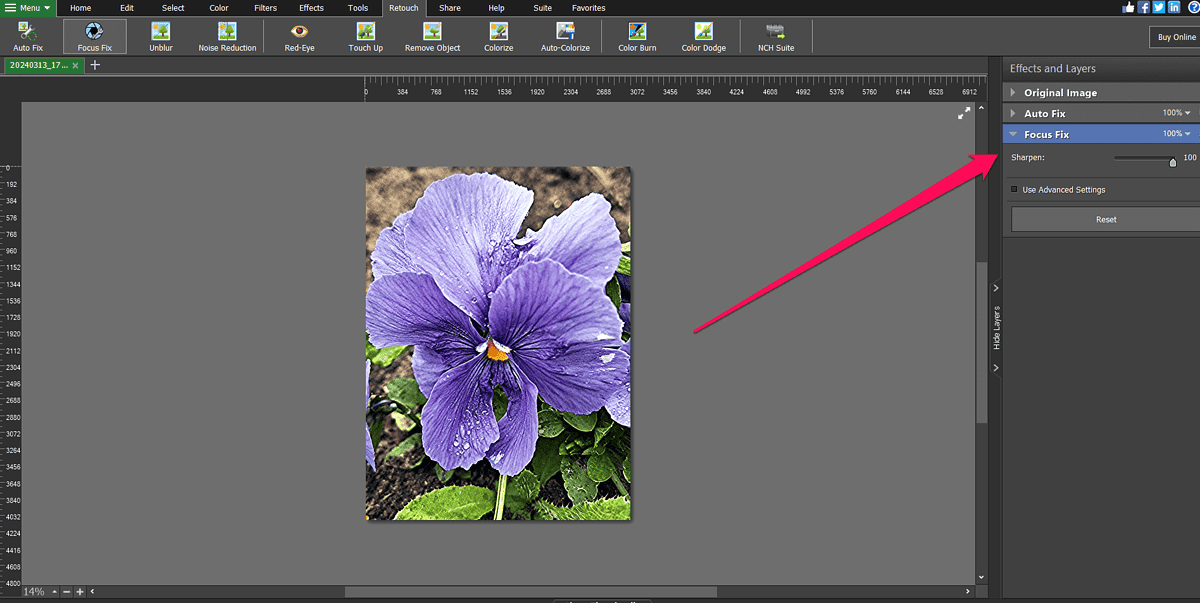
Besides that, you can use AI to add colors to black-and-white images, and lighten and darken parts of an image with the color burn and color dodge tools.
Moving and Resizing Images
PhotoPad gives you plenty of options to change the image position or size.
First, let’s discuss the moving options.
Using the photo editing software you can:
- Flip an image: Rotate the image vertically and horizontally.
- Straighten the image: You can enter the desired rotation degree or manually drag the image to the desired position.
- Change the image perspective: You can rotate the image using the default values, i.e., 90 and 180 degrees, or specify a custom rotation angle.
Regarding resizing options, PhotoPad lets you manually enter the image width and height with the option to restrain proportions.
However, the feature that I particularly like is Liquid Resize. It lets you resize the image while preserving its content and quality.
PhotoPad also has a cropping tool. It lets you choose one of the nine aspect ratios and set the preferred orientation (landscape and portrait). Plus, you can select the area you want to crop manually.
Selection tools
PhotoPad offers quite a few options for selecting parts of images.
I like the Magic Wand, which lets you select part of the image by tracing similar colors.
The Magnet tool is just as effective, allowing you to trace an image object with great precision.
Alternatively, you can make selections using shapes, i.e., squares, ovals, and rectangles, or select part of an image freely by outlining it with your mouse.
Effects and Filters
As far as effects go, PhotoPad has a decent library of effects.
Among them, you’ll find the following:
- Lens flare
- Cartoon
- Color Splash
- Oil paint.
Besides these, PhotoPad supports adding text and clipart to images. You can also add borders and frames.
Meanwhile, the photo editor only has 16 filters. Compared to Pixlr, which has dozens of filters, PhotoPad’s selection isn’t quite extensive.
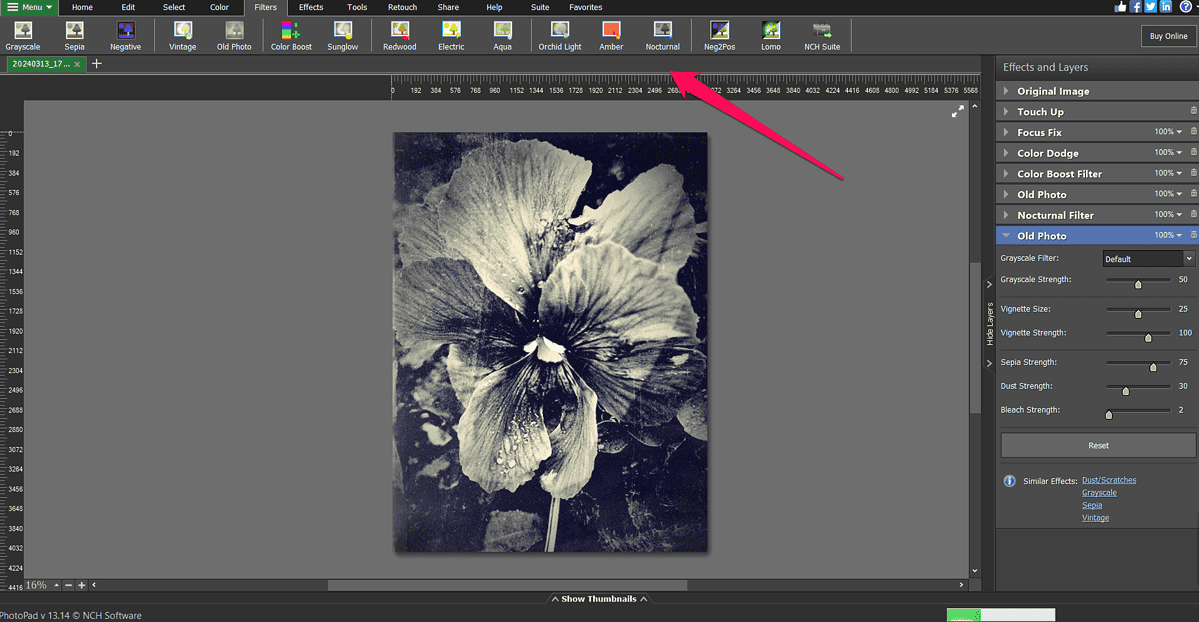
However, it still supports some of the commonly used ones such as sepia, sunglow, and redwood.
AI Features
I mentioned a few AI features in this PhotoPad review. However, there are more of them.
Using PhotoPad’s AI technology, you can remove backgrounds with ease, sharpen and upscale images, and delete objects.
I tried removing the background with PhotoPad’s AI tool. Except for a few minor tweaks I had to make, the results were great. It took several minutes to complete the process, and occasionally, the program would stop responding.
While all these features are effective, they take time. In fact, they may noticeably slow down your device.
Interface
As far as the PhotoPad interface goes, I was impressed with how clear it is.
All tools are logically grouped at the top of the screen, so you can easily access and explore them. For example, all tools for image selection such as Magic Wand and shape-based tools are under a single menu.
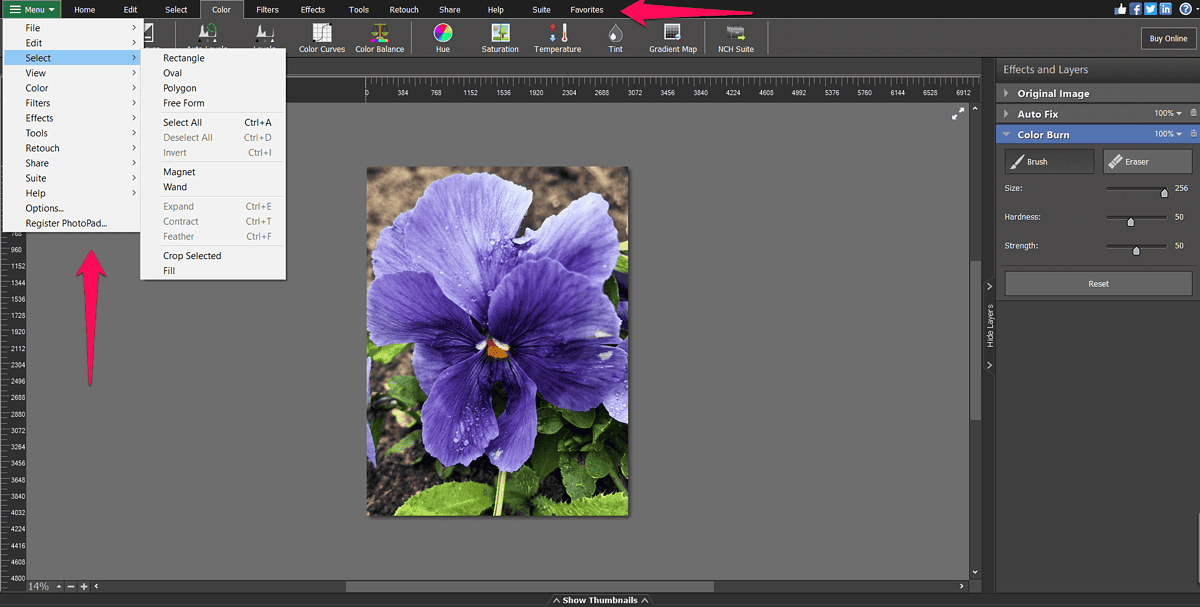
Performance-wise, the software is laggy. I mentioned that it can be slow while using AI features. However, this also happens when you use the stamp clone tool, for instance.
I think this is an area where the image editor could improve.
Customer Support
To get in touch with the customer support team, you can send a message via the NHC website or chat with the live chat support.
The live chat support is available from 8 am to 5 pm MT. The support team is also knowledgeable and ready to help.
I contacted them on a few occasions and received a response within minutes.
When contacting support via the website, you can expect longer response times. Plus, if you don’t purchase Premium support, you can expect the wait times to be even longer.
Pricing
Before wrapping up this PhotoPad review, let’s look at the software’s pricing.
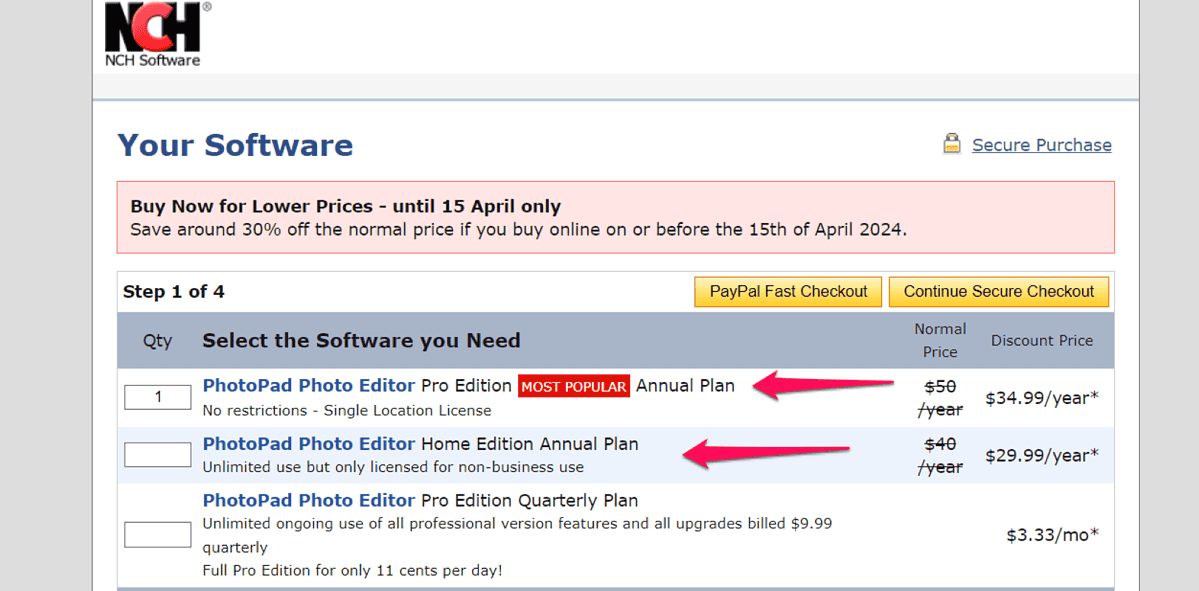
The image editor has two paid editions – Pro and Home.
The Pro edition can be purchased with an annual ($50/year) and quarterly subscription ($3.33/month). It has no usage restrictions, unlike the Home edition.
As the name suggests, the Home edition is not intended for business use, which is reflected in a somewhat lower price – $40/year.
When purchasing PhotoPad, you can also buy Premium customer support for $33 to get access to Priority email support for a month.
If you want to be eligible for priority support on other support channels and for the entire year, you’ll need a Platinum support package, which will add $99/year to your subscription cost.
You can also download and use PhotoPad for free, but you’ll have fewer features to work with.
When it comes to the money-back guarantee, you can get a refund within 30 days of purchasing the software.
PhotoPad Review – Verdict
To conclude, here’s my opinion about the software:
It’s a great photo editor that supports basic editing features. Combined with an easy-to-use interface, it’s ideal for beginners and those who don’t need advanced editing features.
However, the keyword here is “basic”. If you need more control or are a pro, there are better options on the market. Additionally, the software often lags, which is a bad look in 2024.