Lovo AI Review: Is It Worth Trying?
16 min. read
Published on
Read our disclosure page to find out how can you help MSPoweruser sustain the editorial team Read more
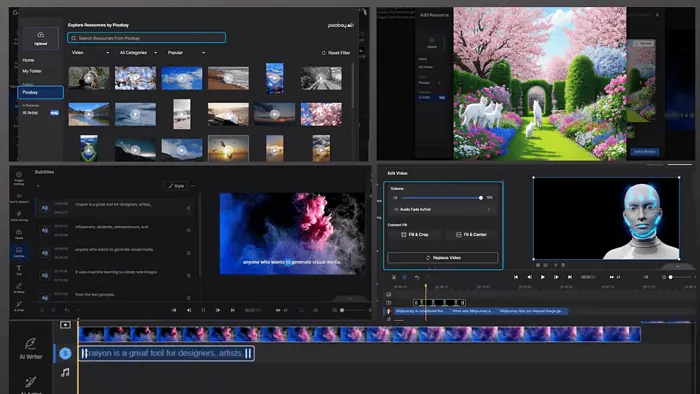
Looking for an authentic and detailed Lovo AI review? This is the one!
I tested this tool for a week and now I’ll share everything you need to know before using it, such as its features, use cases, pros and cons, and pricing models. Moreover, I’ll also show you a step-by-step guide on how to use it.
Deal? Let’s roll in!
What Is Lovo AI?
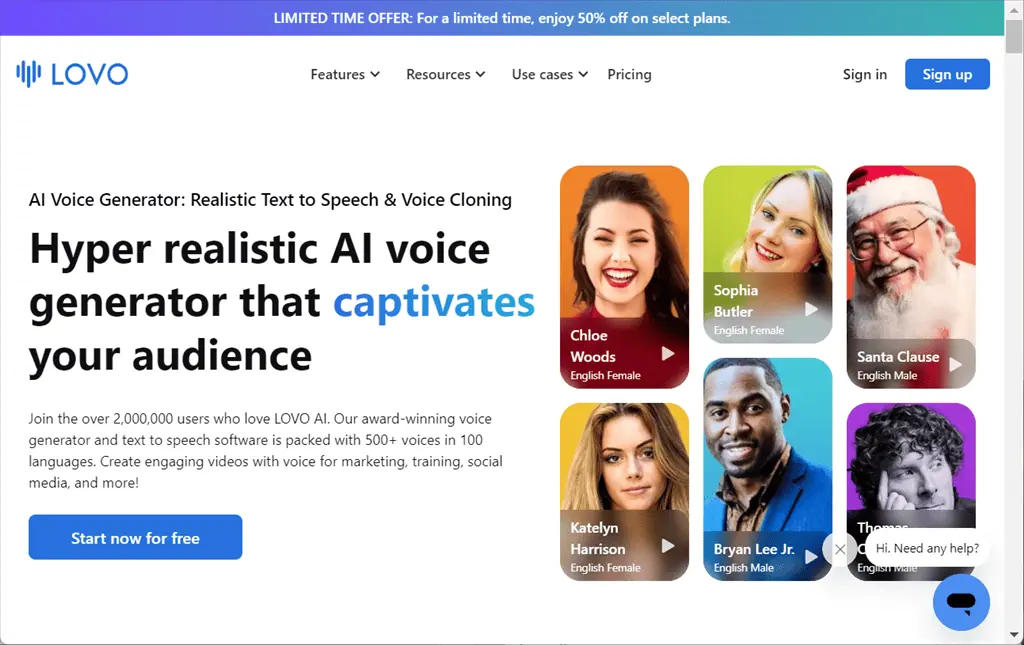
Lovo AI is a high-on-demand text-to-speech and AI voice generator that uses machine learning algorithms and neural networks for generating human-like voices. It offers 500+ AI voices that can speak over 100 languages, in 25 different emotions.
Moreover, it utilizes deep learning techniques to achieve high accuracy in voice synthesis.
Unlike NaturalReader and Murf AI, which specialize only in text-to-speech generation, Lovo AI is an all-in-one platform. It includes other tools, such as Genny, an Auto Subtitle Generator, Voice Cloning, an Online Video Editor, an AI Writer, and an AI Art Generator.
It’s trusted by over 2 Million professionals and creatives globally.
Before discussing its features, here’s a quick overview of Lovo AI’s strengths and weaknesses:
| Pros | Cons |
| Highly realistic voices | Supports voice cloning in English only |
| Simple interface | Its Free plan has certain limitations |
| Custom voice cloning | Provides a few hours of voice generation per year |
| 500+ AI voices, 100+ languages, and accents, with over 25 emotions | Occasional pronunciation issues |
| Offers an AI Art Generator for creating images and illustrations | |
| Provides an AI Writer for writing scripts of any format and length | |
| Helps you edit videos online, add voiceovers, and subtitles | |
| Easily converts added text to speech for both audio and video content | |
| Offers voice customization options | |
| Web-based application (no need to download software) | |
| Exports videos in HD | |
| Offers a 14-day free trial |
Features
To write an informative and comprehensive Lovo AI review, I tested the tool for a week to check how well it performed.
So, let me discuss its most valuable features and my experience with them.
1. Genny
Genny lets you create high-quality and engaging videos using Lovo’s powerful AI tools. More specifically, you can use it to create professional voiceovers, add dynamic subtitles, apply sound effects, and add AI art, stock audio, and images to your videos.
To test the Genny feature, I clicked on the Create a Project option from the main dashboard.
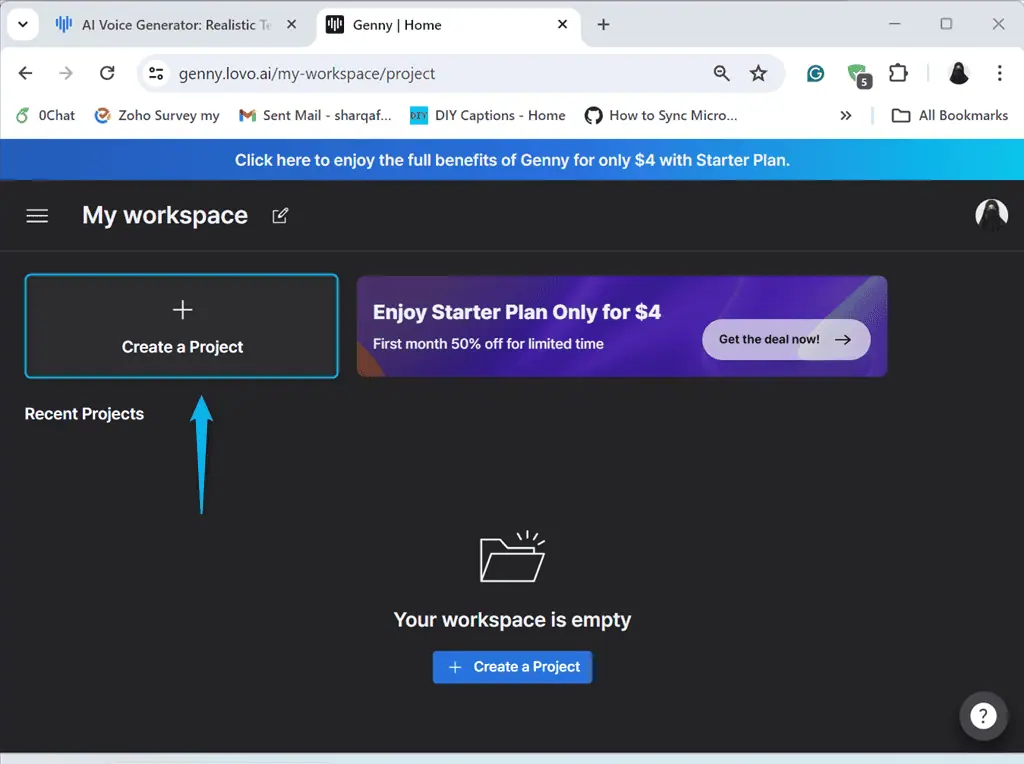
Then, I selected the AI Voice and Video option as my project type and clicked Start Project.
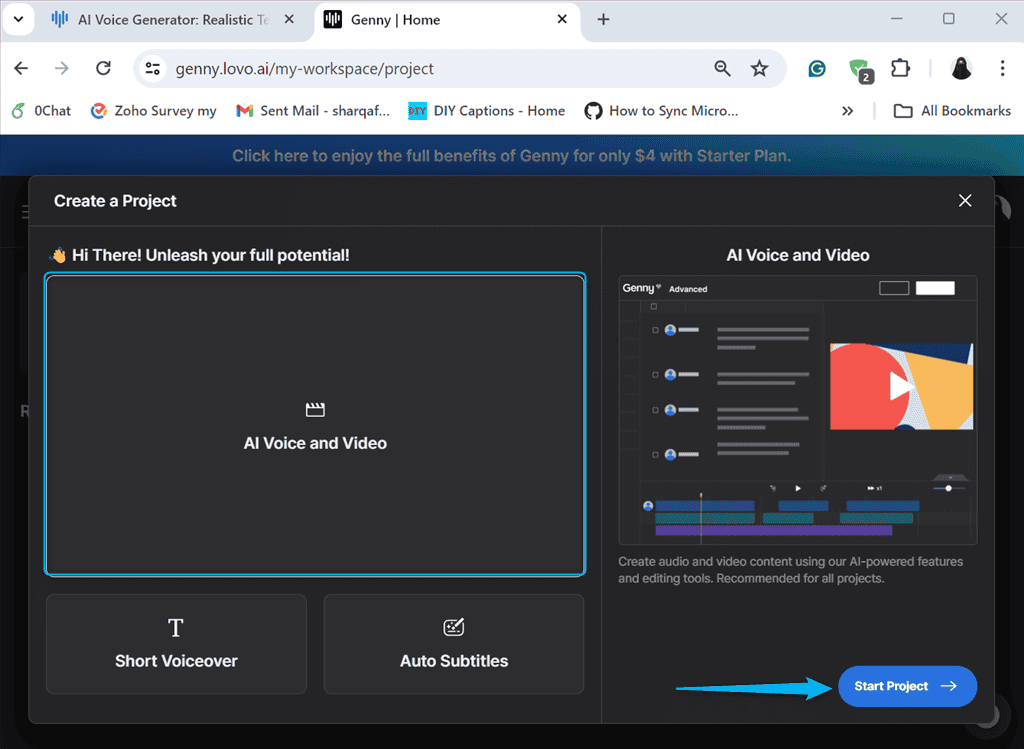
Here’s what the main dashboard of Genny looks like.
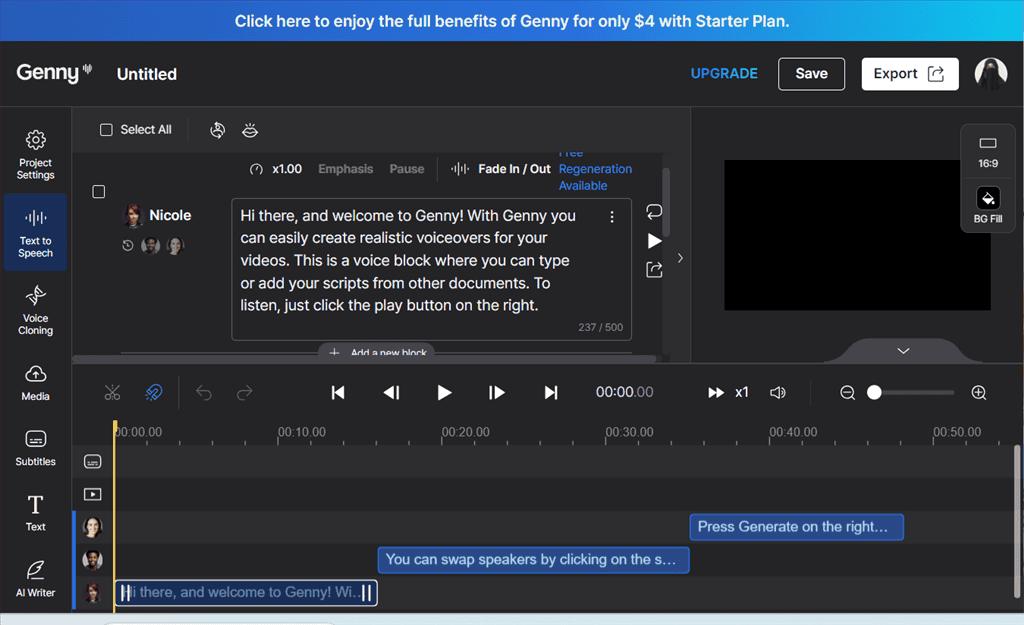
In the highlighted editable blocks, I typed my video script.
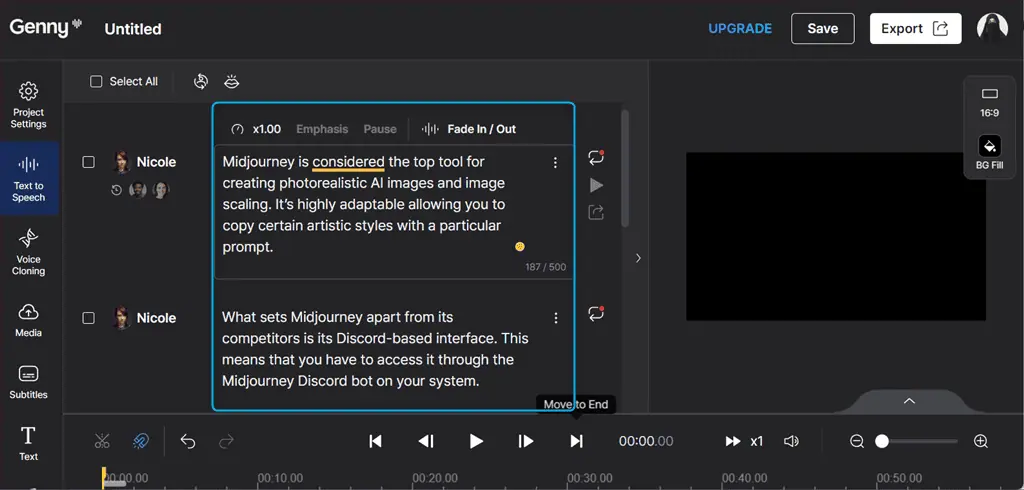
Notably, Genny allows you to adjust the speed and apply the Fade In/Out effect to each video scene.
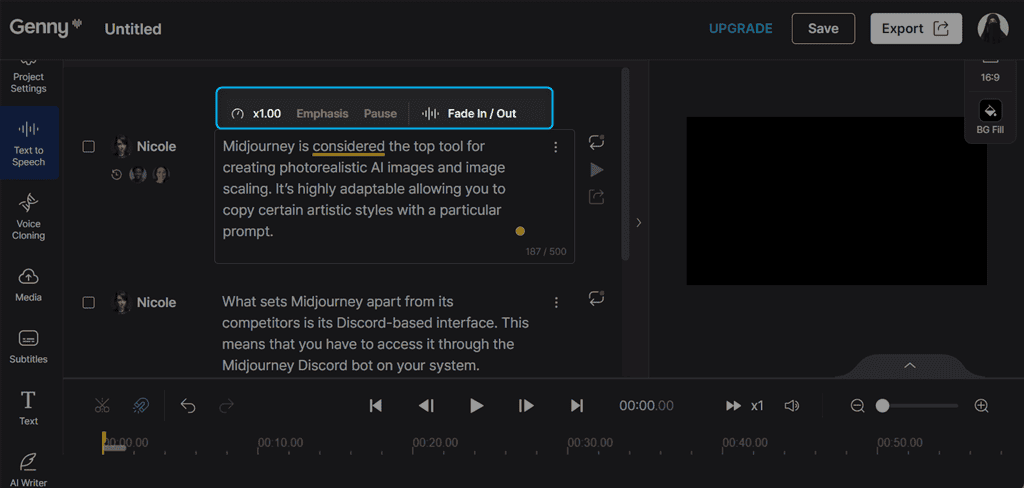
Next, I selected all scenes and clicked on the Change voice option to add a new voice.
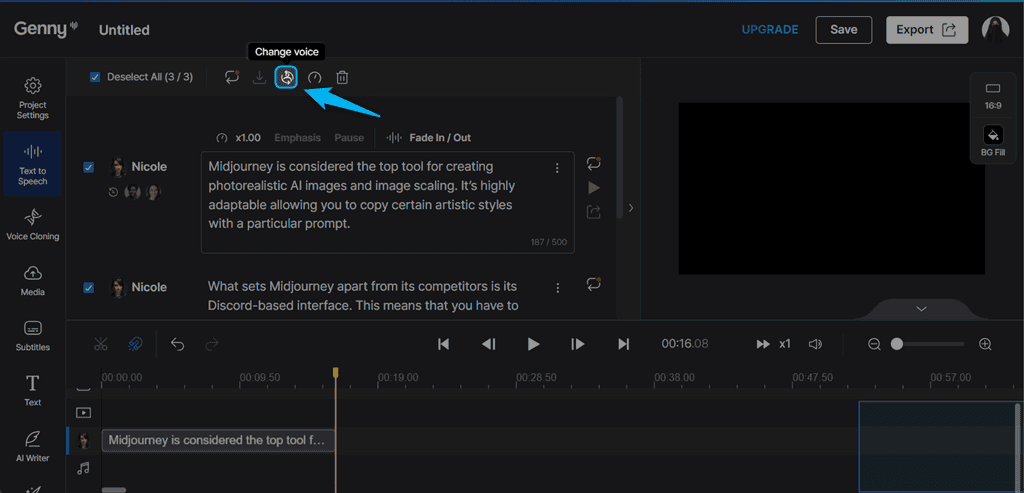
From the new window, you can filter out voices on different parameters, such as Gender, Age, Style, and Use Case. I selected Alysha Imani’s Young Adult Female voice.
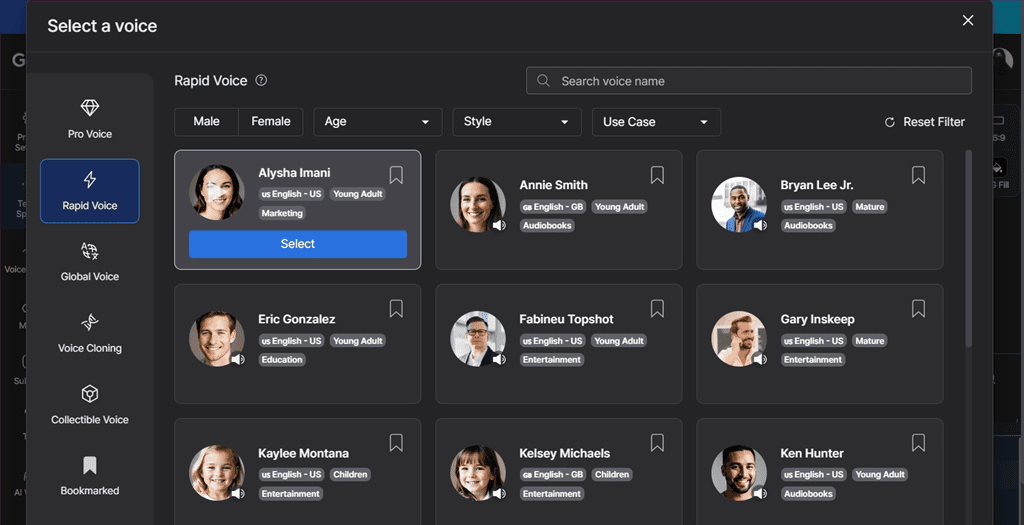
Then, I picked the added voice from the available list.
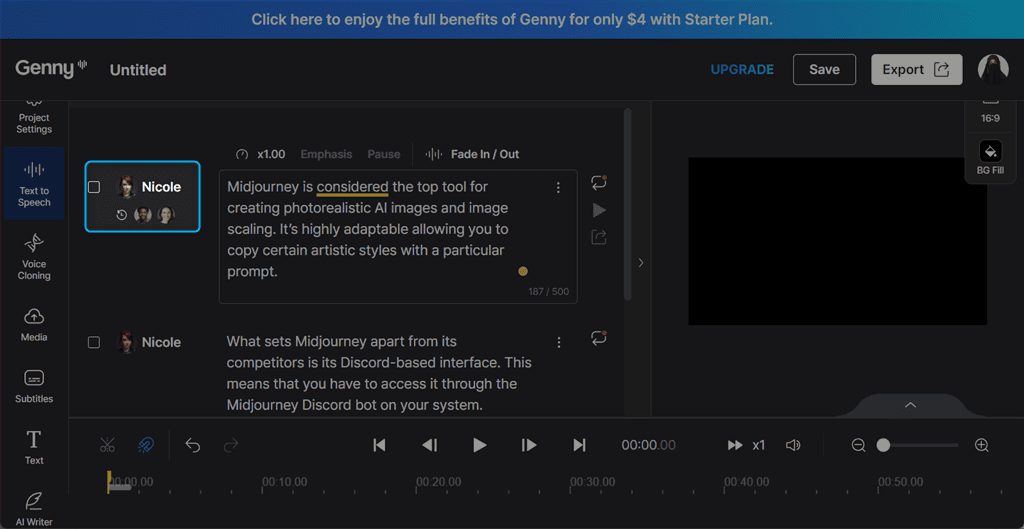
After that, I set voiceover Pronunciation as English – US.
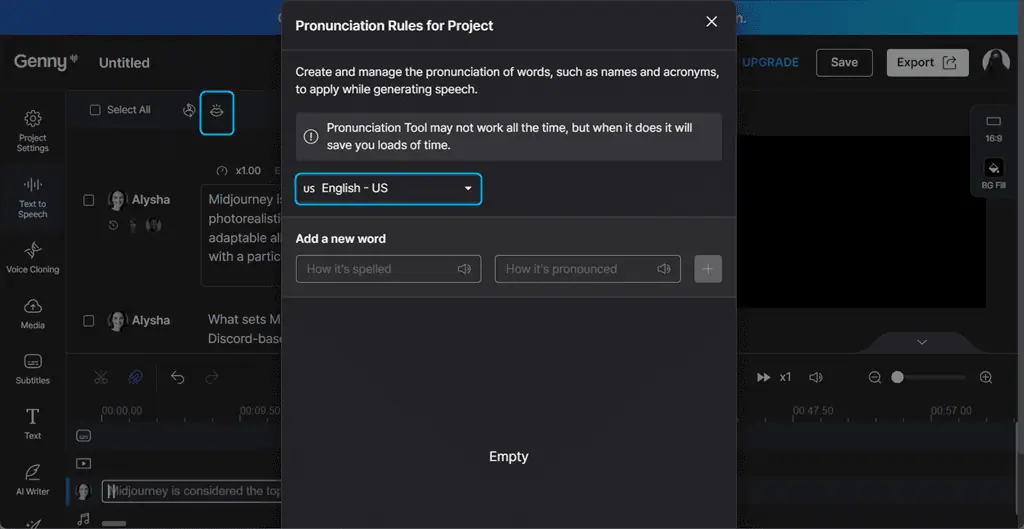
Then, I clicked on the Change speed option and set the speed of all scenes as x1.00.
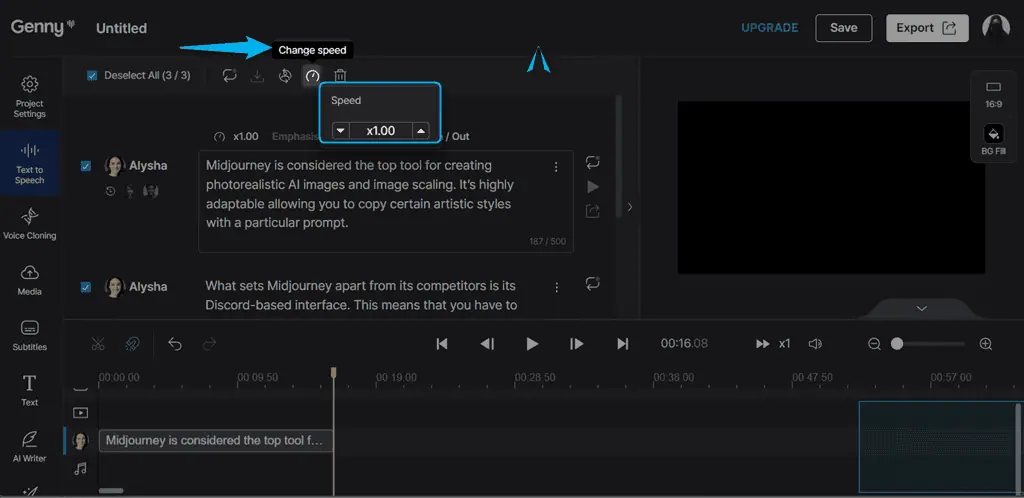
From the right-side panel, you can also apply other settings, such as changing the aspect ratio or choosing a color to fill the video background.
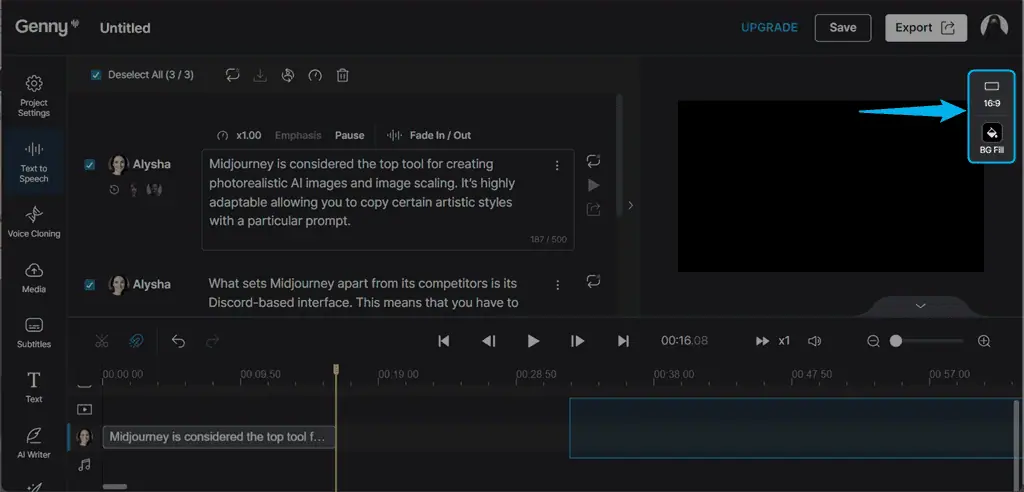
To add visual media, such as an image, audio, or video, click on the Media option.
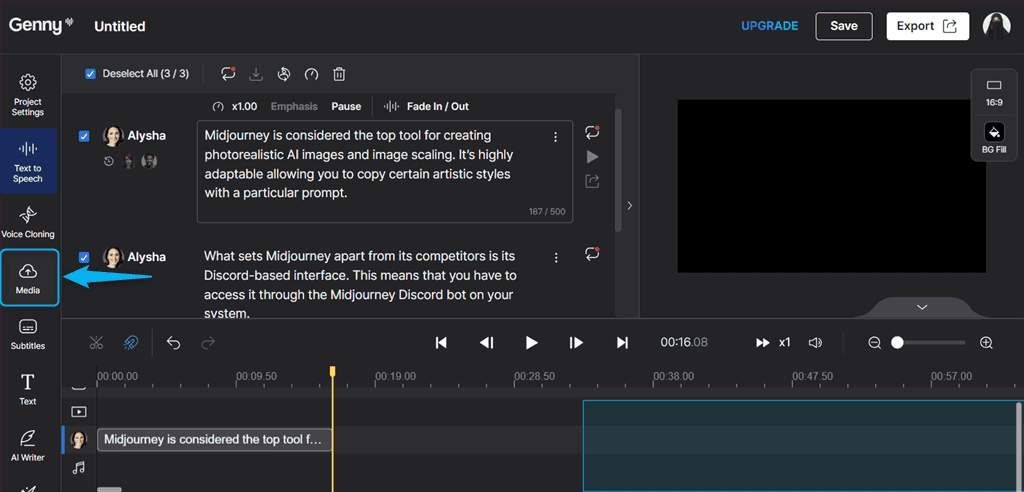
Next, I selected Pixabay to explore some video resources. Here, you can also search for images or audio as per your preferences.
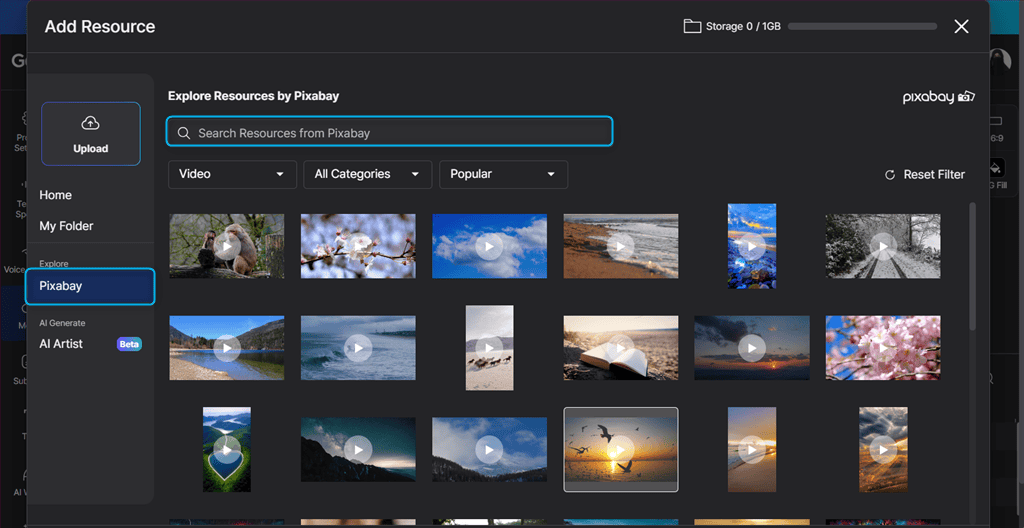
I typed “midjourney“, selected a video from the search results, and clicked Add to Project.
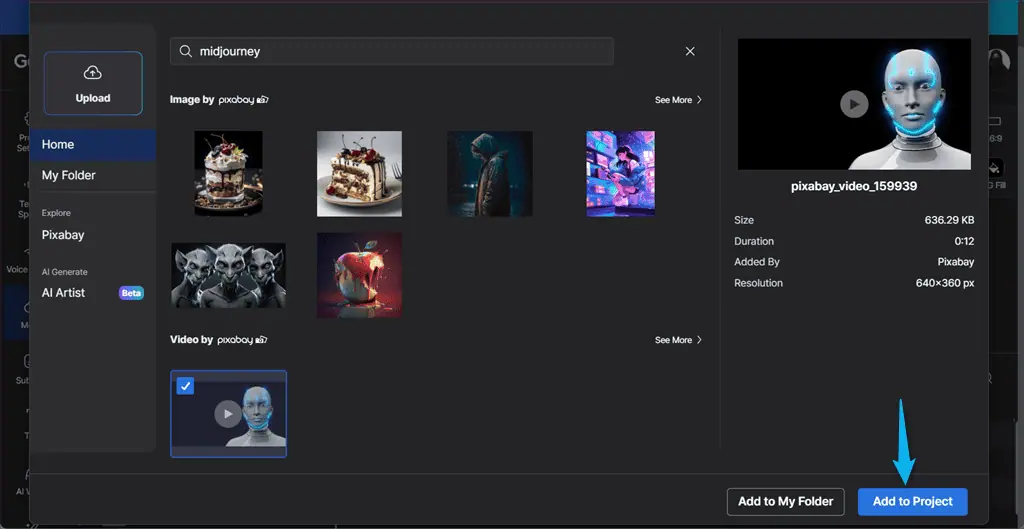
In the next window, Lovo AI offers you options to edit the added video, such as setting its volume, applying the Audio FadeIn/Out effect, and using the Fill & Crop or Fit & Center option.
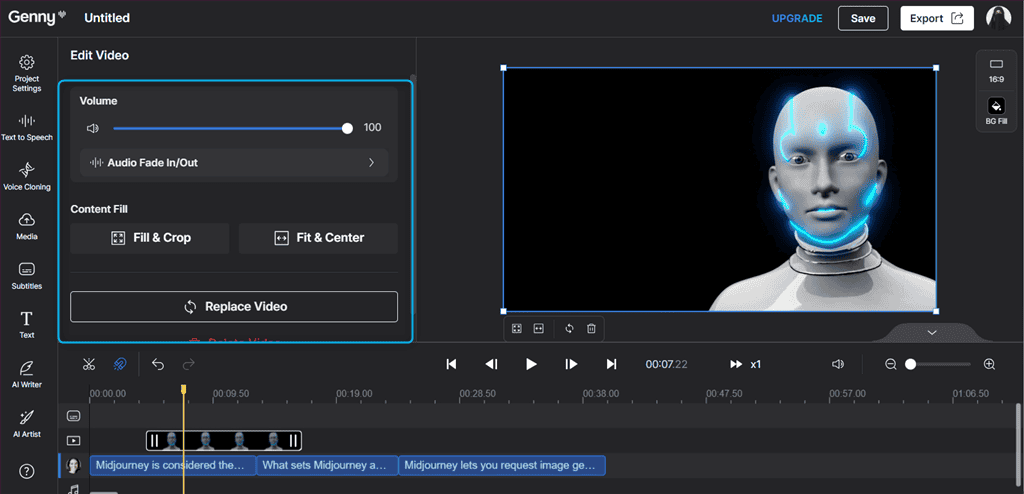
After editing the video, I clicked on the Generate button.
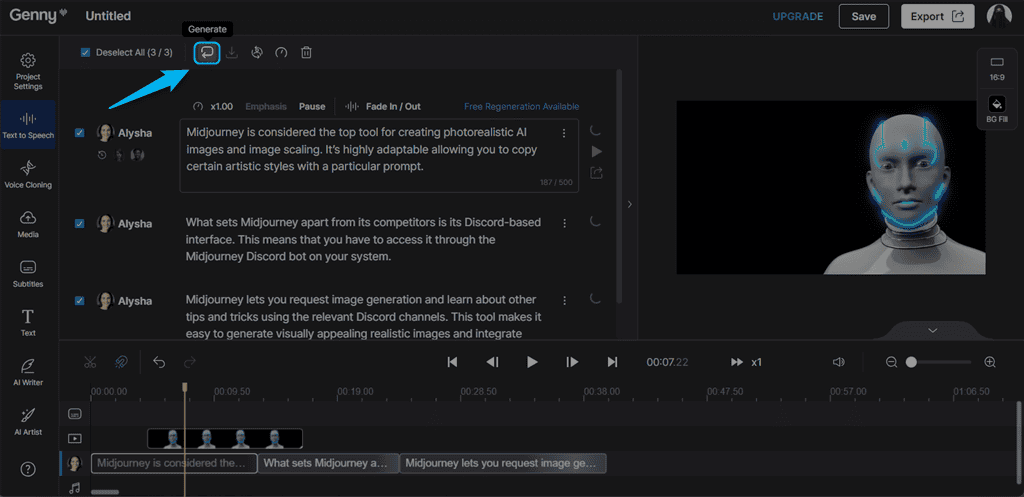
After finalizing the video, I used the media control buttons from the bottom of the window to test it.
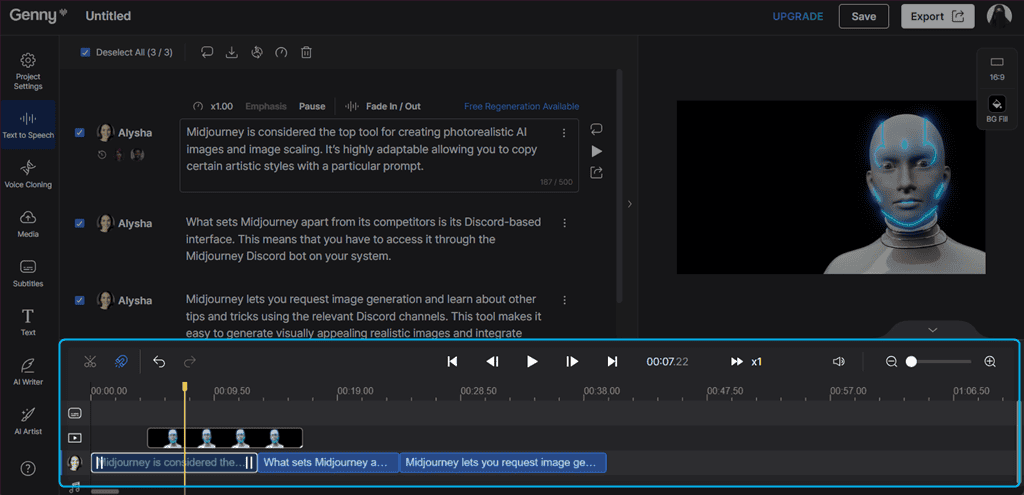
Now, either Save the video project to your dashboard or Export it to your local system.
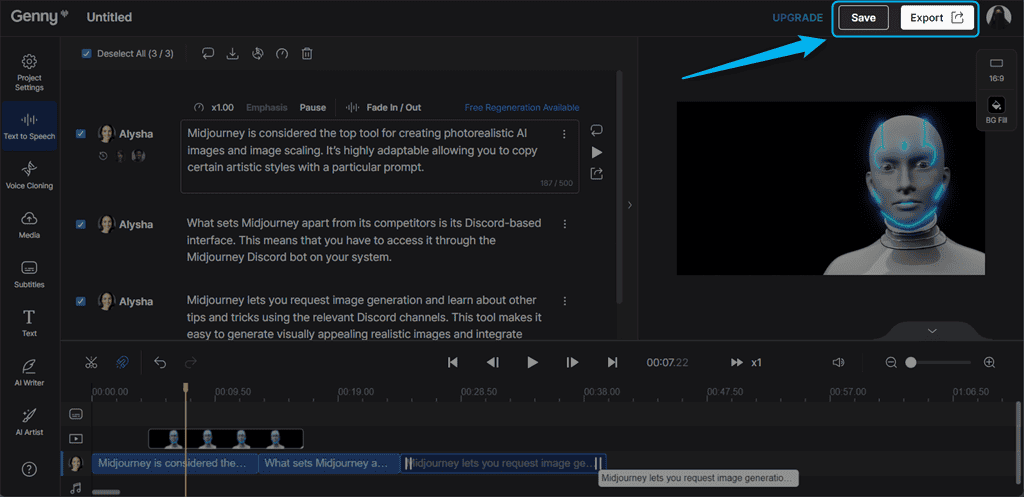
As you can see, it’s a fairly intuitive process. Still, keep in mind that Lovo AI takes time to render videos, depending on the complexity of the projects. Moreover, it only allows paid users to export and download the selected video.
2. Text to Speech
Text to Speech significantly minimizes the production cost and time and eliminates the need for voice actors and recording sessions.
Lovo offers an extensive range of voiceovers with 500+ on-demand voices, in 100+ languages and accents, and 25 different emotions. You can easily expand and reach your target audience worldwide with high-quality human-like voices and stand out from the competitors.
Notably, you can use the Text to Speech feature within a video or separately as a simple audio. For this purpose, follow these steps:
- Paste, type, or upload your text in the editable script blocks.
- Choose an AI voice with the most appropriate pronunciation and click Generate.
- After creating your content, either save it to your workspace or export and download your video or audio file in MP3, WAV, or MP4 format.
For demonstration, I tried the Text to Speech feature in a video and typed my text in the highlighted field.
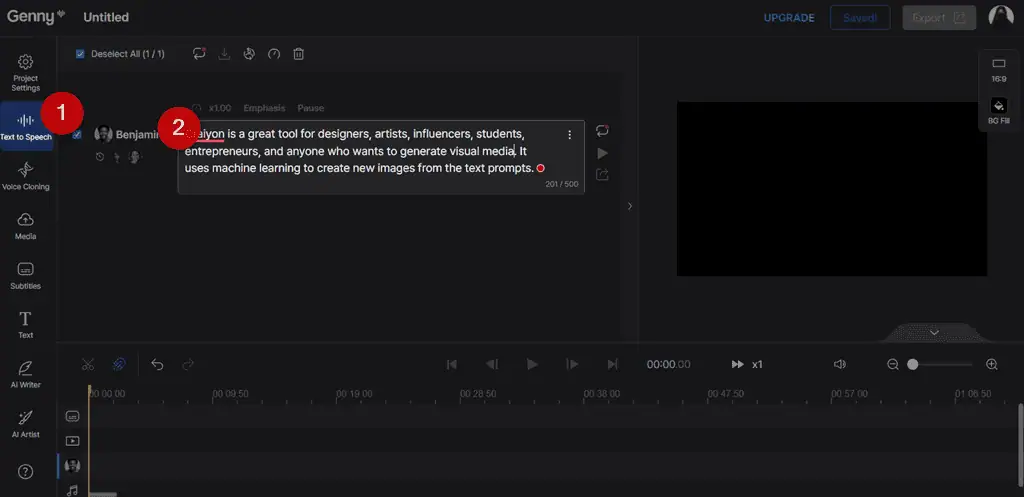
Then, I clicked on the Change voice option.
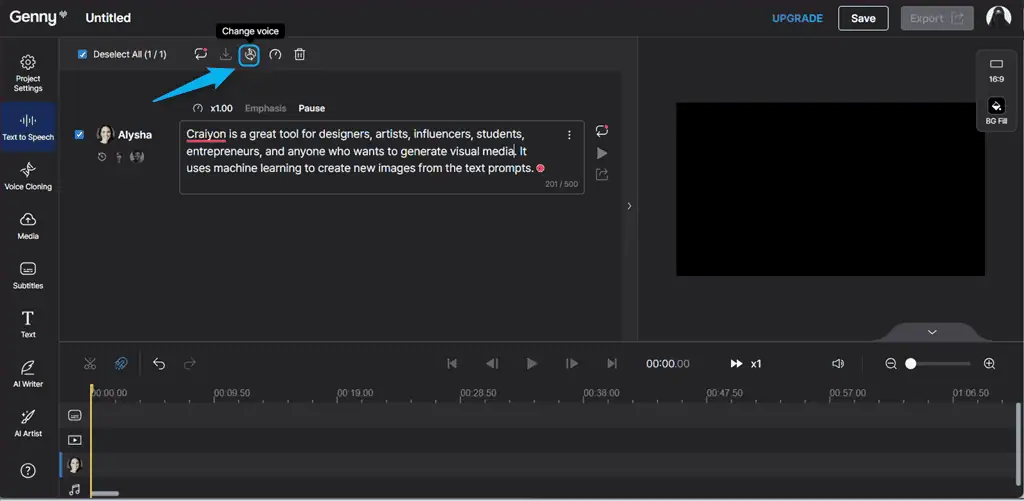
From the opened sub-window, I selected a Male, Young Adult voice.
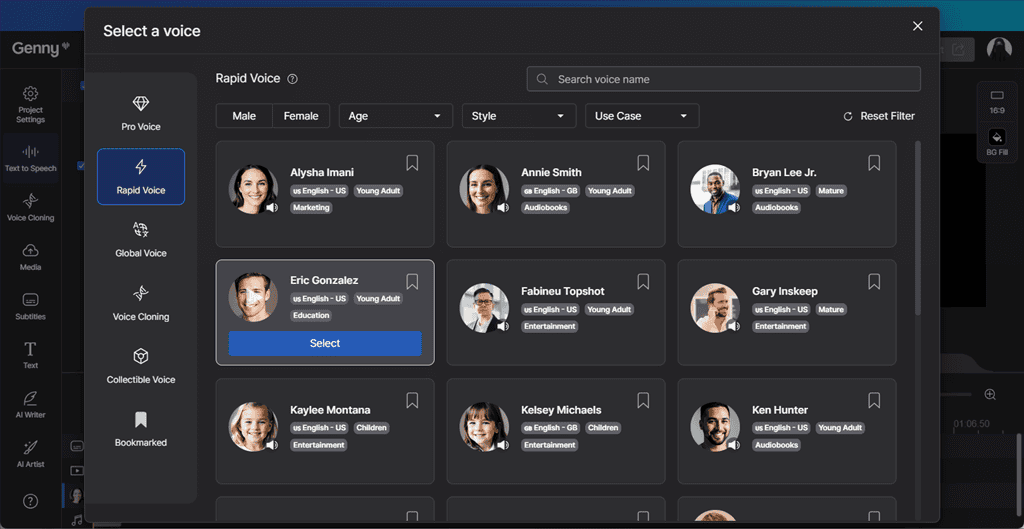
Next, I set x0.95 as the voiceover speed.
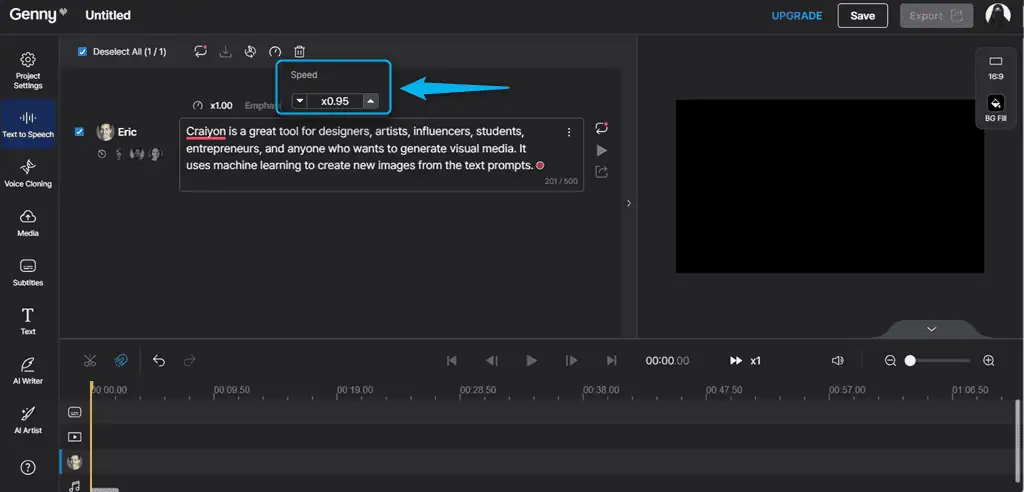
As the last step, I clicked the Generate icon to generate a voiceover for the given text prompt.
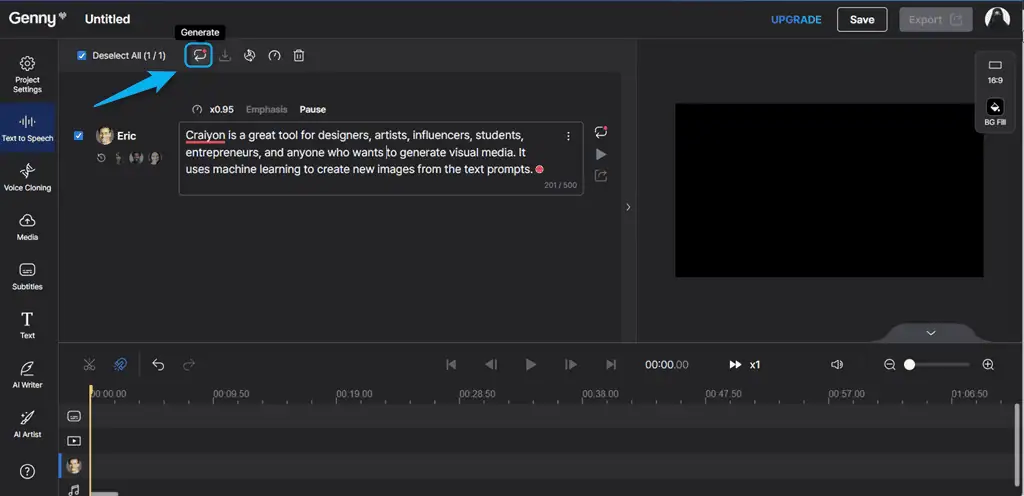
After generating the audio, you can use the media control buttons from the bottom of the window to play, pause, or perform any other test operation.
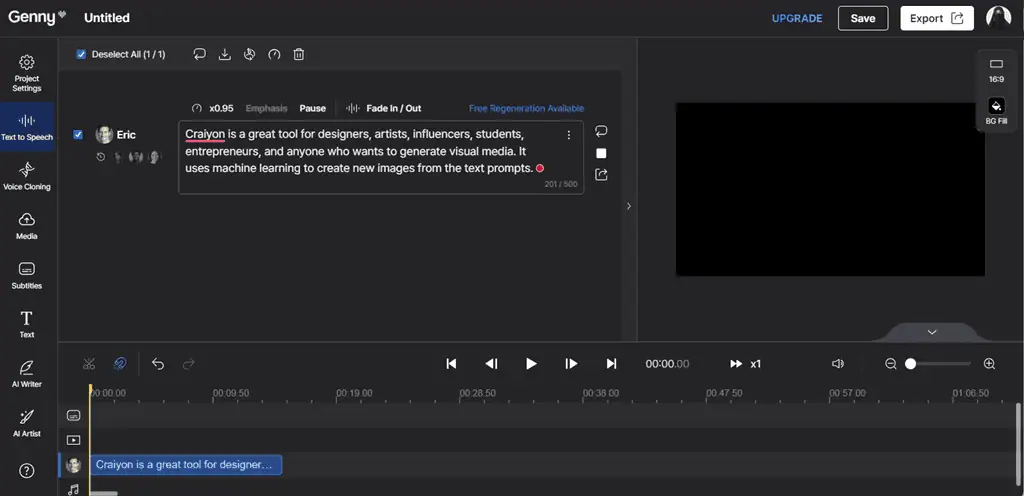
However, Lovo AI also lets you create a short voiceover project separately, as a single audio file.
To do so, I opened the main dashboard and clicked on the Create a Project option. Then, I selected Short Voiceover and clicked on the Start Project button.
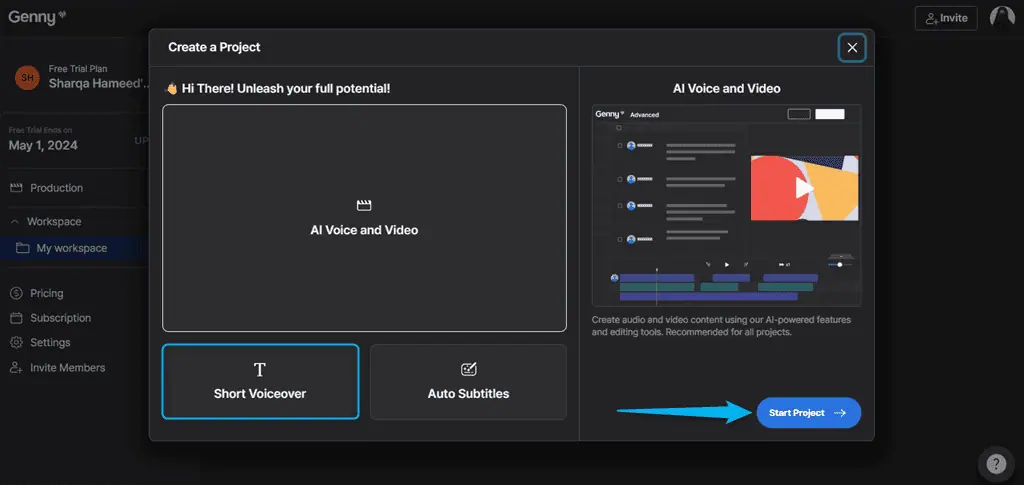
Next, I typed the text for which I wanted to generate audio, selected a voice, set its speed and pronunciation, and clicked Generate.
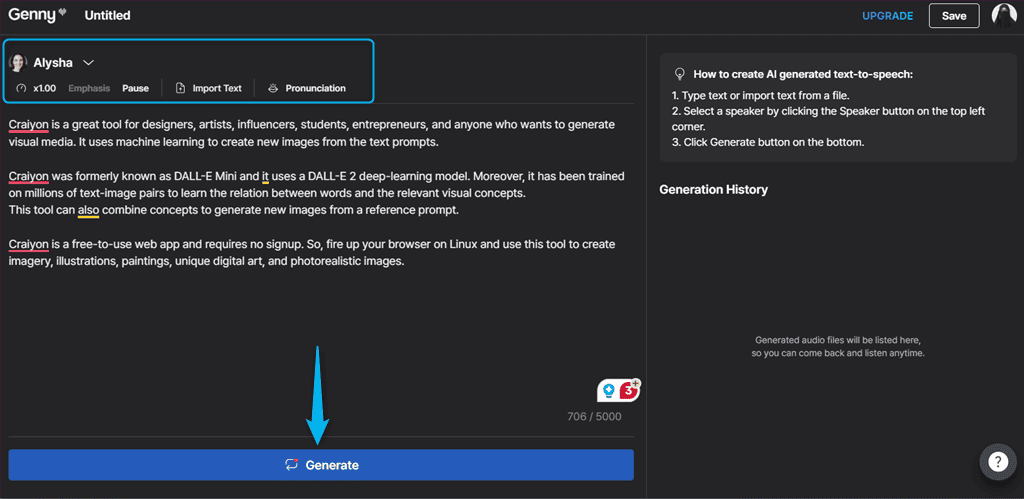
As a result, Lovo AI generated a voiceover which I played and tested from the right-side panel.
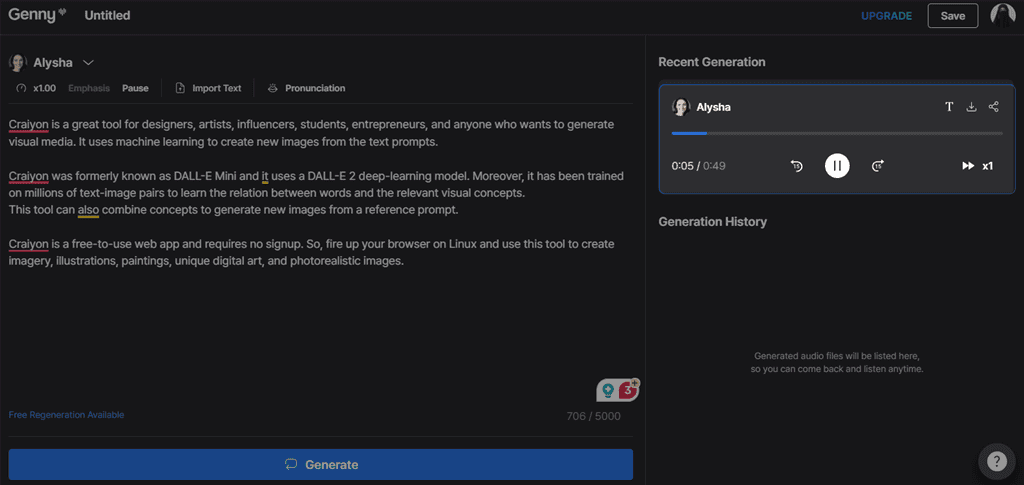
However, you may face occasional pronunciation issues with some voices, especially in the Free and Basic plans.
3. Auto Subtitle Generator
The Auto Subtitle Generator can automatically generate dynamic and engaging subtitles in over 20 languages to make your videos reach a global audience.
Moreover, this feature also allows you to personalize and animate your subtitles and then hardcode them into your videos or download them as a separate SRT file.
To use it:
- Upload your video and generate subtitles using the Auto Subtitles feature.
- Then, personalize, stylize, and animate them by changing their font, color, or background.
- Export or download the subtitle file or video.
For instance, I switched to the Subtitles section from the left-side panel and Lovo AI offered me four options:
- Auto Subtitles
- Voice to Subtitles
- Manual Subtitles
- Upload SRT files.
However, I selected the Auto Subtitles option.
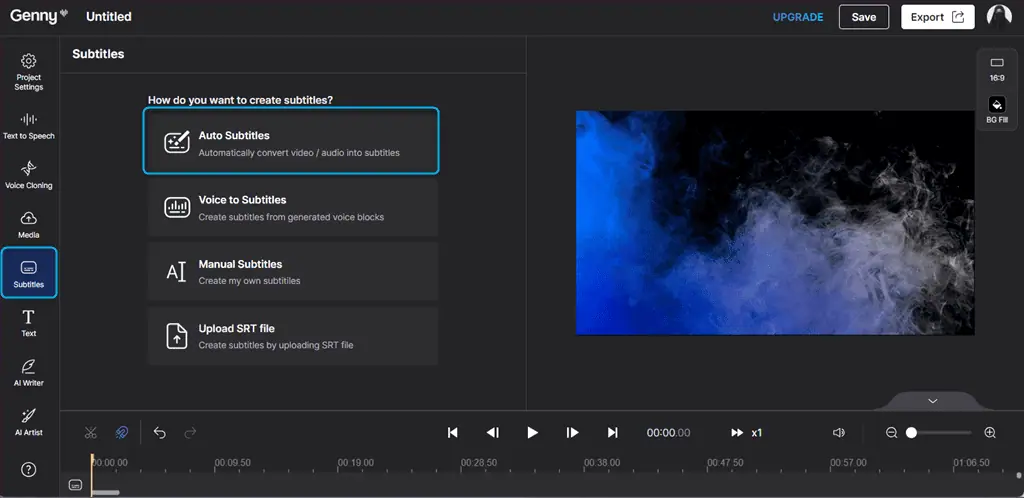
Then, I selected English – US as the language and clicked the Generate Subtitles button.
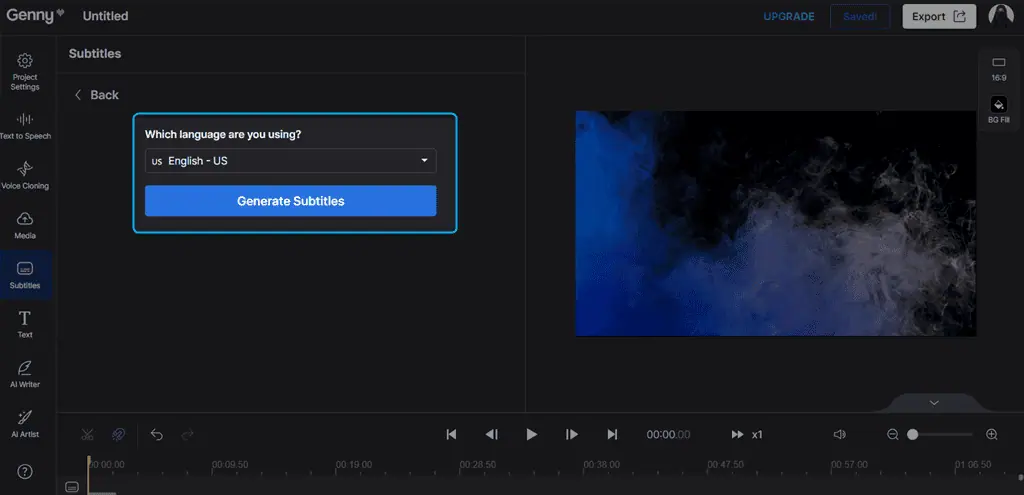
The process may take a few minutes depending on the duration of the specified media source.
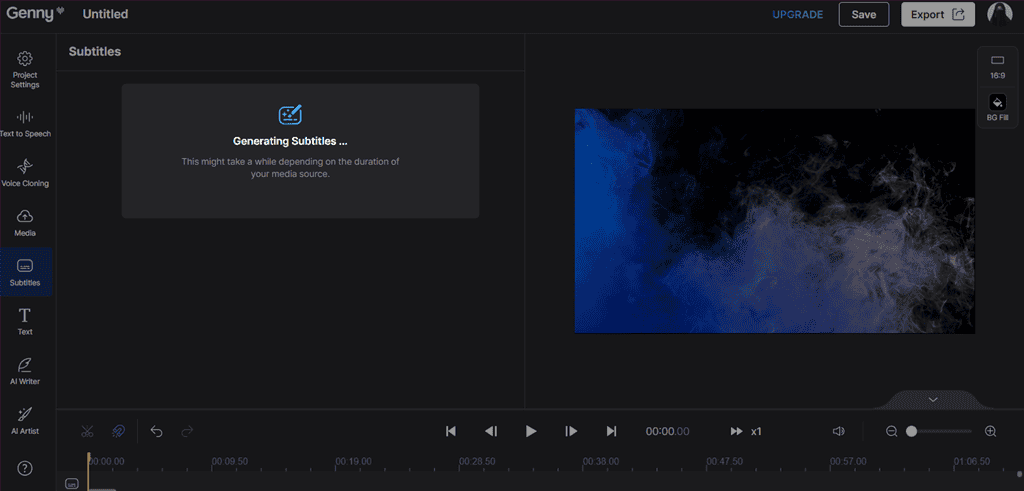
As soon as the subtitles get generated, you can easily edit and style them block by block or all at once.
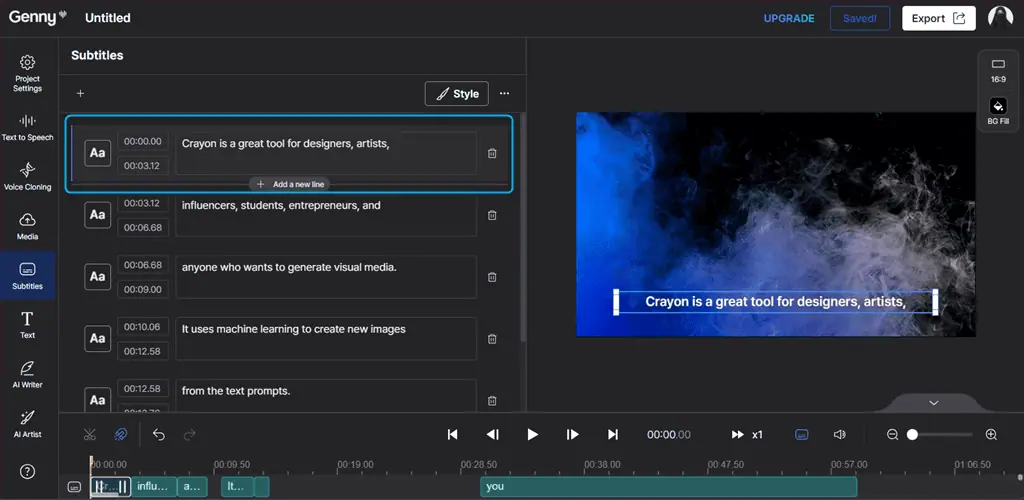
I clicked on the Style button to customize them in one go.
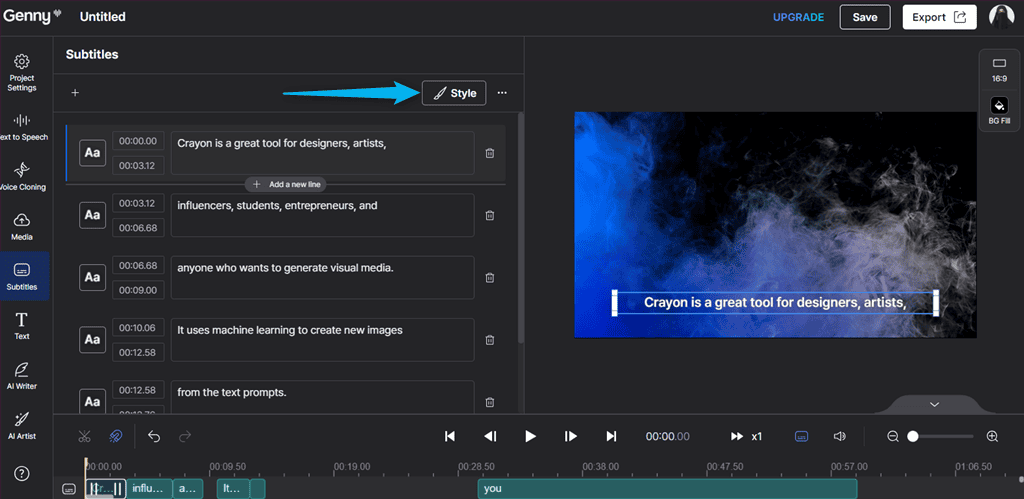
Then, I selected a Style preset template.
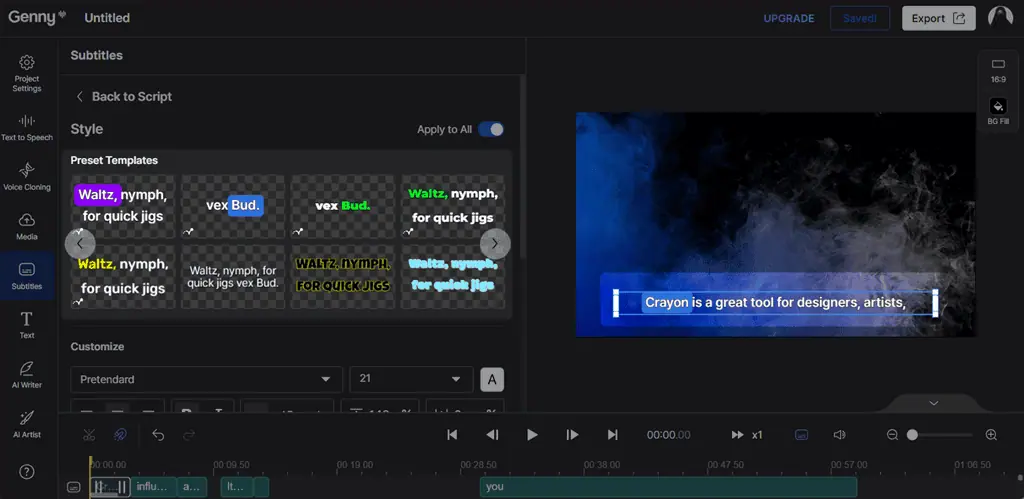
Next, I changed the Font style, Font Size, and Highlight Pattern and Color.

Lastly, I reviewed the applied changes to the subtitles and the result was quite impressive.
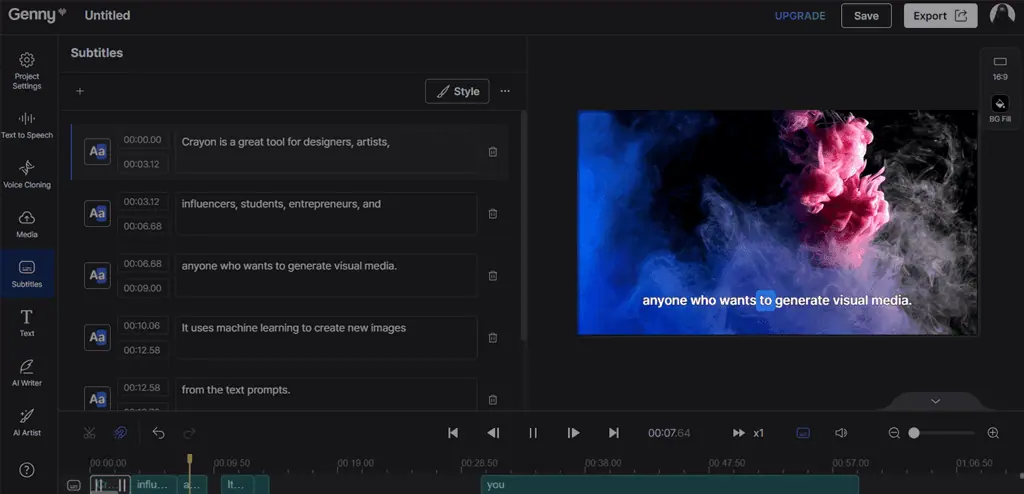
However, the accuracy of these auto-generated subtitles may vary, especially for heavy accents or complex audio. In such cases, you may need to edit them manually.
4. Voice Cloning
This feature only takes a few seconds to create your voice clone without any expensive equipment. Moreover, you can also record your voice in real-time or upload your samples.
You can build a library of cloned voices and easily use them anytime you want. Additionally, Lovo AI helps you transform your voice into a compelling advertiser, confident trainer, and polished presenter, which makes it perfect for content creators.
To test it, I navigated to the Voice Cloning section from the main dashboard and clicked on the Create a Voice Clone option.
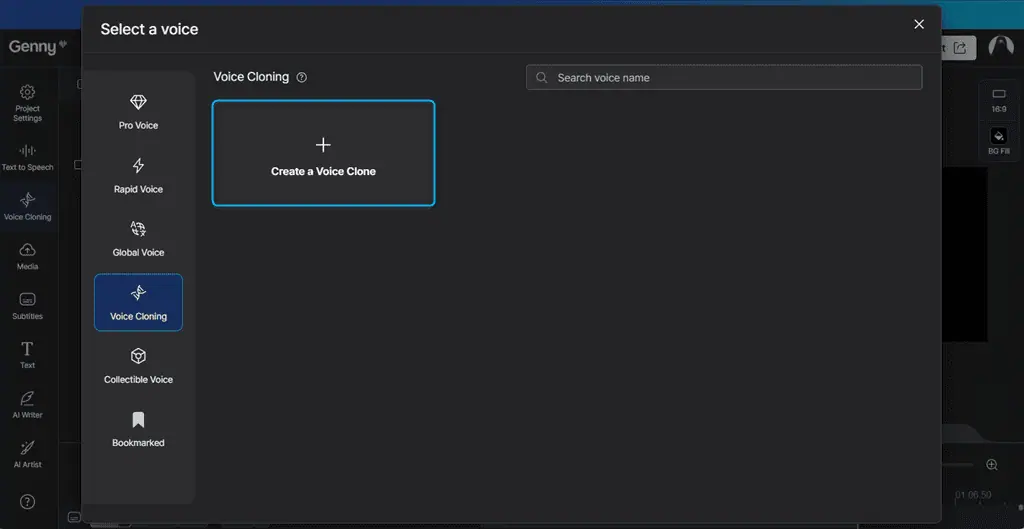
Here, Lovo’s Voice Cloning offers two options: Select or drag an MP3 or WAV file to upload or record your own audio. I’ll go with the second option and record my own voice.
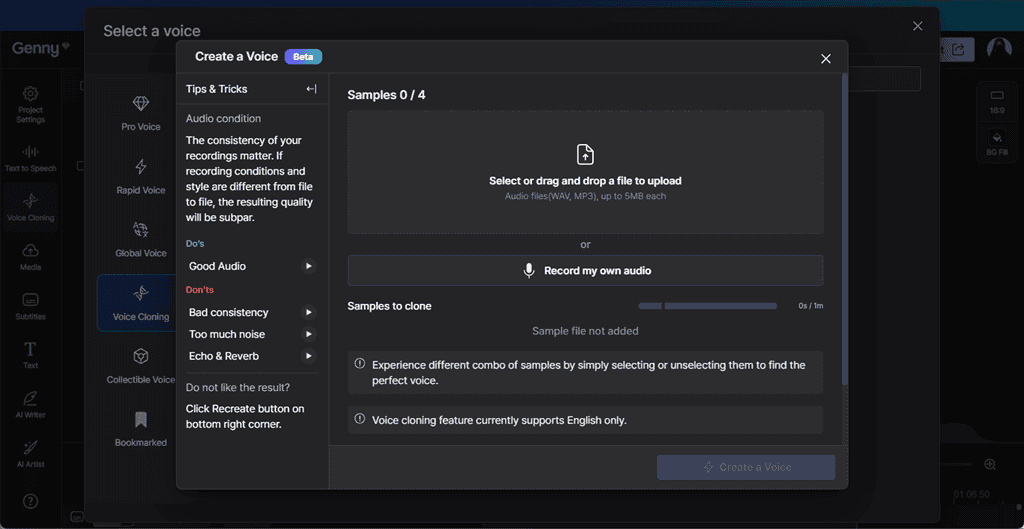
Next, I pressed the Record button and recorded the given sentence in my own voice. Alternatively, you can also upload up to four audio samples.
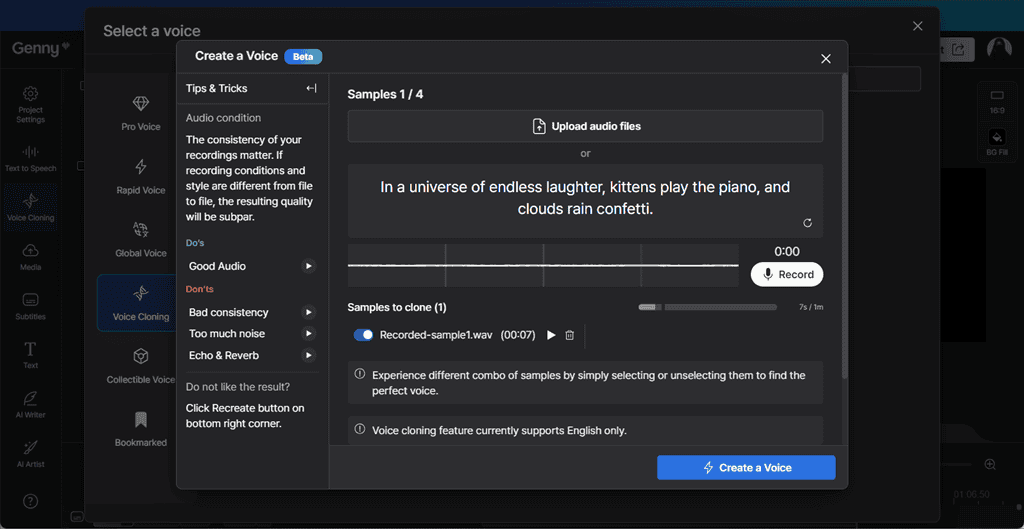
After recording the sample, I clicked on the Create a Voice option.
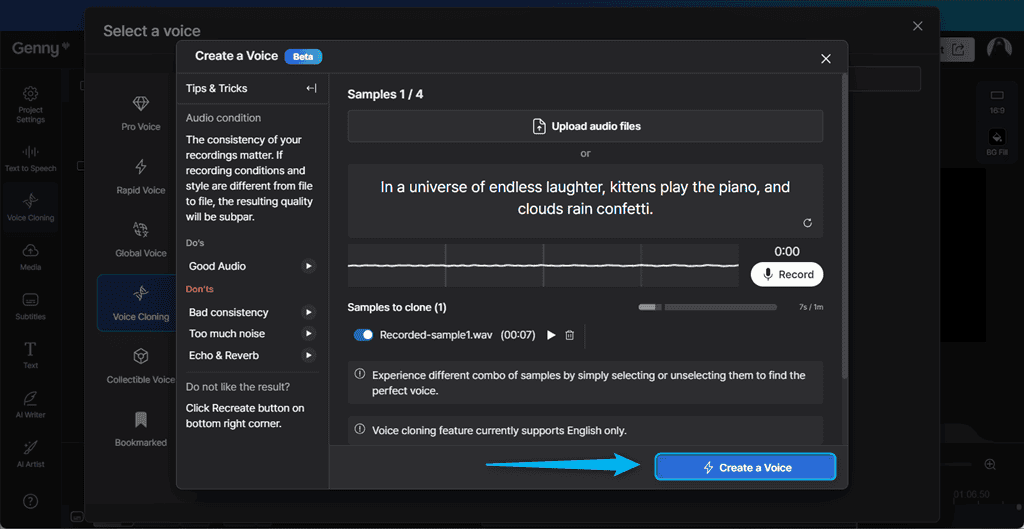
Then, I clicked Use This Voice.
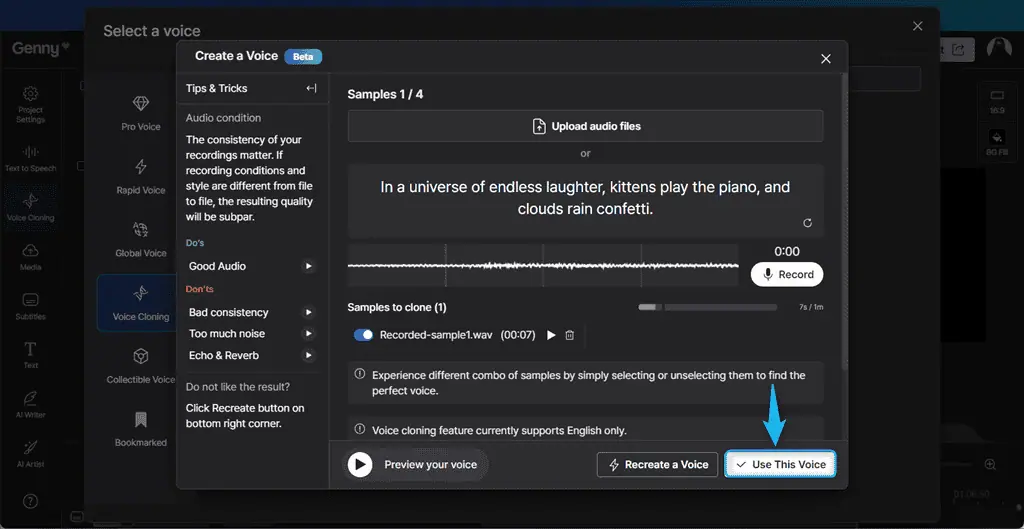
After doing so, I entered my details as the Speaker Info, which included my Name, Gender, Age, Accent, and Style.
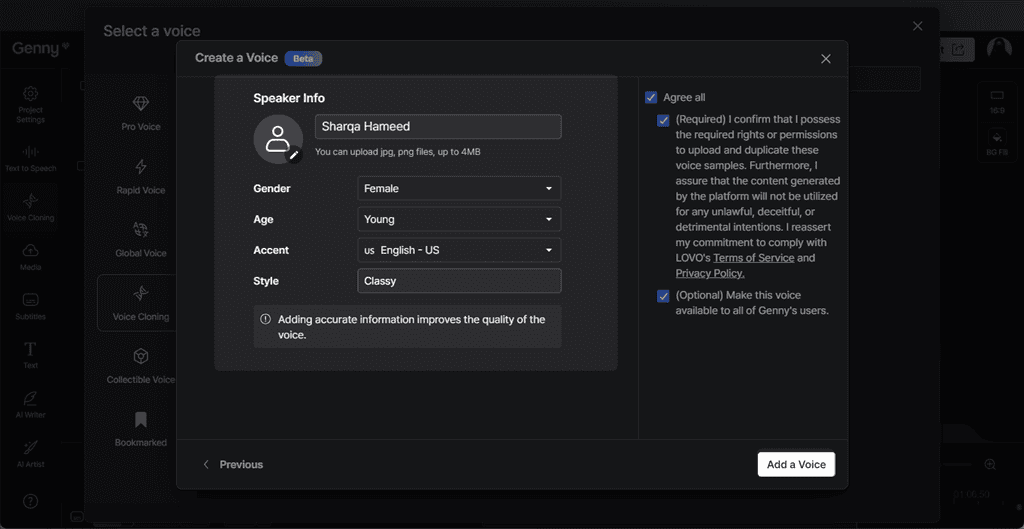
Next, I clicked Select to choose my own voiceover for the video.
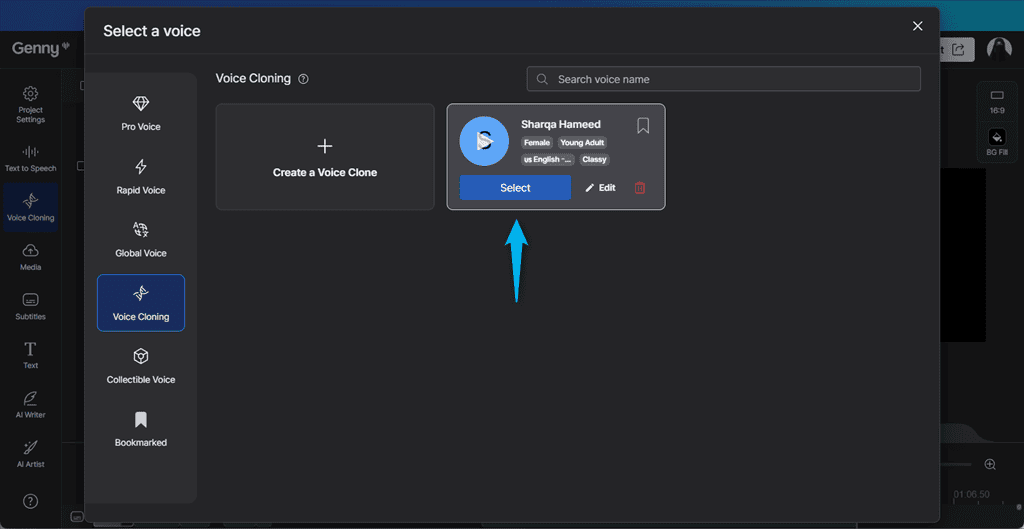
As the last step, I marked the checkbox behind the voice to apply it and clicked the Generate button.
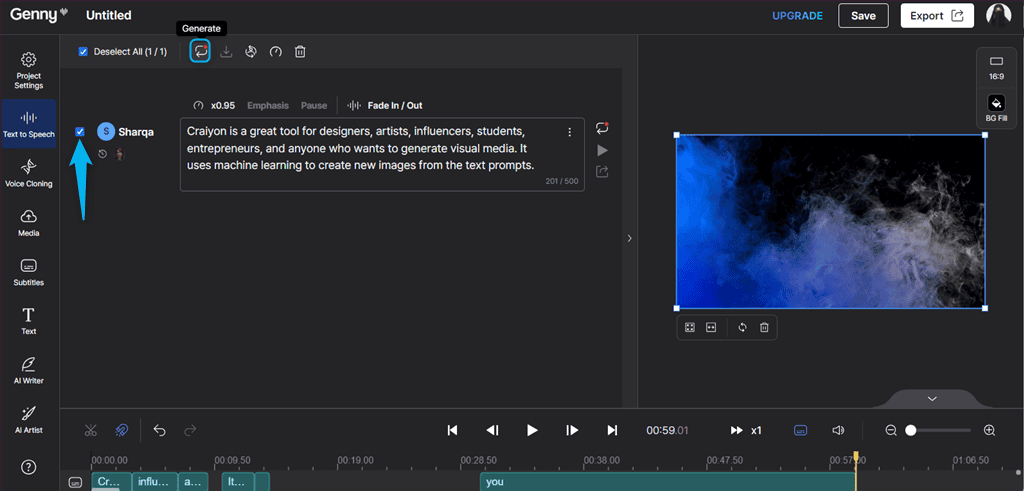
As a result, Lovo AI included my voiceover on the given video script with the perfect accent and style.
Still, keep in mind that it currently only supports voice cloning in English.
5. Online Video Editor
Unlike Fliki AI which specializes in text-speech and text-to-video conversion, Lovo AI offers a quick and easy-to-use online video editor tool. Its user-friendly interface allows you to add professional voiceovers, add engaging subtitles, and write your script easily.
Moreover, you can access millions of royalty-free and high-quality, images, sound effects, and videos to captivate your audience.
To be more specific, you can use Lovo AI’s online video editor to perform the following operations:
- Add a voiceover to the video with proper pronunciation
- Adjust the speed of a single or all video scenes at once
- Apply Fade In/Out effects to video scenes
- Add or customize subtitles to the video
- Add, replace, or delete the added media, which includes images, audios, and videos
- Apply transitions
- Change the aspect ratio of the video
- Adjust the video timeline
- Fill video background
- Increase or decrease the audio volume
- Content fill using Fill & Crop and Fit & Center options
- Split elements
- Redo or Undo applied changes.
For instance, I’ll use the Online Editor to add subtitles to a YouTube short, stored on my local system. To do so, firstly, I’ll upload the video to my Lovo AI workspace.
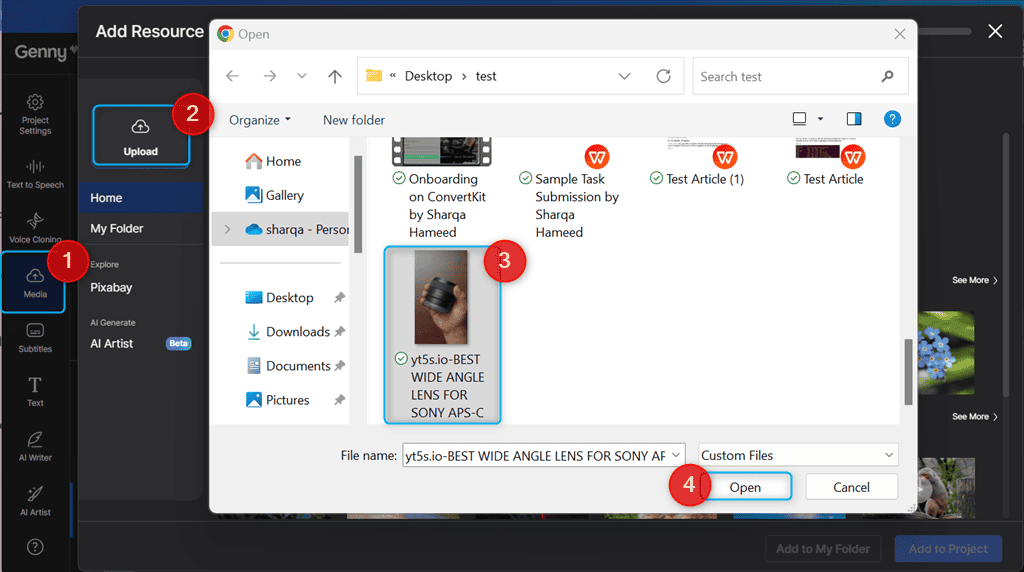
Then, I selected the video and clicked on the Add to Project button.
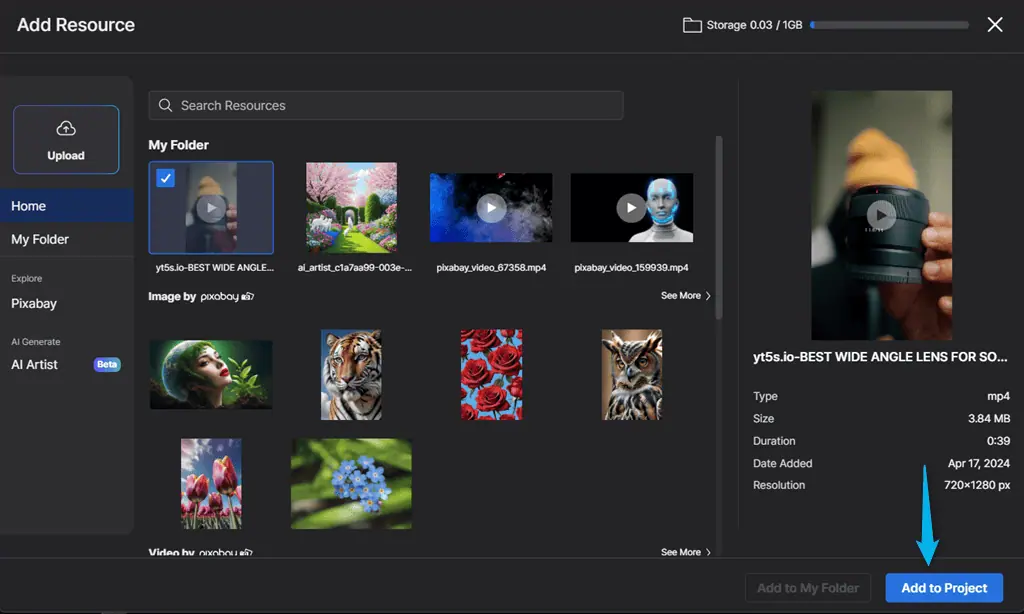
Next, I added the subtitles to the video and styled them.
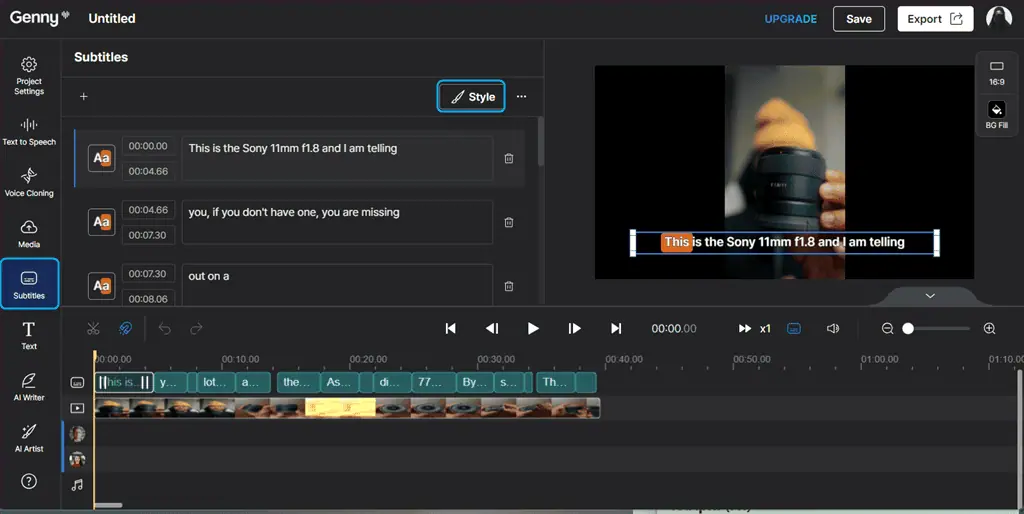
As the last step, click Save to save the video in Lovo AI’s workspace or hit Export to download it.
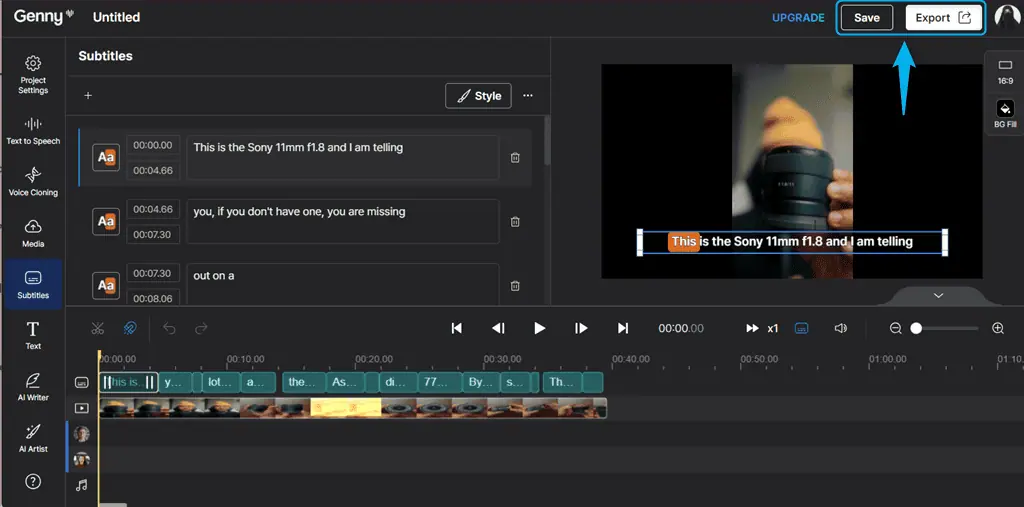
However, it lacks some advanced editing features found in professional software, such as Adobe Premiere Pro, DaVinci Resolve, and similar tools.
6. AI Writer
Lovo AI Writer integrates ChatGPT to write engaging video scripts, saving you time to focus on what you’re good at. Think of it as your writing assistant who has read billions of documents and has learned and trained to write like a professional.
Moreover, it has super-friendly templates that help you easily generate scripts for all kinds of content. You only have to answer a few questions.
Specifically, Lovo AI Writer can write in over 10 different tones, such as Professional, Informative, Pursuave, Entertaining, Funny, and more.
This writing assistant allows you to:
- Write for anyone: Create corporate training materials, marketing videos, or university assignments.
- Write for any video length: Decide the video length first, then Lovo AI will write a script with a perfect word count.
- Write for performance: Create optimized scripts that gain maximum attention and engagement.
To test it, I navigated to the AI Writer section from the main dashboard, selected Explainer Video, and clicked Next.
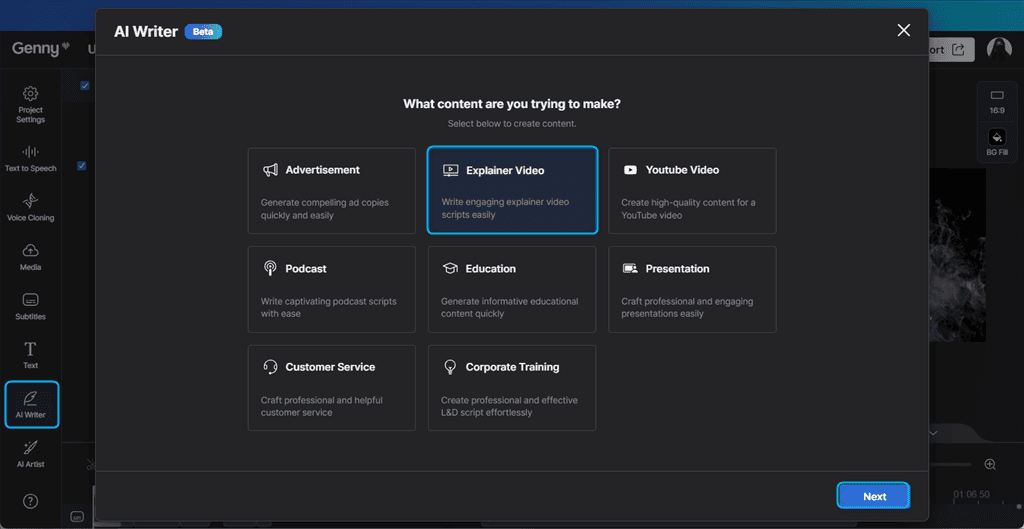
However, you can also choose other categories, such as Advertisement, YouTube Video, Podcast, Education, Presentation, Customer Service, or Corporate Training.
Next, I entered information related to the product or service for which I wanted to create an explainer video. I described its target audience, objective, and relevant key message, selected the video format, and clicked Create.
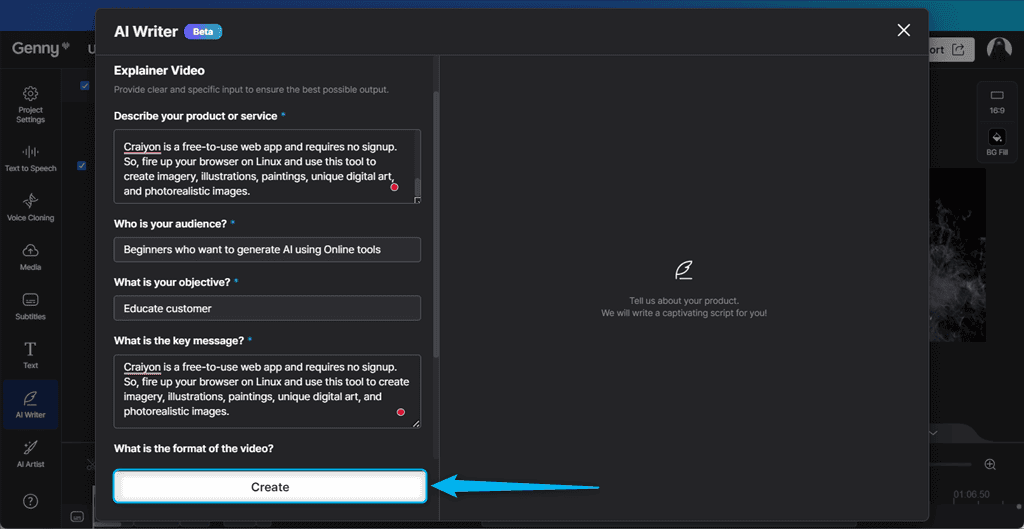
As a result, Lovo’s AI Writer generated a script for the explainer video, including the special instructions.
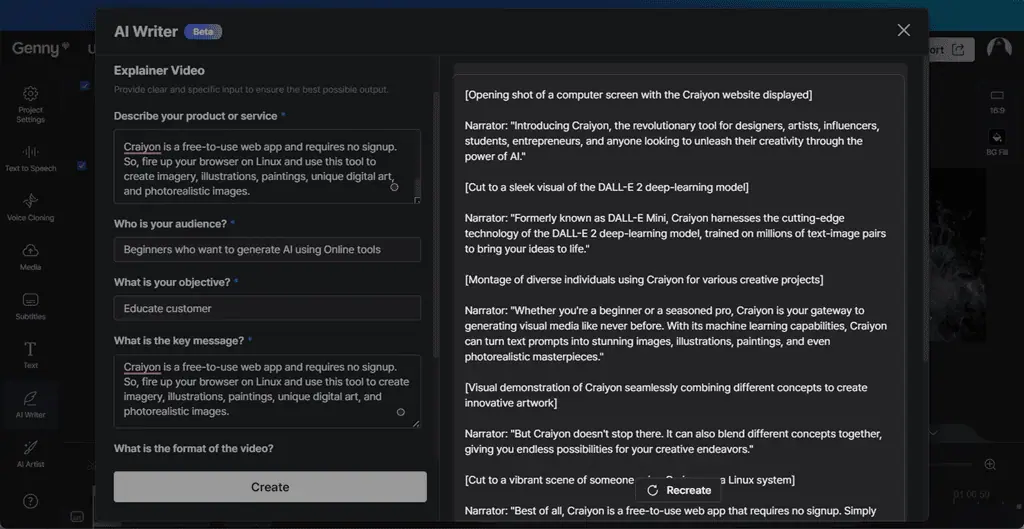
Notably, you can edit the generated script using different options, such as extending or cutting down its length, setting the Tone of the video, and inserting more information or scenes.
After doing so, click on the Recreate button to apply the changes.
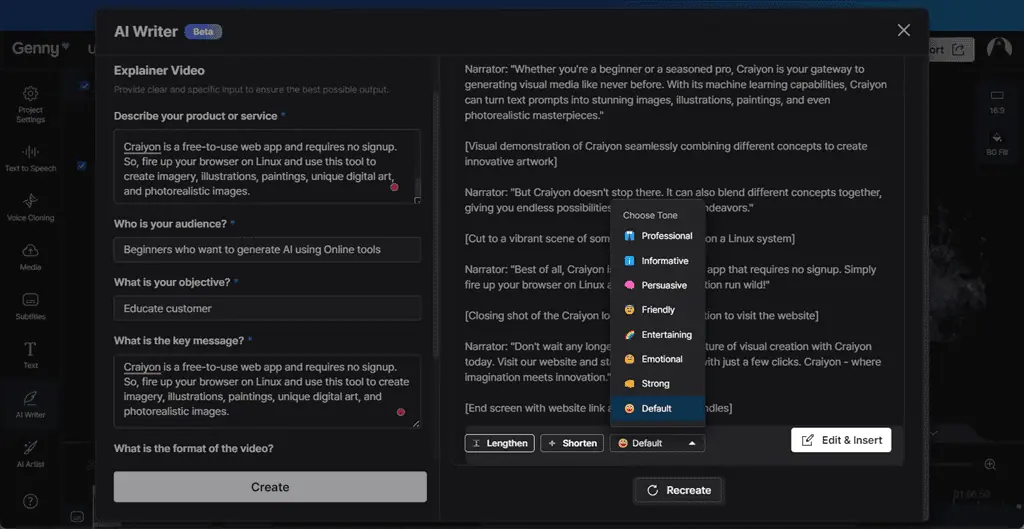
However, the quality of the generated script may vary depending on the video topic and the clarity of your prompt.
7. AI Art Generator
With Lovo AI, you can create beautiful art or images for your videos. This feature helps you visually represent your idea.
To turn your imagination into reality with AI Art Generator:
- First, add several keywords that describe the image or art you want to generate.
- Select image style: Photography1, Photography2, Photorealism, Painting, Anime, Ink punk, Paper cut, Architecure.
- Download and add the generated three image variations to your content.
To test it, I switched to the AI Artist section from the main dashboard and again selected the AI Artist option under the AI Generate category.
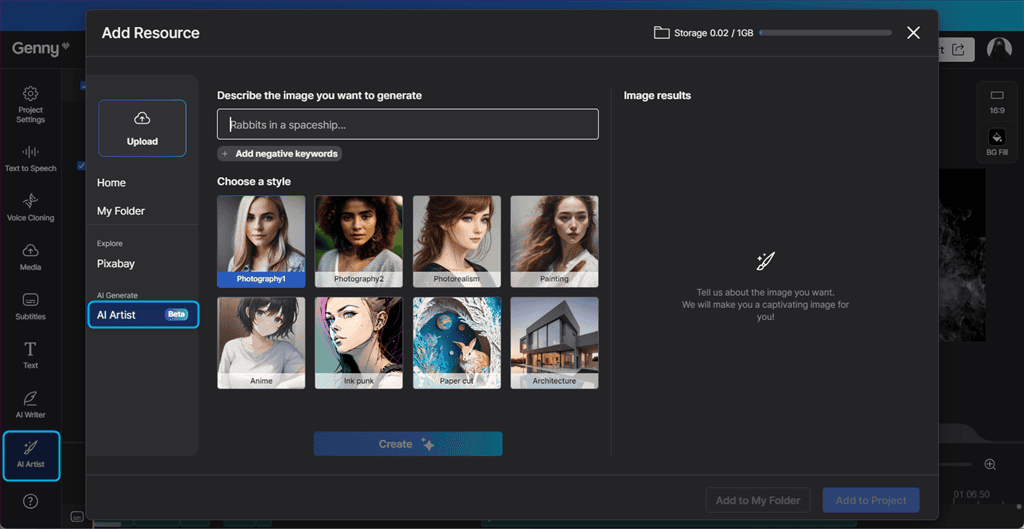
Then, I typed the prompt to describe the image I wanted to generate and clicked Create.
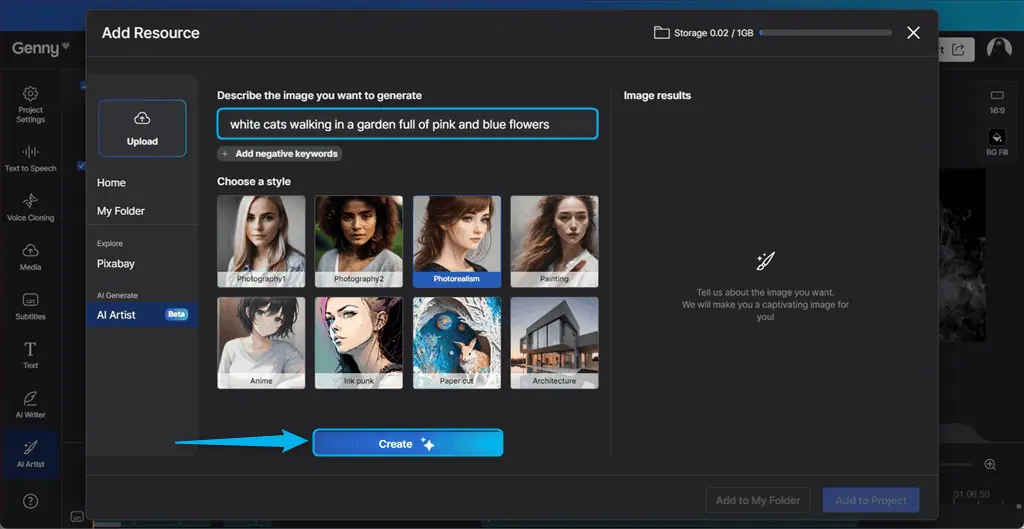
As a result, the AI Art generated three images for the given prompt, and here’s one of them.
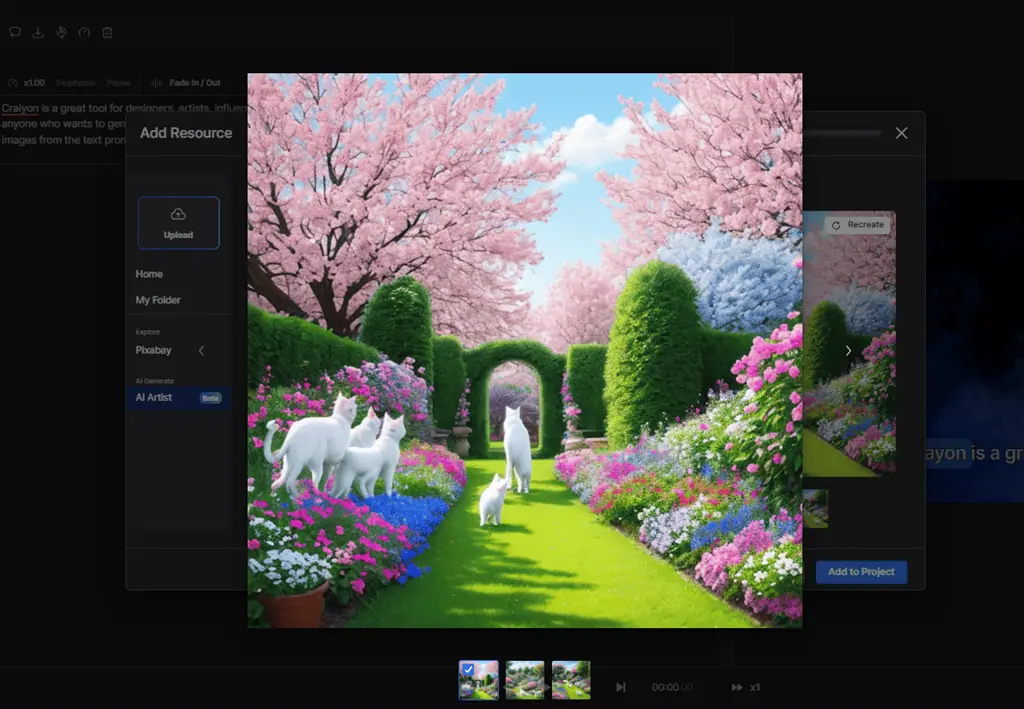
However, the quality of the generated art may not be consistent for different types of images.
How To Use Lovo AI
To get started with Lovo AI, follow these steps:
1. Navigate to the official website and click on the Start now for free button.
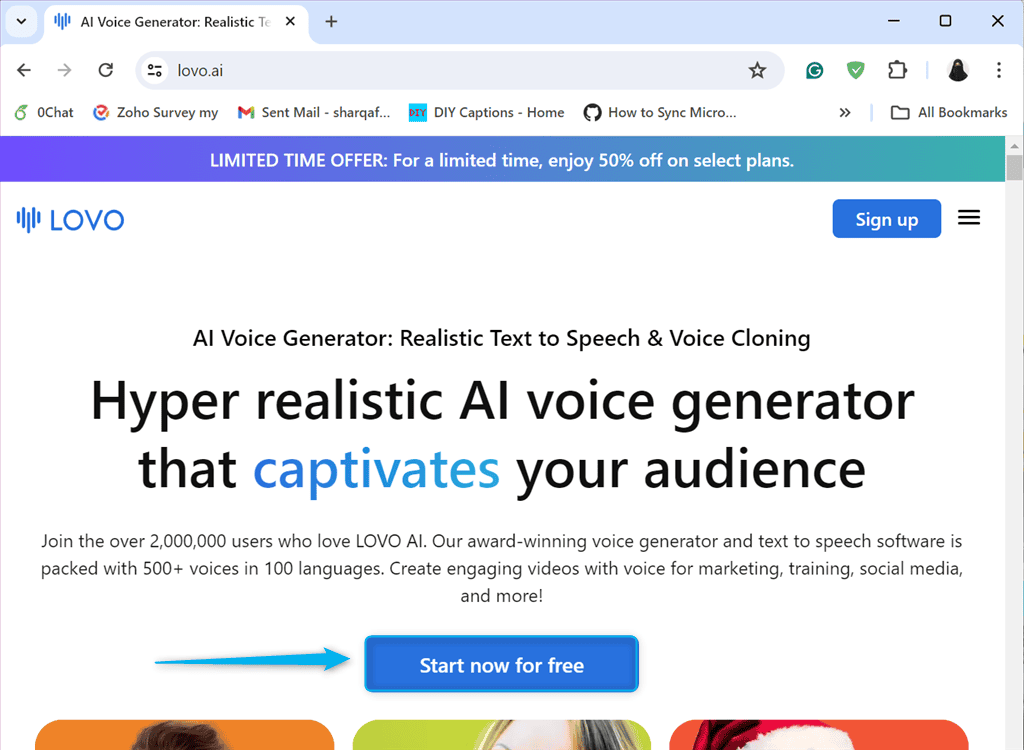
2. Sign up for free with your Google account or using your Name, Email, and Password. Here, I’m selecting the Continue with Google option.
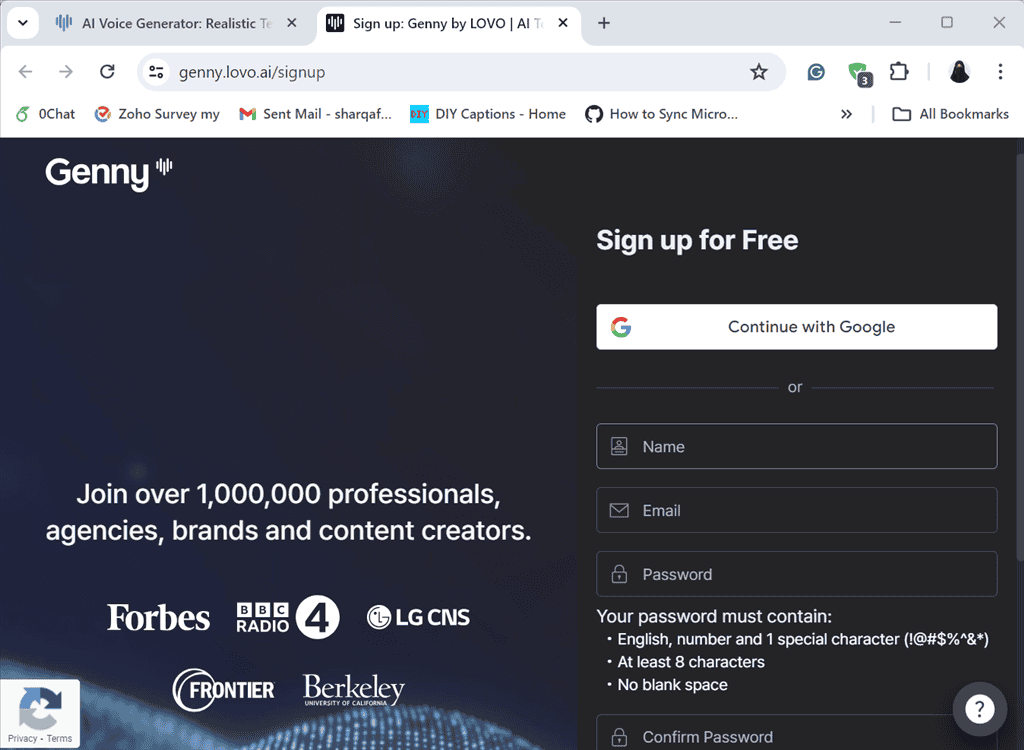
3. From the main dashboard, click on the Create a Project option under the My workspace section.
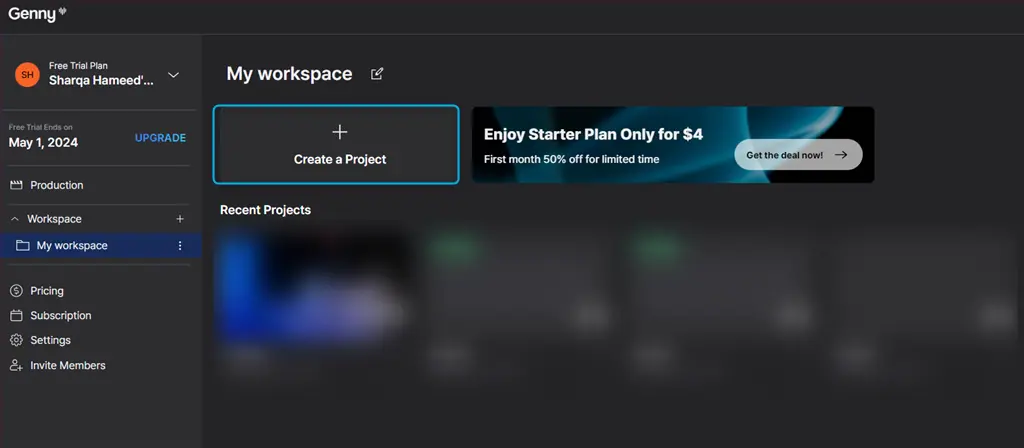
4. Then, select the type of project you want to create. Here, I’ll select the Auto Subtitles option.
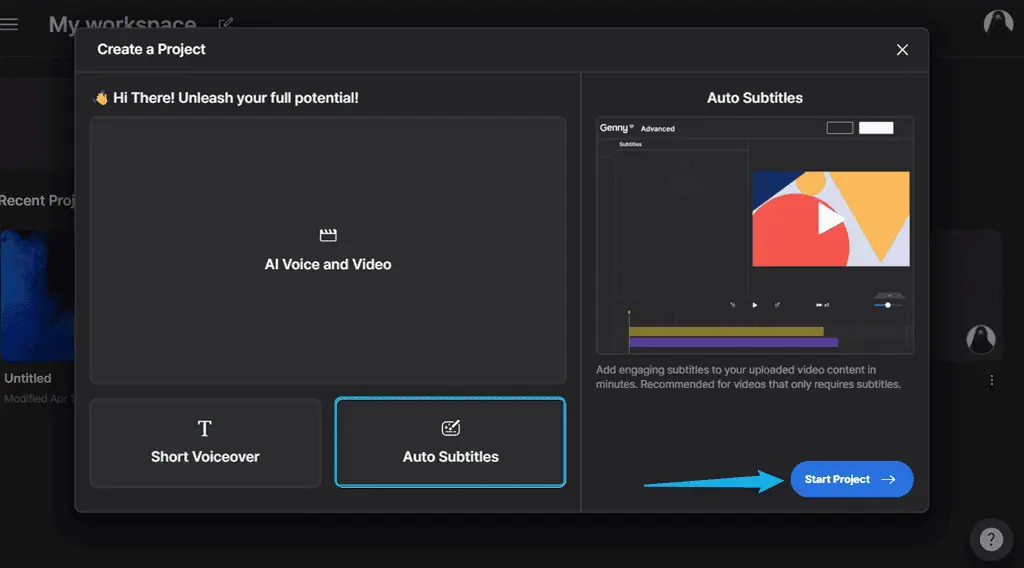
5. Either select or drag and drop any media source, such as MP4, WAV, or MP3 from your system, choose the Manual Subtitles option, or upload an SRT file. I’ll drag and drop an MP4 file from my system.
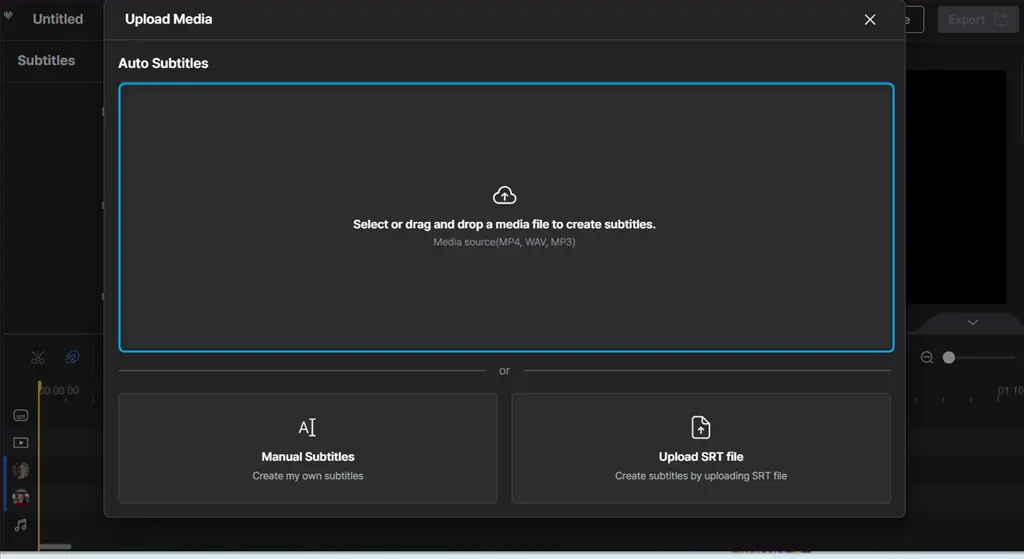
6. Wait for the file to upload.
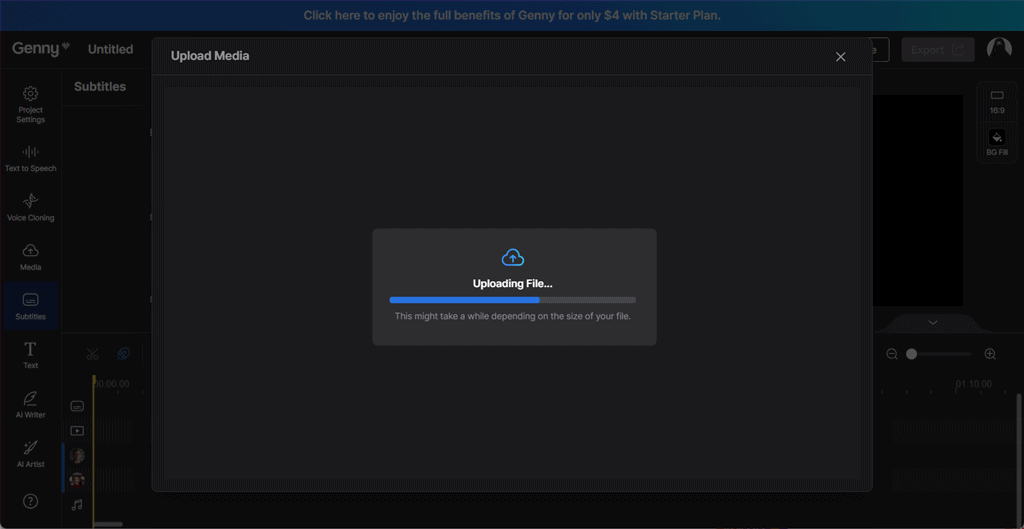
7. Select the language and click on the Generate Subtitles button.
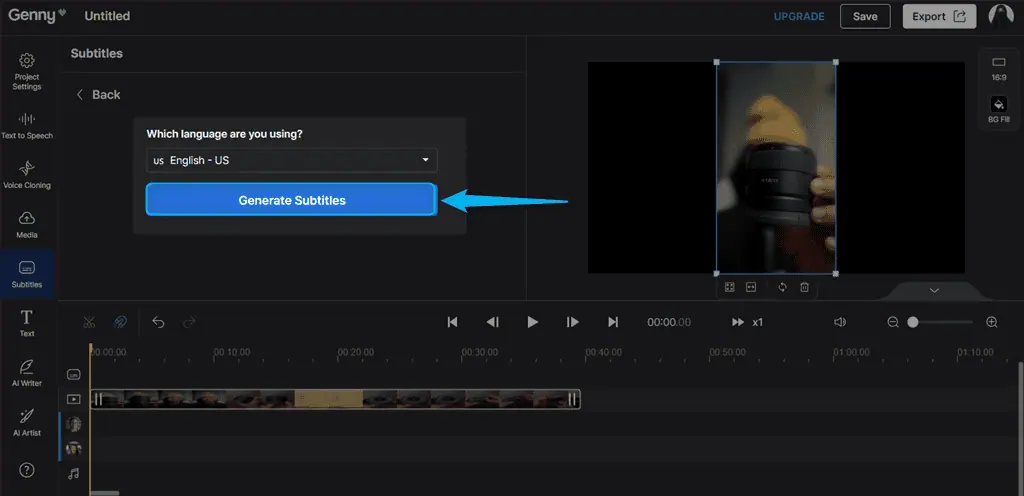
8. After doing so, review the generated subtitles for the uploaded video.
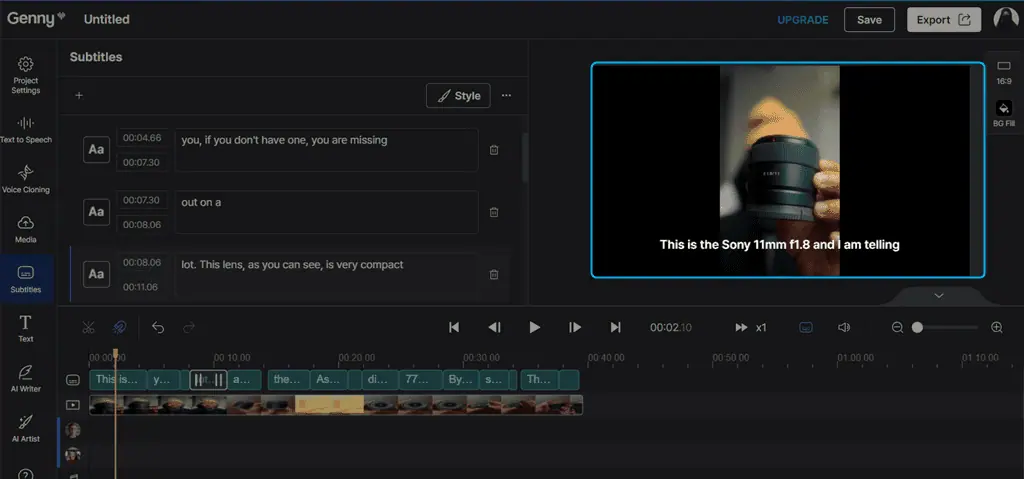
9. To customize them further, click on the Style option and select a subtitle style from any of the available Preset Templates.
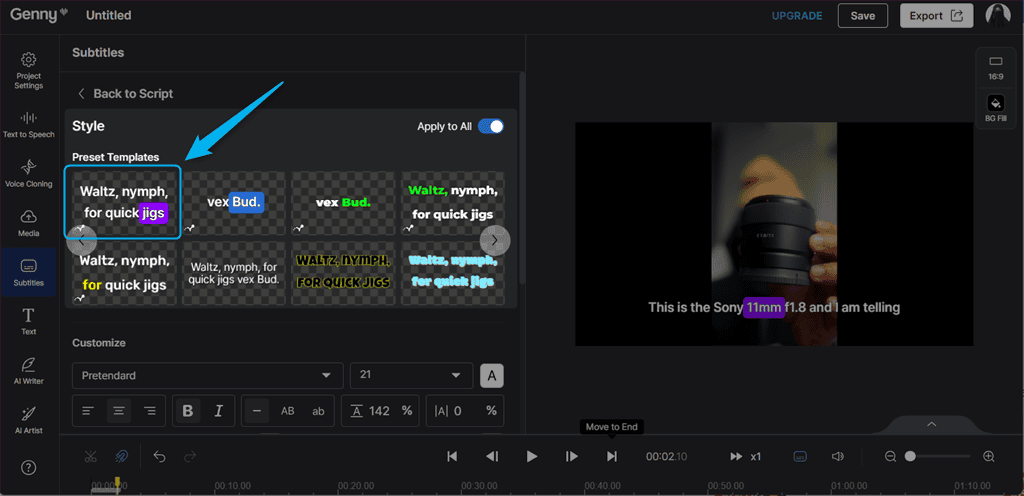
10. In addition, you can adjust the Font style, change their size and alignment, apply the Shadow effect, change the Highlight Color, and more.
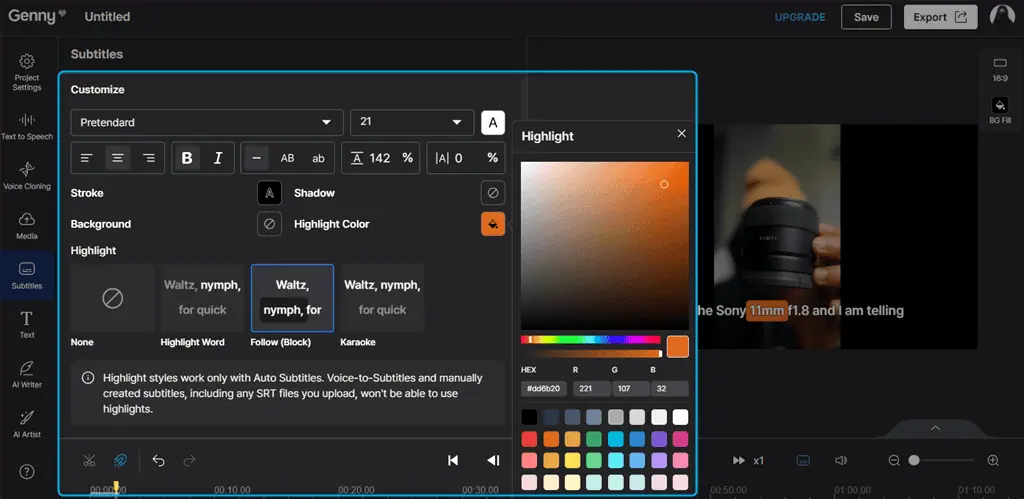
11. Toggle Apply to All and click Save.
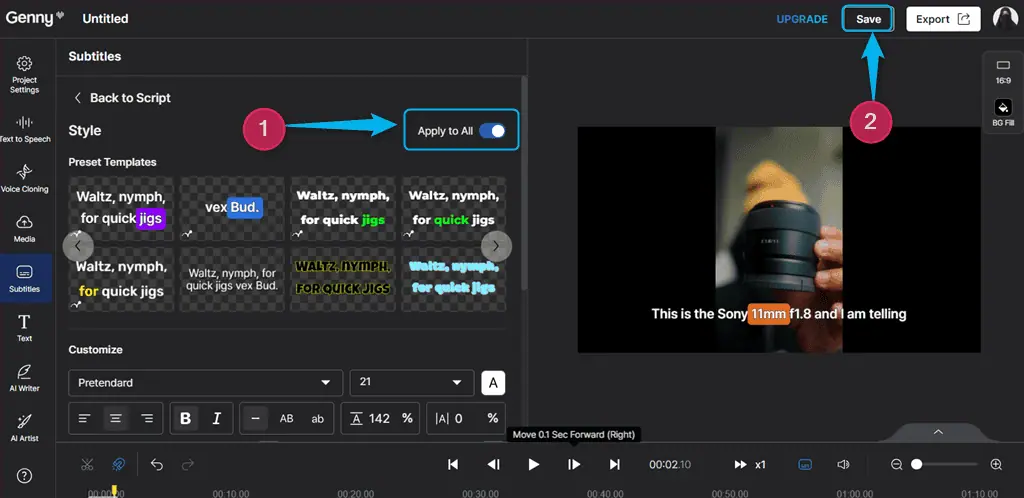
12. Now, play your video to review the applied changes to its subtitles.
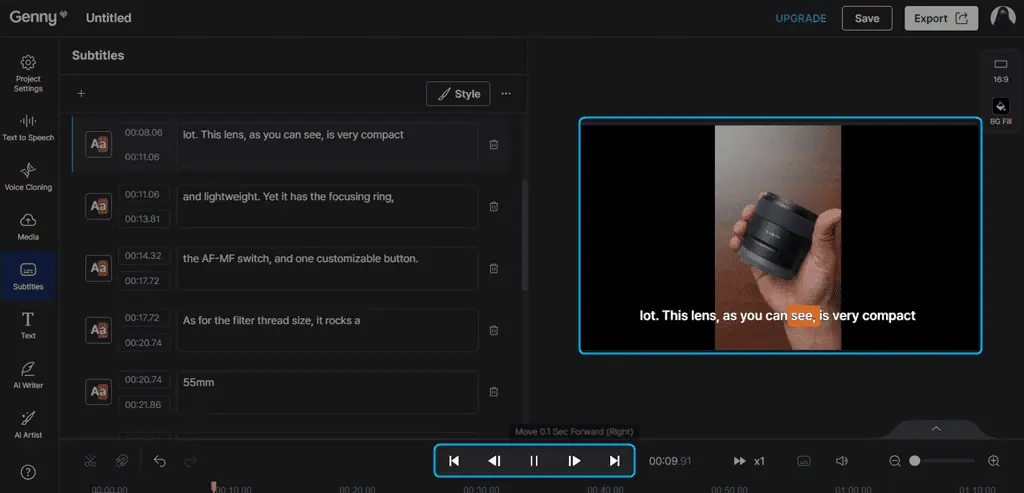
13. If you’re satisfied with the results, specify the File Info which includes Name, Format, Resolution, and other settings, and click Export.
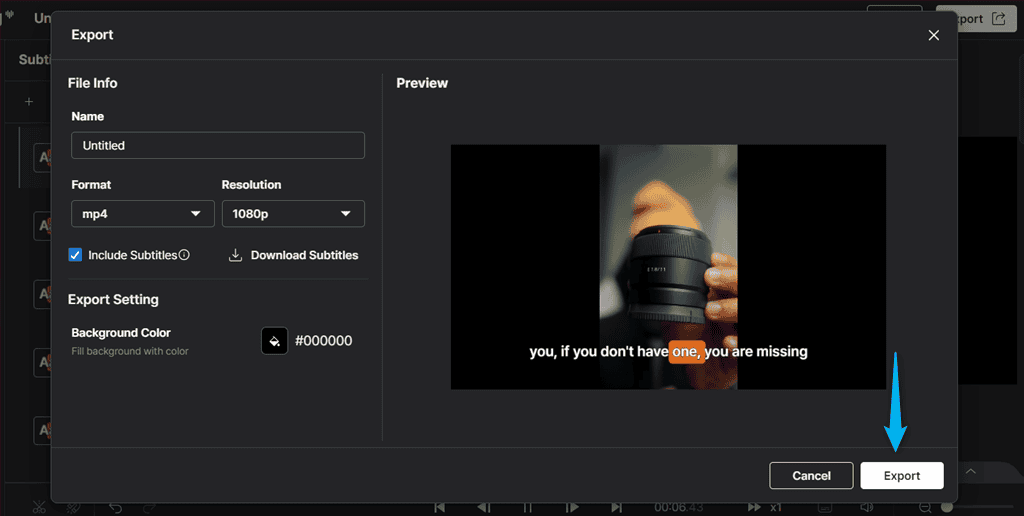
14. This video export process may take several minutes.
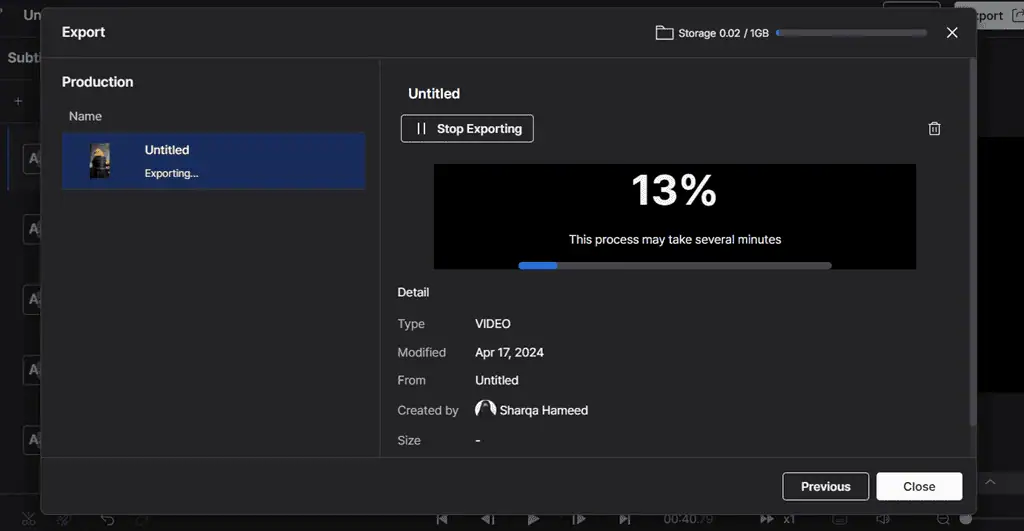
15. At last, click on the Download button.
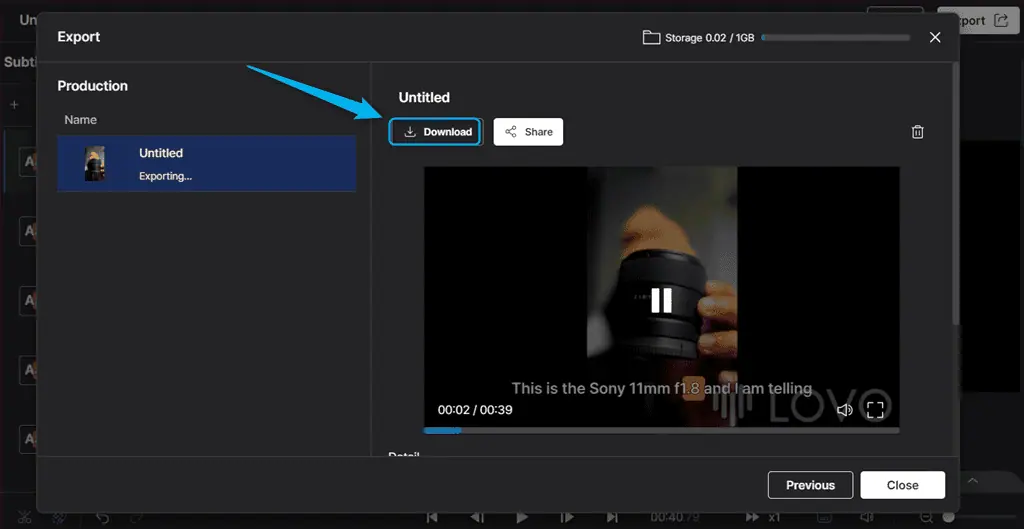
16. Upgrade your account if you’re using the free trial and download the selected video.
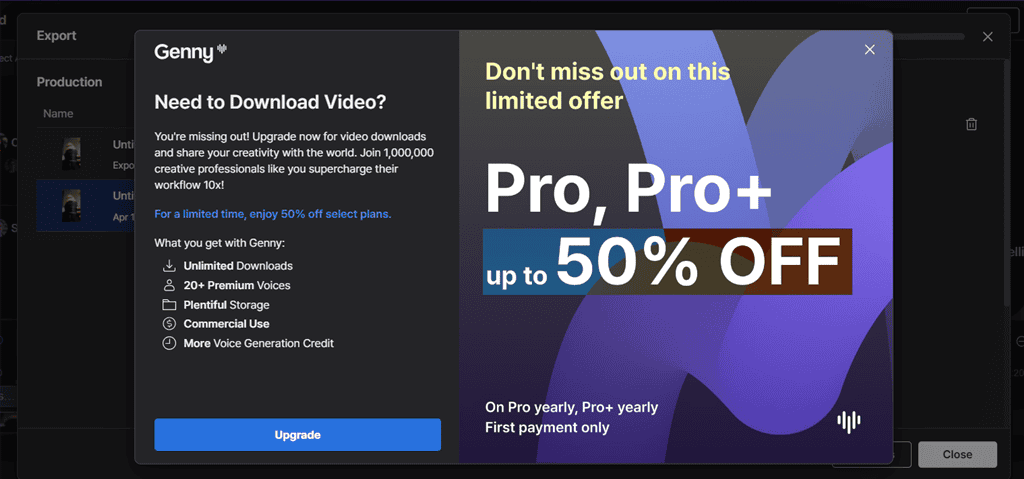
Pricing
Lovo AI offers different pricing models for monthly subscriptions. Here’s an overview:
| Package | Price | Target Audience | Features |
| Free | $0 | For beginners starting with content creation | – Unlimited sharing – First 14 days of free trial of Pro |
| Basic | $29 (per user/Mo) | Provides essentials for creating high-quality content | – 5 voice clones – 500+ AI voices in 100+ languages – 2 Hrs of voice generation/Mo – Full HD 1080p export – Auto subtitle generator – Unlimited downloads – Commercial rights |
| Pro | $48 (per user/Mo) | Offers all features for professional level content creation | – Everything in Basic – 5 Hrs of voice generation/Mo – Auto subtitle generator – Unlimited voice cloning – AI-powered Creation: Script and Images – Collaborate with team members – Stock images and videos – Priority queue – 100 GB storage |
| Pro+ | $149 (per user/Mo) | For users who want to produce high volumes of content | – Everything in Pro – 400 GB storage – 20 Hrs of voice generation/Mo – Priority support – Collaborate with team members |
Now, have a look at what each plan offers:
| Feature | Free | Basic | Pro | Pro+ |
| Voice Generation | 5 Mins/Mo | 2 Hrs/Mo | 5 Hrs/Mo | 20 Hrs/Mo |
| Hyper-realistic pro voices | Yes | Yes | Yes | Yes |
| Global voices in 100+ languages | Yes | Yes | Yes | Yes |
| Priority queue | No | No | Yes | Yes |
| Voice Cloning | 5 Voices | 5 Voices | Unlimited | Unlimited |
| Simple mode character limit | 2k Chars/Generation | 2k Chars/Generation | 5k Chars/Generation | 5k Chars/Generation |
| Pronunciation rules | Yes | Yes | Yes | Yes |
| Project limit | 5 | 10 | 50 | Unlimited |
| Remove watermark | No | Yes | Yes | Yes |
| Stock image, video, audio | Yes | Yes | Yes | Yes |
| Export quality | No | 1080p | 1080p | 1080p |
| Downloads | No | Unlimited | Unlimited | Unlimited |
| Sharing | Unlimited | Unlimited | Unlimited | Unlimited |
| Storage | 1 GB | 30 GB | 100 GB | 400 GB |
| Commercial rights | No | Yes | Yes | Yes |
| SRT subtitles download | No | Yes | Yes | Yes |
| SRT subtitles download | Yes | Yes | Yes | Yes |
| Auto subtitle generator | 5 Mins/Mo | 120 Mins/Mo | 180 Mins/Mo | 300 Mins/Mo |
| ChatGPT AI Writer | No | No | Yes | Yes |
| AI Art generator | No | No | Yes | Yes |
| Collaborative Workspaces | No | No | Yes | Yes |
| Invite members | No | No | Yes | Yes |
| API Access | Yes | Yes | Yes | Yes |
| Help Center | Yes | Yes | Yes | Yes |
| Priority Support | No | No | Yes | Yes |
Moreover, Lovo AI offers a 14-day free trial of the Pro plan after signing up. Once it ends, it switches you to the Free plan, which you can use indefinitely.
Other than the mentioned four plans: Free, Basic, Pro, and Pro+, Lovo AI also provides an Enterprise pricing model for teams that need to scale content production. To use this package, contact the sales team to get detailed information.
Additionally, the service renews generation credits every month and it doesn’t roll over any unused credit to the next one. Plus, once you hit your monthly limit, you’ll have to upgrade your subscription immediately.
You can cancel your subscription anytime, but you’ll still have access to it and will be charged accordingly. After the expiration of the subscription, your Lovo AI account will turn into a Free plan.
Furthermore, you can pay via MasterCard, Visa, Discover, Express, and JCB payments via Stripe. It also offers up to 50% off for a yearly subscription.
Notably, the team doesn’t accept PayPal payments at this time.
Lovo AI Review – Verdict
Lovo AI is an award-winning AI voice generator that has gained popularity due to its realistic text-to-speech and voice cloning. It offers various valuable features, including Genny, Auto Subtitle Generator, Text to Speech, Online Video Editor, AI Art Generator, AI Writer, and more.
However, its free version limits you to convert up to 20 minutes of text to audio. Moreover, its voice cloning feature is only available in English. Additionally, you’ll have to upgrade your account to export and download the created audio or video-based content.
Overall, I’d rate it 4 out of 5.
I hope this Lovo AI review will help you make up your mind about the service. Have you tried this tool for creating audio or video content? Let me know about your experience in the comments below!








