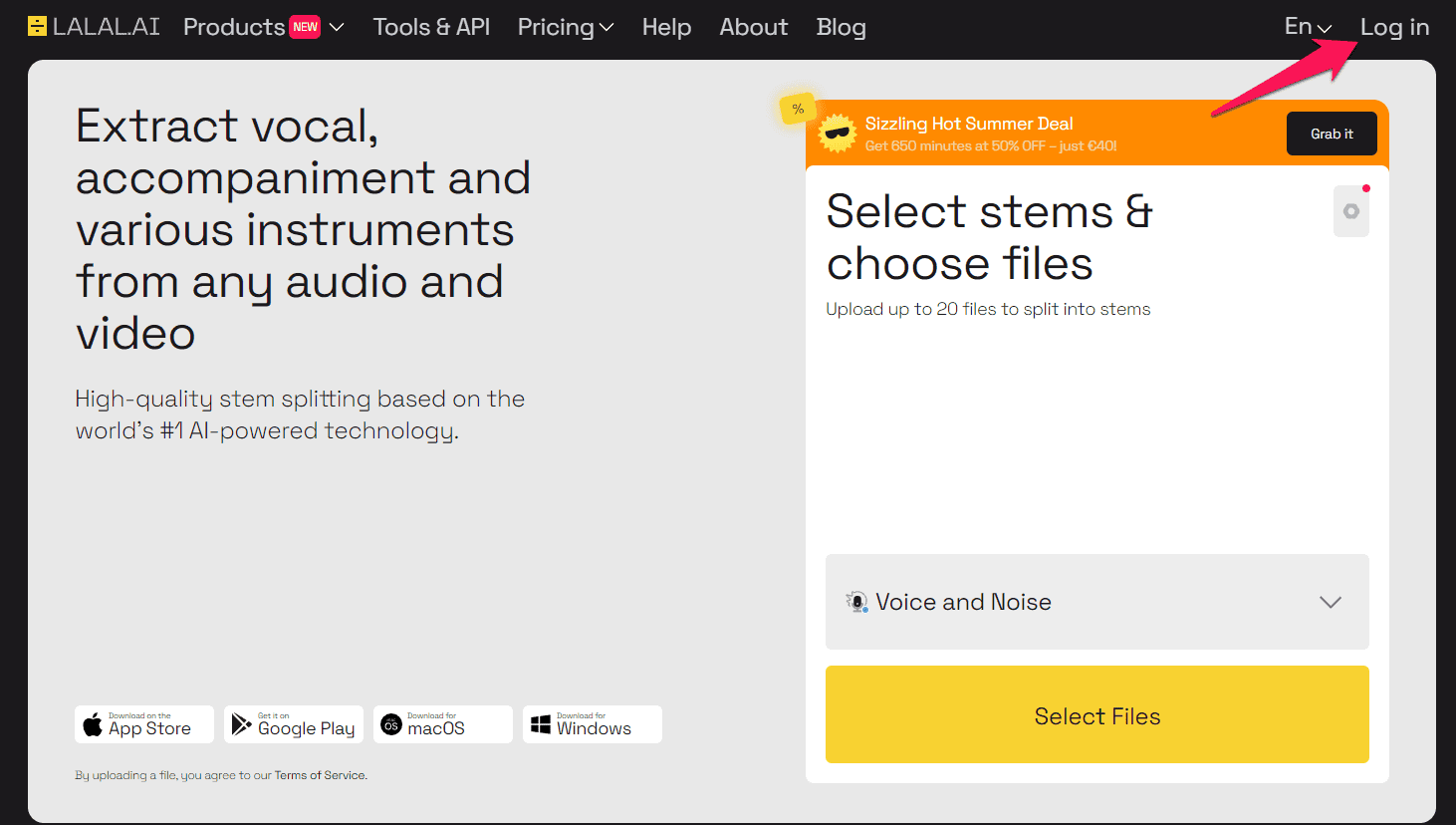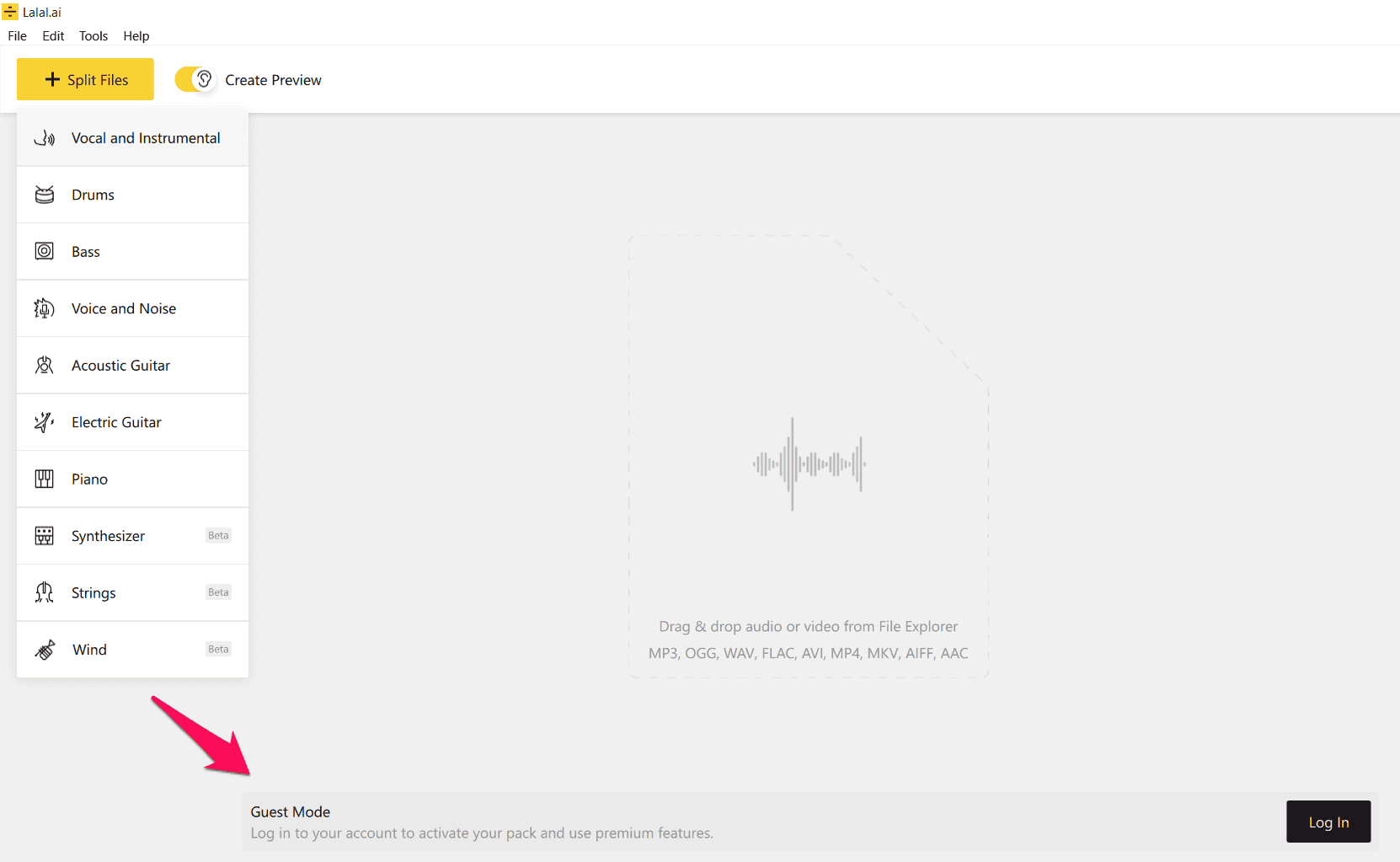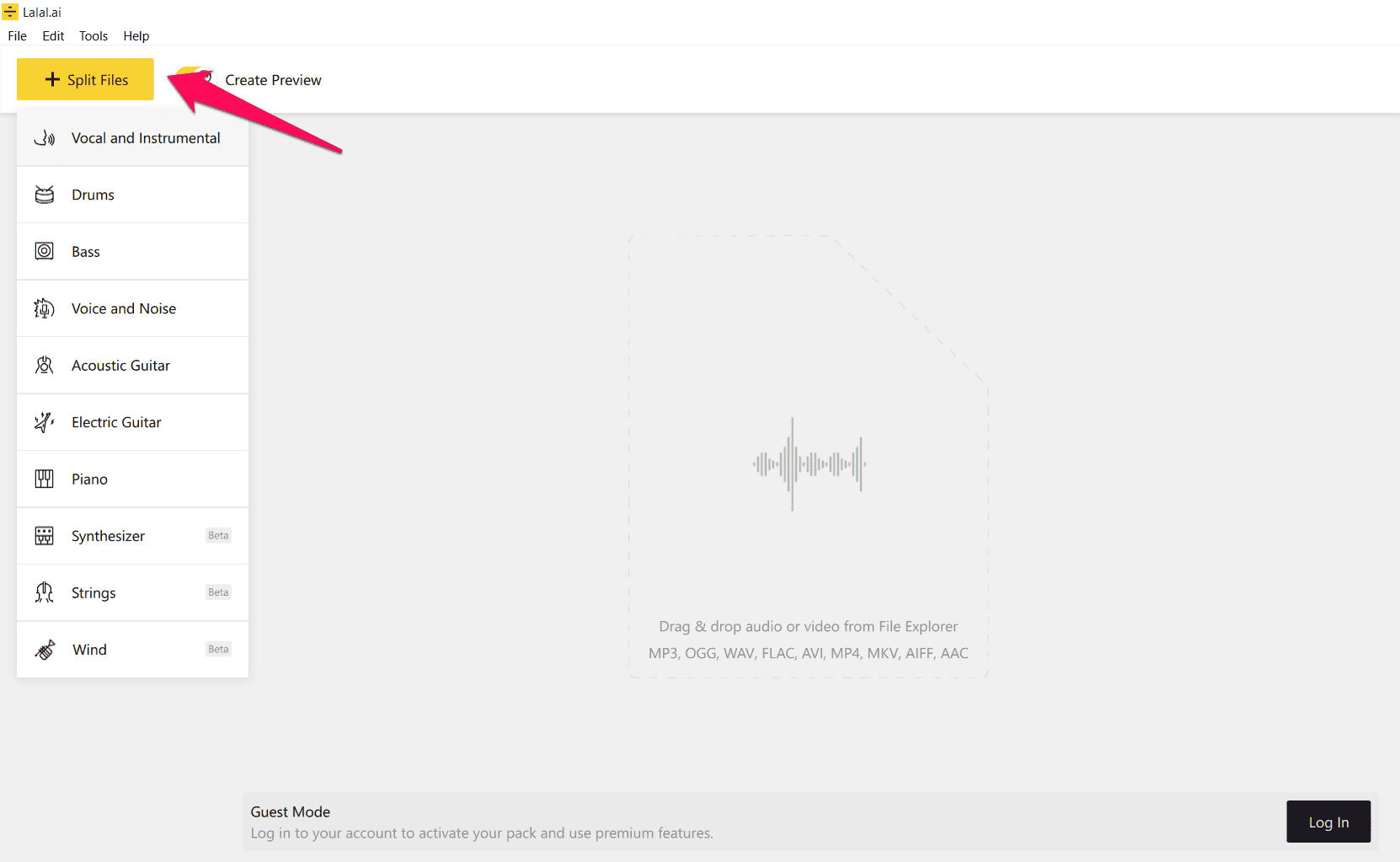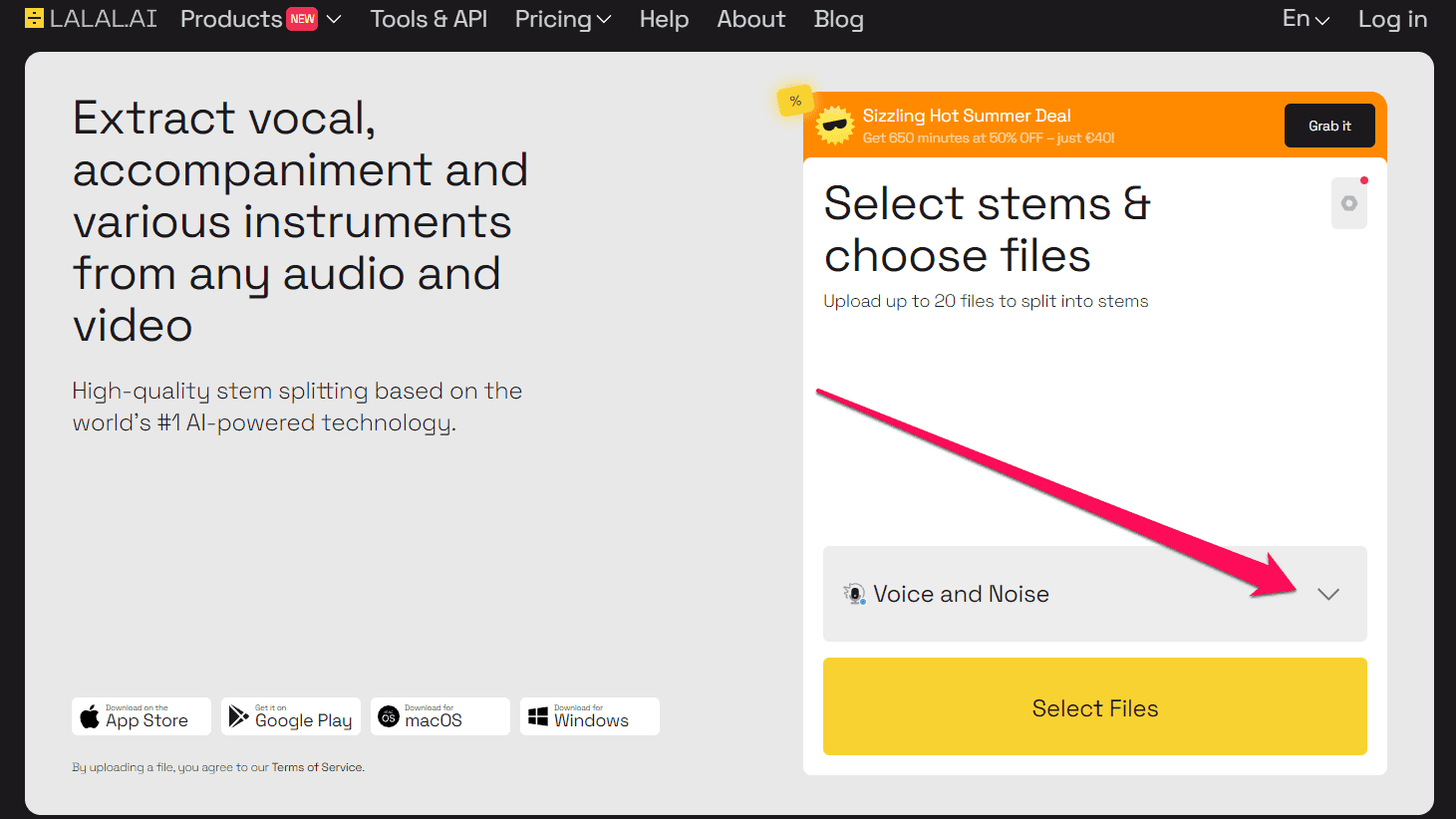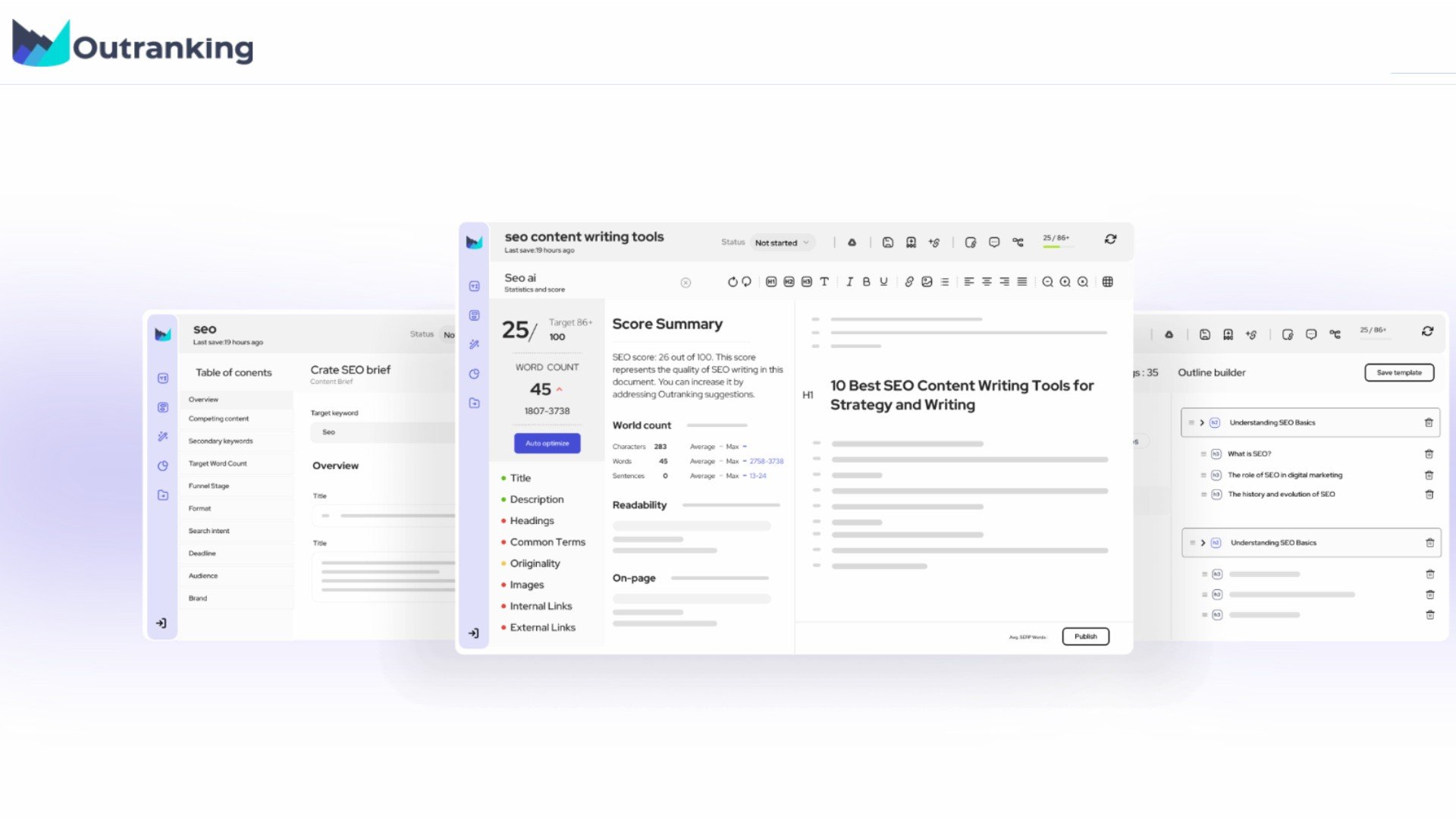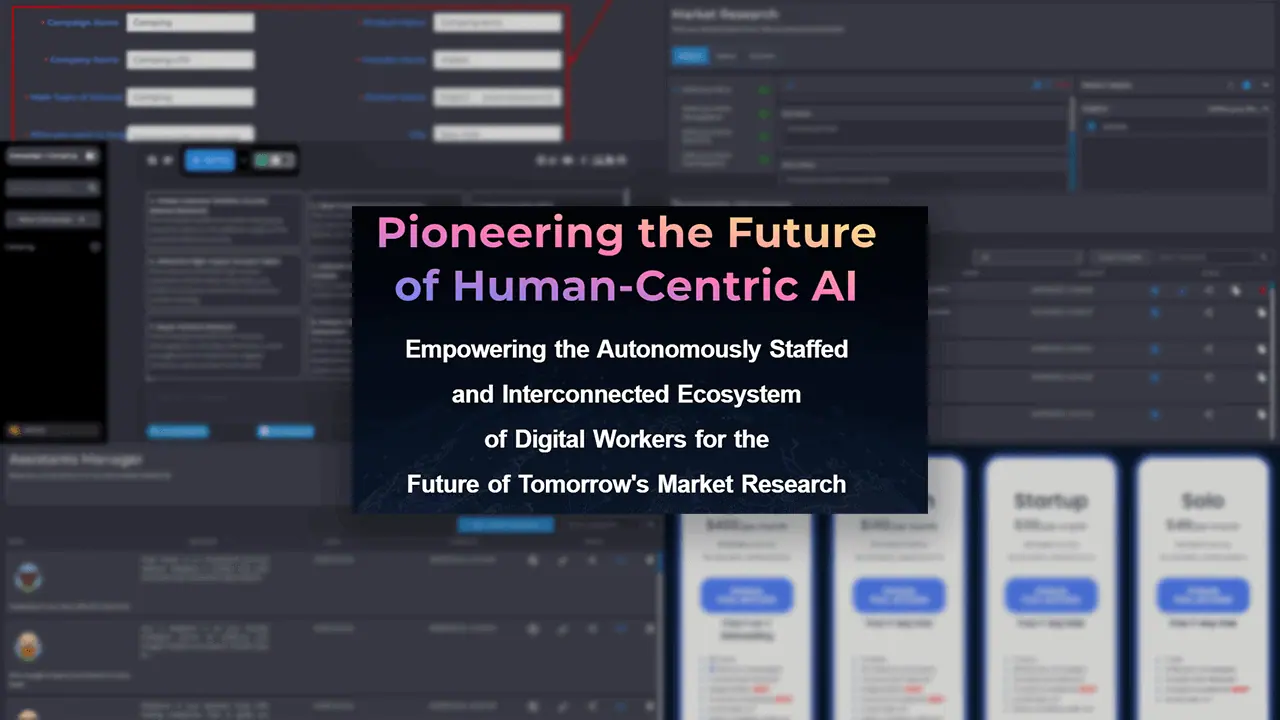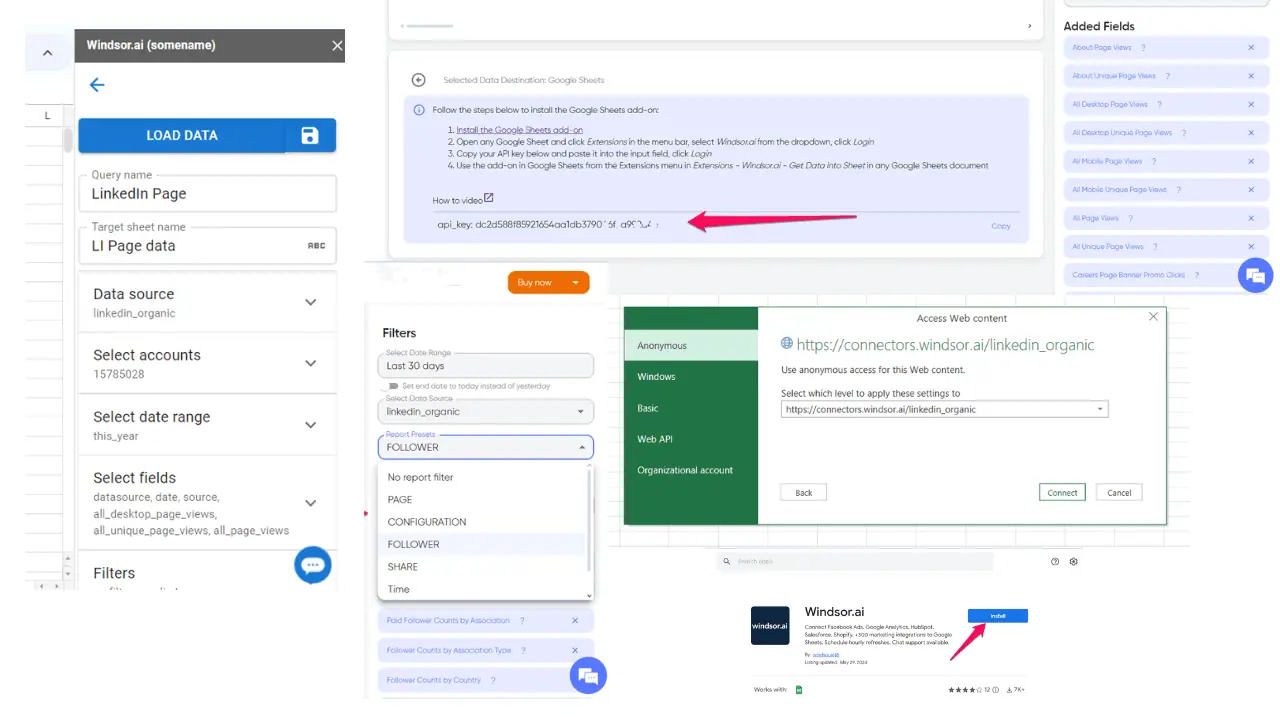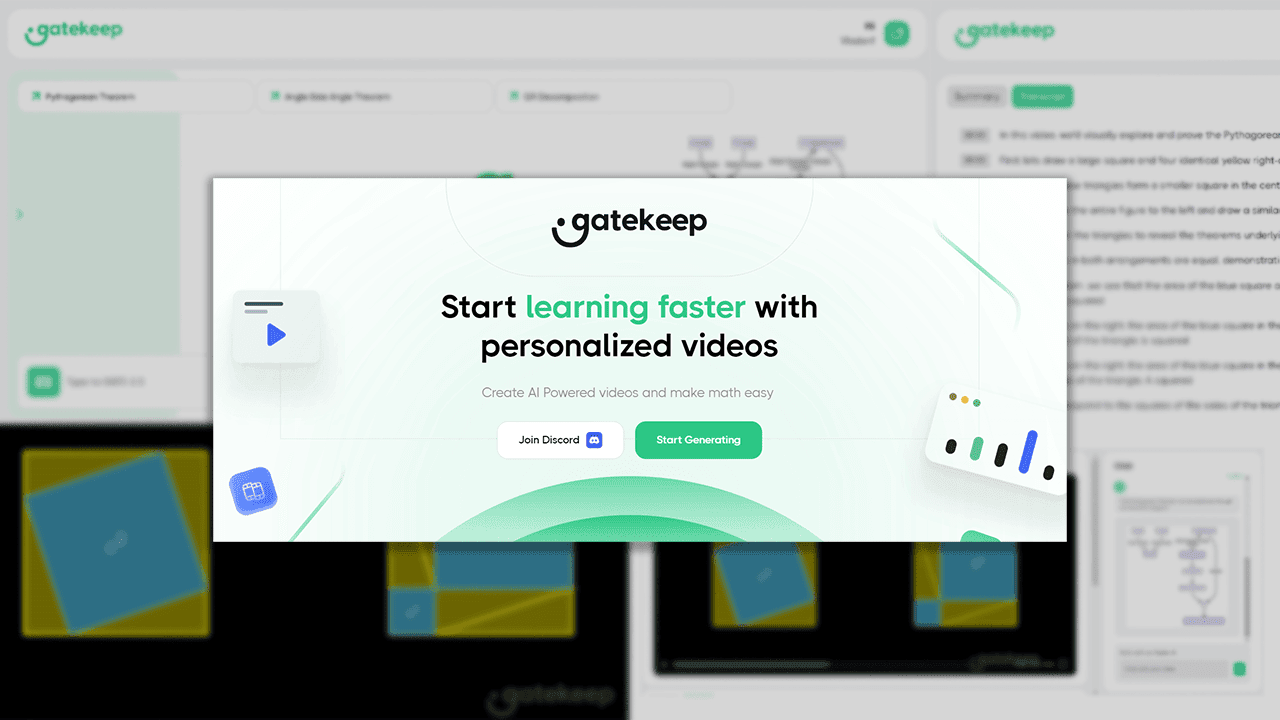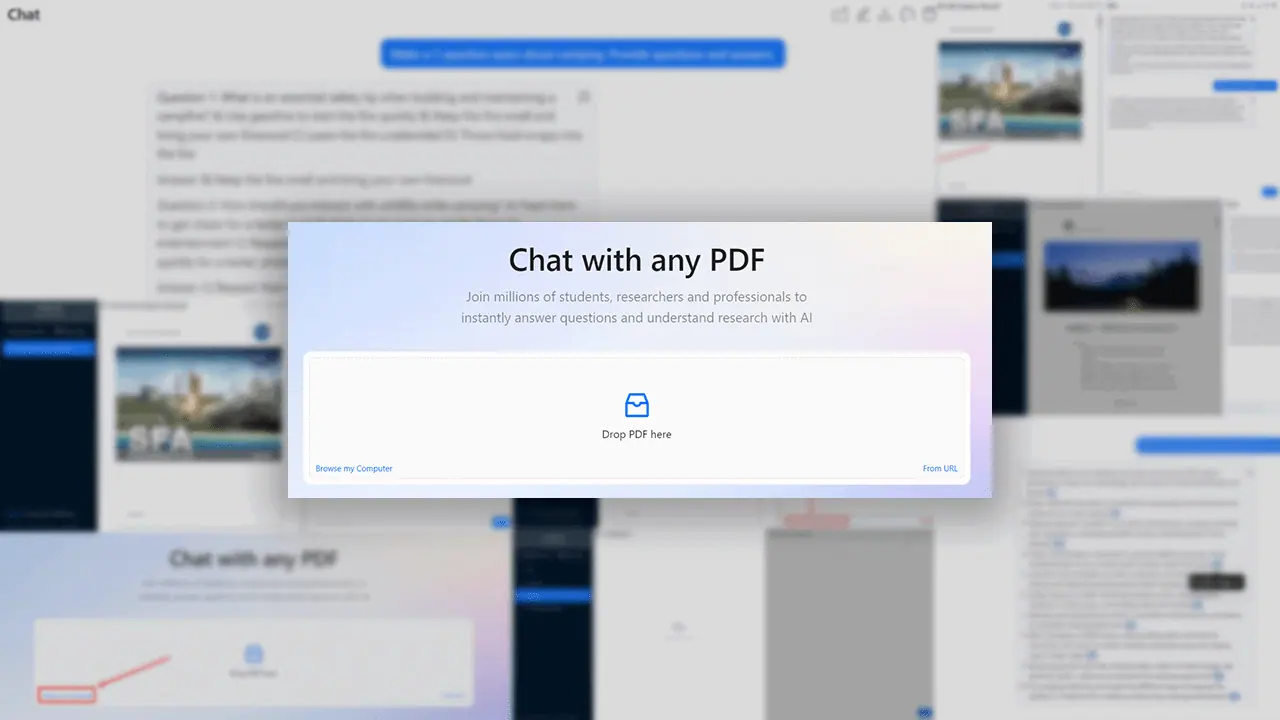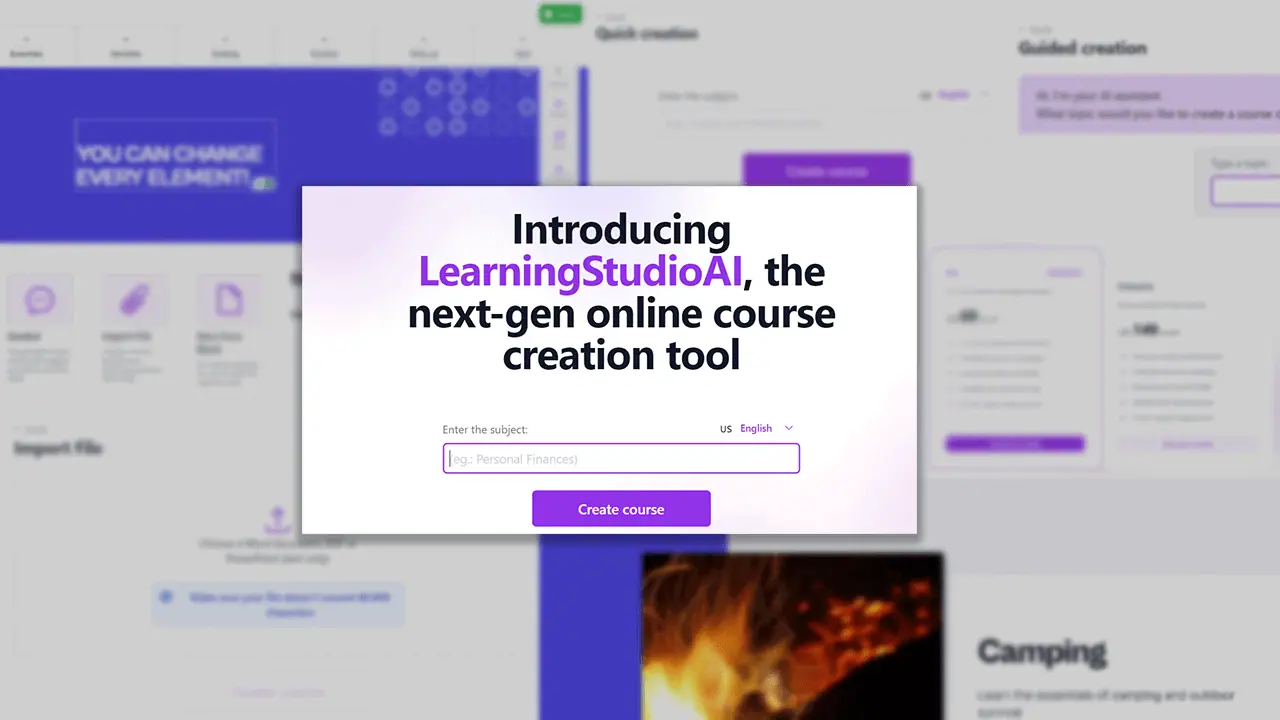Lalal AI Review: Is This Stepm Splitter Worth Your Time?
10 min. read
Updated on
Read our disclosure page to find out how can you help MSPoweruser sustain the editorial team Read more
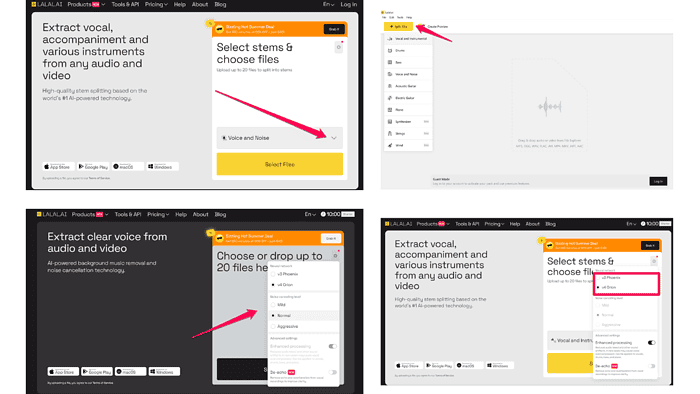
This Lalal AI review explores the AI platform’s tools, pros, and cons. It also includes a how-to guide at the end so you’ll get a complete picture of how and how well it all works.
So, read on to find out more about Lalal AI and decide if it’s worth your time.
What Is Lalal AI?
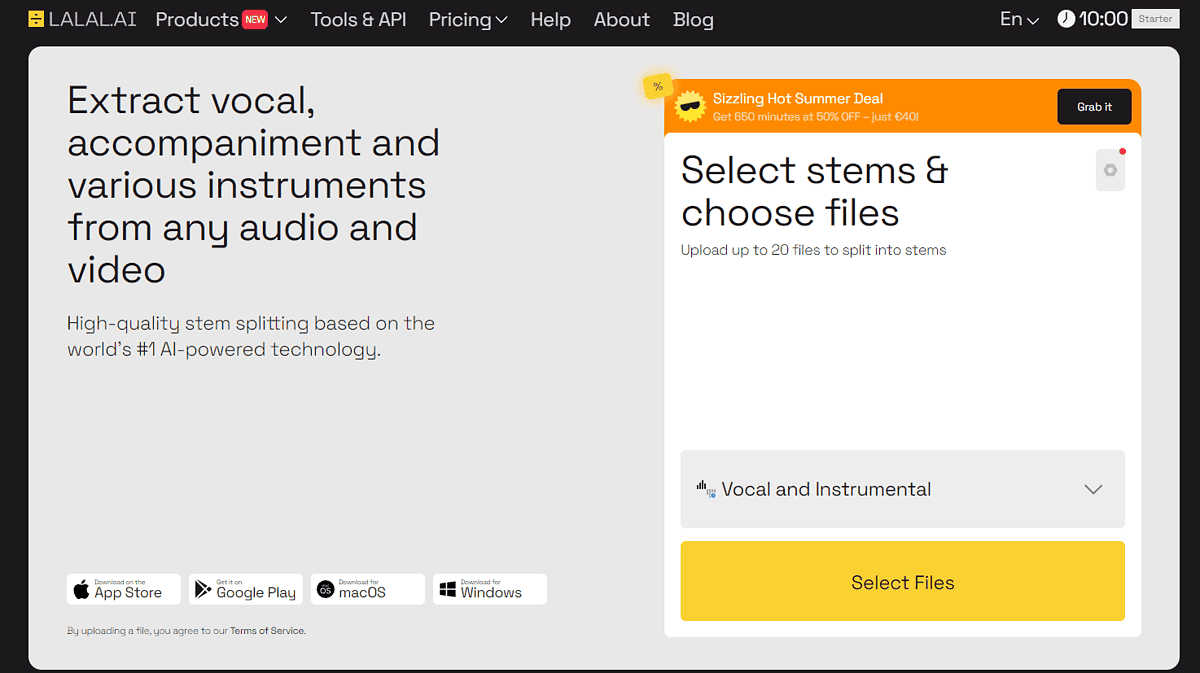
Lalal AI is all about splitting music stems, designed to help you separate vocals from musical instruments. Using this AI tool, you can further edit your audio files and extract individual instruments from a song – be it a bass, piano, or wind instrument.
Besides the stem splitter, Lalal AI offers a voice cleaner, which removes any unwanted background noises.
The last tool I will examine in this Lalal AI review is the platform’s voice changer, which was introduced just two months ago. The tool does what it promises, giving you various ways to tweak vocals.
Considering it’s a relatively new addition to the Lalal AI offer, we’ll see how well it’ll do in my tests.
Features
The sections below will give you insight into Lalal’s essential tools. Additionally, you’ll be able to hear what each of the tools can do:
Stem Splitter
One of the first things that caught my attention is how easy it is to split stems in Lalal AI.
You upload a song and select the stems you want to extract from the audio file.
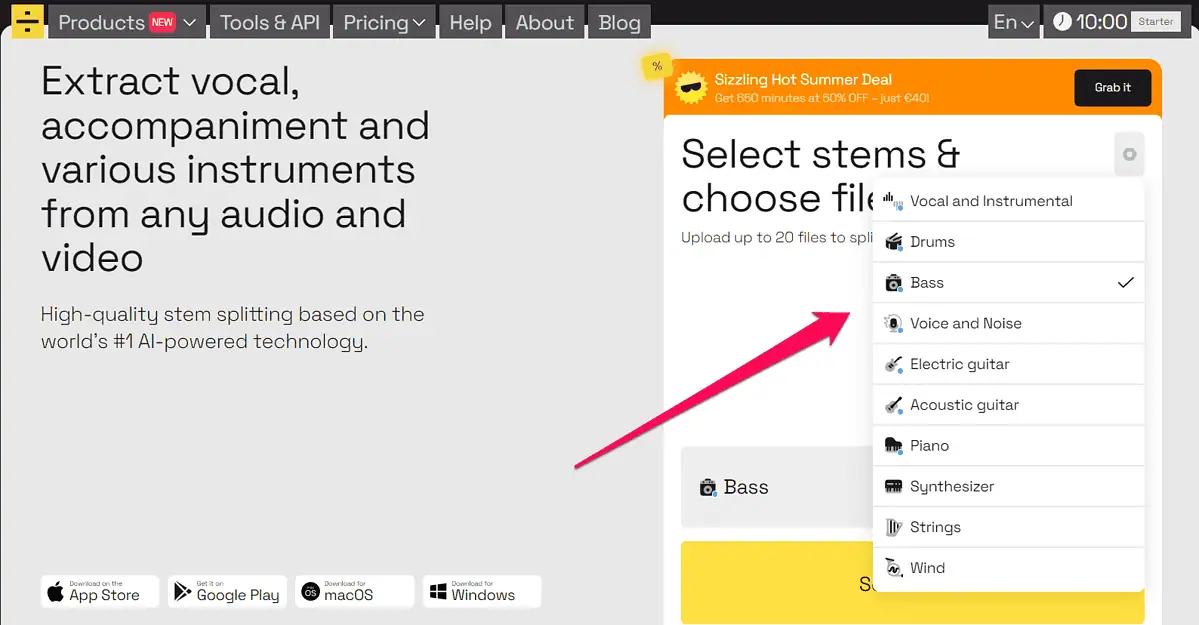
Lalal AI has impressive stem coverage and is the only splitter I found that supports 10 different stems.
You can extract bass, drums, piano, electric and acoustic guitar, string and wind instruments, and synthesizer.
All of these options are tucked under a single menu, which contributes to the AI tool’s user-friendliness.
The Preview option is quite handy because you don’t have to process the entire song. If you like what you hear in the preview, you can then spend your Lalal AI minutes processing the whole file.
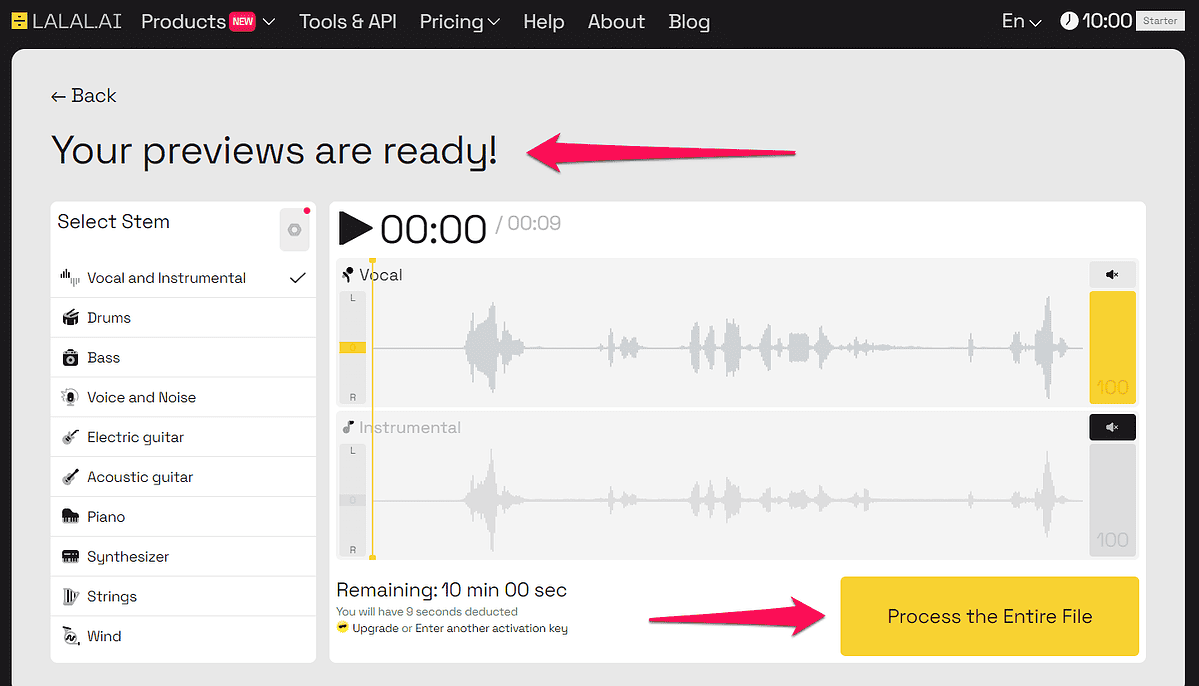
I also like that the AI tool supports common audio and video formats. These include MP3, MP4, AVI, MKV, FLAC, AAC, OGG, WAV, and AIFF.
The one thing Lalal is missing is the option to process multiple files simultaneously.
However, that’s the only drawback that I could find while testing the platform.
Neural Networks and Advanced Settings
When working with the stem splitter, you can choose the neural network you want to use: Phoenix or Orion.
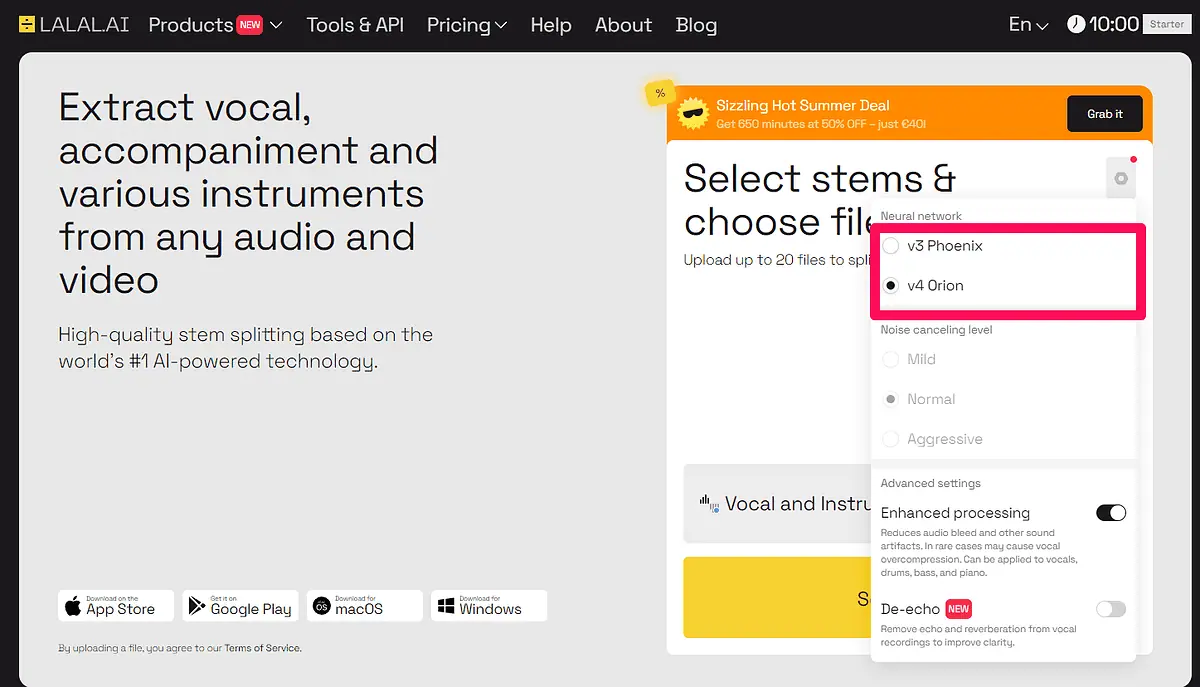
Phoenix is an older network that simply cuts out a stem from an audio or video.
Orion, the newest Lalal algorithm, doesn’t only isolate a stem but also improves its imperfections based on the data it was trained on.
The latter is said to be faster and produce higher-quality audio. My tests confirmed that.
I extracted the vocals and instrumental from a few songs, and Orion performed far better than Phoenix.
When processing vocals, both networks created a similar output. You can barely tell the difference between the two.
Meanwhile, you can hear the real difference when listening to the instrumentals. The Phoenix version had a lot more artifacts than the Orion version.
Below, you’ll find the vocals and the instrumentals I extracted using these two neural networks. You can hear the differences yourself.
Besides your choice of neural networks, the output depends on Lalal AI’s advanced settings.
The AI stem splitter lets you turn on enhanced processing, which reduces artifacts. You should always extract audio with and without this option. It can cause the audio to sound unnatural as the result of overcompression.
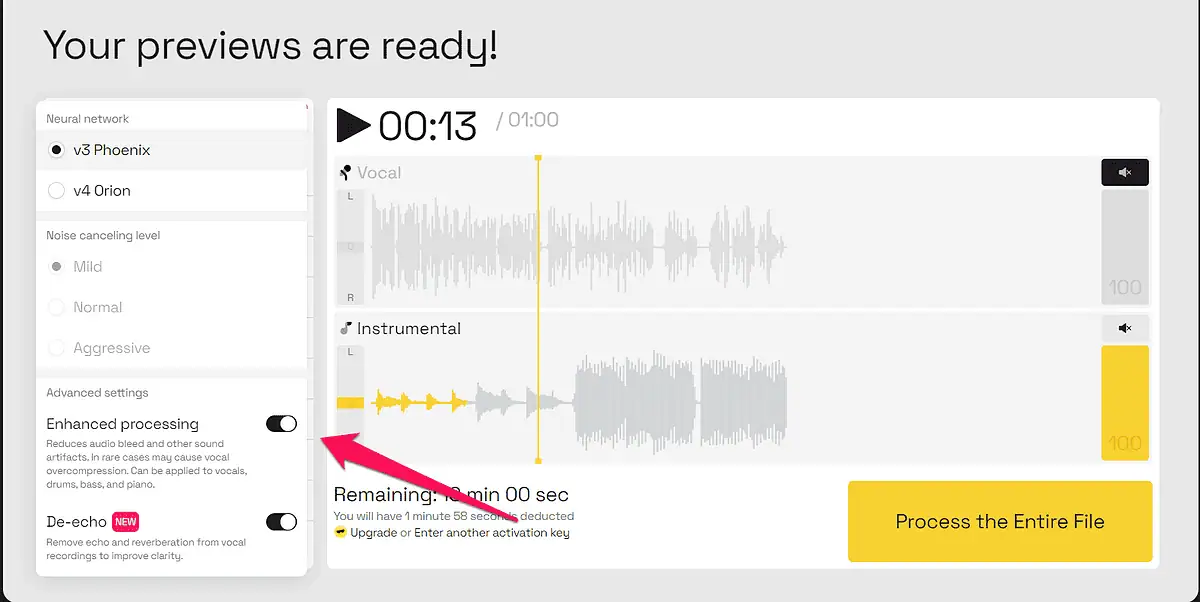
The other functionality you can use to improve the AI tool’s output is De-echo. It’s intended for vocals and helps remove echoes and de-reverb.
As part of this Lalal AI review, I tested the same audio from above using both neural networks with and without the De-echo feature.
The differences are subtle with Orion. Meanwhile, you can clearly hear the difference between the vocal extracted with Phoenix, without De-echo, and Orion with De-echo.
For comparison, I took the chorus of the song I’ve used so far, extracted vocals using Lalal’s Orion, and did the same in Voice AI.
Listen to the results to see which of the two is better. I’m heavily leaning towards Lalala AI, but you be the judge.
Voice Cleaner
Like the Stem Splitter, Lalal AI’s Voice Cleaner is very easy to use. All you have to do is upload or drag and drop the file you want to process, and wait for the results.
You also have a couple of options to help you get a better output.
First, you can select the neural network you want to use – Phoenix or Orion. The results, as with the stem splitter, are much better with Orion.
Below, you’ll find three audio files: the original, the one cleaned using Phoenix, and the one cleaned using Orion.
Apart from that, Lalal AI allows you to set the noise cancellation level by selecting one of the three available options: ?ild, ?ormal, and ?ggressive.
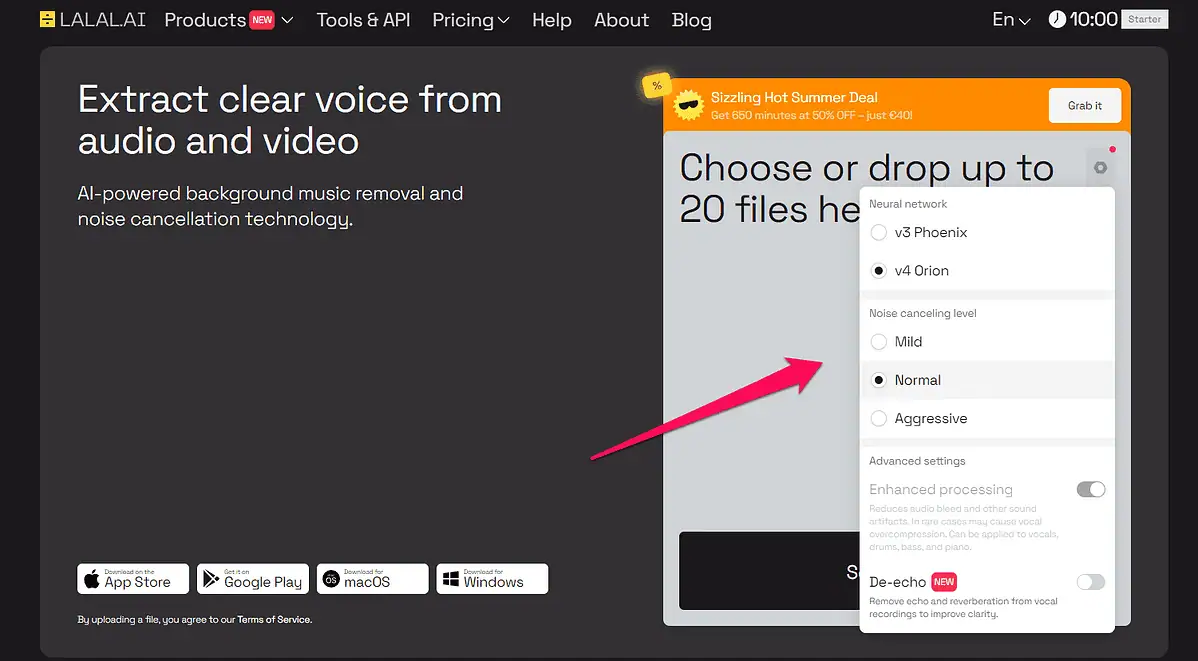
In my tests, the aggressive noise canceling level delivered the best results in most cases. However, the standard level was a better fit for the files that didn’t have that much background noise.
It all depends on how noisy the file is. When you apply the aggressive option level to only somewhat noisy audio, you’ll get an echo where you don’t want it – even with the De-echo functionality turned on.
In the next section of this Lalal AI review, we’ll talk about the platform’s most fun tool – the voice changer.
Voice Changer
Needless to say, Lalal AI’s voice changer can’t compete with an AI voice generator for songs capable of creating songs from as little as a few words.
It works with audio files and existing voices to transform them into those of a famous singer.
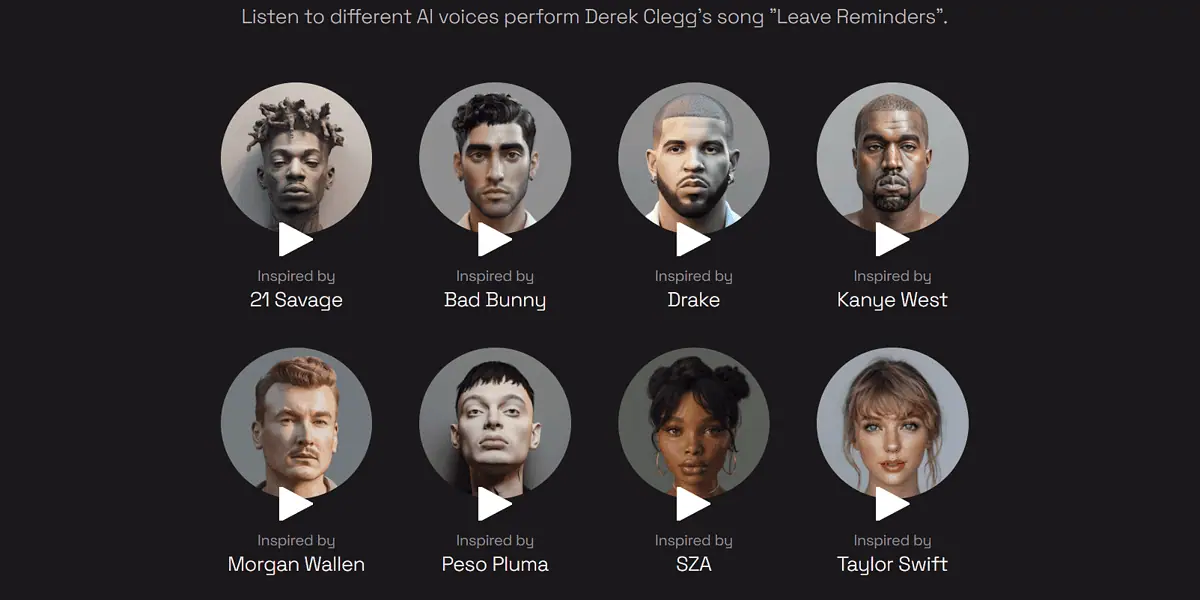
It supports 16 voice packs. Some of the famous voices you can use include The Weeknd, Eminem, Drake, and Taylor Swift. The tool doesn’t have any customization options but only lets you choose an artist and upload a song.
I tested this tool and have mixed feelings about its effectiveness.
In my opinion, it does better with female voices. I used the song you’ve heard many times throughout this Lalal AI review. I picked Taylor Swift and Lady Gaga. Both of them turned out really well.
You can hear it yourself.
Meanwhile, when I uploaded a song with a male voice and tried to get the Freddie Mercury flare to the song, it didn’t turn out as I expected. I guess the AI isn’t ready to take such a magnificent voice on just yet.
I also tried the Drake pack, and the results weren’t impressive either.
You can listen to the audio files below and check the results yourself.
And with that, we’ve come to the tutorial part of this Lalal AI review.
How To Use Lalal AI
If you’d like to give Lalal AI a try, follow the steps below:
- Visit Lalal AI and click the Login button in the top-right.
- After entering your email address, you’ll receive a verification code to complete the registration process.
- Once that’s done, you’ll be taken to the Lalal AI homepage. In the top right part of the screen, you’ll see the number of minutes you have (10 in the free version). You can use these minutes for any Lalal AI tool.
- Alternatively, you can download the Lalal AI app to your PC, and try it out in the Guest mode.
- If you use the desktop app, open it, and select Split File from the top left corner.
- Select the Stem Splitter from the Products menu if you use the online version. Then, select the stem you want to extract.
- You can then upload or drag the file from your local storage into the app.
- The app will work on your audio file briefly. If you use the desktop app, you’ll get a notification once the file is ready. The online version will open a new page with the file preview.
Once you hear the preview, you can decide if you want to process the entire file.
Pricing
The most common question about Lalal AI’s pricing is – Is Lalal AI free to use? Yes, you can use all its tools for free. Once you create an account, you’ll get 10 free minutes.
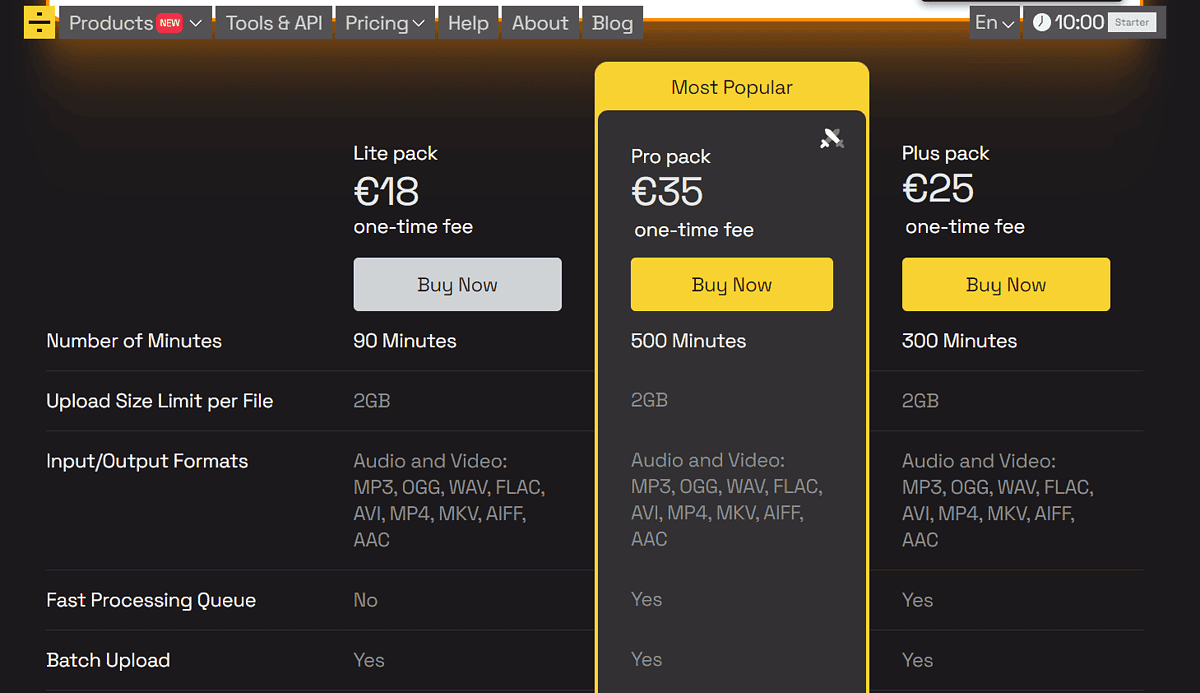
However, the free plan is limited. It can remove vocals and split stems, and clear the noise in audio files.
You’ll get a preview of your file, but if you want it to process the whole file, you’ll have to buy minutes.
Also, the free plan doesn’t support downloading processed files.
The voice changer, on the other hand, is in beta and can be used free of charge. That means you don’t have to work with previews but complete files.
If you want to buy Lalal AI minutes, the platform offers three packs for individuals and another three for businesses.
The individual plans are Lite (€18), Plus (€25), and Pro (€35). These have a one-time pricing, while the main difference between them is in the number of minutes you get.
The Lite plan comes with 90, the Plus with 300, and the Pro with 500 minutes. The only feature the Lite plan doesn’t have that Plus and Pro do is the fast processing queue. Other than that, there are no differences in the supported formats and upload file size limits.
The Business plans have the same features as the individual ones. The difference is that they provide more Lalal AI minutes.
The lowest-tier business plan is Master (€100), offering 750 minutes. If you need more, you can get 3,000 minutes with the Premium plan (€190), and 5,000 minutes with the Enterprise version (€300).
Lalal AI also has a pay-as-you-model for businesses. It grants access to the AI platform’s API and offers unlimited minutes.
As far as refunds go, Lalal AI’s rule of thumb is that there are none. However, if you encounter an error with the activation code or accidentally buy two packages you might get your money back. For more information about this, you should consult Lalal’s refund policy.
Lalal AI Review – Verdict
After testing the platform, I can confidently say that Lalal AI is a great option. What helps it stand out from its competitors is the number of stems it can split. Whether you want to remove wind instruments or an acoustic guitar from your audio or video, you can do that effortlessly.
Its Orion neural network delivers great results and you can expect the same from Lalal’s voice cleaner.
The one thing Lalal AI is missing is the option to process multiple files at once.
Additionally, the Pheonix network can be a hit or miss. The voice changer is a great extra to the abovementioned tools, but it could also use some improvement.
I hope this Lalal AI review answered the questions you had about the platform. If anything’s left unclear, feel free to leave a comment below.