You can now simulate a HoloLens 2 in a Windows Mixed Reality headset using the HoloLens Emulator

Starting with the HoloLens 2 Emulator (Windows Holographic, version 2004), you can use a Windows Mixed Reality headset and motion controllers to view and interact with the HoloLens 2 Emulator in stereo.
This allows developers to make faster, more natural movements with their head and hands without a HoloLens 2 device.
The update is not a complete replacement for a HoloLens 2 device, but is intended to give an improved experience beyond interacting with the emulator using keyboard, mouse and gamepad in a 2D desktop window.
To enable this feature:
- Ensure that Windows Mixed Reality is configured on your PC and your Windows Mixed Reality immersive headset is connected.
- Launch the HoloLens 2 Emulator
- Open the Simulation panel by clicking the toolbar button or pressing F7.
- Scroll the panel to the bottom.
- Check the box labeled “Use HMD for simulation”
- Windows Mixed Reality will start and the emulator display will change slightly. Without a headset, the emulator places both eyes in the center of the head and displays only one eye. With a headset, the emulator generates true stereo output but only renders one eye to its desktop window, while both eyes are rendered to your headset.
- Optionally turn on one or both motion controllers. Controller input is mapped to hand input in the emulator. For example, to tap, pull the trigger on the motion controller. To move around, use the thumbstick. For a complete list of controls, see Advanced HoloLens Emulator and Mixed Reality Simulator input
For full instructions on the HoloLens 2 emulator read more at Microsoft here.
Read our disclosure page to find out how can you help MSPoweruser sustain the editorial team Read more
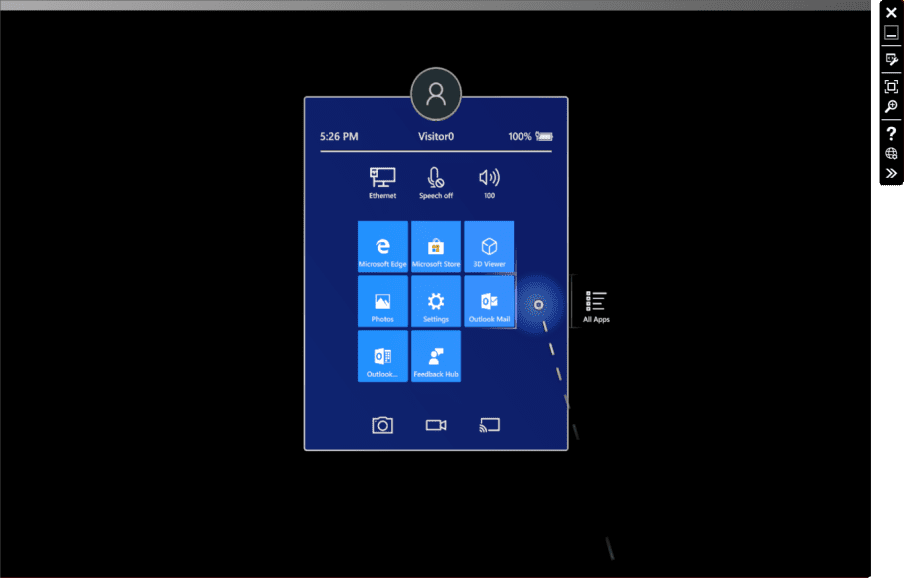




User forum
0 messages