WorkinTool Watermark Eraser Review: An Easy Watermark Remover
5 min. read
Updated on
Read our disclosure page to find out how can you help MSPoweruser sustain the editorial team Read more

Watermarks help when individuals and organizations want to copyright their creations and win more brand popularity. As the most efficient way to prevent images, videos, or other types of files from being tampered with, watermarks are automatically added when downloading something from social media platforms like TikTok. However, suppose you want to stamp a logo on something and show it to viewers. In that case, it is better to use a watermark maker, and you need to download a watermark remover when you want to erase logos, dates, names, and other patterns from images and videos.
That’s why we will introduce an easy-to-use watermark tool—WorkinTool Watermark Eraser, learning its pricing, pros and cons, features, etc. In general, it is a utility that can be used to add watermarks to photos and videos and works well when removing logos, text, and stamps from images and videos. In addition, it can also be used as a video trimmer, cropper, and image editor. This tool can easily remove any watermarks from images and videos downloaded from TikTok, Facebook, Twitter, Instagram, and more. By the way, this watermark removal tool is Windows only. You can try its Android version—Video Eraser if desired.
Pros and Cons
| Reasons to download | Reasons to avoid |
| • Entirely free to use without registration• Clean and straightforward interface
• Simple to use without learning • Integrated features about watermark and video editing • High-quality outcome without blur • No product logo stamped |
• Windows only• Limited image and video formats |
How Much Does WorkinTool Watermark Eraser Cost?
WorkinTool Watermark Eraser is entirely free to download and use. Users can enjoy all the features without registration or subscription. And this watermark remover software contains no in-app purchases or paid advertising. You can use all the features without any pressure.
WorkinTool Watermark Eraser Main Features
1. Simple interface
WorkinTool Watermark Eraser has a concise and straightforward interface. It labels eight functions clearly on the main page, including “Remove watermark from image,” “Remove watermark from the video,” “Add watermark to image”, “Add watermark to video,” “Resize video,” “Trim video,”, “Edit image,” and “Rotate image.” Each function is easy to use. Pick one you need, and you can put it into use directly.
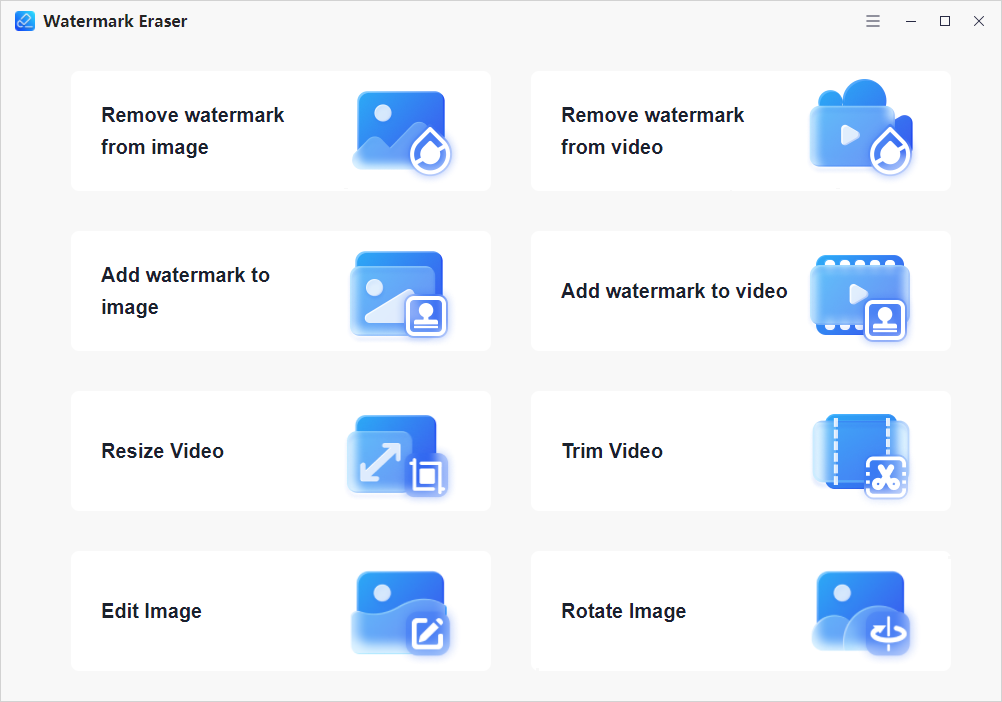
2. Remove watermarks
WorkinTool Watermark Eraser applies to both images and videos. It provides different options when processing image and video watermarks.
1) Delete watermarks from images
For images, JPG, PNG, and BMP are supported. There are four dewatermarking modes attainable. The default mode is AI removing, which gets rid of logos, text, numbers, and other forms of watermarks using AI processing technology. It will produce the most natural effect automatically according to circumstances. Other modes like Smooth and Edge are suitable for pictures with a single color, and the Texture mode has a better effect on mixed-color images.
Every mode can erase image watermarks quickly. You can select without quantity limitation if a picture has multiple watermarks. During processing, you can adjust the brush size, zoom in, and zoom out to supplement the details. If a mistake was made, you can undo or redo the operation freely and compare the final effect until it meets your standard.
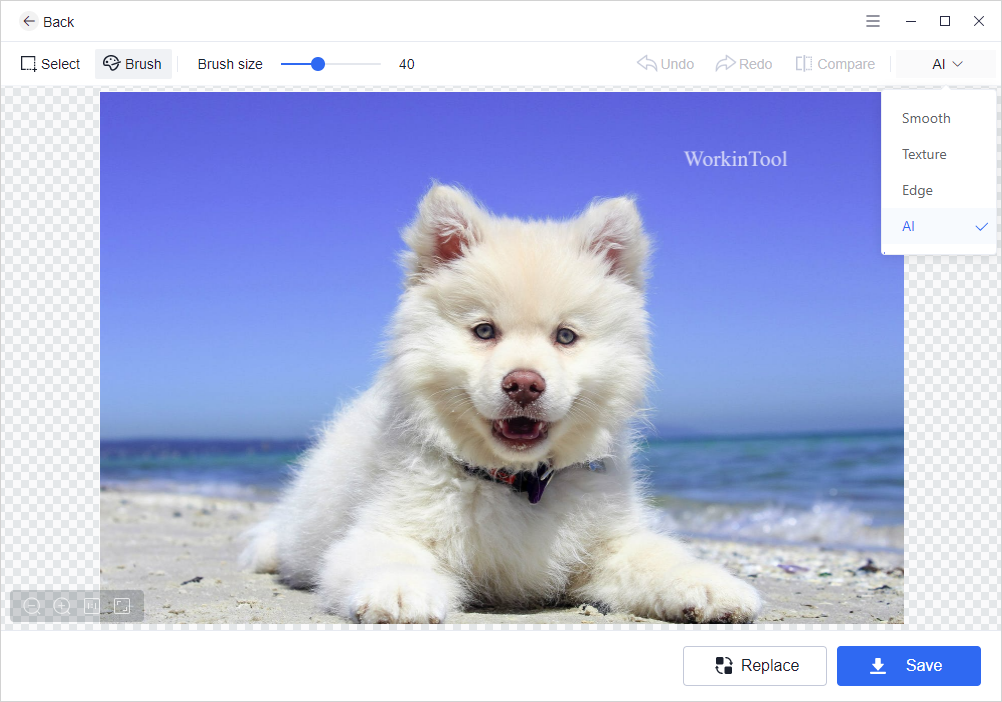
2) Get rid of watermarks from videos
For videos, MP4, MKV, and MOV are supported. Similarly, users also can create multiple selections at a time and erase all the watermarks in one go. Some watermarks don’t remain in the same place in a video. In this case, this feature suits this kind of video perfectly. As we said, you can create multiple selections for different watermarks. If the watermarks appear in different places as the video is playing, for example, on the upper right corner for a while, then move to the lower left corner, this watermark removal tool enables you to create a selection and control the removing period. You can simply slide the edges of the video to control when the dewatermarking effect appears and disappears.
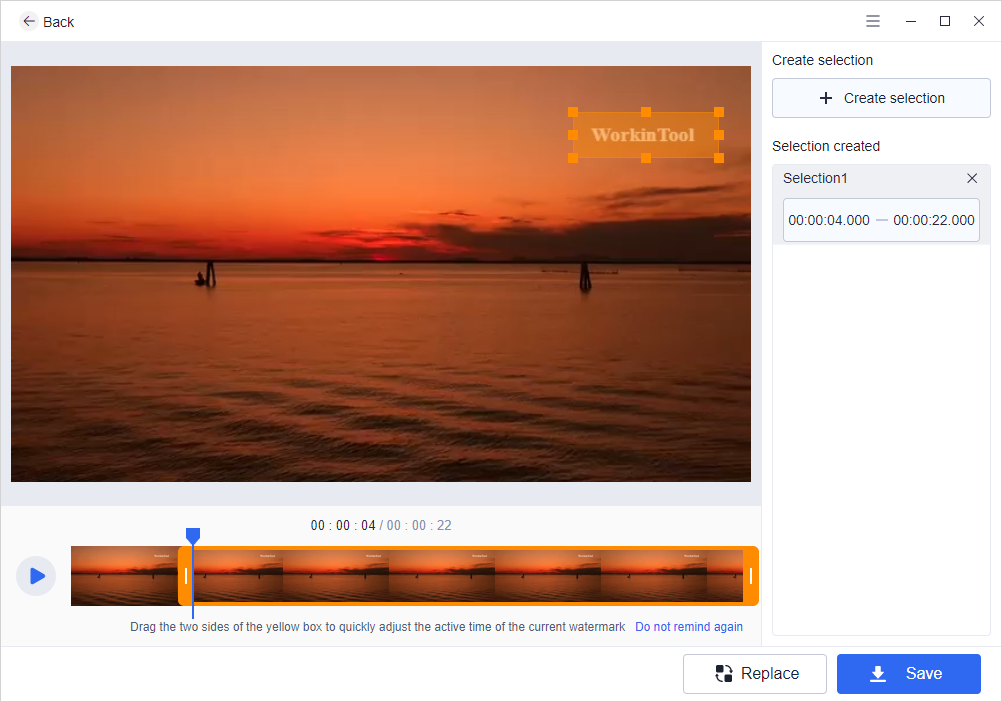
3. Add watermarks
WorkinTool Watermark Eraser allows you to add watermarks to both images and videos. Whether to add image or video watermarks, they enjoy the same features. You can add text to them to show the creator’s name or put images on them to display the logo and create a PiP effect. You can add as many watermarks as you want without limitations.
In addition, it is no hassle to add text and image watermarks at the same time. A range of custom options allows you to adjust text and image watermarks, including text color, text thickness, font, size, opacity, direction, and position. When you put watermarks on videos, it is still feasible to adjust the showing period.
For the position, there are three options you can make.
- Custom: Select Custom to add a watermark anywhere you want.
- Tile: Tile the watermark to the whole screen.
- Nine-square: Hit Nine-square to put a watermark in one part of the image, equally separated into nine regions.
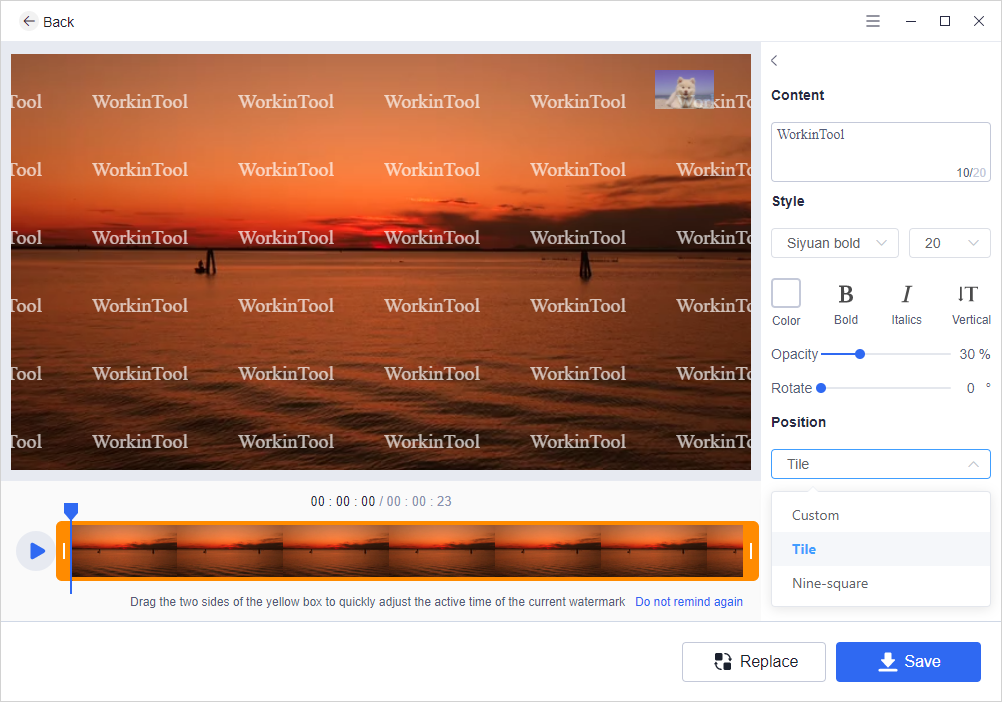
4. Trim videos
When you download videos from TikTok, you may have noticed that an ending part will also be downloaded. If you want to cut out the ending or trim any pieces you don’t like from the video, WorkinTool Watermark Eraser also works well. You can use it as a video trimmer to cut the unwanted parts in a video.
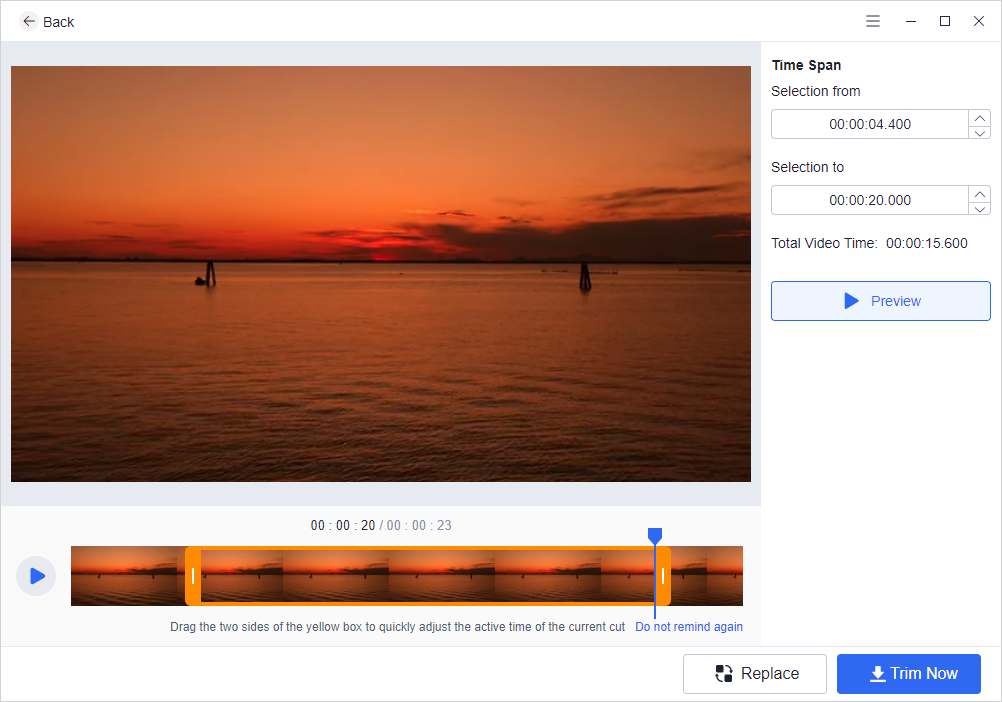
Final Verdict
This article is a comprehensive introduction to WorkinTool Watermark Eraser. To be honest, many dewatermaking tools charge when you export the final work. But you won’t receive any paid asking when downloading edited images and videos from WorkinTool. This free and lightweight watermark remover is indeed worth a shot.









User forum
0 messages