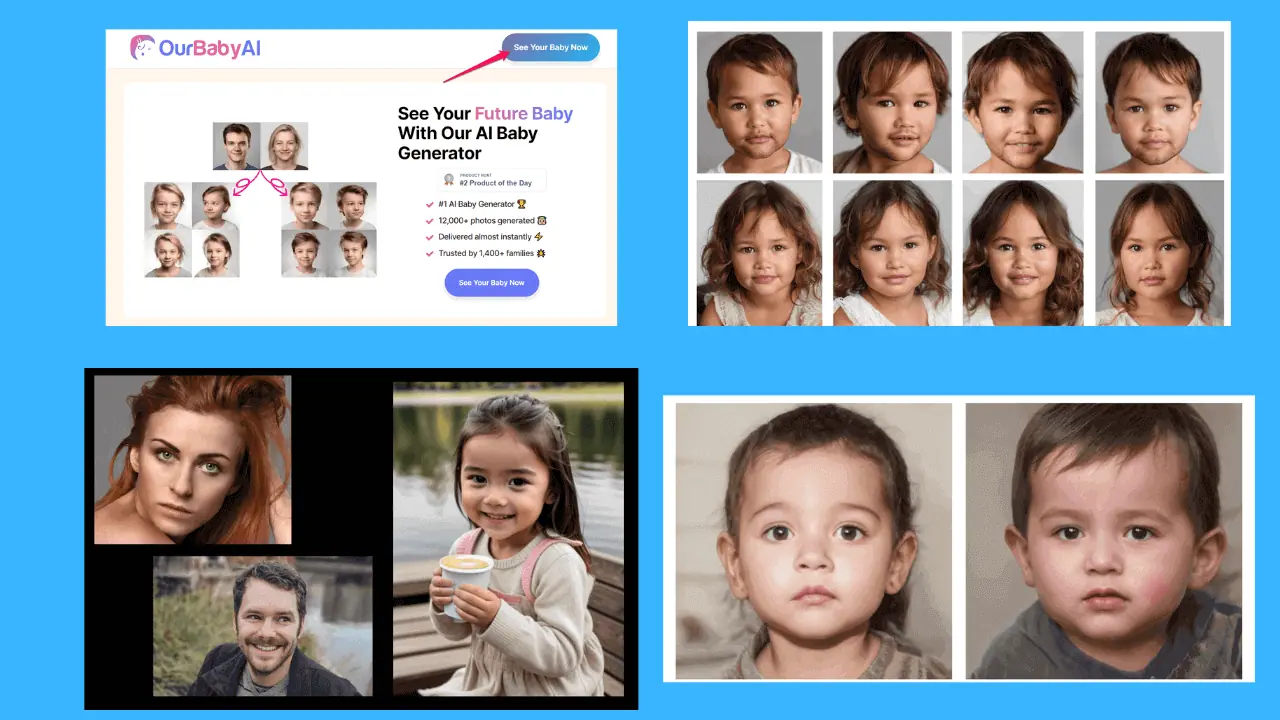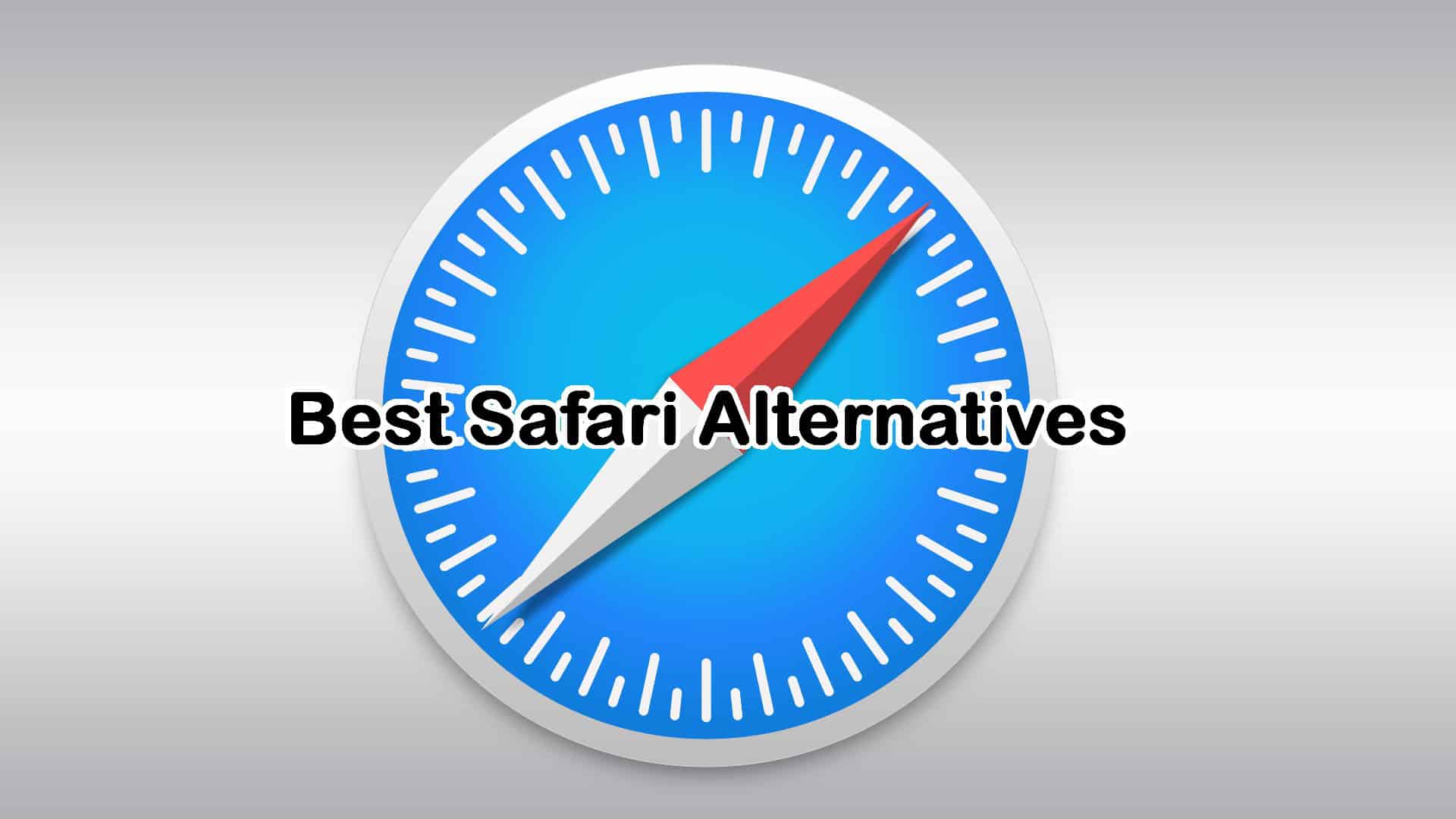Winxvideo AI Review [Easily Upscale Video & Image Quality]
8 min. read
Updated on
Read our disclosure page to find out how can you help MSPoweruser sustain the editorial team Read more
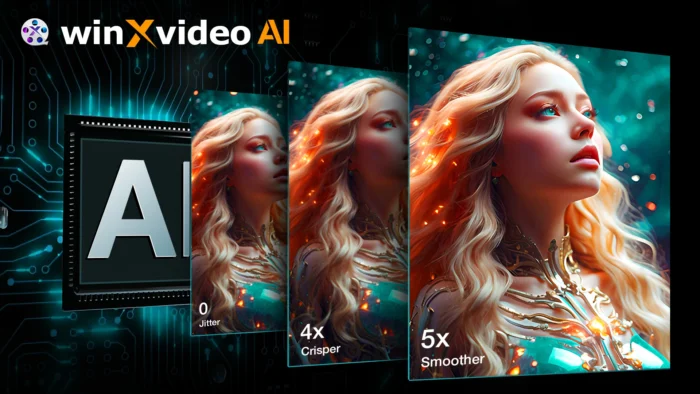
If you’re looking for way to improve the quality of footage you’ve recorded, low-res internet clips or to enhance digitized versions of your old tapes, AI upscaling is now able to work wonders. Winxvideo AI is one popular tool, which I recently got my hands on.
In this review, I tested its core AI capabilities and extra tools, to see if it really produces high-quality output.
Read on to find out what the AI can accomplish, how the software works, and what else you can do with this versatile suite.
Winxvideo AI Overview
Winxvideo AI is not just an AI video enhancer. It can improve image quality too and comes with additional video editing features, webcam and screen recording, and a downloader to rip videos from YouTube and other sites.
CineAI is its proprietary AI model trained on large datasets of high-quality videos and it uses this knowledge to improve video quality of low-resolution, blurry, or otherwise poor-quality footage.
Get a free copy of Winxvideo AI to enhance videos for personal or business use (expires April 22nd). Just sign up with your email address.
You can also grab Winxvideo AI full version with limited-time deals and discounts.
How to enhance video quality using Winxvideo AI
Winxvideo AI is an intuitive yet robust solution that harnesses the power of your computer’s GPU to accelerate video and image enhancement. To begin, just drag and drop your media files onto the interface.
It supports batch processing, so you can import multiple files and apply settings to all of them and export in bulk.
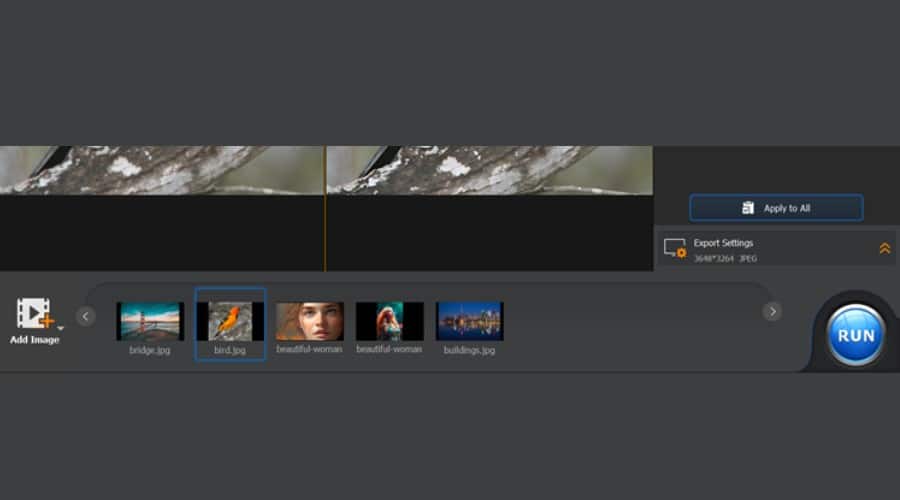
Your clips or images will appear on a timeline, and you can easily compare enhancements using the side-by-side tab or with a slider to view the changes in a single frame.
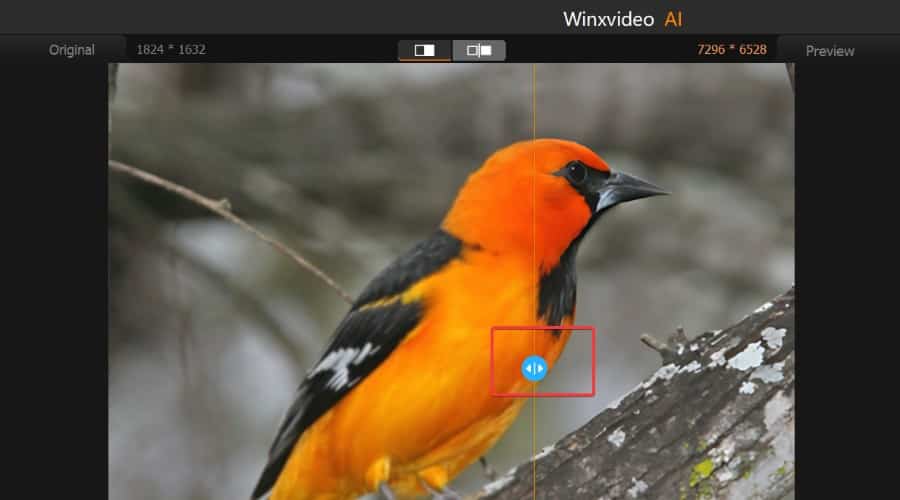
To export, all you have to do is click Run and your enhanced image or video is quickly saved to your desired folder.
Increase Resolution
The first step to enhance video with Winxvideo AI is to use the Super Resolution check box on the right. Choose reality for real-life footage or anime for animated clips, though the software will often detect this automatically. Then choose the strength of the effect and the number of times you wish to scale-up.
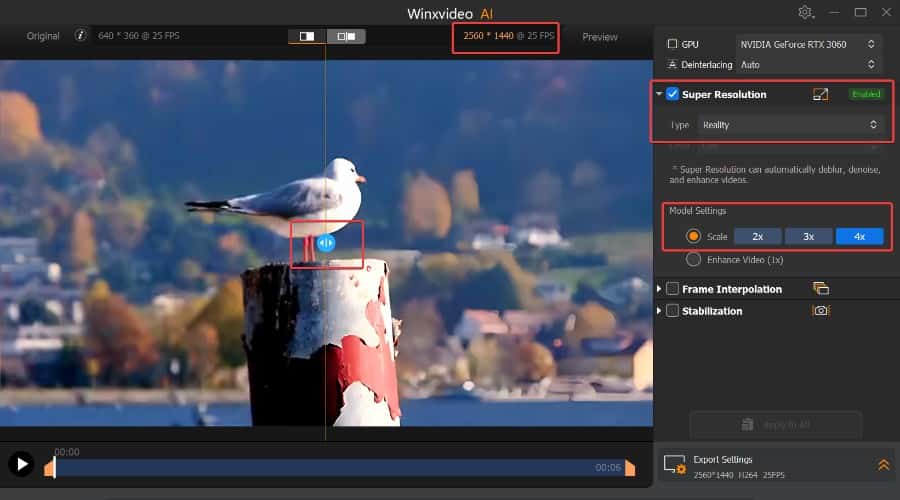
For example, I tested a short clip 360p clip of a seagull, chose 4x, and the AI uspscaled it from 640 x 360 to 2K (2560 x 1440). I like that you get a full playable preview before exporting, so you can play around to find the best way to improve video quality for your particular footage.
Increase FPS
The lower the framerate of your video, the choppier it looks during playback. Winxvideo AI uses a technique called frame interpolation to generate extra frames between existing ones to create a smoother and more fluid motion.
You can boost frames up to 5 times the original, topping out at 480fps. For particularly choppy videos, it also supports slow motion. If your video contains transitions or scene changes where there is an intended gap between footage, check the Skip Scene Changes box, so it doesn’t introduce artifacts.
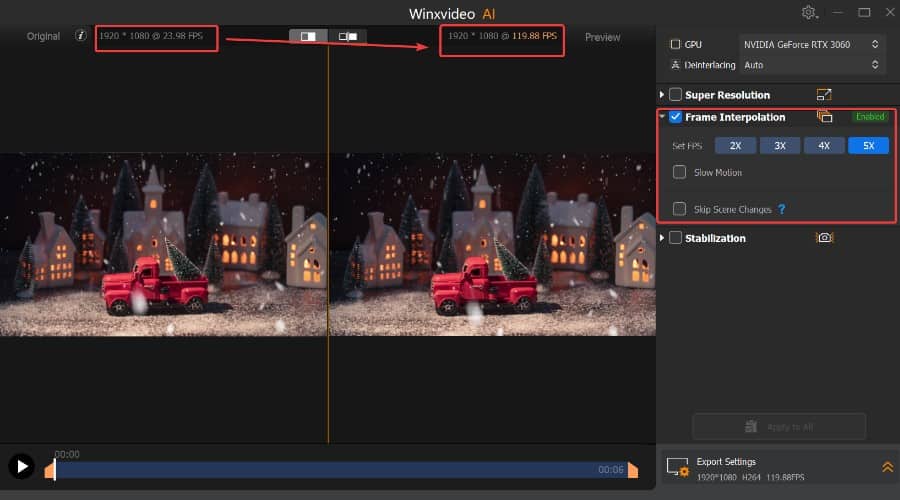
To test this, I used an obvious stop motion animation clip, and I was impressed at how easily it smoothed out the clip, taking it from a low 23.98fps to 119.88fps.
Stabilize Shaky Footage
For videos, the final feature is stabilization. This reduces camera shake and smooths out shaky footage, resulting in a more stable and professional-looking video. Choose from one or two-pass and then select a preset that best suits your footage.
Best Stability is the default option, but if you have a particularly long clip without too much shakiness, you might go for fastest or balanced options to speed up the process. Minimum crop also helps if your video misses out important elements, as minor cropping is used to help stabilize the video.
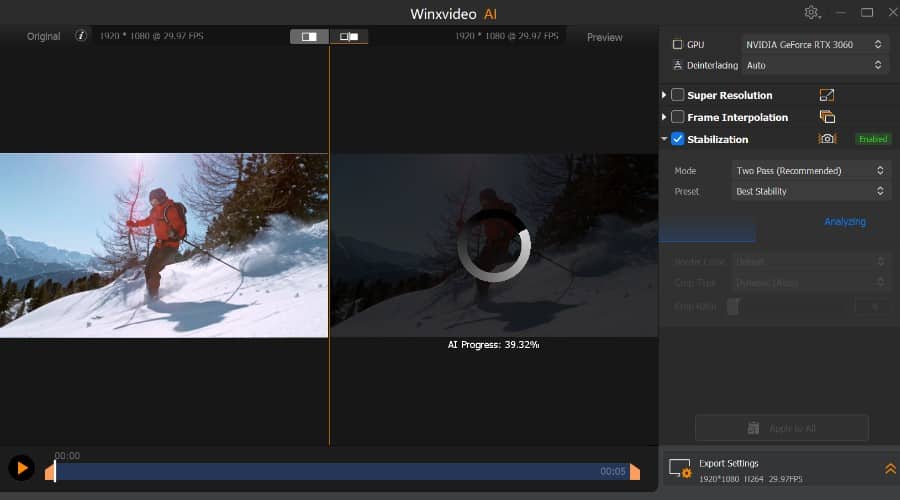
Using a very shaky skiing clip, Winxvideo AI was able to remove all jitters using the best stability preset and this clip didn’t require the no cropping setting.
Performance
In terms of performance, I found it to be fast and clean. Obviously the longer your video, the longer it will take to apply enhancements and export. However, with hardware acceleration, it does the job well.
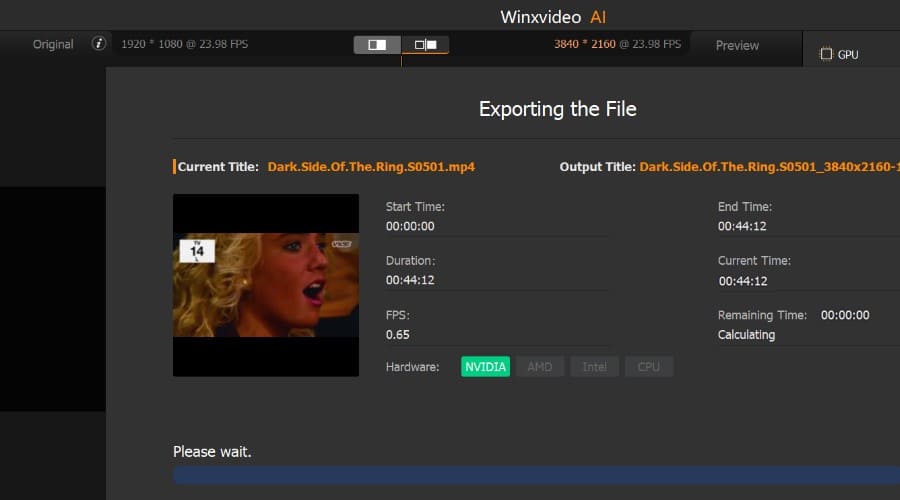
Using my mid-range NVIDIA RTX 3060 card and old i7 processor, I was able to export a 45-minute video that was boosted from 1080p to 4K in several hours. That might seem like a lot, but in terms of video processing, its on par with other editing suites using my rig.
Although this is a hardware-intensive task, I was still able to use my computer to browse Chrome and perform other tasks with it running in the background.
Improve Image Quality
Although the software evolved from a video convertor, it’s nice to see that you can also use AI to improve image quality too. This follows the same process of dropping your images onto the timeline and applying the effects.
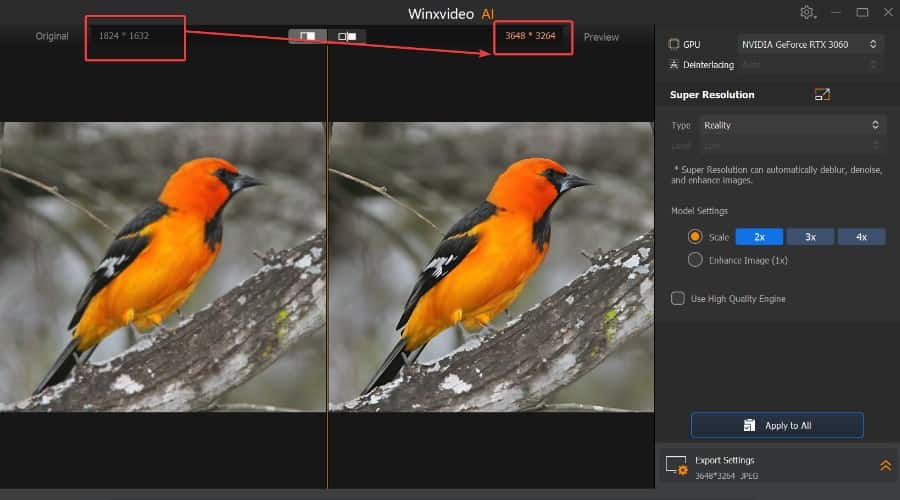
For images, you get the single Super Resolution option that can scale the resolution by 4 times. This took my test image 1824 x 1632 to 3648 x 3264 when I selected 2x. Depending on the quality of the original image, resolution scaling maxes out at 10k.
For photos, it has a reality algorithm to keep the results photorealistic and an anime algorithm for cartoons, graphics, and other non-photo images.
Note: The highest scaling is not always the best option if the original image is very poor quality, as the results may appear unnatural.
Video Convertor and Editor
While the editor isn’t as advanced as something like Adobe Premier, it has all the basic tools to work with multiple clips, apply transitions and cut and move your clips around the timeline.
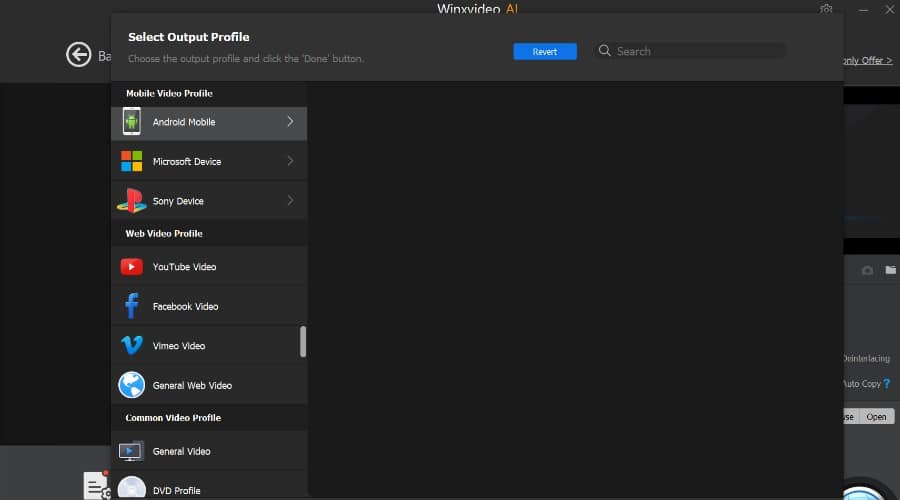
To keep things simple, the easiest option is to choose one of its preset conversion profiles for the device or video platform you want to use. For example, you can choose Android mobile, iPhone, games consoles, or formats suitable for YouTube, Facebook, Vimeo, etc. You don’t actually need to know the intricate settings yourself.
File Conversion and Online Video Ripper
It also boasts a very easy-to-use convertor that can take any clip and convert it to 420 other formats, including MP4, HEVC, H.264, MKV, and MOV. Alternatively, it extracts and converts to audio-only formats, including MP3, AAC, PCM, WMA, Flac, Ogg, and more.
If you’re sick of going to video ripper sites overwhelmed with ads, the video downloader lets you paste the URL of the video page or audio to rip and allows you to download the content in different formats and qualities. The best thing is it offers the highest quality based on the source itself.
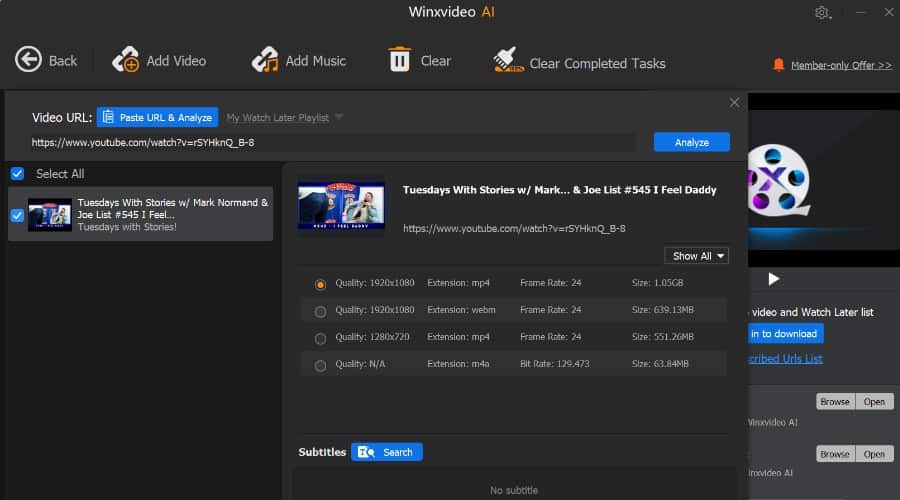
It supports all the common sites like YouTube, Vimeo, Facebook, etc, and can analyze virtually any page that has accessible content.
The downloader lets you monitor the progress and saves files to your designated folder. You can also take any downloaded content and run it through its AI enhancements and editor to tweak it to your liking.
Cam and Screen Recording
Another useful extra is its recorder. This is designed to capture various on-screen activities for your creative projects, presentations, tutorials, or personal needs. This includes:
- Full screen and windowed screen capturing
- Webcam recording
- Picture-in-picture – Combines your screen recording with your webcam feed in a customizable PIP window.
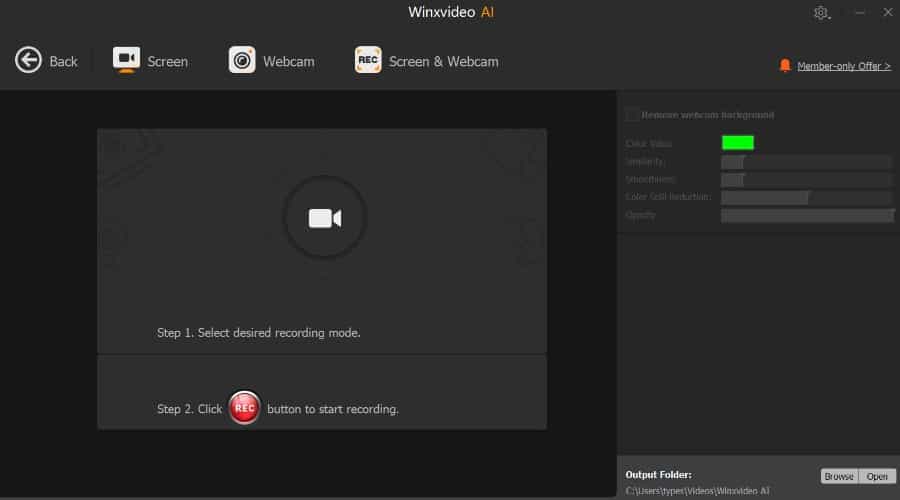
You can choose from various output resolutions and frame rates, ensuring your recordings look crisp and professional. Moreover, it supports annotation in real-time using a pen tool to highlight specific elements or add visual explanations during tutorials or presentations.
Winxvideo AI – Pricing
Remember to ===> Get a free copy of Winxvideo AI
Outside of the giveaway window, you can also try it for free, and if satisfied, make use of its current discounts:
- Lifetime (1 PC) – $29.95
- 1 Year (3 PCs) – $19.95/yr
All licenses come with 30-day money-back guarantee.
Winxvideo AI Video Enhancer – Verdict
Overall, Winxvideo AI is a comprehensive AI enhancement suite with lots of extras to help you edit videos together, rip content from the web, and record your own content from your screen and/or webcam. Having grown out of a convertor tool, it’s one of the best for converting files for different purposes or to simply compress an older video into an enhanced modern format.
Despite having a lot to offer, it’s easy for beginners to use, requiring only a few clicks to apply AI enhancements and preview the results before exporting.
If you prefer traditional software with simple licensing plans, rather than the new web-based tools that require credits, it’s one of the best AI video enhancer tools for Windows.