Windows 11 KB5029359 update is rolling out for Beta channel insiders
6 min. read
Updated on
Read our disclosure page to find out how can you help MSPoweruser sustain the editorial team Read more
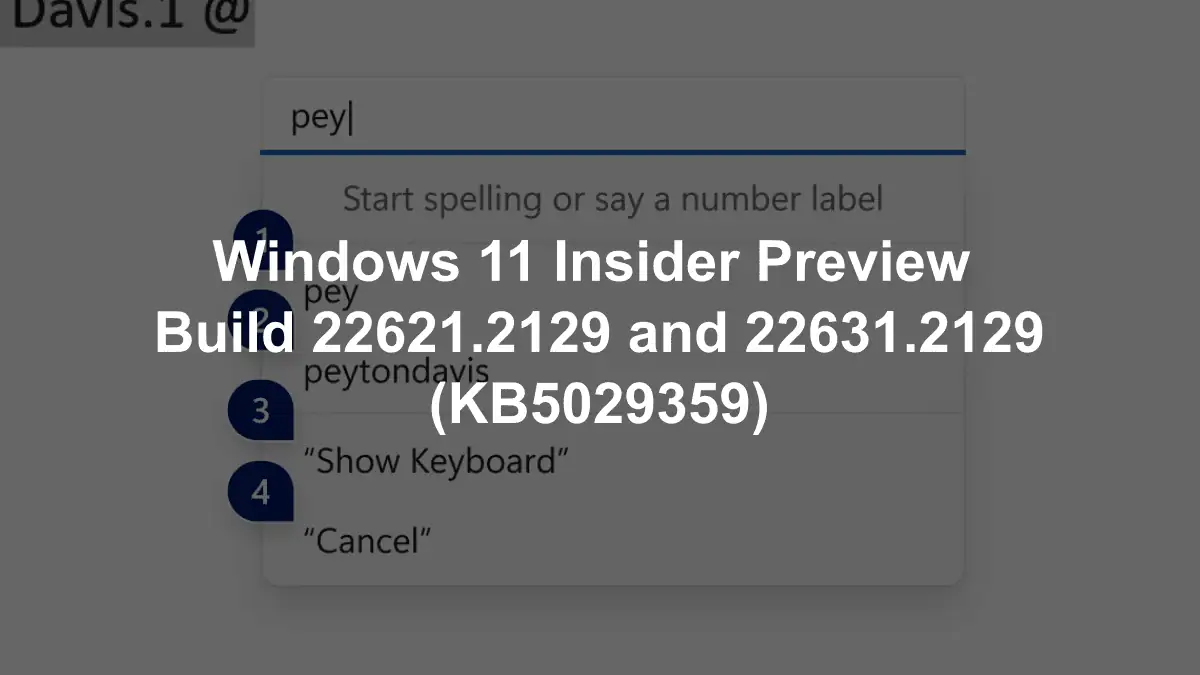
It’s that time again! Just like what they did in the Dev Channel by introducing voice access to more areas of Windows and JRX file support, Microsoft also rolled out an update for Beta Channel insiders. The Windows 11 KB5029359 update, also known as Build 22621.2129 and Build 22631.2129, brings features that were first introduced to the Dev Channel to the Beta Channel.
This means that Beta Channel users will now have access to features like HDR Background Support, Voice Access on the Lock Screen, Presence Sensing Improvements, and more. If you haven’t already seen them, you’re welcome to check out the features mentioned here.
Microsoft first rolled out the preview of Windows Copilot to Windows Insiders in the Dev Channel earlier in June this year. Well, the good news is that the Redmond-based tech giant just expanded the AI assistance tool‘s availability to Beta.
“To use Copilot in this flight you must have Windows 11 Insider Preview Build 22631.2129 or higher in the Beta Channel, and Microsoft Edge version 115.0.1901.150 or higher,” the announcement reads.
The Dev Drive feature has also been released for Beta. This feature allows you to create a separate partition on your hard drive that is dedicated to running Windows 11 in development mode, but under conditions that it must be above 50 GB in size and 8 GB of RAM or higher.
Microsoft is also testing new features in its most-used productivity apps – Word and Excel. In Excel, you can enable enhanced announcements to help you skim through a long workbook. In Word, you can use voice access to make corrections in your documents or spell a word letter by letter.
What other fixes and improvements that the Windows 11 KB5029359 update brings to the table, you may ask? Here’s everything we’ve noted from the changelog.
H2: Windows 11 KB5029359 (Build 22621.2129 and Build 22631.2129): What to expect?
Changes and Improvements in Build 22631.2129
[Start menu]
- For people logged into a Windows 11 Pro or Enterprise editions with an AAD account (soon to be Microsoft Entra ID), we are providing a richer preview when hovering over files such as Word documents under Recommended on the Start menu. For the initial release, thumbnails will not be available for all files and a later update will enable the experience for more files and for MSA users. Additionally, when right-clicking on cloud file recommendations, there is now an option to quickly share these files.
An example of a richer preview is when hovering over files such as Word documents under Recommended on the Start menu.
[Taskbar & System Tray]
- Notifications will now show as a bell in the system tray and when new notifications come through, the bell will colorize based on your system accent color. When there are no notifications and the clock is visible, the bell will be empty. Notification counts are no longer shown.
- The updated API for pinning as mentioned here in this blog post is now included in this build for preview.
Example of new dialog that is displayed based on the updated API for pinning apps to the taskbar.
- [ADDED] As noted in our Beta Channel flight here, the settings for never combined mode for the taskbar were showing up under Settings > Personalization > Taskbar > Taskbar behaviors but do not enable the experience. We have temporarily removed the settings for this to fix the issue. The feature will be coming to a Beta Channel flight soon.
[Task Manager]
- We’ve updated the Task Manager settings page to match the design principles of Windows 11. The design has a similar look and feel to the Settings in Windows 11 and provides a cleaner UI separating categories into different sections. We will also be enabling this in the Dev Channel soon.
Redesigned Task Manager settings.
[Settings]
- We are improving the user experience when changing time zones, including cases of low confidence in location data. It displays a non-dismissible notification for accepting or rejecting the change and prompts the user for confirmation before adjusting the time zone.
- We are also improving the user experience while changing the time zone via Settings > Time & language > Date & time. If location settings are disabled, a warning is now shown to the user, urging them to enable location settings to ensure accurate time zone adjustments. This warning provides helpful information to the user, helping them understand why their time zone may not be correct and guiding them toward resolving the issue.
Warning if location services are disabled on the Date and Time settings page.
Fixes in Build 22631.2129
[File Explorer]
- The keyboard shortcuts to set focus to the search box (CTRL + F, CTRL + E, F3) should work now.
- Fixed an issue where the dropdown in the address bar could appear totally blank.
[Taskbar & System Tray]
- Fixed an issue that was causing quick settings not to open when selecting the network, volume, and battery icons in the system tray.
- Fixed a few issues causing explorer.exe crashes and leading to taskbar reliability issues.
[Notifications]
- Fixed an issue causing Insiders to unexpectedly see a notification suggesting you turn off notifications for an app named NotifyiconGeneratedAumid_*.
[Input]
- Fixed a high-hitting ctfmon.exe crash in the last two flights, which could impact the ability to type.
[Task View & Desktops]
- Adjusted the desktops switching animation to ease into the animation a little more.
[Task Manager]
- Fixed an issue where some of the app icons in the Startup Apps section of Task Manager were very tiny.
- Fixed an issue where the selection color wasn’t displaying correctly if you were using a contrast theme.
- Fixed an issue where the focus wasn’t getting set correctly to search if the Task Manager window was small enough that search was collapsed to an icon.
- Fixed alignment of the Task Manager icon and name in the title bar.
Known issues
[General]
- We’re working on the fix for an issue causing explorer.exe to crash on the login screen when attempting to enter safe mode.
[File Explorer]
- We’re working on the fix for an issue causing File Explorer to crash when going to Home. If you encounter this when opening File Explorer, you may need to use Search or the Run dialog to open File Explorer directly to a specific folder (for example, C:).
- In some cases, the context menu background in File Explorer may appear transparent.
- In some cases, the icons on your desktop may all go blank. If this happens, using the refresh option in the desktop context menu should resolve it.
[Taskbar]
- We’re working on a fix for an issue causing the safely remove hardware icon to not appear when expected in the system tray.
[Input]
- We’re investigating reports that typing with the Japanese and Chinese IMEs is not working correctly after the last flight.
[Narrator]
- You may see some of the strings are NOT localized to the selected language. This will be fixed in a future flight.
Have you downloaded the Windows 11 KB5029359 update and taken these features out for a spin? Let us know in the comments!








User forum
1 messages