Windows 10 Redstone 5 Insider Preview Build 17643 now available for Skip Ahead Ring with Sets improvements and more
6 min. read
Updated on
Read our disclosure page to find out how can you help MSPoweruser sustain the editorial team Read more

Microsoft has released a new Redstone 5 build of Windows 10 for Insiders on the Skip Ahead Ring.
The update brings improvements to Sets, enabling more apps to make use of the feature, and also a number of other improvements.
See the changelog below.
Sets + Office = Awesome
Sets with Office 365 makes it easy to group, recall, and refresh data sources for all your projects. Whether updating your Excel budget each month with stock prices and credit card expenses, incorporating data from multiple reports and websites into a PowerPoint, or managing citations for your book report in Word, Sets with Office 365 helps you get more done, faster.
With today’s build – Windows Insiders who are also Office Insiders can try out Sets with Office. You must be an Office 365 subscriber running the latest version of the Office 365 desktop apps for the Sets experience to light up. If you’re not already an Office Insider, you can sign-up here. Additionally, if you’re not an Office 365 subscriber, you can sign-up for a trial here.
Sets Improvements
- Sets is now enabled for most desktop (Win32) apps that use a default and non-customized title bar. Apps that customize their title bar will not have Sets (e.g. Paint.exe).
- If you’ve opened a Microsoft Edge window within Sets, you can now drag that tab around within the set, as well as drop it in another Sets window. Dragging between a Sets window and a standalone Microsoft Edge window does not yet work.
NOTE: Some Insiders may see Sets disappear temporarily after installing this build. Sets should return in 1-2 days or upon the next reboot of your PC.
Microsoft Edge Improvements
Microsoft WebDriver is now a Feature on Demand: Microsoft made Microsoft WebDriver a Feature on Demand (FoD) Feature-on-Demand) to make it easier to get the right version for your device. You can install WebDriver by turning on Developer Mode, or by going to Settings > Apps > Apps & features > Manage optional features and installing it standalone.
This should address one of the biggest pain points Microsoft see from customers around binary mismatches, as FoD’s match the build/branch/ flavour automatically. This also means that the standalone download will no longer be made available for insiders or future stable versions of Windows, as installation is now built into Windows.
Microsoft WebDriver now gets installed to C:\Windows\System32\ and will automatically be on the PATH for the machine once installed. Microsoft are now shipping 64-bit Microsoft WebDriver to x64 machines. Note, there is a known issue for x64 machines building in Visual Studio with Selenium, where by default Visual Studio builds 32bit and will only check the C:\Windows\SysWOW64\ folder for PATH variables. To work around this issue, target and build 64bit from Visual Studio. In a future build, Microsoft plan to publish both 32bit and 64bit binaries in our FoD for 64bit machines, which should address this issue.
Data Sense Improvements
Roaming Usage: Does your device have a SIM? Microsoft updated Data Usage Settings to let you know how much data you are using while roaming! The roaming usage info will appear once you start using roaming data. As a reminder, if you’d like to enable or disable roaming altogether, you can find the option under Cellular Settings.
Magnifier Improvements
Choose where to keep the mouse cursor: Microsoft heard your feedback asking for a way to keep your mouse centered on the screen in Full-Screen mode, and with this build, they’re making it happen! This new option under Settings > Ease of Access > Magnifier > “Keep your mouse…” > “centered on the screen” enables easier tracking and use of the mouse, especially helpful at higher magnification levels.
More options for increments: Insiders have also been asking for even more control of their zoom level increments, so Microsoft took a moment to add two new increments to the list: 5% and 10%.
Microsoft love feedback! In case you haven’t noticed it already, Microsoft has a new Magnifier node in the Feedback Hub under Ease of Access > Magnifier. Microsoft is looking forward to hearing your thoughts about using Magnifier – click this link to open the section in the Feedback Hub.
General changes, improvements, and fixes for PC
- Microsoft fixed an issue where Reveal would sometimes not appear if you moved your mouse over and off an element repeatedly.
- Microsoft fixed an issue resulting in a noticeable screen flicker when the screen adjusts after rotating your device.
- Microsoft fixed an issue where the spellchecking menu would always appear on the primary monitor on PCs with multiple monitors, rather than the monitor with the red squiggled word.
Known issues
- If you open Settings and clicking on any links to the Microsoft Store or links in tips, Settings will crash. This includes the links to get themes and fonts from the Microsoft Store, as well as the link to Windows Defender.
- On resuming from sleep, the desktop may be momentarily visible before the Lock screen displays as expected.
- When Movies & TV user denies access to its videos library (through the “Let Movies & TV access your videos library?” popup window or through Windows privacy settings), Movies & TV crashes when the user navigates to the “Personal” tab.
- Tiling and cascading windows, including features like “View Side by Side” in Word, will not work for inactive tabs.
- The Office Visual Basic Editor window will currently be tabbed but is not intended to be in the future.
- Opening an Office document while the same app has an existing document open may cause an unintended switch to the last active document. This will also happen when closing a sheet in Excel while other sheets remain open.
- Local files or non-Microsoft cloud files will not be automatically restored and no error message will be provided to alert the user to that fact.
- Sets UX for Office Win32 desktop apps is not final. The experience will be refined over time based on feedback.
- The top of some Win32 desktop app windows may appear slightly underneath the tab bar when created maximized. To work around the issue, restore and re-maximize the window.
- Closing one tab may sometimes minimize the entire set.
- File Explorer ribbon doesn’t stay pinned open across restart.
- We’re aware of an issue that causes Narrator to read extra text when invoking Alt + Tab, and we’re working on a fix.
- Using arrow and Page Up / Page Down keys doesn’t work to scroll webpages in Microsoft Edge. You’ll need to use another input method (mouse, touch, or touchpad).
Insiders on the Skip Ahead Ring can download the update by checking for updates in Settings.


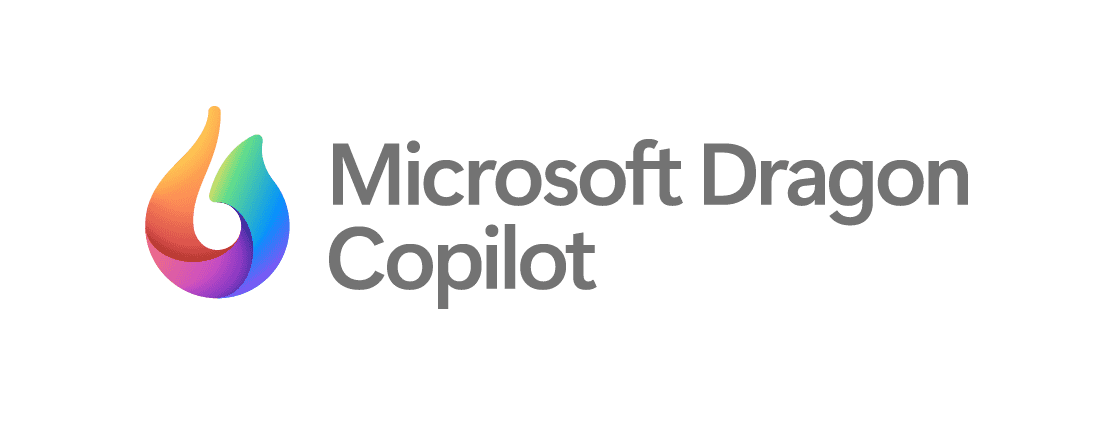
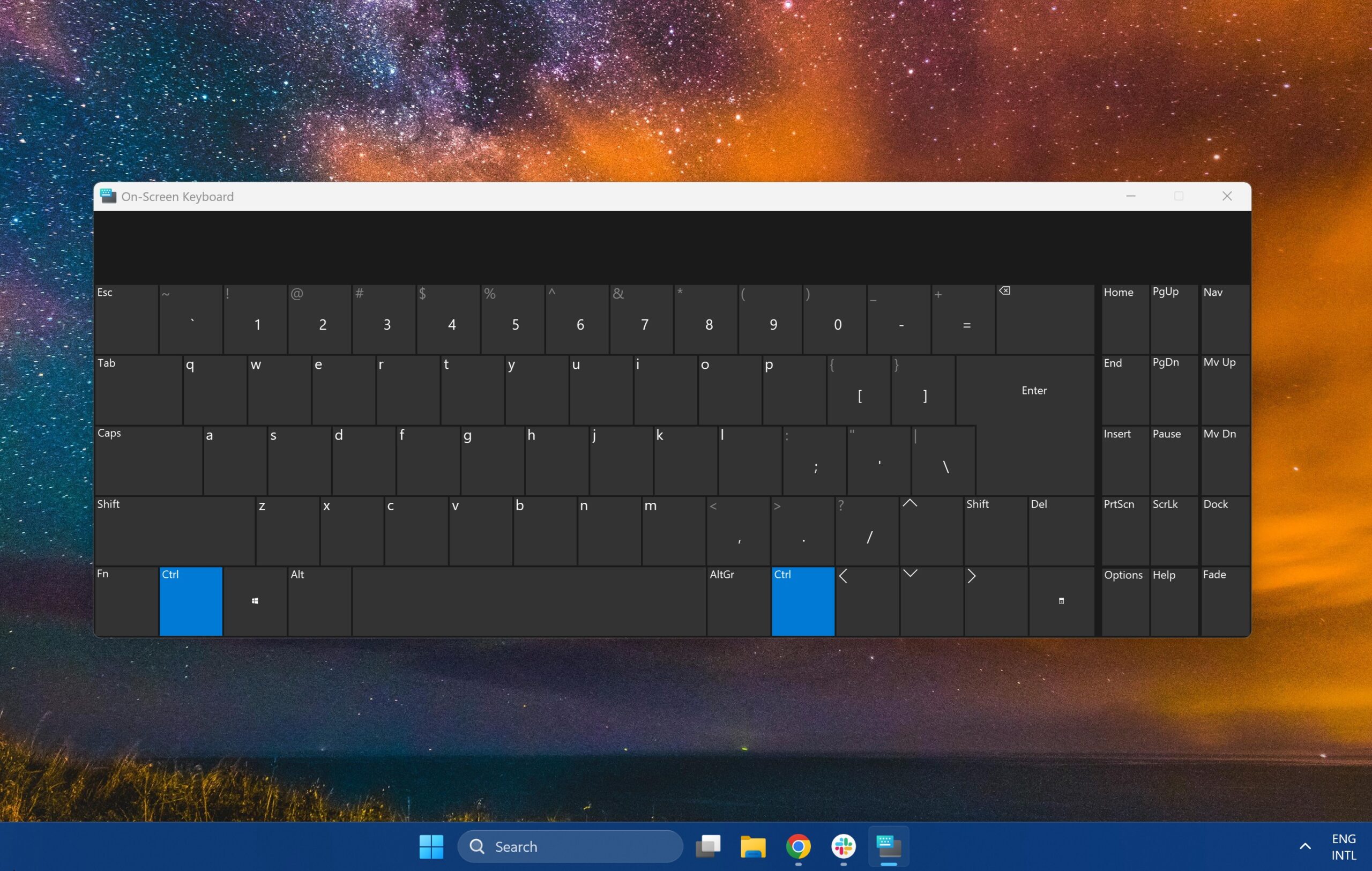


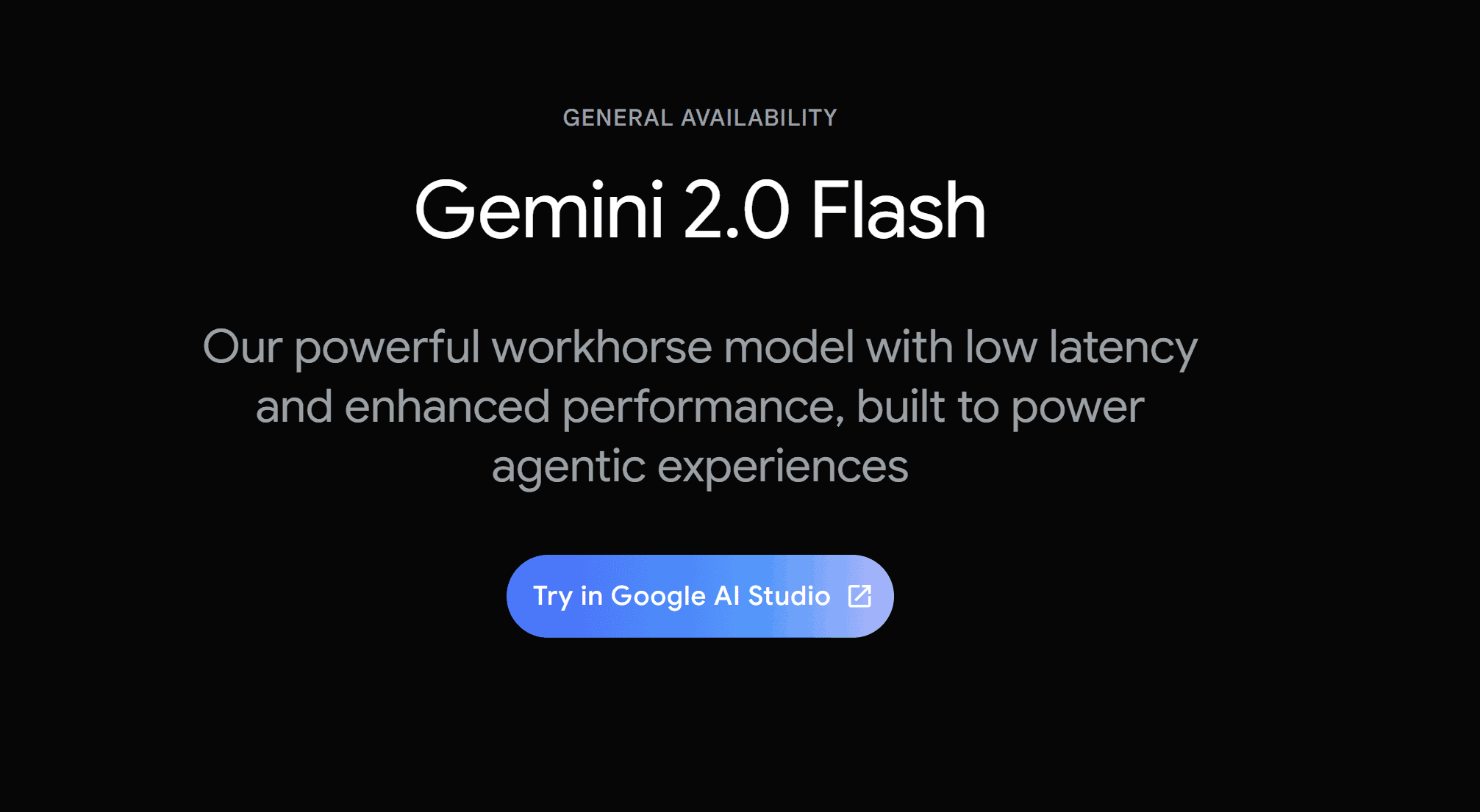
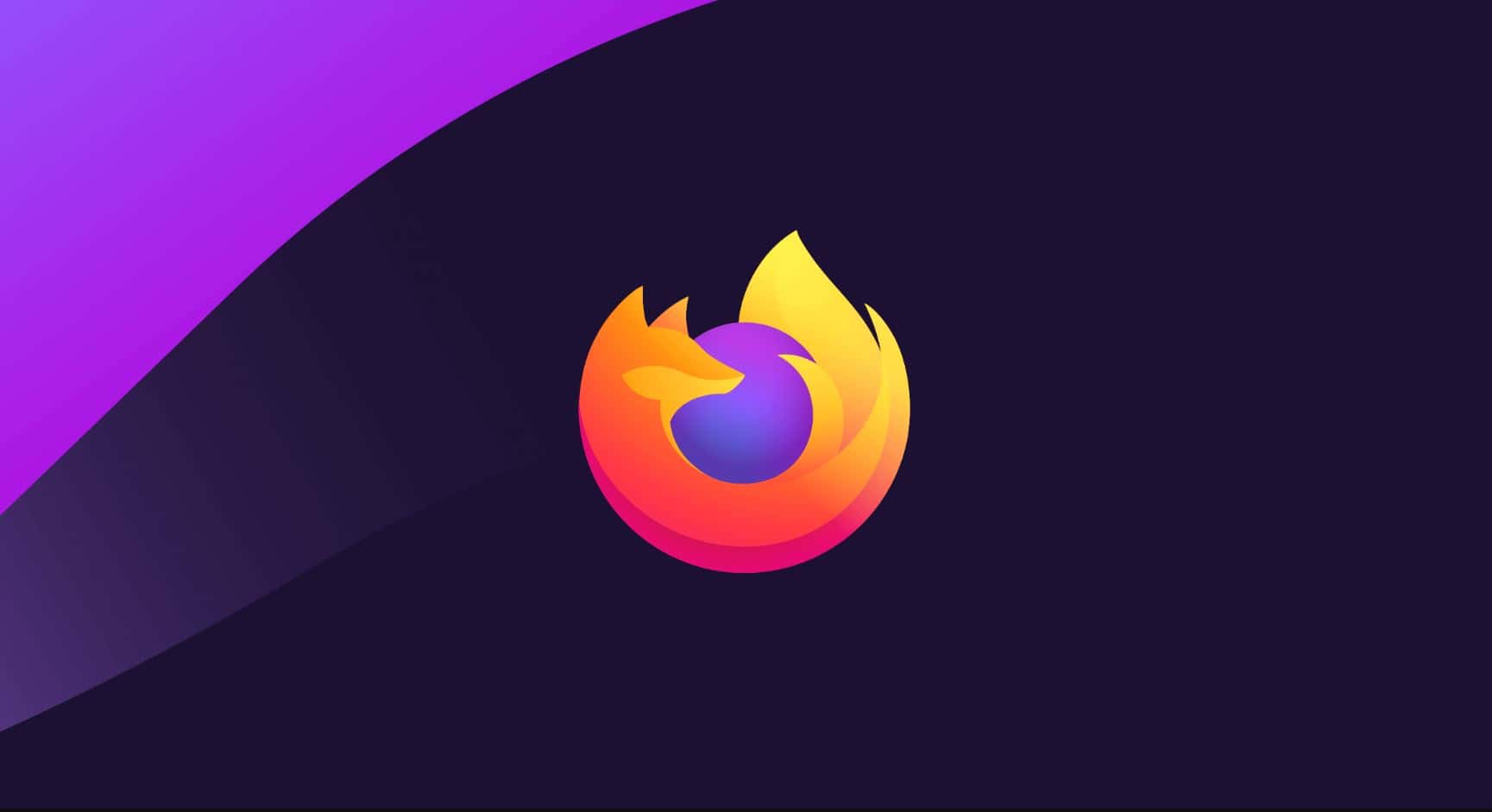
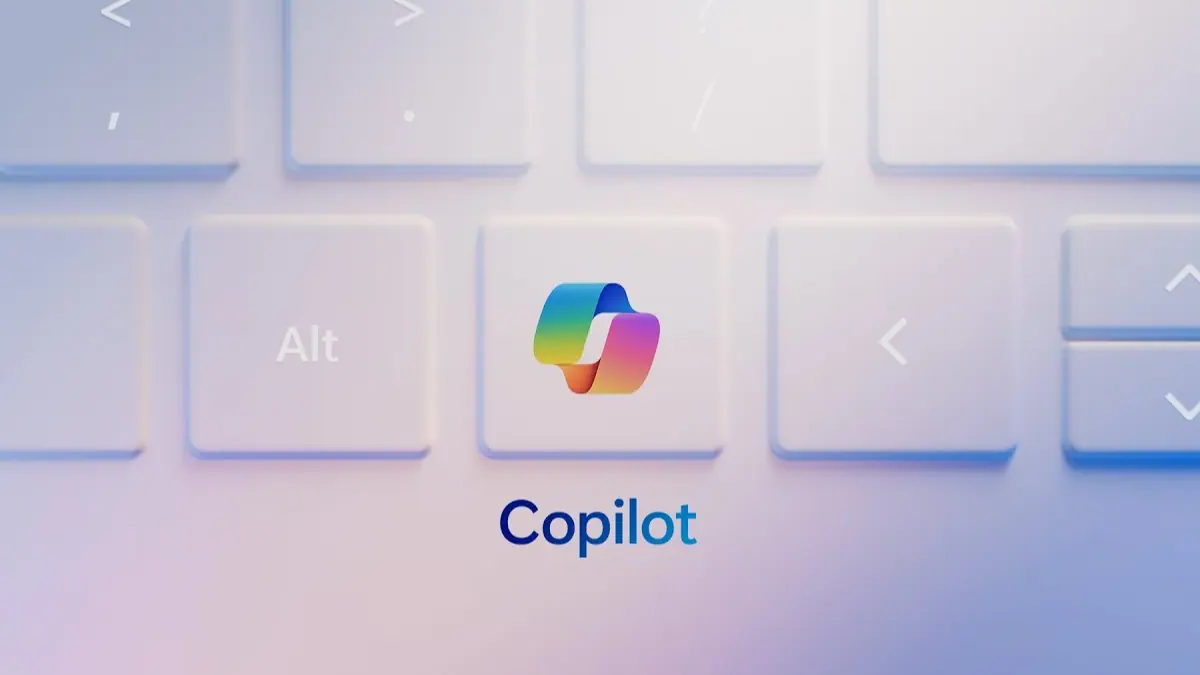
User forum
0 messages