Windows 10 October 2020 update complete features list
6 min. read
Updated on
Read our disclosure page to find out how can you help MSPoweruser sustain the editorial team Read more
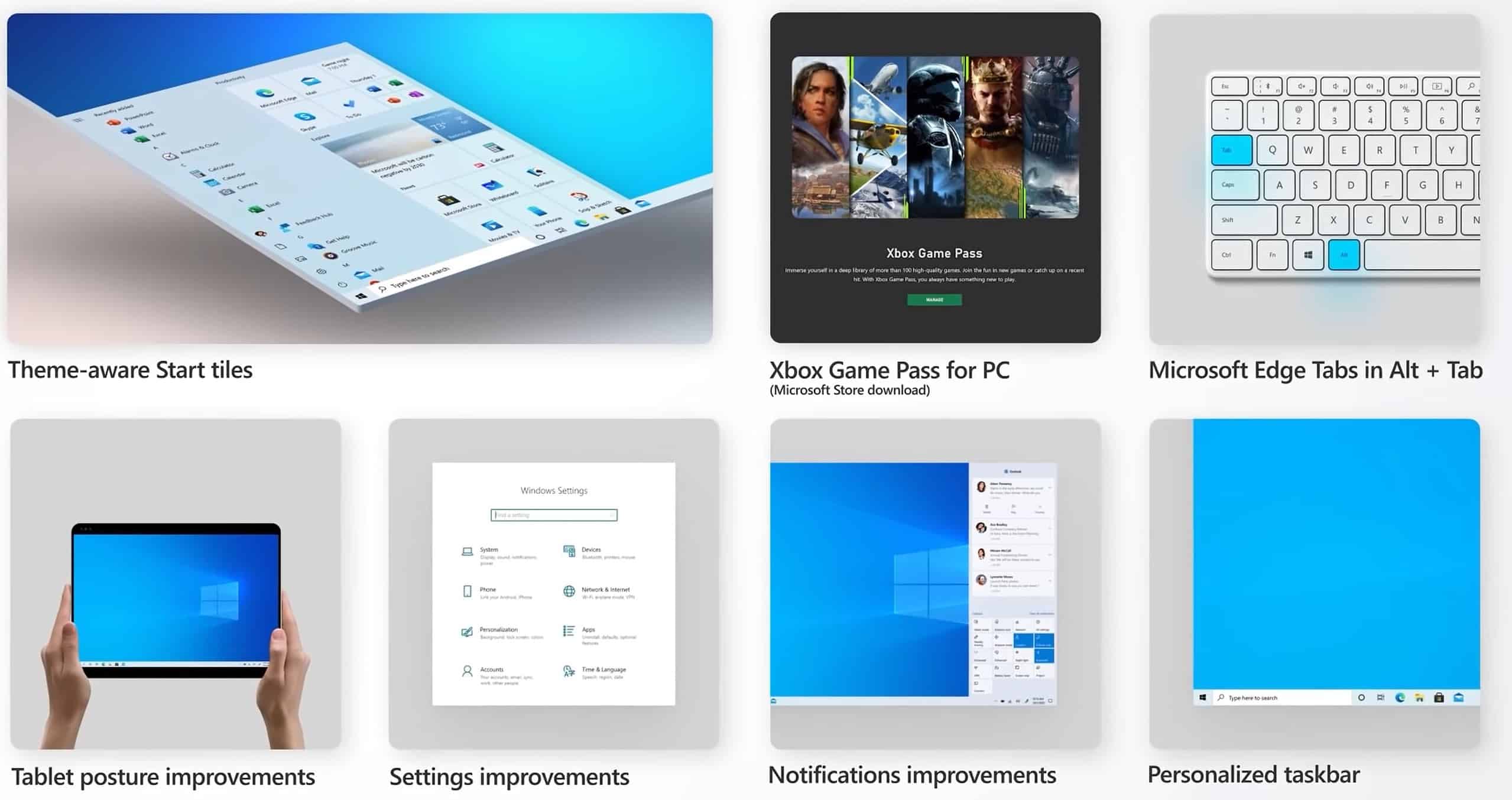
The Windows 10 October 2020 Update – also known as Windows 10, version 20H2 – is now available for download from Microsoft. This new update comes with some new features including the streamlined design for the Start menu, improved Alt + Tab experience and more. This update also comes with several new improvements for IT admins.
You can find the full list of new features in Windows 10 October 2020 Update below.
For the end user
- Theme-aware tiles in Start – The redesigned Start menu has a more streamlined design that removes the solid color backplates behind the logos in the apps list, and applies a uniform, partially transparent background to the tiles. This design creates a beautiful stage for your icons, especially the Fluent Design icons for Office and Microsoft Edge, as well as the redesigned icons for built-in apps like Calculator, Mail, and Calendar.
- ALT+TAB between tabs in Microsoft Edge – We introduced ALT+TAB (task switcher) allowing you to toggle between open windows way back in Windows 2.0! In Windows 10, version 20H2, you can now use ALT+TAB to rotate between not only your open apps but also the tabs in Microsoft Edge. Now rotating through ALT+TAB will allow you to open Microsoft Edge in the specific tab you’re needing, not just the latest active tab. You can modify the ALT+TAB experience in Settings > System > Multitask.
- Improved notifications – Toast notifications now have the app’s logo in the top left corner of the notification, so you can immediately see where the notification is coming from. We’ve also turned off the Focus Assist notifications, which tells you when Focus Assist is enabled – whether via automatic rule or manually enabling it.
- Settings – We continue to improve the Settings page, adding more and more classic Control Panel capabilities. In addition to added settings, we also added a [COPY] button to Settings > System > About so you can easily copy that information and paste it into a help desk ticket. Watch for even more improvements to come!
- Tablet experience – Previously, when you detach a keyboard on a 2-in-1 device, a toast notification would appear asking if you wanted to switch into Tablet Mode. If you tapped Yes, you would switch into Tablet Mode. But selecting No would bring you the Windows desktop. In Windows 10, version 20H2, the default is changed: the toast notification no longer appears and you are instead brought into the new tablet experience. You can change this behavior in Settings > System > Tablet.
- Refresh rate of display – Change the refresh rate of your display, giving you a smoother motion. This change can be made at Settings > System > Display > Advanced display settings. Note that this may require supported hardware.
- Microsoft Edge (built on Chromium) – And of course, Windows 10, version 20H2 is the first version of Windows to come with Microsoft Edge browser built on the Chromium engine.
For the IT professional
- Mobile device management (MDM) – Like you’ve been doing with Group Policy for 20 years, you can now make granular changes to Local Users and Groups on an MDM-managed Windows 10 device by using the Local Users and Groups MDM policy.
- Windows Autopilot – There have been many enhancements to Windows Autopilot since version 2004, including Windows Autopilot for HoloLens, Windows Autopilot and co-management, and enhancements to Autopilot reporting. For details on all of these and more, see Managing Windows Devices with Microsoft Endpoint Manager. Here’s a summary of some of the enhancements:
- Windows Autopilot for HoloLens – You know HoloLens as that untethered, holographic device. HoloLens 2 devices are commercial-ready, support Azure AD, MDM, kiosk mode, BitLocker, Windows Store for Business, and Windows Update for Business. As adoption increases, setting up your HoloLens 2 devices just got easier, with a Windows Autopilot for HoloLens 2 self-deploying mode.
- Windows Autopilot with co-management – Co-management policy can be set during Autopilot deployment to ensure workloads are managed from the appropriate source.
- Windows Autopilot ESP + task sequences – Using a task sequence as part of Windows Autopilot allows you to take advantage of your Configuration Manager investments and reuse those task sequences to configure devices. The task sequence can integrate right into the Enrollment Status Page (ESP), blocking access to the desktop until the task sequence completes.
- Enhancements to Windows Autopilot deployment reporting – Currently in preview, you can monitor the status of Autopilot deployments in the Microsoft Endpoint Manager admin center: endpoint.microsoft.com. From there, select Devices > Monitor and scroll down to the Enrollment section. Click Autopilot deployment (preview). As this section grows, you will soon be able to see ESP duration broken down at a device and user targeted ESP and app installation status, policy status, and other enhancements. So stay tuned!
- Microsoft Defender Application Guard for Office – Microsoft Defender Application Guard, designed for Windows 10, now supports Office! With this support, you can launch untrusted Office documents (those that come from outside the Enterprise) in an isolated container to prevent potentially malicious content from compromising the user’s computer or exploiting their personal contents.
- LCU + SSU = single payload – Many of you have asked us for many years to simplify the deployment of Latest Cumulative Updates (LCUs) and Servicing Stack Updates (SSUs). Starting with Windows 10, version 20H2, LCUs and SSUs have been combined into a single cumulative monthly update, available via Microsoft Catalog or Windows Server Update Services.
- More secure biometric sign on – With enhanced sign-in security[2], Windows Hello now offers added support for virtualization-based security for certain fingerprint and face sensors, which protects, isolates, and secures a user’s biometric authentication data.
- Microsoft Edge on Chromium – Even more important for the IT pro, we’re adding this feature here as well! Windows 10, version 20H2 is the first version of Windows to come with Microsoft Edge on Chromium. Need a reason why you should care? I’ll give you five! I also invite you to learn more about the security features in Microsoft Edge.
Here’s how you can download the update:
- Open your Windows Update settings (Settings > Update & Security > Windows Update) and select Check for updates.
- If the update appears, and you are running Windows 10, version 1903 or later, you can simply select Download and install to get started.
- Once the download is complete and the update is ready to install, we’ll notify you so that you can pick the right time to finish the installation and reboot your device, ensuring that the update does not disrupt your activities.
Source: Microsoft









User forum
0 messages