Microsoft release workaround for Windows 10 APC_INDEX_MISMATCH error print-related BSOD
2 min. read
Updated on
Read our disclosure page to find out how can you help MSPoweruser sustain the editorial team Read more

Early this week, Microsoft released KB5000802 (OS Builds 19041.867 and 19042.867) for Windows 10, version 20H2 and Windows Server, version 20H2 devices, which was subsequently discovered to cause blue screen crashes when some users tried to print.
After installing this update, users will receive an APC_INDEX_MISMATCH error with a blue screen when attempting to print to certain printers in some apps.
Note: Check out this guide to learn what to do if your printer appears to be offline.
Microsoft notes the problem affects a subset of Type 3 printer drivers and does not affect Type 4 printer drivers. If you are unsure of the type of printer driver, follow these steps:
- Press Windows key + r or select Start, type Run and select it.
- Type printmanagement.msc and press Enter or select the OK button .
- If Print Management opens, go to step 4. If you receive the error, Windows cannot find “printmanagement.msc”. then select Start and type manage optional features and select it. Select Add a function and type print , select the checkbox next to Print Management Console and select Install. Now you will need to start over from step 1.
- Expand Print Server , expand your computer name and select Printers .
- You can now see the driver type for each of the installed printer drivers.
Microsoft is currently investigating the issue and has so far published a workaround that may help some of those affected.
Workaround: To mitigate the problem, follow the instructions in this video . The command prompt commands from the video are as follows (you will need to replace the KX driver for universal printing with the name of your printer, as explained in the video):
- rundll32 printui.dll, PrintUIEntry / Xg / n “KX Driver for Universal Printing”
- rundll32 printui.dll, PrintUIEntry / Xs / n “KX driver for universal printing” attributes + direct
via WBI

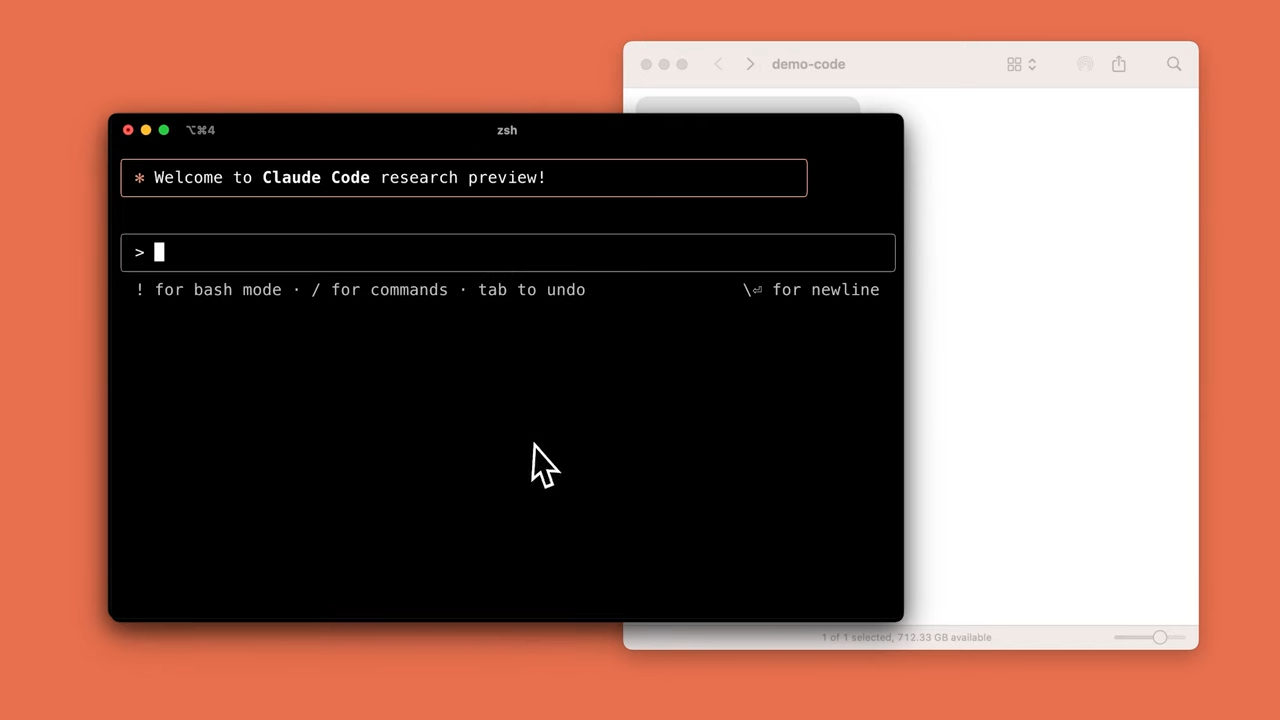
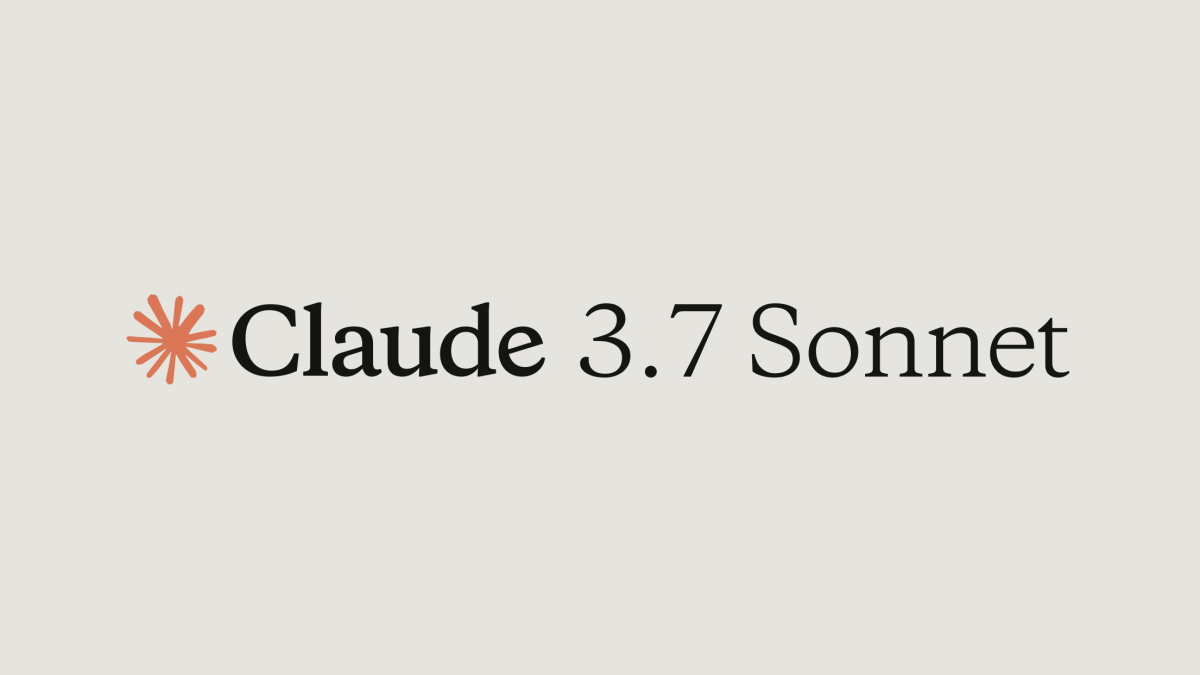
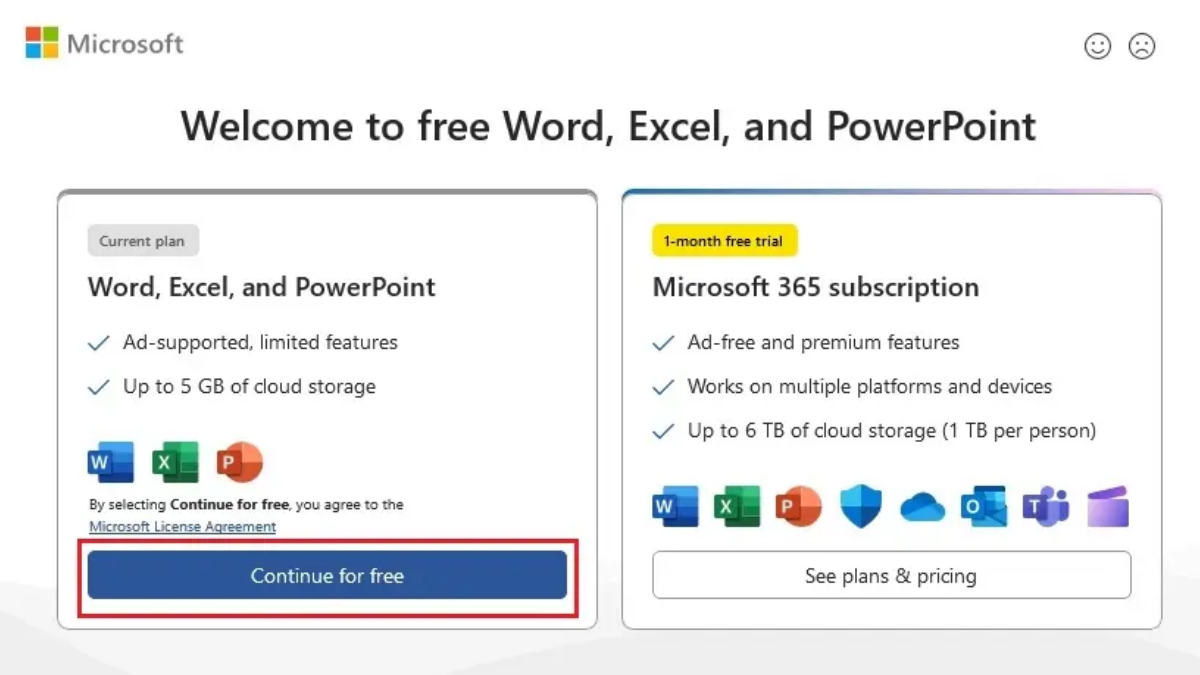
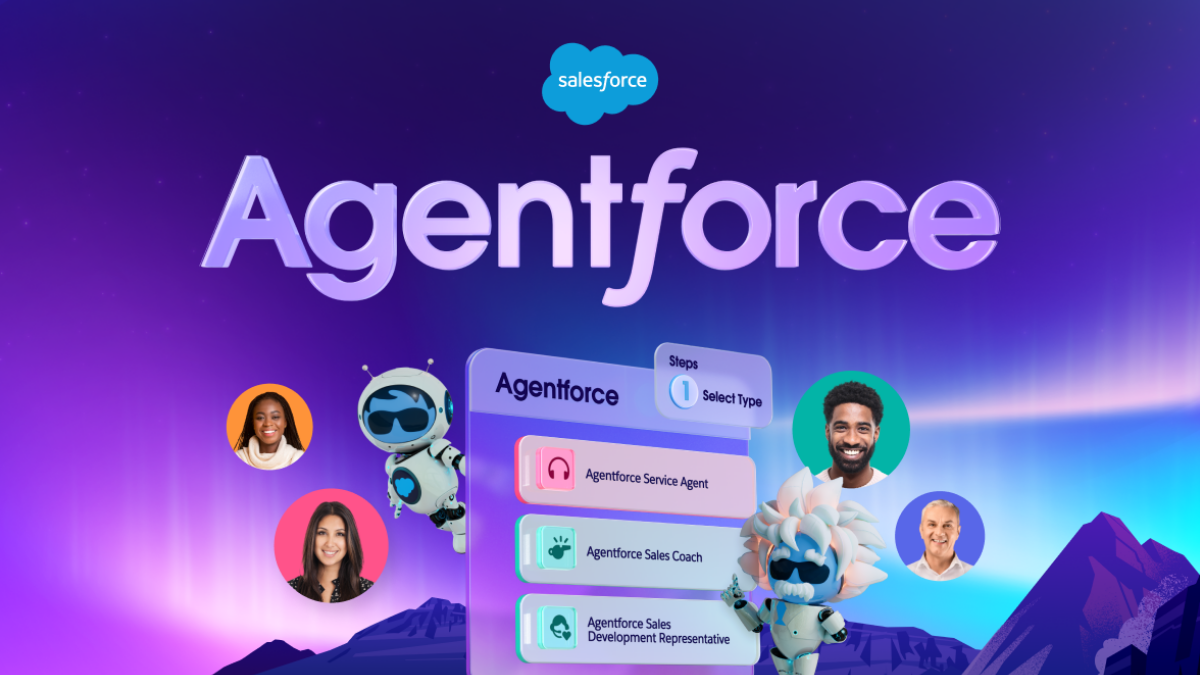
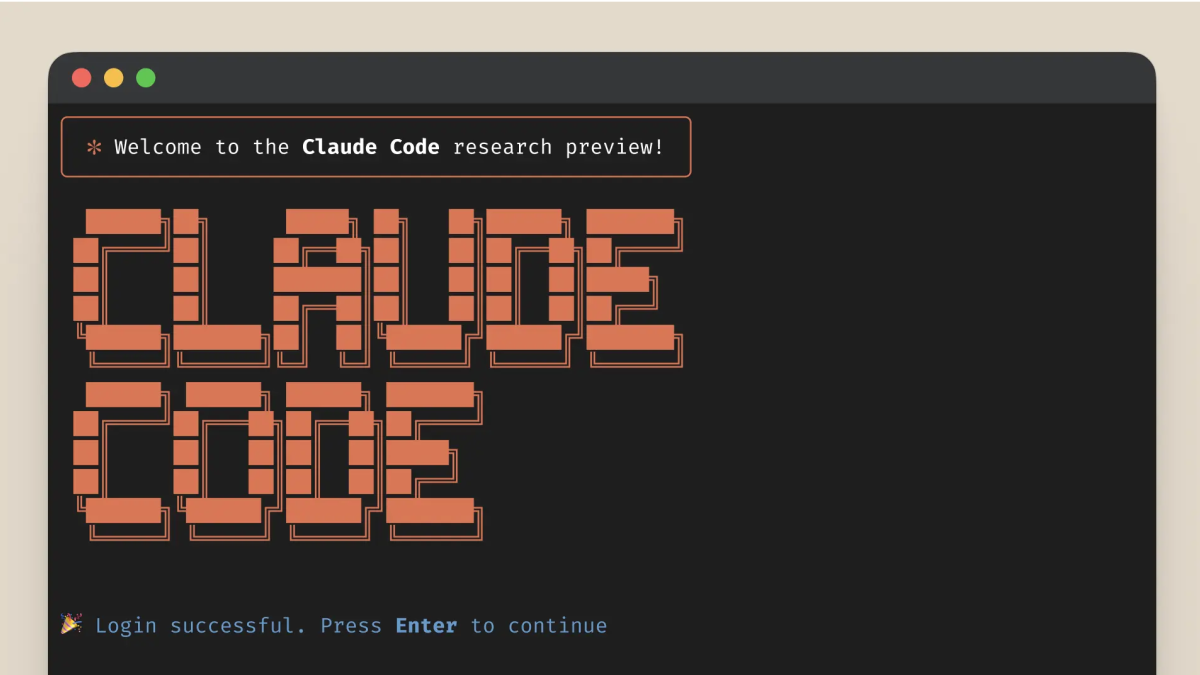


User forum
0 messages