Why Can’t I Delete Apps on iPhone: 16 Best Fixes
6 min. read
Published on
Read our disclosure page to find out how can you help MSPoweruser sustain the editorial team Read more
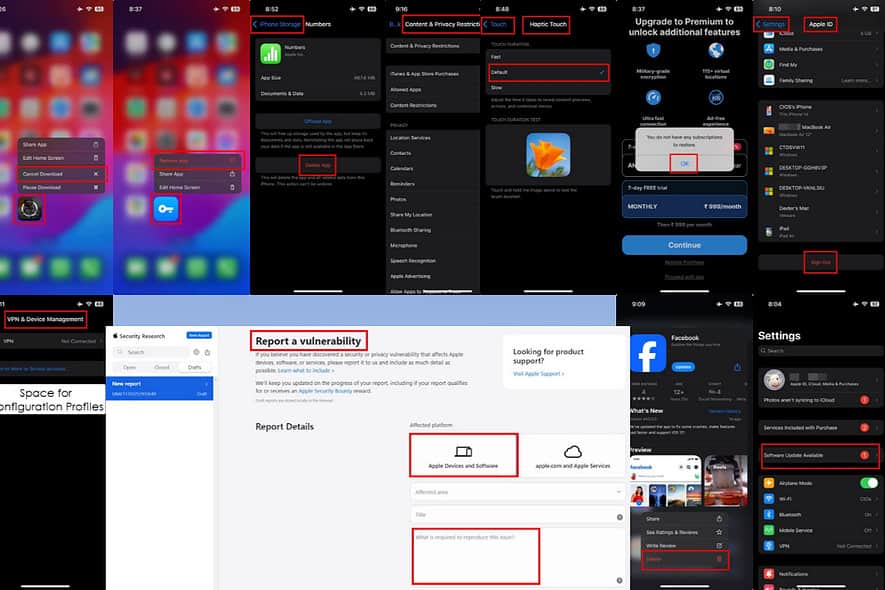
Why can’t you delete apps? If you can’t find this option after long-pressing an app icon on the iOS Home Screen or App Library, read on.
Below, I’ll explain the reasons and guide you through the troubleshooting process.
Why You Can’t Delete Some Apps on Your iPhone?
You can’t delete some apps on your iPhone because:
- Your parents activated the parental control feature.
- The device is managed by a work or school account.
- There’s no space on your mobile phone.
- The 3D Touch system is interfering when you long press on an app icon.
- The app is still downloading.
- The app was forcefully installed by the mobile network provider.
- The underlying app subscription is still active.
- The app was originally installed from a different Apple ID.
- You have become a victim of a targeted cyber attack or malware explosion.
Still, keep in mind you won’t see this option for certain preloaded apps on your iPhone, such as:
- Apple Camera app
- App Store
- Clock
- Health
- Find My
- Phone
- Messages
- Safari
- Wallet
- Photos
- Settings.
How To Delete Apps From Your iPhone
Solution 01: Allow Deleting Apps
You can find this feature in Settings > Screen Time > Content & Privacy Restrictions > iTunes & App Store Purchases > Deleting Apps.
If Deleting Apps has been set to Don’t Allow, tap on that, and choose Allow.
Solution 02: Disable Content & Privacy Restrictions
- Launch the Settings app.
- Find Screen Time and tap on that.
- Next, go to Content & Privacy Restrictions.
- Disable the slider button.
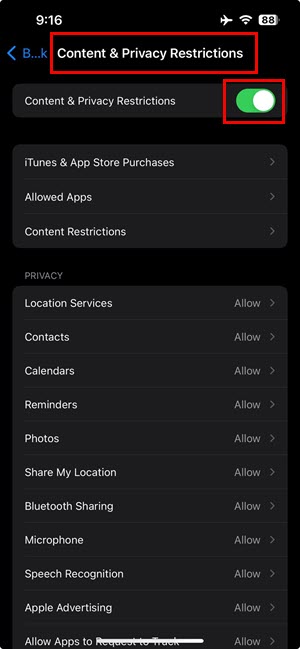
Solution 03: Remove Configurations From Device Management
- Open the Settings app on the device.
- Scroll down to General and access its settings.
- Further, scroll down on General to find VPN & Device Management.
- If you see any Configuration Profiles here with a cogwheel icon, tap on that.
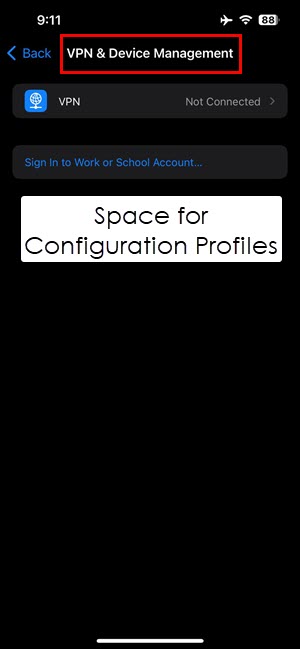
- Now tap Remove Profile.
Solution 04: Delete Apps From App Store
- Open the App Store on your iPhone.
- Tap on your Apple ID avatar in the top-right corner.
- Go to the Updated Recently or Upcoming Automatic Updates section.
- Long press on the app you need to remove.
- Tap Delete.
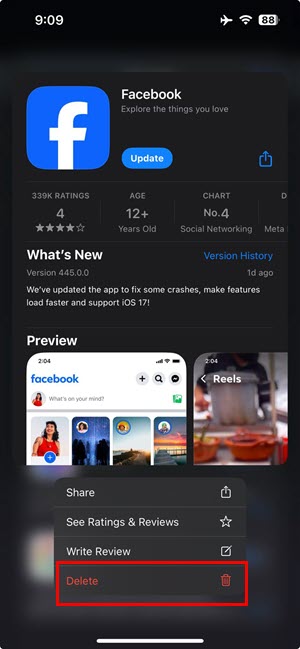
Solution 05: Delete Apps From Storage
- Go to Settings and tap General.
- Inside General, find and access iPhone Storage.
- You should see all the apps in the next window.
- There, find the app you want to remove and tap Delete App.
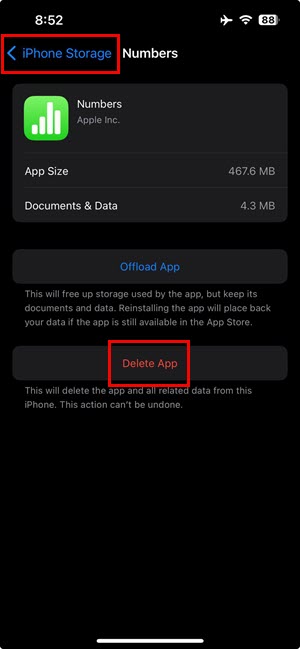
Solution 06: Tweak 3D Touch or Haptic Touch
- Open Settings and go to Accessibility.
- Bellow Physical and Motor, tap on Touch.
- Tap Haptic Touch.
- Switch it to Default.
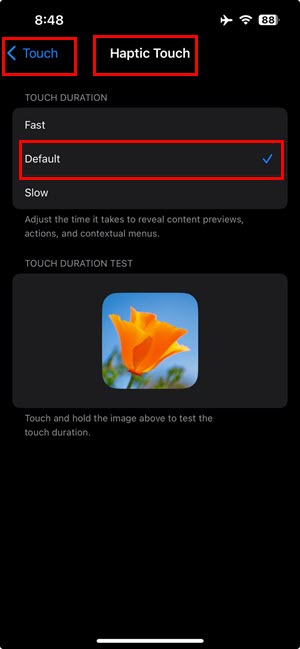
On older iOS versions, you’ll see 3D Touch instead of Haptic Touch. Also, there will be a slider to adjust the sensitivity of the 3D Touch feature. Slide it to the middle or Medium to optimize touch-based context menus on iPhone.
Solution 07: Cancel Subscriptions
- Firstly, open the app and go to its subscriptions page.
- There, hit the Cancel Subscription button.
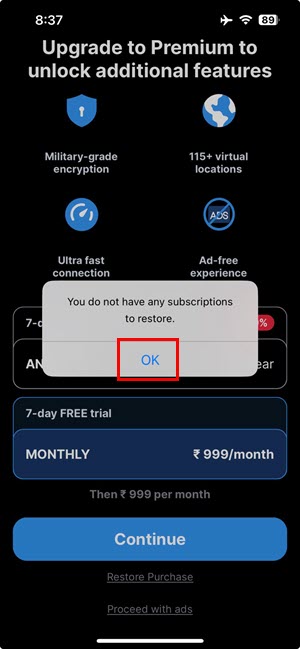
- Now, close the app.
- To close an app, swipe up from the bottom of the screen and let go when you see the App Switcher.
- Hold the app card with a finger and swipe it upwards to close it.
- Now, long-tap on the app icon on App Libray or Home Screen and choose Delete App or Remove App.
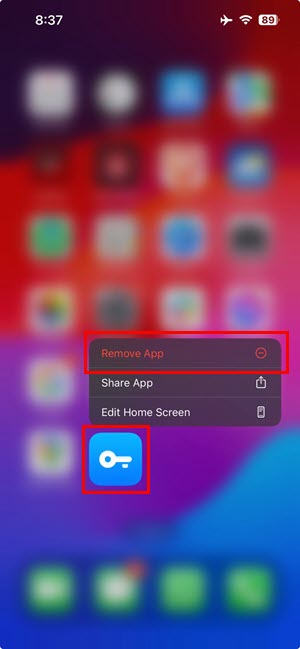
Solution 08: Cancel Downloading
Large apps take a while to download. The downloading works in the backend.
To delete such apps, long press on the dark app icon and choose Cancel Download. iOS will automatically clean incomplete files left by the app.
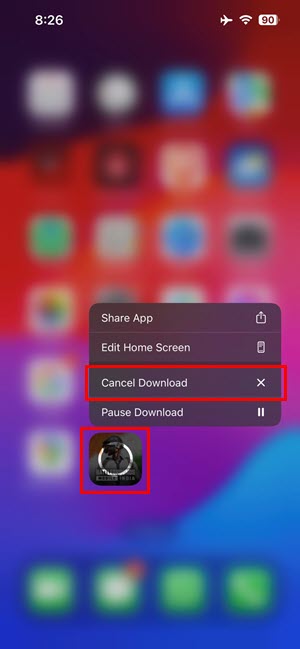
Solution 09: Free Up Internal Storage
iOS needs minimal free space to perform app deletion activities. So, free up up to 5% of the service storage by deleting large videos, TV shows, movies, etc.
You can also go to Settings > General > iPhone Storage > and enable Offload Unused Apps to free up multiple GBs of internal storage.
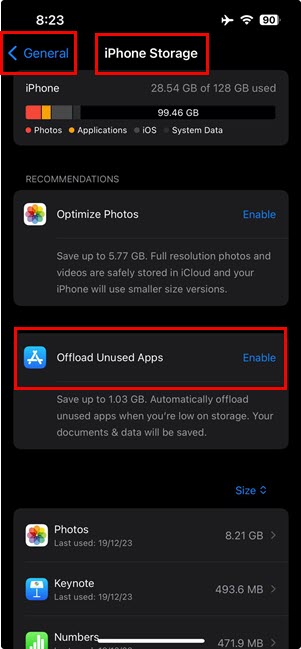
Solution 10: Use Original Apple ID
The apps you can’t uninstall might have been downloaded and installed by a different Apple ID.
If you have bought your iPhone from its previous owner, ask them to log in on your iPhone. Delete the target apps using the original Apple ID. Then, remove the Apple ID of the previous owner.
Solution 11: Sign Out and Sign In Using Apple ID
Sign Out
- Open the Settings app on your iPhone.
- At the top of the screen, tap on your Apple ID name.
- Scroll down and choose Sign Out at the bottom of the screen.
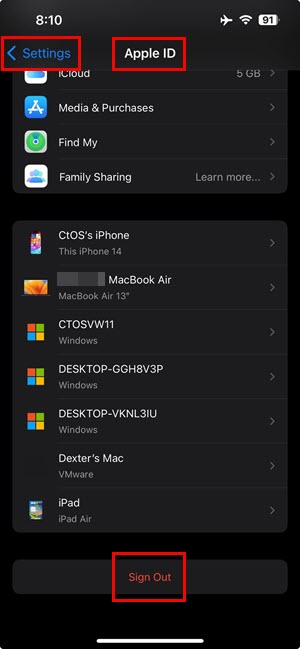
- Enter your Apple ID password when asked by iOS.
- You may be asked to turn off Find My iPhone if it’s enabled.
Sign In
- Open the Settings app.
- Tap on Sign in to your iPhone at the top.
- Now choose the Sign in to your [device] option.
- Enter your Apple ID and password.
- Follow the onscreen instructions.
Solution 12: Update iOS
- Launch the Settings app.
- Scroll up to find the Apple ID.
- If you haven’t updated iOS for a while you’ll see Software Update Available.
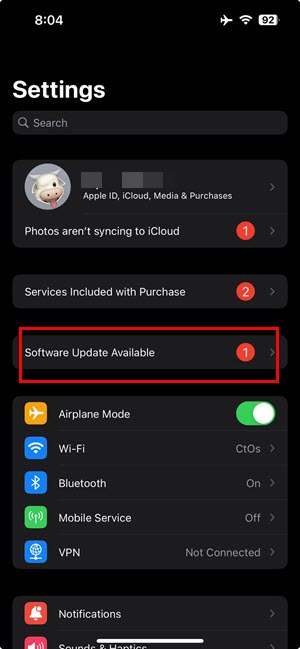
- Tap on that.
- Select Update Now.
Solution 13: Reset Home Screen
- Go to Settings > General.
- Scroll down to Transfer or Reset iPhone and tap on that.
- Tap Reset.
- Choose the Reset Home Screen Layout option.
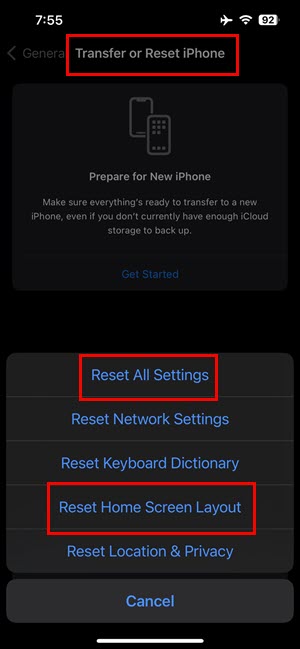
Solution 14: Reset All Settings
- Go to Settings and tap on the General menu.
- On General, scroll to the bottom and select Transfer or Reset iPhone.
- Tap Reset on the next screen.
- Now select Reset All Settings.
Solution 15: Force Reset iPhone
When you use the iPhone for a prolonged period without restarts or shutdowns, it accumulates program code errors. Such temporary and minor errors often prevent the iOS app deleting system from working.
Give your iPhone a force reset to fix all programming errors. Read the following article to find the most elaborate steps:
Solution 16: Report a Vulnerability
When you delete an app and it re-installs itself after a while, be cautious. It might be malware. Immediately report the issue to the Apple Security Research team.
Sign in to Apple Security Research using your iPhone’s Apple ID. Fill up a simple form and hit the Submit button.
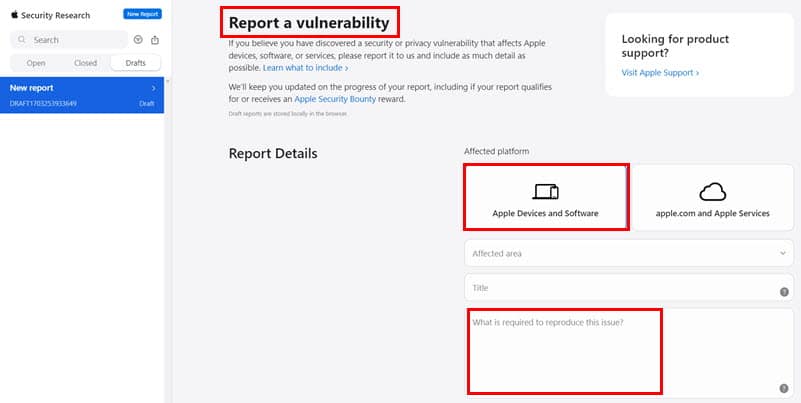
Related reading:
So, why can’t you delete apps? It’s due to various reasons, but usually because of setting misconfigurations. Now you know how to remove unnecessary apps from your iPhone. Comment below if you find the article useful.








User forum
0 messages