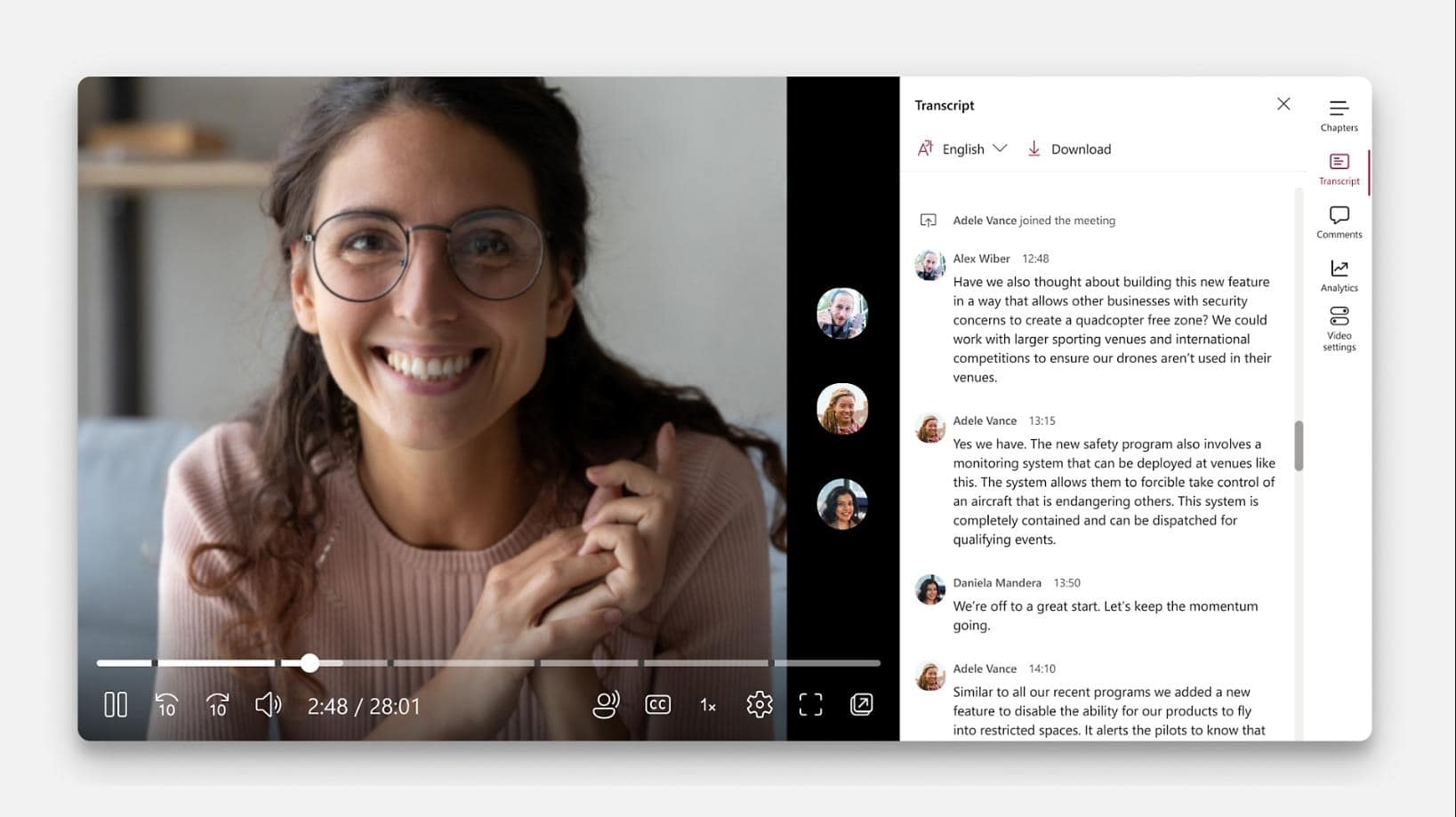Why are my PowerPoint Files Corrupted?
4 min. read
Updated on
Read our disclosure page to find out how can you help MSPoweruser sustain the editorial team Read more

PowerPoint is a popular tool for creating presentations. However, sometimes PowerPoint files corrupt, making them unusable or difficult to open. It may also result in missing slides, formatting errors, or complete data loss. The quickest way to solve this type of issues is to use third-party software like Remo PowerPoint Repair which quickly fixes corrupted files. This guide explores the reasons why PowerPoint files become damaged or corrupted.
1. File System Errors
If there are any errors on the drive where a PowerPoint file is stored, this may lead to corruption of the file. It could be due to bad sectors on the storage drive, incorrect file system structures, or another issue.
2. Unsupported File Formats
Like any other program, PowerPoint also supports certain file formats. If a file is created in an unsupported format and saved in PowerPoint, it can corrupt. This may also occur if there are compatibility issues with the PowerPoint version. So, make sure all the files you use for your presentation are compatible with PowerPoint or use the correct file extension.
3. Large File Sizes
Large file sizes may also corrupt PowerPoint files. This is due to the limitations of memory capacity, which affects the file structure and causes errors. To avoid such issues, keep the file size small and split it into multiple files if needed.
4. Software Conflicts
Another possible reason for corruption is software conflicts. It occurs when two or more applications try to access the same file simultaneously, or if the PowerPoint application has compatibility issues with other programs. Additionally, if an add-in or plug-in is installed on the system that conflicts with PowerPoint, this can also cause corruption.
5. Hardware Malfunction
If the hardware that reads and writes data from a PowerPoint presentation fails, the files may not open or display correctly. Common hardware problems include corrupted hard drives, malfunctioning RAM, and graphics cards no longer supported. If the PowerPoint presentation relies on multimedia elements, such as videos or audio clips, these may not play if the hardware is broken.
6. Virus or Malware Infections
Malware or virus infections usually interfere with application performance causing PowerPoint to not work properly. If a virus or malware infiltrates the system, it might damage PowerPoint files and also corrupt them.
It’s critical to take proactive measures to detect and prevent malicious threats. In this case, you must install an antivirus program and keep it updated. This will protect your PowerPoint files against viruses and malware.
How do I repair Corrupt PowerPoint Slides?
If your PowerPoint has corrupted on account of the above reasons, you may follow these tips and tricks to get back your PPT slide.
- Open PowerPoint in Safe Mode: There’s a Safe Mode in PowerPoint that can help you fix the corrupt PPT Files. You may enter this mode by simply pressing and holding the Ctrl Key and then clicking on your PPT Slide.
- Use a third-party tool: There are several tools out there that you may utilize to repair your PPT File. Remo is one such tool that you may use to repair your corrupt file. This tool also lets you recover files that are otherwise gone missing.
- Utilize Open and Repair Tool: There’s an in-built tool in PowerPoint that lets you repair the PPT file even before opening it.
- Try AutoRecovery Feature: You may also use this feature to auto-recover your crashed PPT files. After a sudden crash owing to some Power Failure or external app interactions, this tool auto-activates itself. In case it doesn’t, one may go to File > Open > Recent, and click Recover Unsaved Presentations.
That’s it, I hope the above fixes indeed help you to find and resolve issues with your corrupt PowerPoint Slides.