WhatsApp now allows you to share your screen during a video call
2 min. read
Published on
Read our disclosure page to find out how can you help MSPoweruser sustain the editorial team Read more
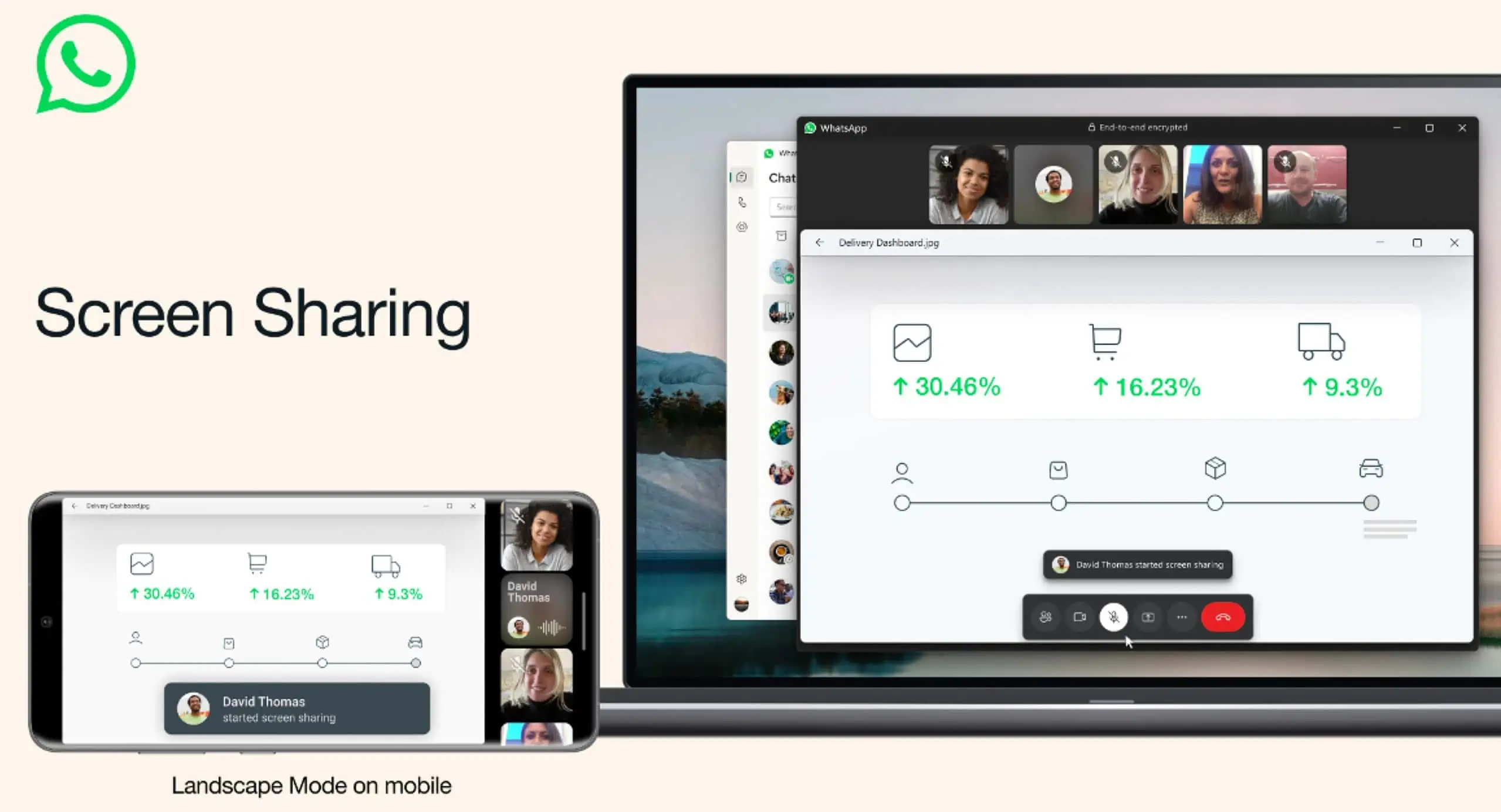
Back in May, WhatsApp started testing screen sharing features on Android with beta users. Meta CEO Mark Zuckerberg today announced that WhatsApp’s screen sharing feature is now rolling out to iOS, Android and Windows users. WhatsApp is rolling out this feature in a phased manner, so it may not appear for everyone today.
Along with screen sharing support, WhatsApp also announced video calling support in Landscape mode. The new landscape mode support will offer a wider and more immersive viewing experience.
How to share your screen on WhatsApp video call
- Make a WhatsApp video call with the person you want to share your screen with.
- On the bottom navigation bar, where the video controls are, tap on the new phone-sharing icon. It looks like a phone with two arrows pointing outwards.
- A prompt will appear on your phone, telling you that you are about to record or cast with WhatsApp. It will also warn you that everything on your screen, including usernames and passwords, will be visible to the other person.
- Tap on the Start now button to begin screen-sharing.
- You can end it anytime by tapping on the phone-sharing icon again.
Note: You can also switch to the new landscape mode during screen sharing to have a better experience.








User forum
0 messages