Video: How to upgrade to Windows 10 Mobile
2 min. read
Published on
Read our disclosure page to find out how can you help MSPoweruser sustain the editorial team Read more

Microsoft released a new how-to video today showing off how to upgrade to Windows 10 Mobile. The video is quite detailed and goes over all the things that you need to check to get the latest version of Windows Phone. In case you are not interested in watching the video, you can read our written tutorial from earlier today:
1) Get Update Advisor
To check if the Windows 10 Mobile upgrade is available for your phone, you firstly need to install an app called Update Advisor app from the Windows Store on your Windows Phone 8.1 device, which you can download from the link below:
[appbox windowsstore 9nblggh0f5g4 ]
2) Enable Windows 10 upgrade
Once you have downloaded and installed the Update Advisor, you need to open it by heading over to the All Apps list on your Windows Phone 8.1 device. After opening up the app, click on “Next” and let the app check for updates. If the app says that the Windows 10 upgrade is available, tick the Enable Windows 10 upgrade checkbox and tap on “Next”. Once the app tells you that your phone is “Ready to upgrade”, tap on “Done”
3) Get the update
After following the above two steps, you should now be able to get the Windows 10 Mobile update. To get it, open up the Settings app on your Windows Phone, scroll down and open “Phone Update” and check for updates to download the OS. Once the OS is ready to install, you will get a simple notification and be able to install the OS.
Are you upgrading to Windows 10 on your Windows Phone? Discuss in the comment section below.
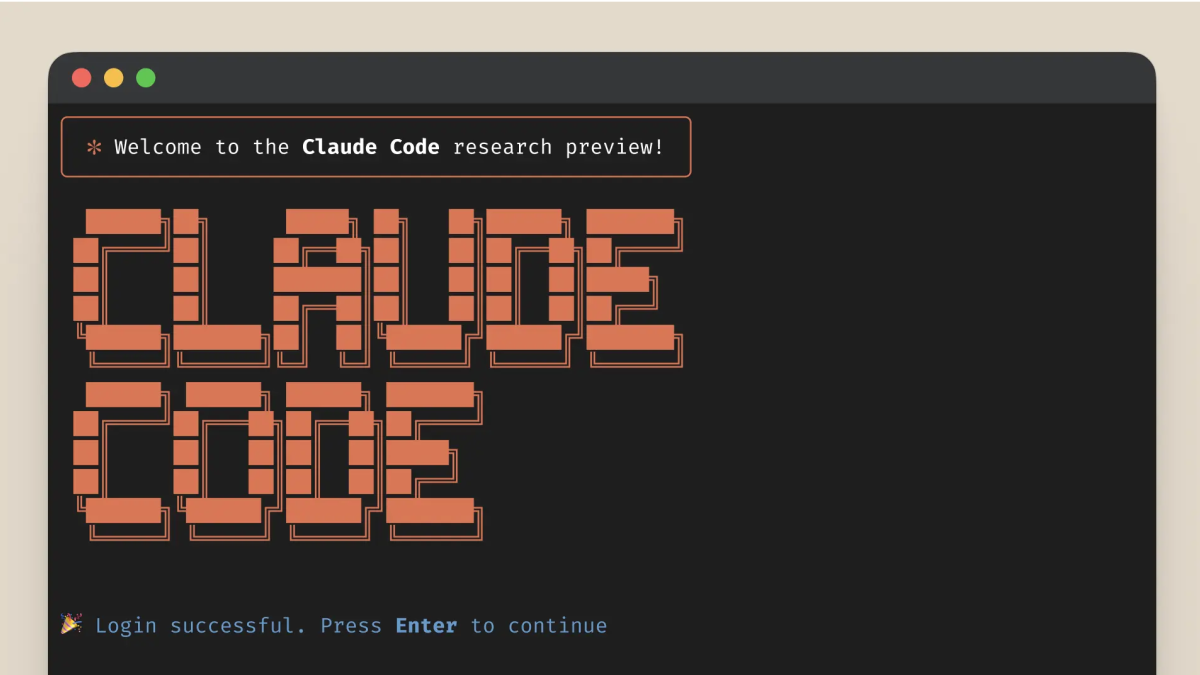


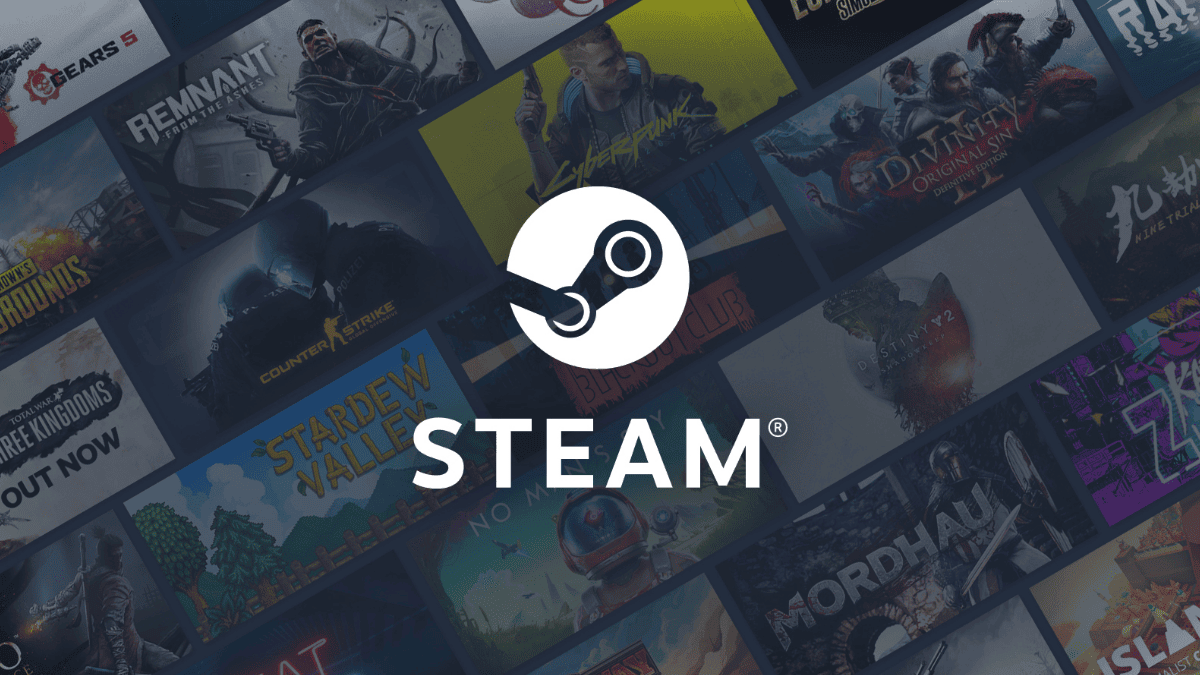

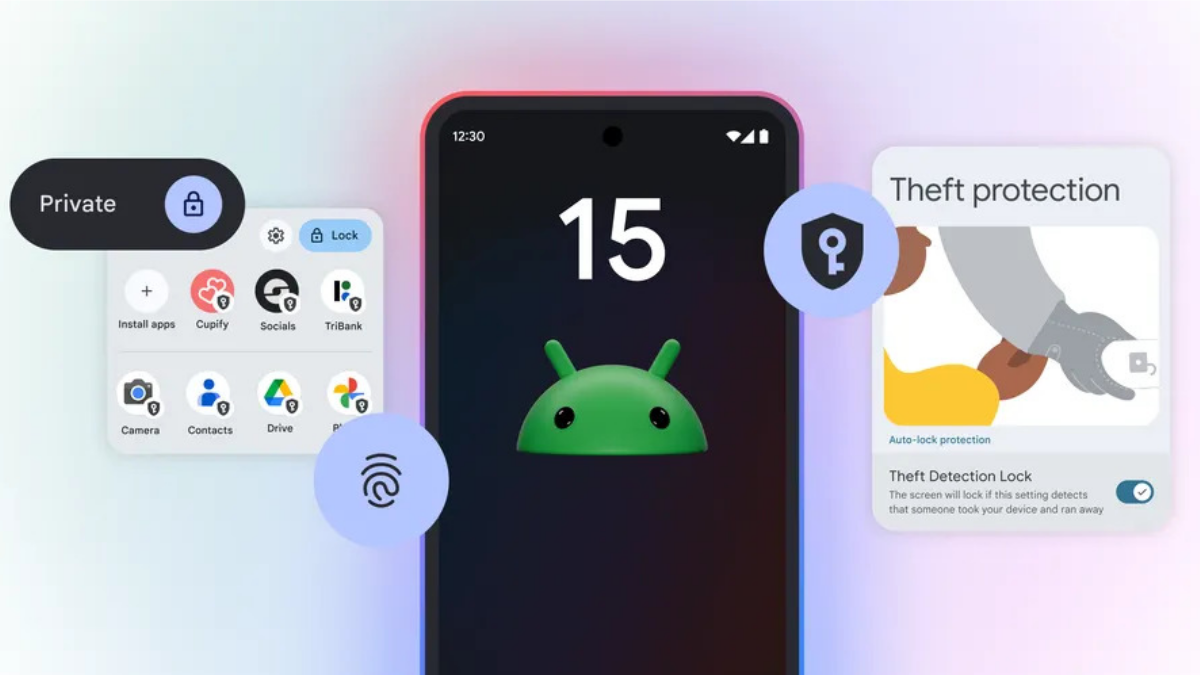


User forum
23 messages