How to turn on live captions in Windows 11 instantly
2 min. read
Published on
Read our disclosure page to find out how can you help MSPoweruser sustain the editorial team Read more
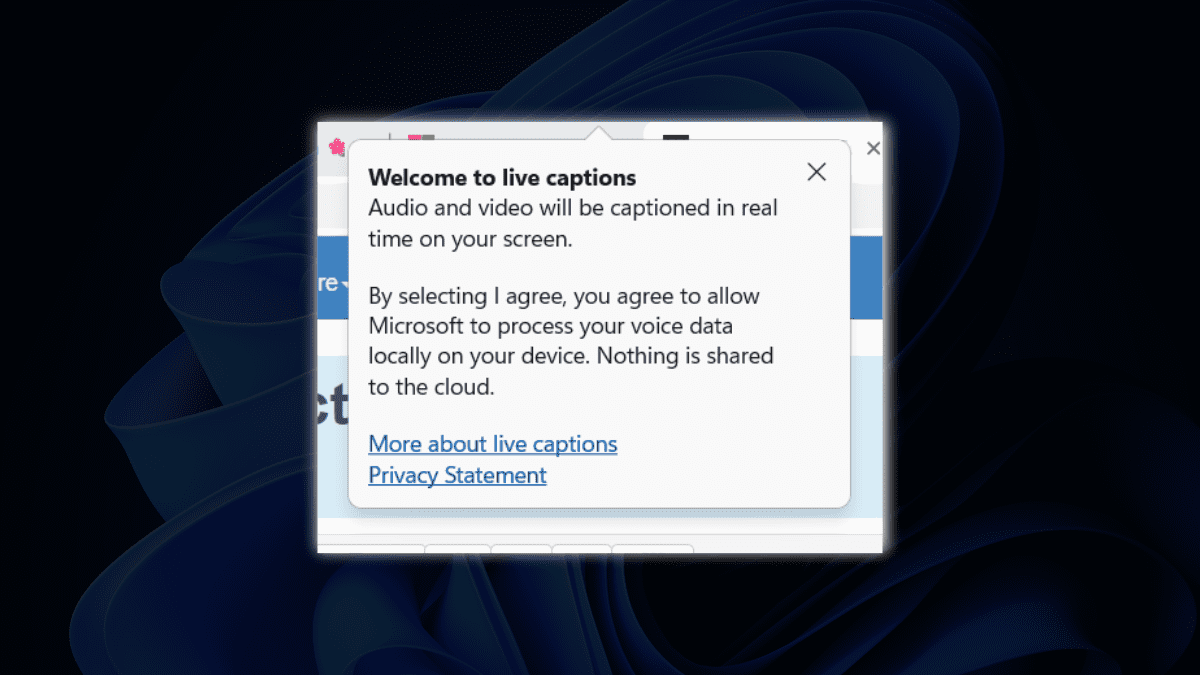
Want to turn on live captions in Windows 11 without any hassle? We’ve got you covered. With this command, you can easily summon real-time text transcriptions for audio and video content without having to open the Settings app.
Whether you’re watching a video, participating in an online meeting, or even listening to a podcast, live captions can be an invaluable tool for a more inclusive and engaging computing experience. Additionally, live captions can aid language learners, individuals in noisy environments, or anyone seeking a visual representation of audio content.
With just a few simple steps, here’s how you can turn on live captions in Windows 11 at any time, whether you’re watching videos, playing a game, or participating in a Microsoft Teams meeting.
How to turn on live captions instantly in Windows 11
1. Pres Win + Ctrl + L on your keyboard
2. Click Agree

3. A pop-up saying Ready to caption in English (United States) will show up (depending on your preferred language)
4. Additionally, you can also filter profanity by clicking the gear button ? Preferences ? Filter profanity
Additionally, the Redmond-based tech giant has also been working closely to revamp users’ experience of the live caption by releasing support for several more languages in previous builds for insiders.
Unfortunately, though, the copy-paste functionality for live captions is currently non-functional. However, users have expressed their dissatisfaction with this issue through the Feedback hub, raising hopes for an imminent resolution and release.









User forum
0 messages