TurboLearn AI Review: Can It Transform Your Learning?
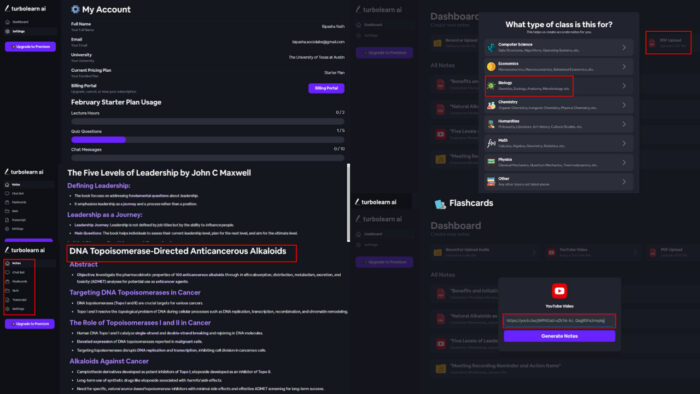
Read this TurboLearn AI review and find out if it’s the right learning aid tool for you. Below, I’ll explain what it is, and cover its standout features, pricing, and more.
Learn how it can help you as a student, teacher, and business professional.
What Is TurboLearn AI?
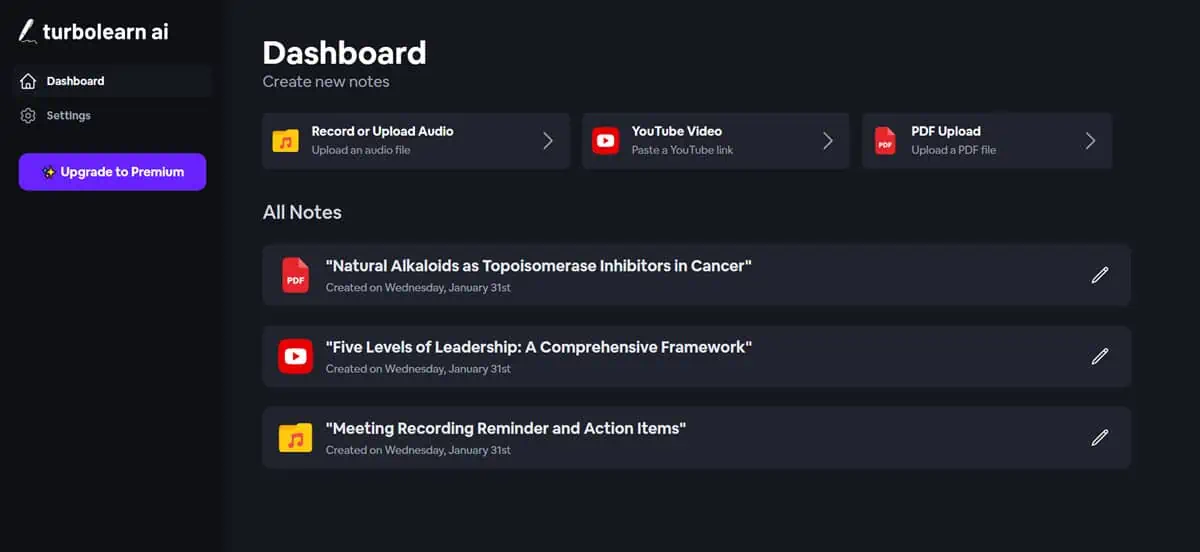
TurboLearn AI is a learning aid and memorization-enhancing tool. It creates summaries and notes from audio, video, PDF, and websites. Its functionality isn’t just limited to summary generation. It can even create quizzes and flashcards out of the uploaded content and answer your queries with a generative AI chatbot.
While TurboLearn AI primarily focuses on helping students by generating notes from class lectures, it has use cases for other professions.
As a teacher, you can create summary notes from research papers or textbooks for presentations. As a business executive, you can get the minutes of a meeting using this AI summarizer. Furthermore, as a researcher, you can get the excerpts of long research papers by uploading PDFs.
| Pros | Cons |
| Free plan available | The website doesn’t contain sufficient information about the features |
| Notes are formatted for easy digestion of content | Doesn’t offer smooth navigation |
| Automatic generation of flashcards and quizzes | You need to have some knowledge to fully utilize features like Flashcards |
| You can ask an AI chatbot for clarifications or answers | The transcript doesn’t have any formatting options |
Features
Here are the vital features you must know about:
Create Notes from Audio
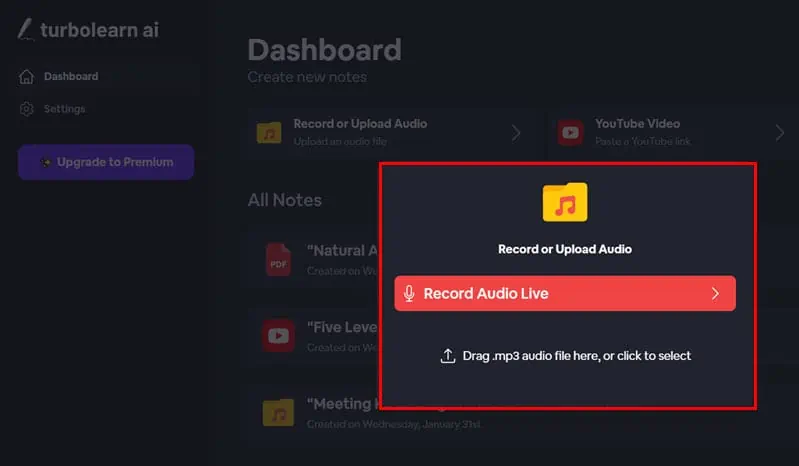
TurboLearn AI uses speech-to-text technology to create notes from any audio file. You can either upload a pre-recorded MP3 file or record it live. Unlike Otter.AI, it doesn’t support recording meetings from video conferencing platforms like Zoom or Google Meet.
Create Notes from Text
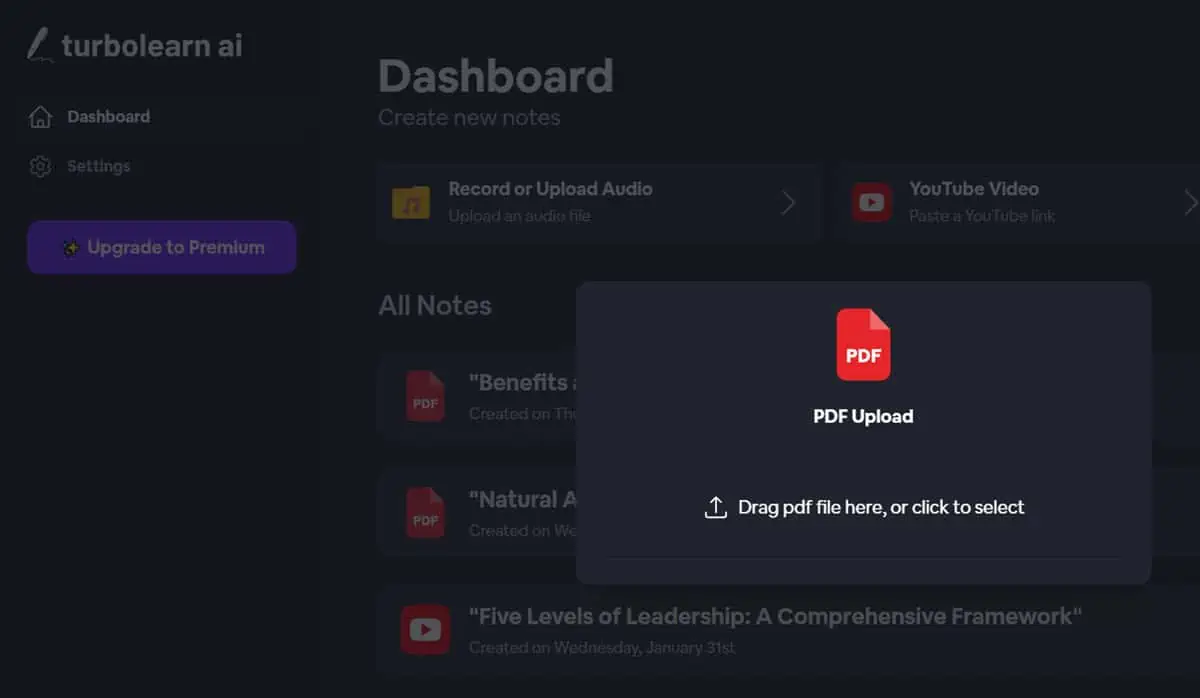
It allows you to upload PDFs for AI-driven text summary creation. The file should be converted from computer-typed texts from Microsoft Word, Google Docs, etc. The AI generates random notes if you upload a PDF created from scanning physical documents.
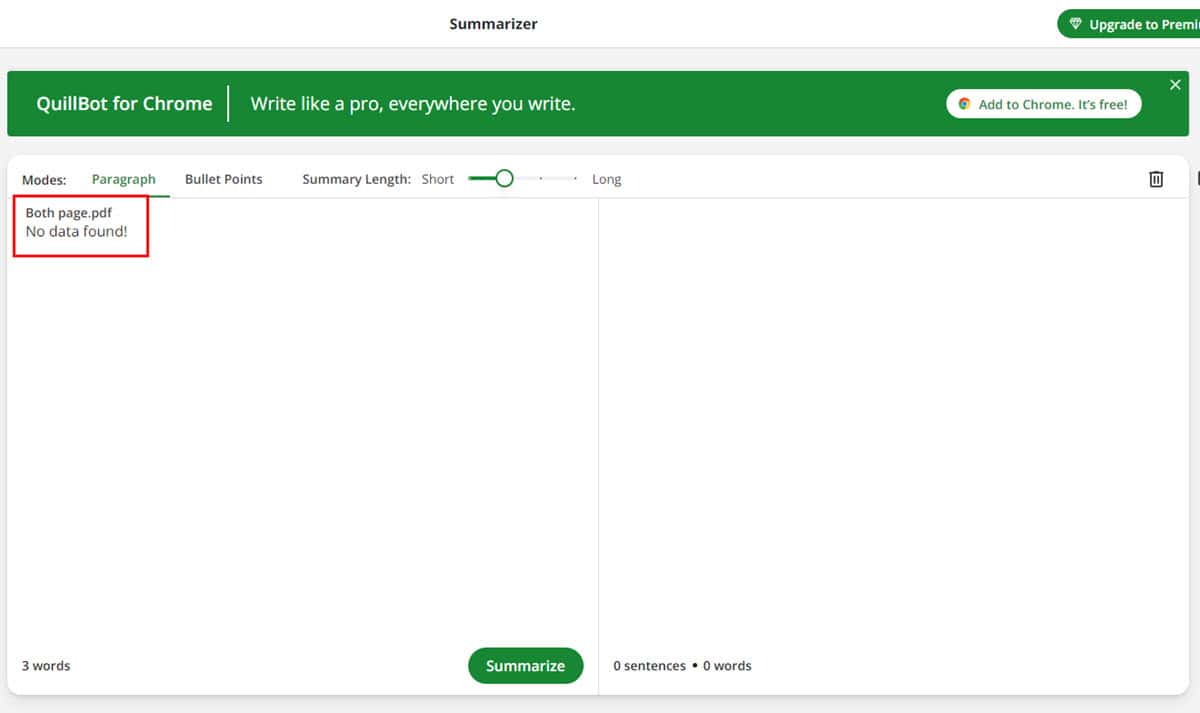
If you compare TurboLearn AI with QuillBot AI Summarizer, the latter is more efficient and error-free. It accepts clean text from Notepad, markdown editors, PDF, and Word files. QuillBot AI also can’t summarize PDFs from scanned documents and it clearly states that the uploaded file doesn’t contain anything.
Create Notes from Videos
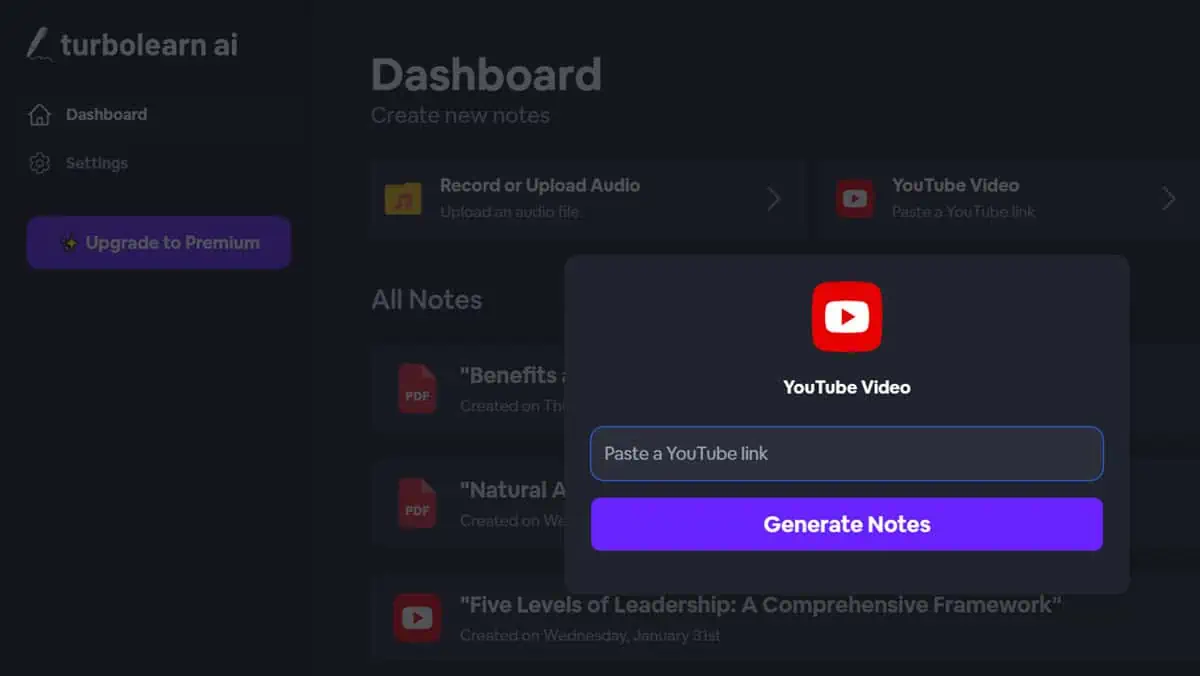
You can add the link to a YouTube video and let this tool make short notes from it. Quiz, chatbot, transcript, and flashcards are also available.
If you upload any other video lectures than YouTube, the tool won’t work. Otter.ai. can transcribe and summarize any offline and online video files.
Ask the Chat Bot
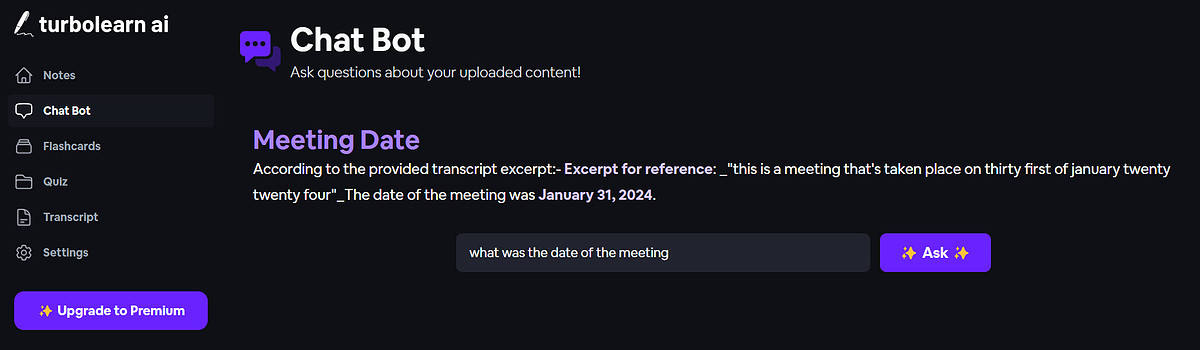
After uploading your material, you can ask the chatbot about it. Just type your query in the field and click on the Ask button. It even displays the reference to verify the answer it provides.
Flashcards
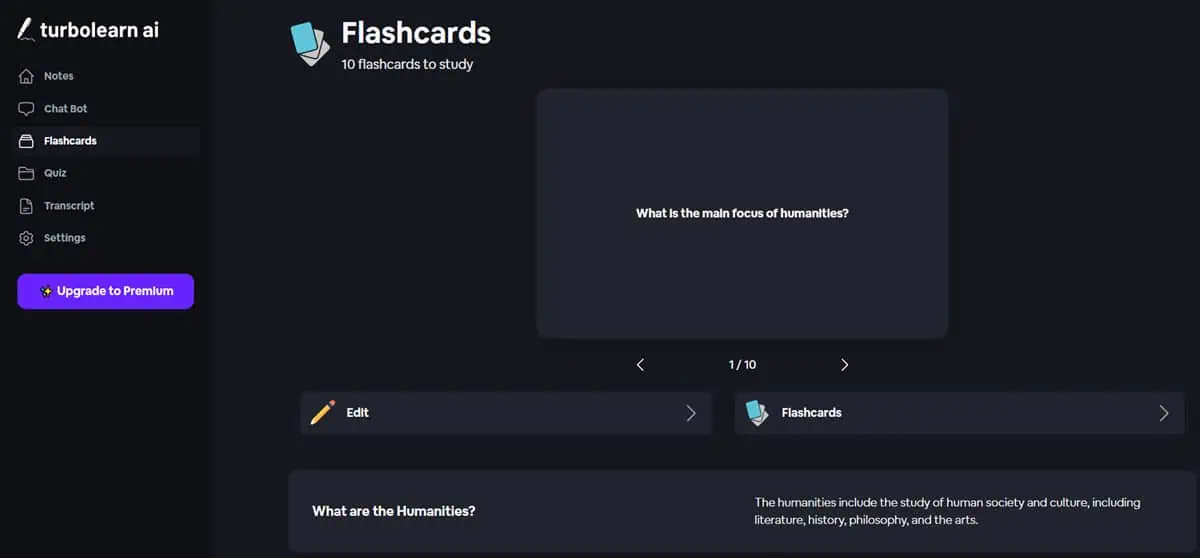
TurboLearn helps you enhance your memorization skills with flashcards. Whenever you create a note, it automatically generates them based on the topic. The number depends on the length of the summary.
The front face shows the questions. When you click on the question, it flips to reveal the answers.
QuillBot AI lacks this feature.
Quiz Question
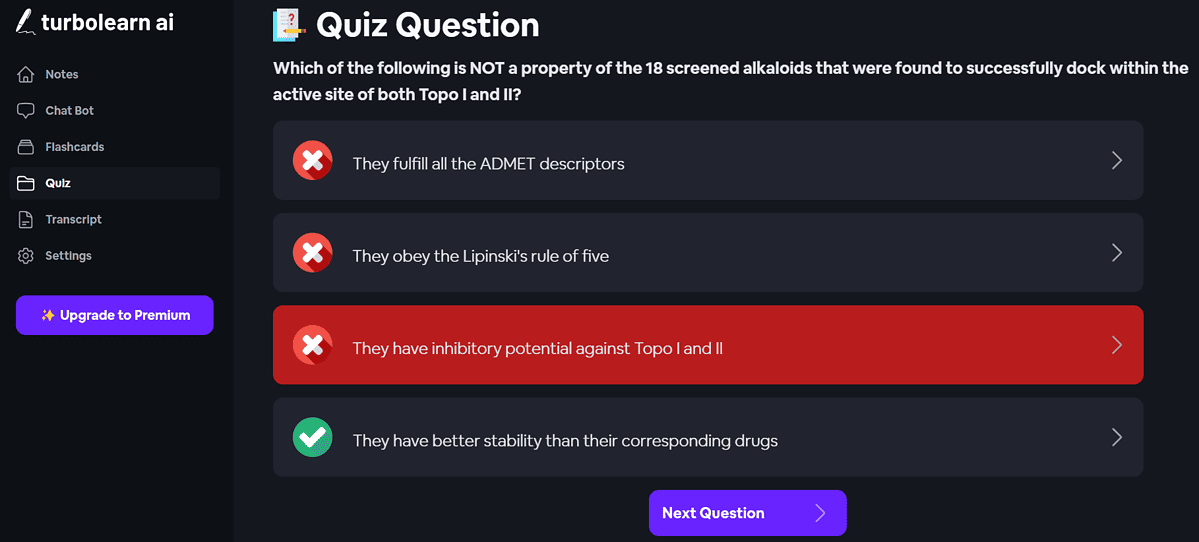
You can also utilize TurboLearn AI to generate quizzes about the content topic. For each question, you need to choose from four answers. After you pick an answer, it shows the result and the correct one. Then, you can move to the next query.
Transcript
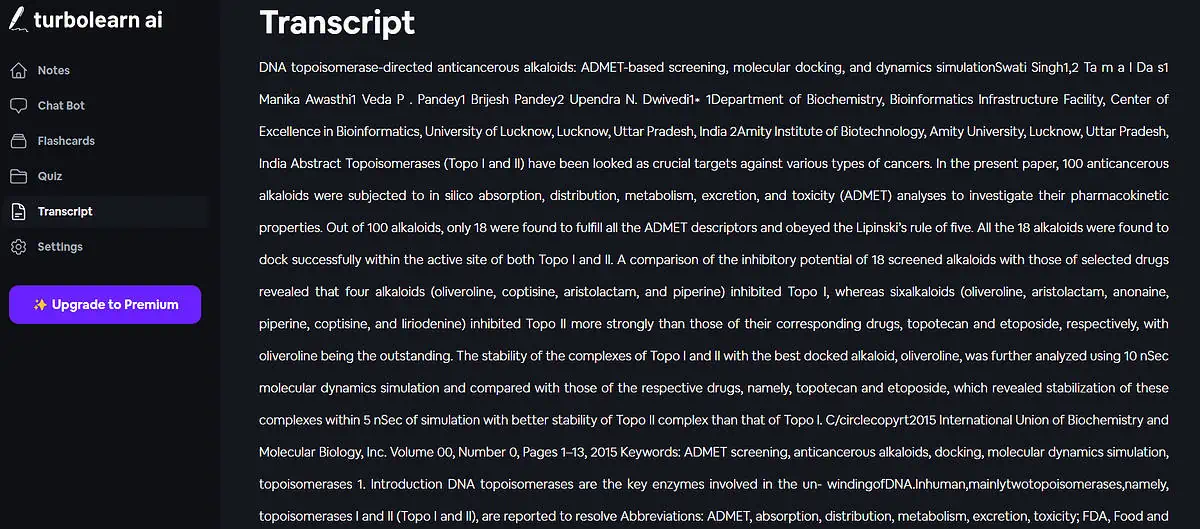
This feature creates complete transcripts of the uploaded data. Whether it’s a PDF file, YouTube video, or a class lecture audio file, TurboLearn AI can create an accurate transcript.
Note Settings
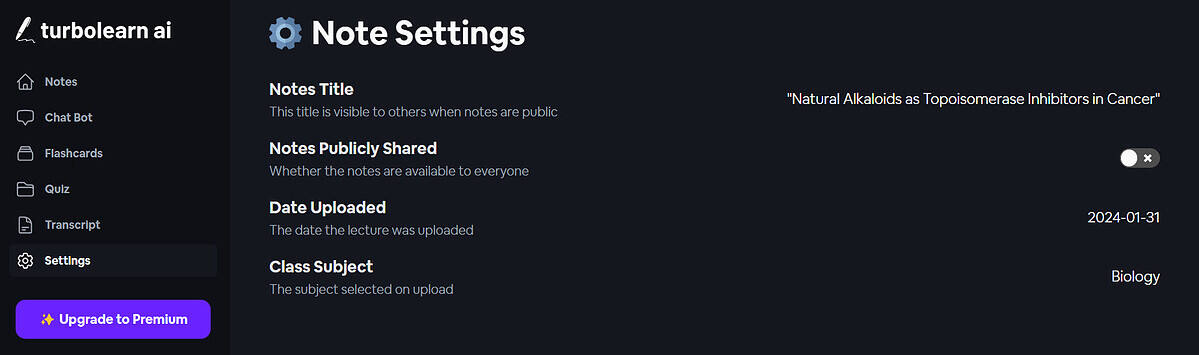
In the Note Settings section, you can get the information about the document, such as Notes Title, Date Uploaded, and Class Subject. Moreover, you can share the Notes with everyone by clicking on the slider button.
Choose Topic
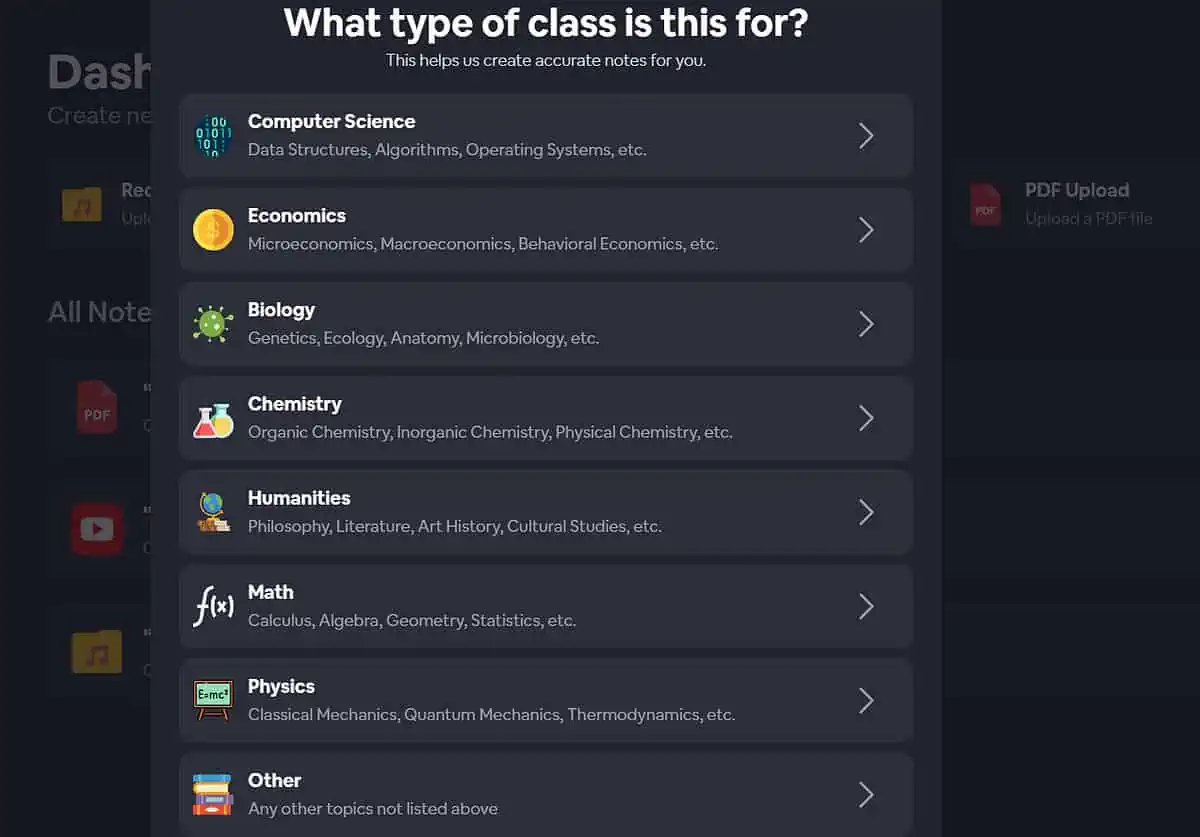
You can record, add audio files, include YouTube videos, or upload PDF files for note creation. You can pick the topic most relevant to the data. Thus, it becomes aware of the context it’s about to deal with and provides you with better notes.
User Interface
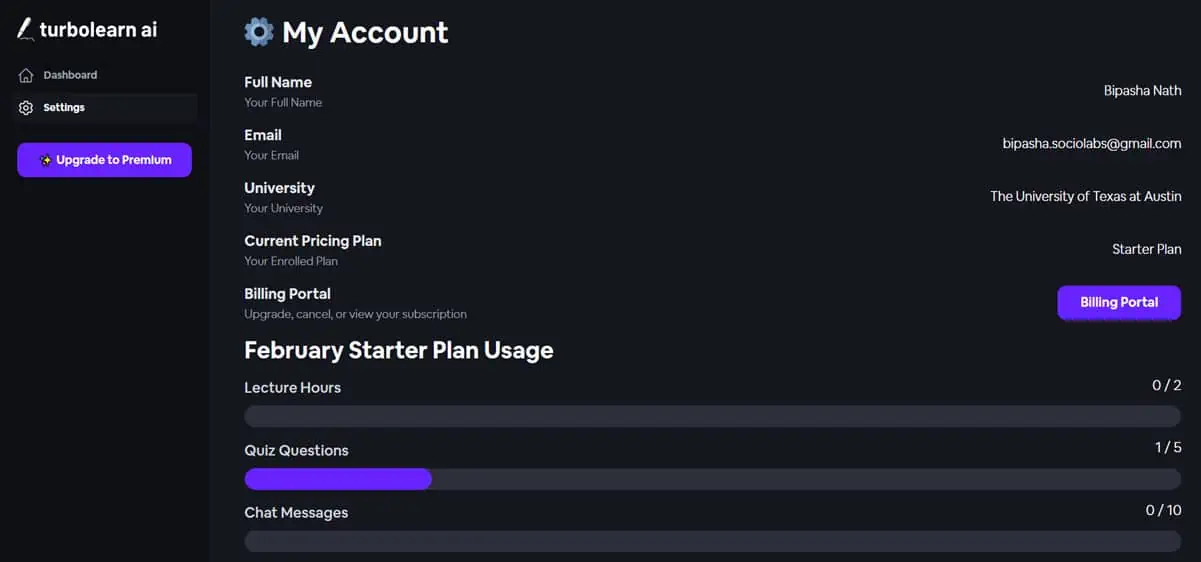
TurboLearn AI comes with a simple and distraction-free user interface. Its dashboard has all the main features but doesn’t give you any option to go to the resources or support. The Settings section contains your basic information, billing information, and your plan usage for the current month.
How To Use TurboLearn AI
Here’s how to use this AI-powered learning aid tool:
Transcribing from Audio Files
- I logged in to TurboLearn AI and the home screen appeared.
- Then, I clicked on Record or Upload Audio. I also picked the topic for the class that I was about to record.
- I clicked on the Record Live Audio button. TurboLearn also supports dragging and dropping an MP3 file on the interface or uploading a file from its location.
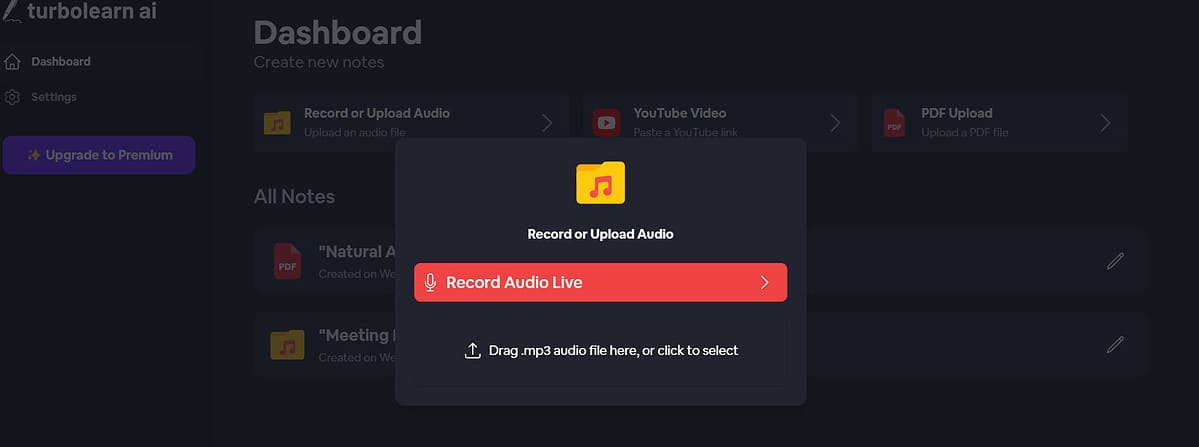
- I clicked on the Start Recording button.
- While recording, I had to keep the tab open according to the instructions that appeared on my screen.
- When I was done, I clicked End Recording. There was a playback option available at this stage.
- I listened and clicked on the Generate Notes button.
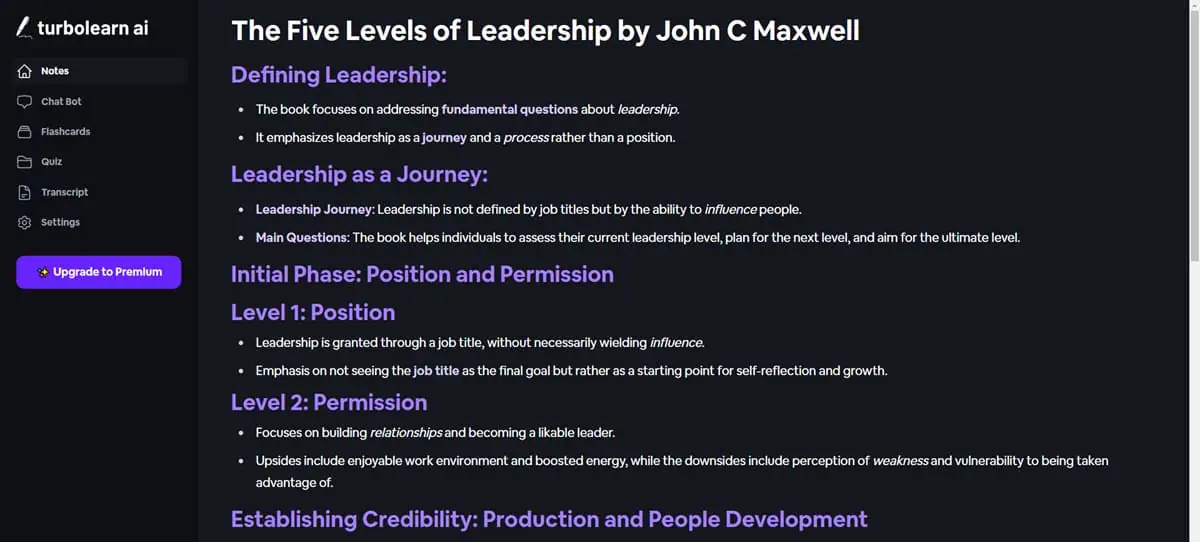
Summarize YouTube Videos
- I logged in to TurboLearn AI and clicked the YouTube Video button.
- I selected a topic from the list of subjects that appeared on the screen.
- I pasted the YouTube video URL in the field and clicked on the Generate Notes button.
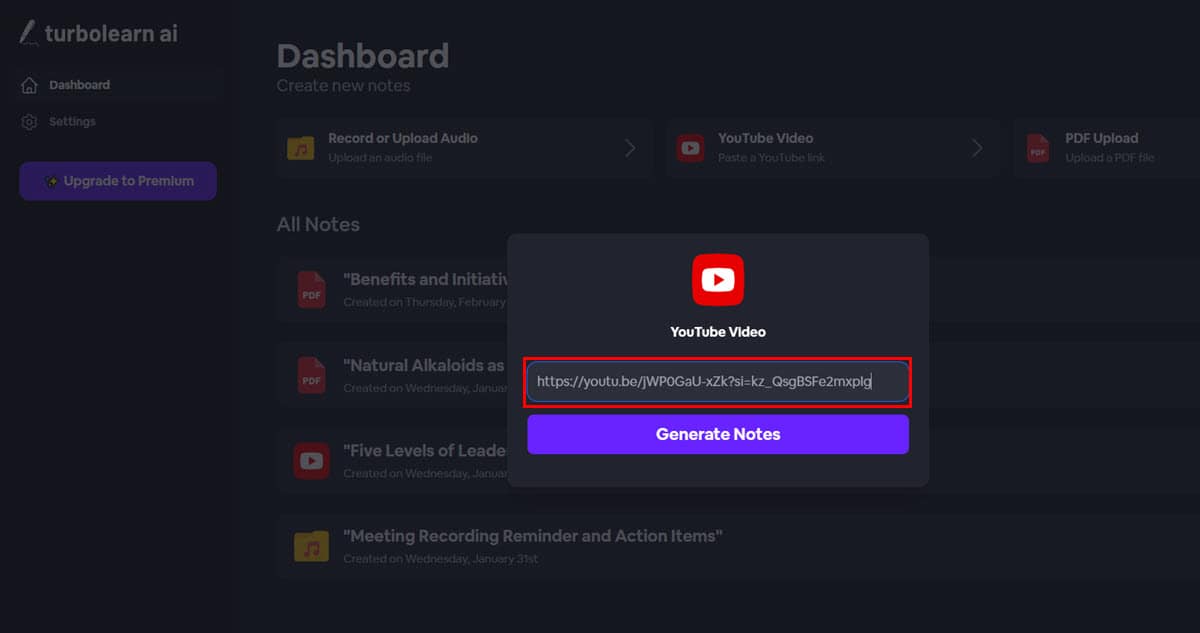
- After a few minutes, depending on the video length, the AI generates and saves an in-depth text note.
Summarize a PDF File
- After logging in to TurboLearn AI, I clicked on the Upload PDF button on the dashboard.
- I selected a topic for the PDF file content, which was Biology.
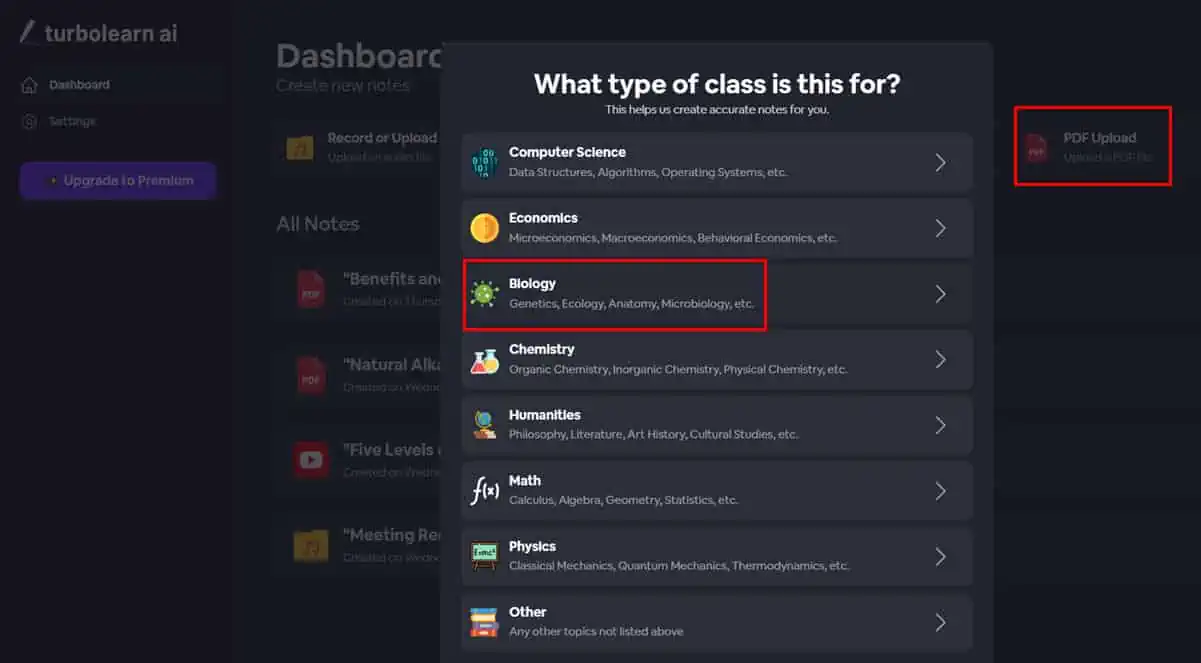
- Then I uploaded a PDF file from my computer by navigating to the location. I could also drag it onto the interface.
- It successfully created the notes of the main points from this large research paper.
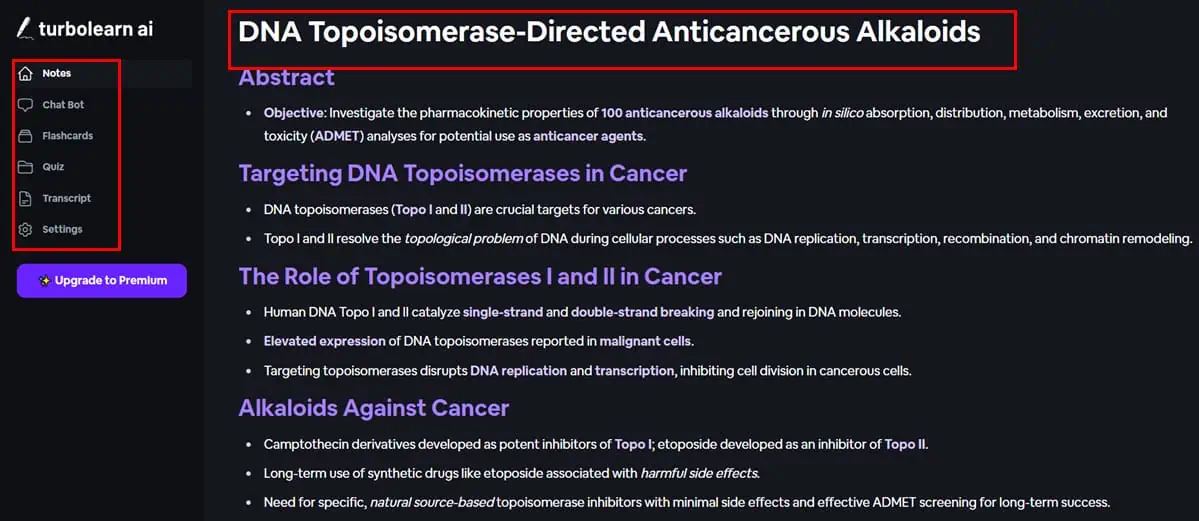
- It also created quizzes and flashcards from the PDF file content.
TurboLearn AI Pricing
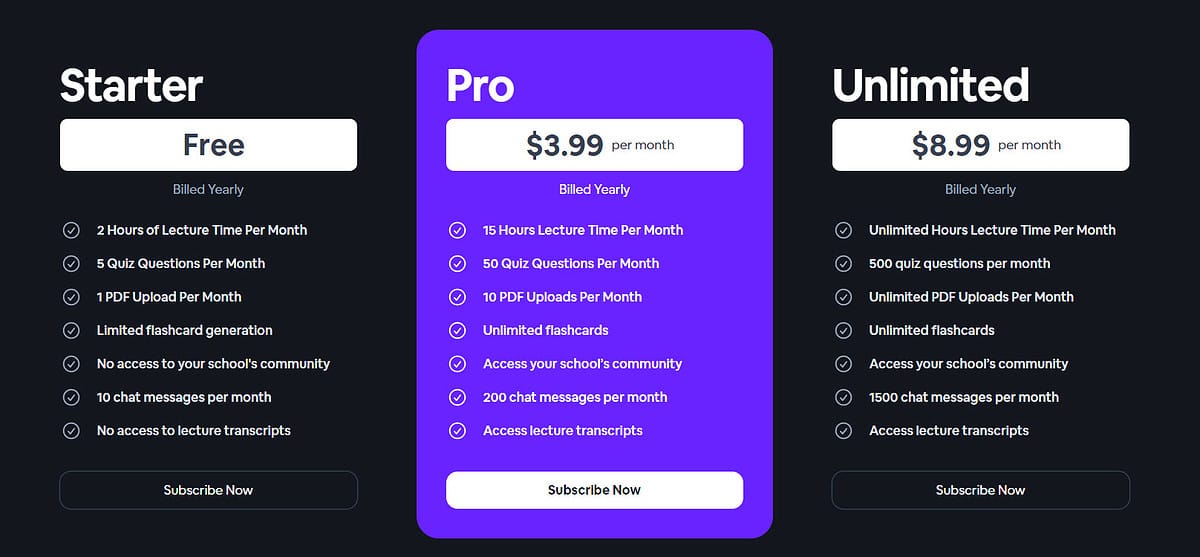
TurboLearn AI offers three straightforward subscription plans:
- Starter at $0/month: This free plan allows you 2 hours of lecture, 5 quiz questions, 1 PDF upload, 10 chat messages, and a limited number of flashcards every month.
- Pro at $5.99/month: With this plan, you gain 15 hours of lecture time, 50 quiz questions, 10 PDF uploads, unlimited flashcards, and 200 chat messages every month. Additionally, you can access the lecture transcripts and the community of your school.
- Unlimited at $12.99/month: By subscribing to this plan, you’re granted unlimited lecture time, 500 quiz questions, unlimited PDF uploads, unlimited flashcards, and 1500 chat messages per month. Access to lecture transcripts and the community of your school also comes with this plan.
At the time of writing, there’s an additional 33% discount if you go for the annual subscription and pay the whole invoice amount upfront. Unfortunately, TurboLearn AI doesn’t disclose refund policies anywhere on its website or web app.
TurboLearn AI Review – Verdict
So, is TruboLearn AI legit? Upon rigorous testing, I discovered that TurboLearn AI does its job as promised. However, the tool’s interface and functionalities could be more efficient and rich, like a customer support chat or help portal.
You can trust its summary content as long as you don’t upload a PDF of scanned images. Notes generated from audio files and YouTube URLs are also of high quality. Give the AI tool a try and comment below if the TurboLearn AI review helped you.
Read our disclosure page to find out how can you help MSPoweruser sustain the editorial team Read more




User forum
2 messages