How to transfer SMS text messages from Windows phones to Android devices
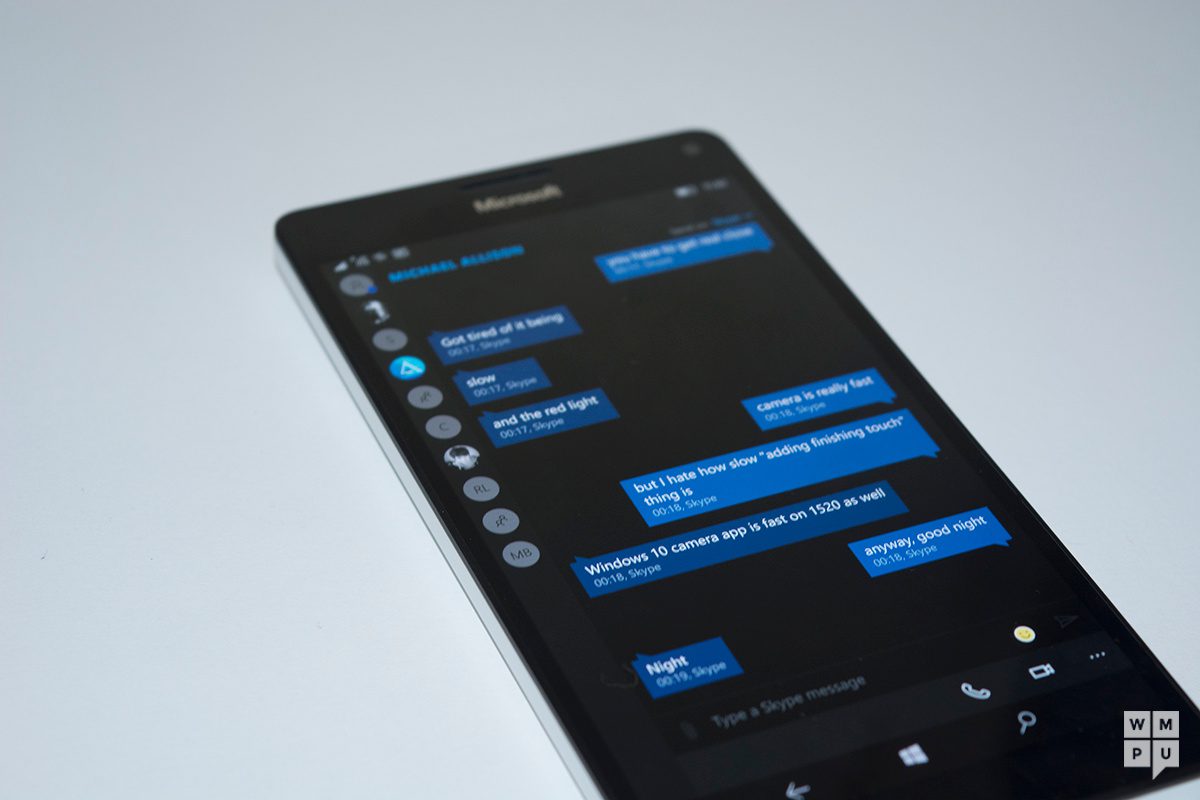
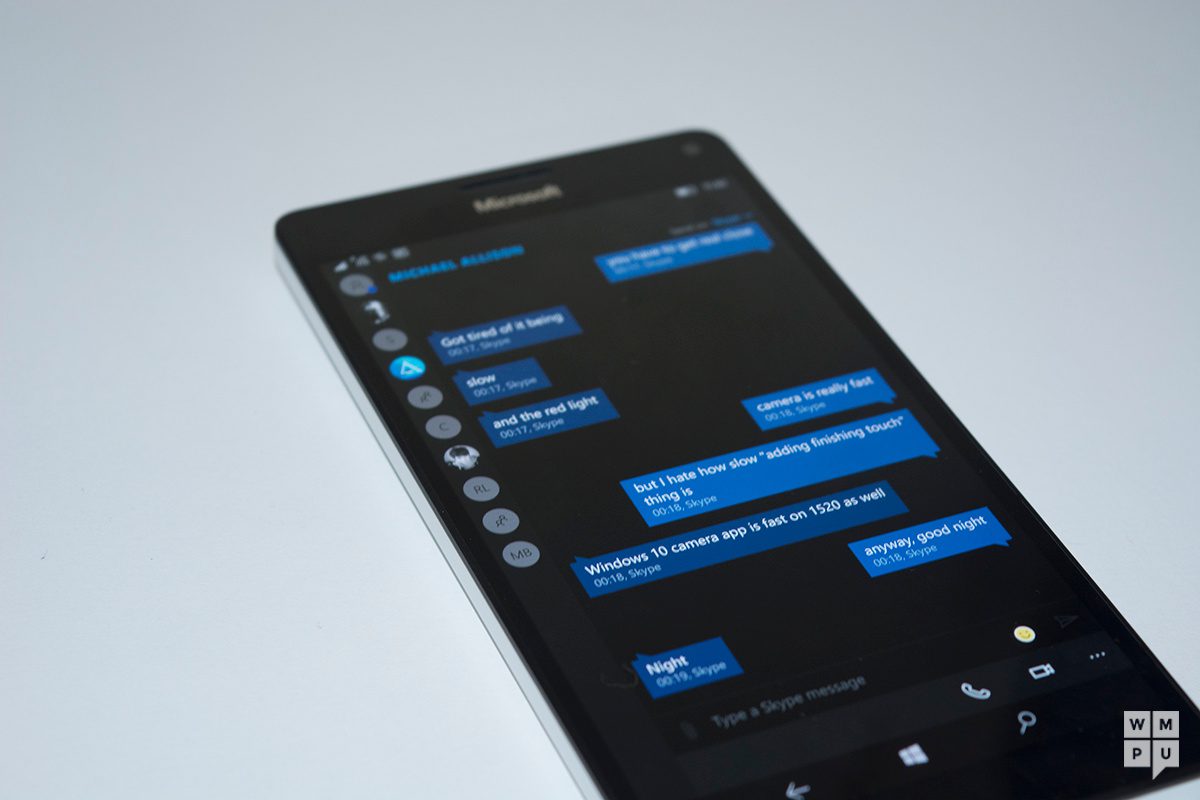
Switching phones is often a hassle for many people. While emails and contacts can follow users between ecosystems, SMSes really only transfer between devices running the same software – and then sometimes not even then.
For Windows phone users switching to Android phones, this means anything between 1 and 6 years of text messages chronicling interactions with friends and family members potentially lost.
Fortunately, there are ways to rescue your precious texts and move them to your new device with relatively little fuss.
You’ll need an Android phone (duh), a Windows 10 PC, and access to the Microsoft account associated with the Windows phone.
How to transfer SMS from Windows phones to Android
- . On your Windows 10 PC, open the Store and download the third party app WP Message Backup. This app allows you to view and export all your SMS messages from your Windows 10 device.
- Once installed, open the app. sign in to your Microsoft Account and wait for the messages to automatically populate. For someone with over a few thousand messages, this could take a while.
- Once it has all loaded up, tap or click on “Select All” to select all messages, then tap export.
- Export your SMSes as an “XML” file. This is the format which is used by Android devices and will allow your content to be loaded by the Android SMS Backup and Restore apps. The app’s base form only lets you export 100 messages, so you’ll need to snag the “premium” upgrade to let you export unlimited texts.
- Transfer the XML File to your Android phone either via uploading it to your favorite cloud storage service or manually via USB
- Using one of several SMS backup and restore apps, import your SMS into your Android phone. For my personal use, I used SMS Backup and Restore by Carbonite, but there are probably other options if you’re willing to go looking for them. The restore process can take up to half an hour if you have a lot of messages. Once the process is done, you should be able to find them all in your messaging app.
Read our disclosure page to find out how can you help MSPoweruser sustain the editorial team Read more





User forum
0 messages