"Sorry, Something Went Wrong" Facebook Error - How To Fix It
Key notes
- The “Sorry, something went wrong” Facebook error is most commonly caused by misconfigured settings, browser issues, or the platform’s internal servers.
- Before doing anything else, try refreshing the page, logging out and then back in, or using a different browser or device.
- If that doesn’t help, you should clear your browser’s cache and history, disable add-ons, and reset your password.
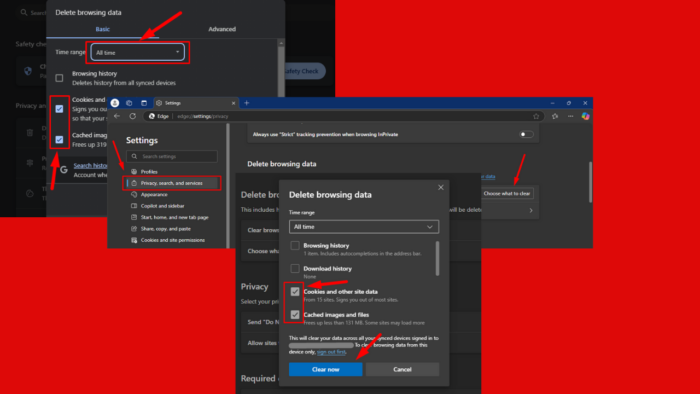
The “Sorry, something went wrong” Facebook error indicates that the platform can’t load or perform a particular function. It can appear during log-in attempts, posting, or scrolling through your feed. Although Facebook’s internal servers could be the cause, the issue is usually related to problems with your browser or device settings. Fortunately, I know how to resolve it.
Here’s how!
Quick Fixes
Try these steps first:
- Refresh the page: Press Ctrl + R (Windows) or Cmd + R (Mac).
- Update the app: Go to the App Store or Google Play, search Facebook, and tap Update (If available).
- Try again later: Wait a few minutes and try the action again.
- Check your internet connection: Ensure Wi-Fi or mobile data is active.
- Log out and back in: Open the Facebook website, click the downward-facing arrow at the top-right corner > Log Out, then log back in.
- Use a different browser or device: Try Facebook on a different browser or device to confirm if the issue is with your current device.
- Restart your device: For PC, tap on the start menu > Power > Restart. For mobile, long-press the power button and swipe up to restart (depending on your device).
Clear Your Browser Cache and History
Browsers store cached data to speed up performance. However, this cached data can cause conflicts, especially if Facebook updates or changes its site. Clearing it can help resolve the issue. Here’s how to do so on different browsers:
On Google Chrome:
- Click on the three dots in the top-right corner and select Delete browsing data. Alternatively, press Ctrl + Shift + Del.
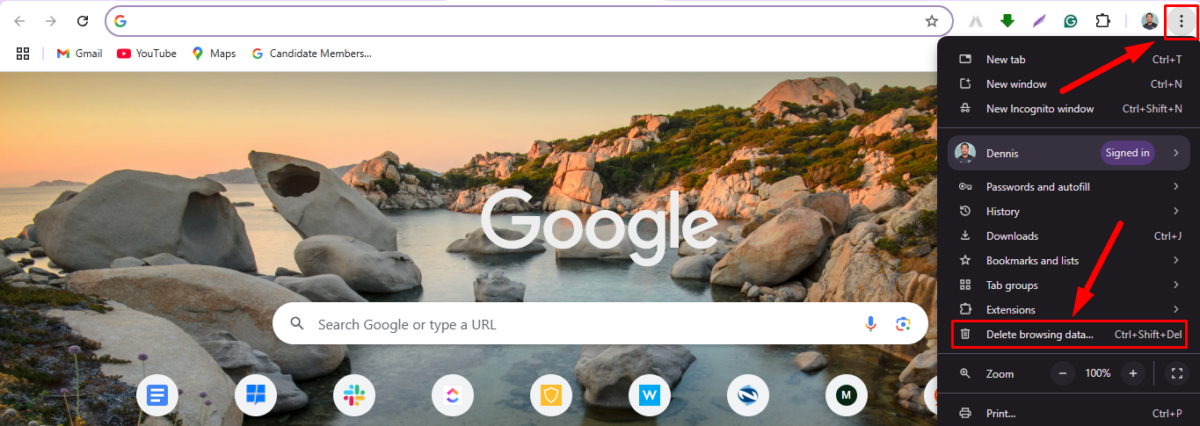
- Choose All time from the time range drop-down.
- Check the boxes for Cookies and other site data and Cached images and files.
- Click Delete data.
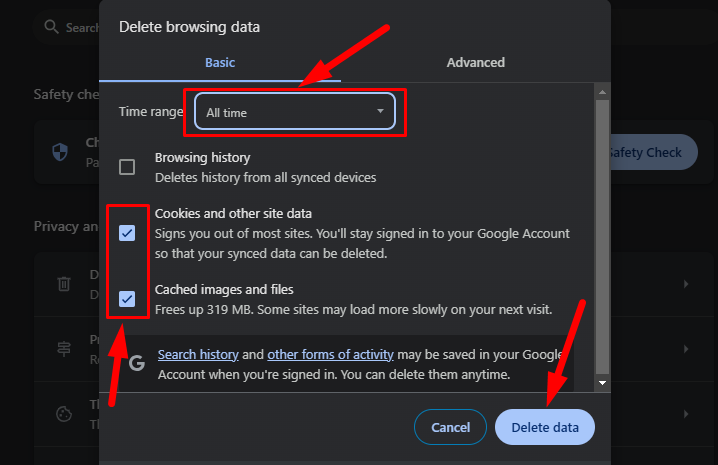
Mozilla Firefox:
- Click on the three horizontal lines in the top-right corner and tap Settings.
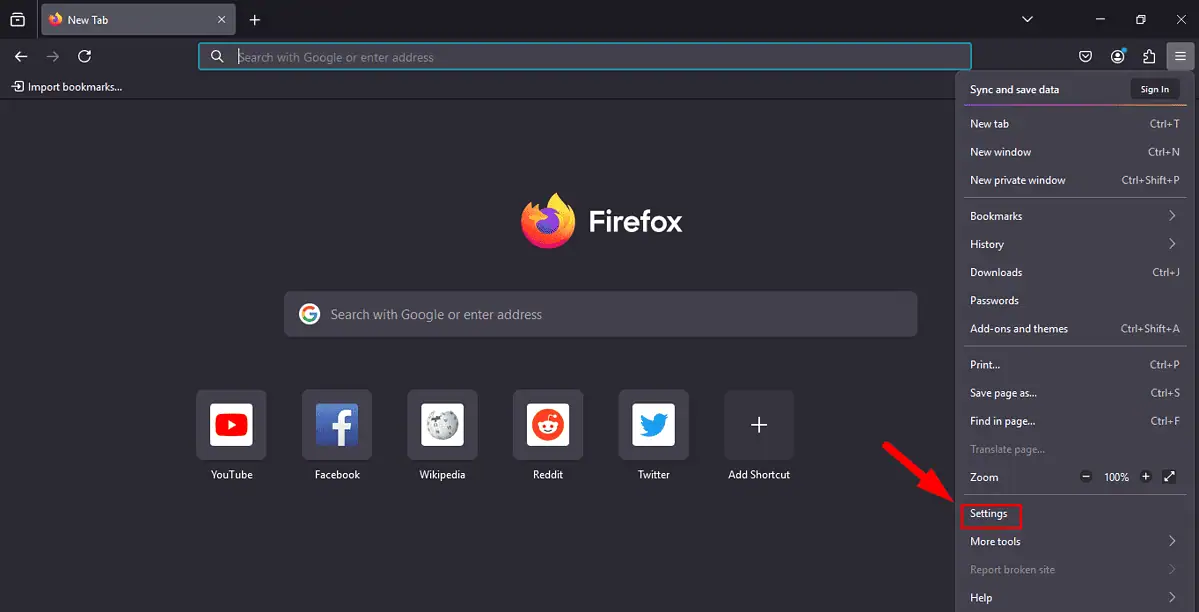
- Tap Privacy & Security. Scroll to the Cookies and Site Data section and click Clear Data.
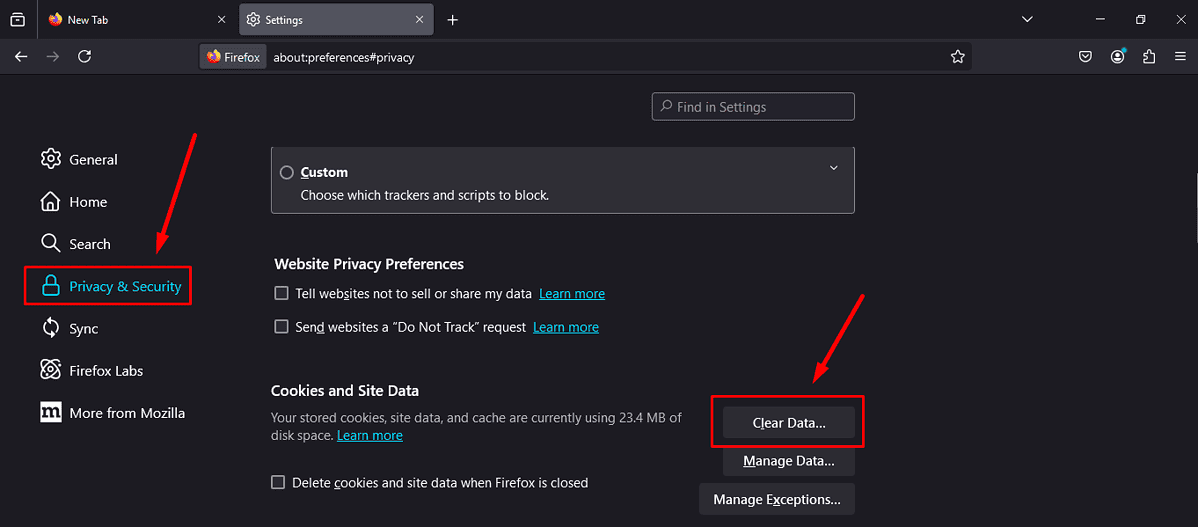
- Select Cookies and Site Data and Temporary Cached files and pages, then click Clear.
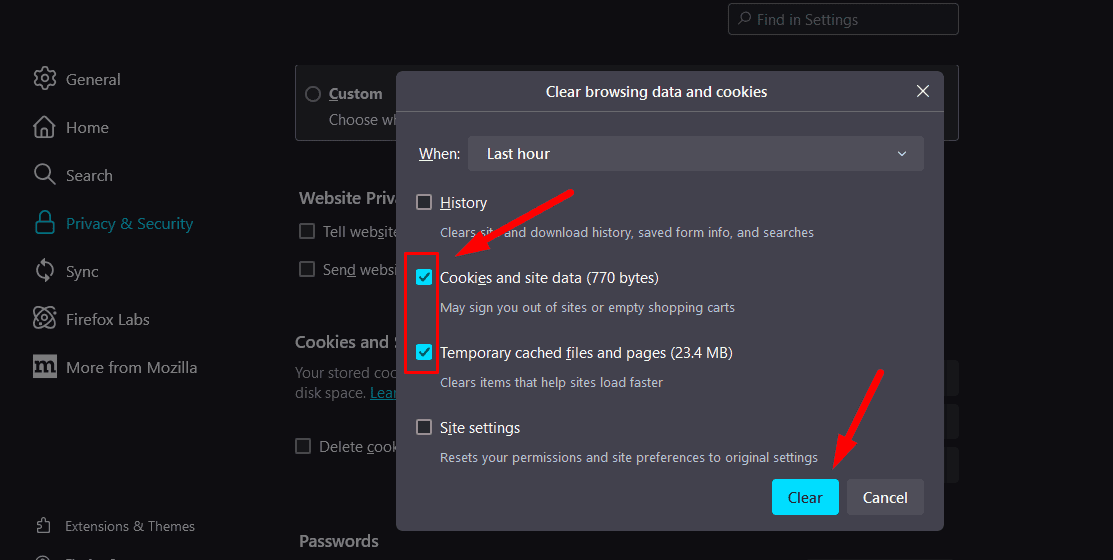
Microsoft Edge:
- Click on the three dots in the top-right corner and select Settings.
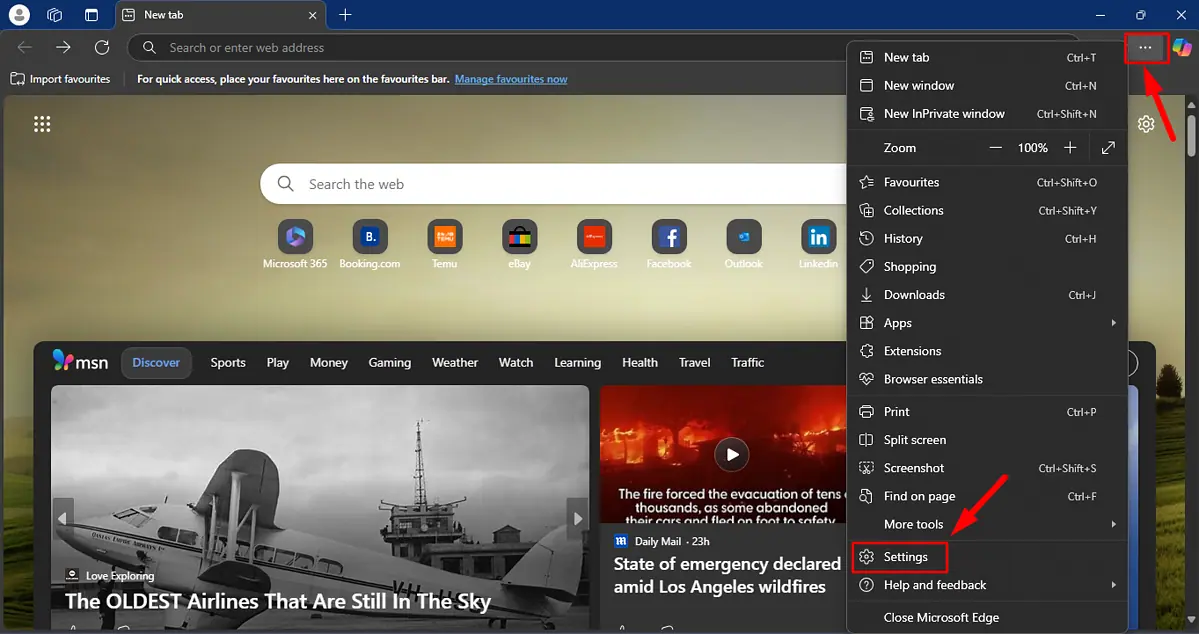
- Tap Privacy, Search, and Services from the left panel. Scroll to locate the Delete browsing data section, and click Choose what to clear.
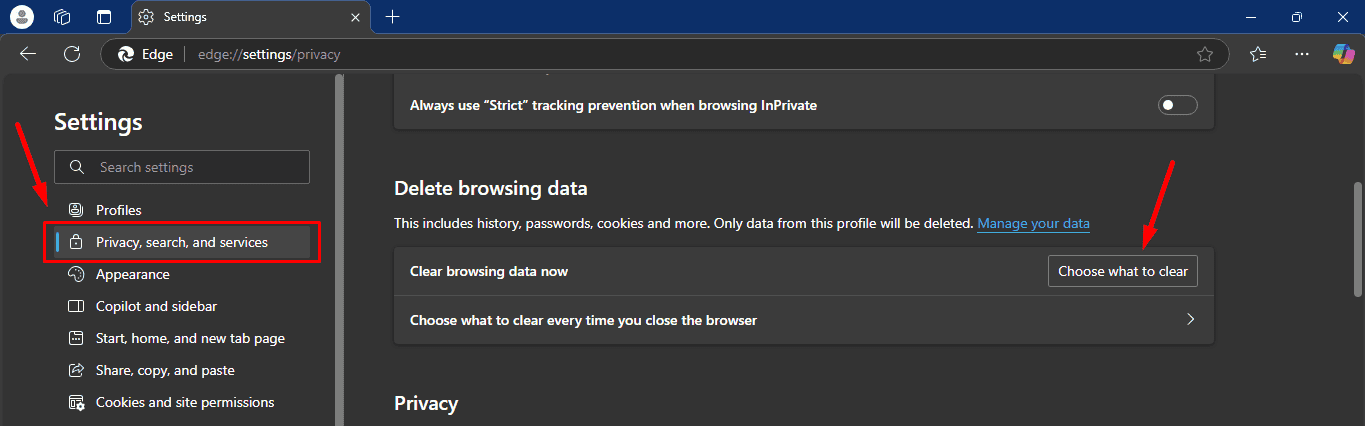
- Under the time range, select All time. Tick the Cached images and files and Cookies and other site data boxes, then click Clear now.
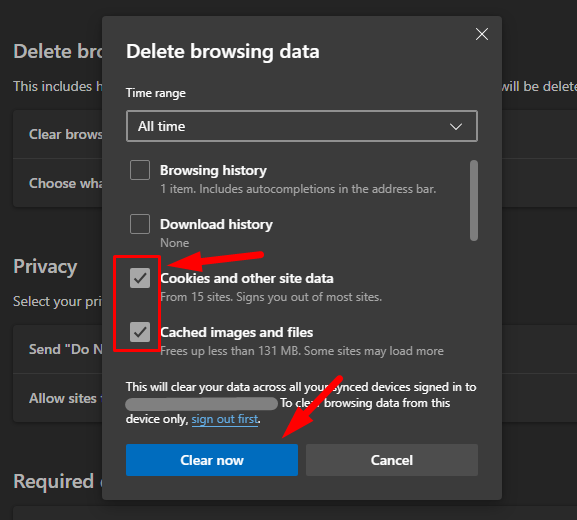
After clearing your cache and cookies, restart your browser and try accessing Facebook again.
Disable Add-ons and Extensions from Your Browser
Browser extensions and add-ons can sometimes interfere with website loading, causing unexpected errors like “Sorry, something went wrong” on Facebook.
Here’s how to disable them on different browsers:
Google Chrome:
- Click on the three dots in the top-right corner, tap Extensions, then select Manage Extensions.
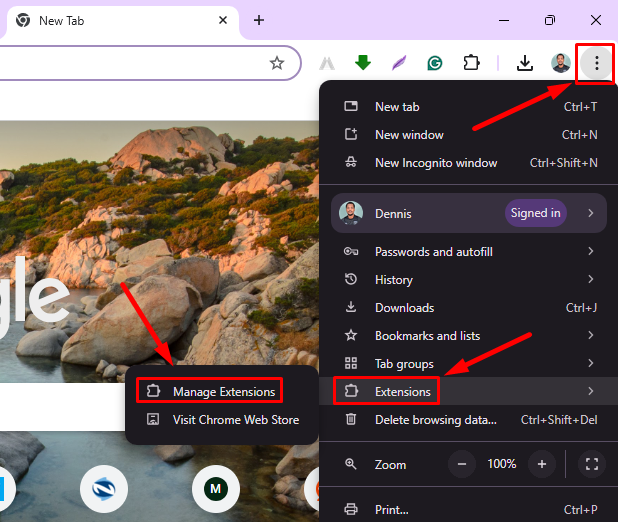
- Turn off all add-ons by toggling the switches or click Remove to uninstall any you suspect might be causing the issue.
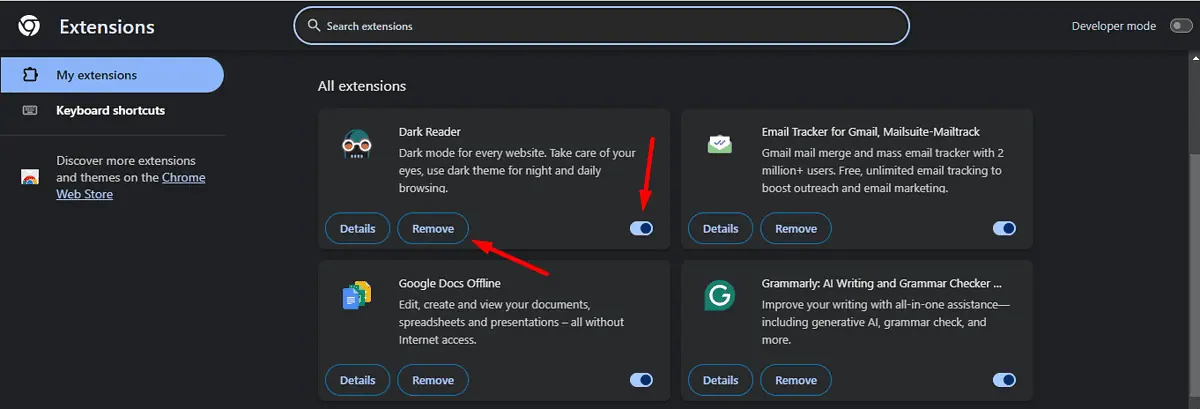
Mozilla Firefox:
- Click on the Extensions icon, then tap Manage Extensions.
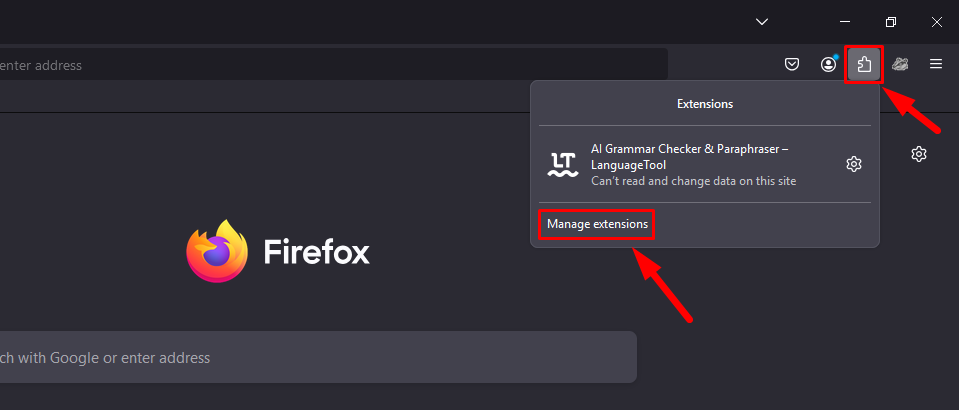
- Toggle off the Extensions button or tap the three dots and click Remove.
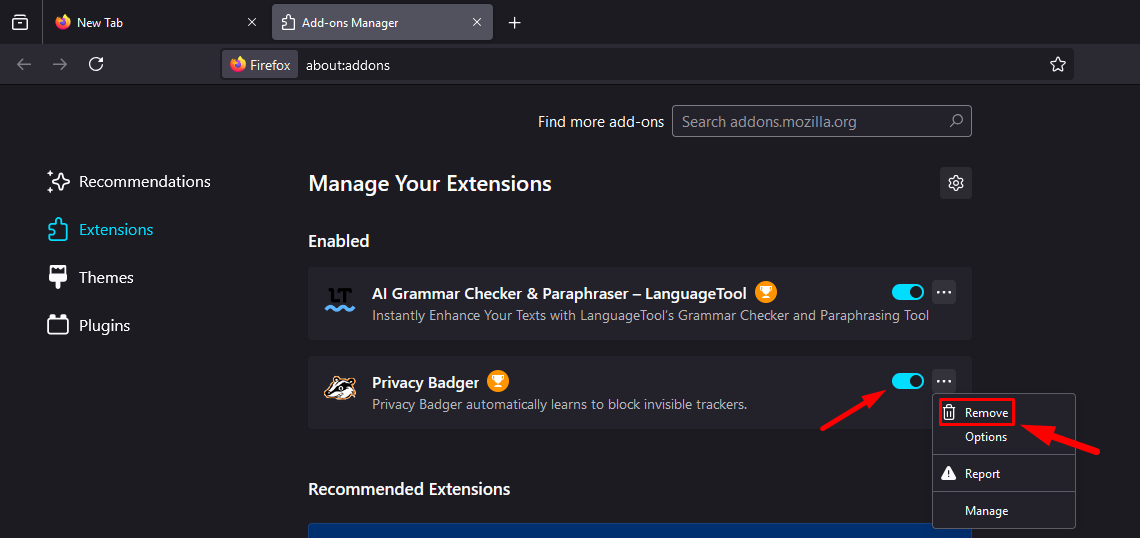
Microsoft Edge:
- Click on the Extensions icon, then tap Manage Extensions.
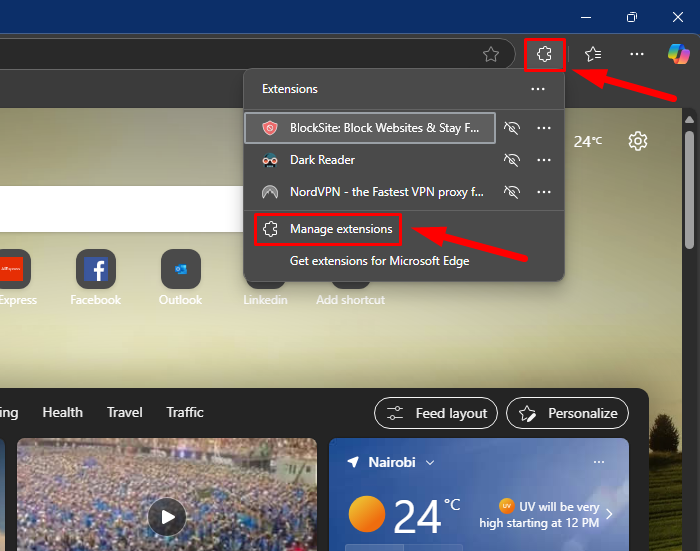
- Toggle off or Remove any add-ons that could be causing the error.

After disabling them, refresh Facebook and see if the problem persists.
Reset Your Password
If the issue persists even after clearing your cache or disabling browser extensions, your account might be experiencing a login issue. One way to address this is by resetting your Facebook password. Here’s how:
- Go to the Facebook login page and click on Forgotten password? below the login box.
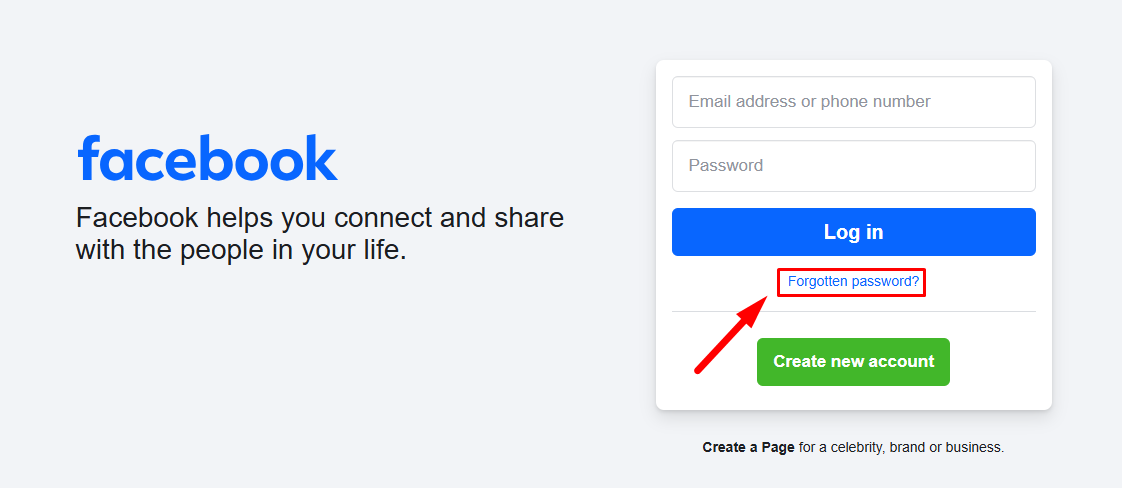
- Enter the email address or phone number associated with your account and click Search.
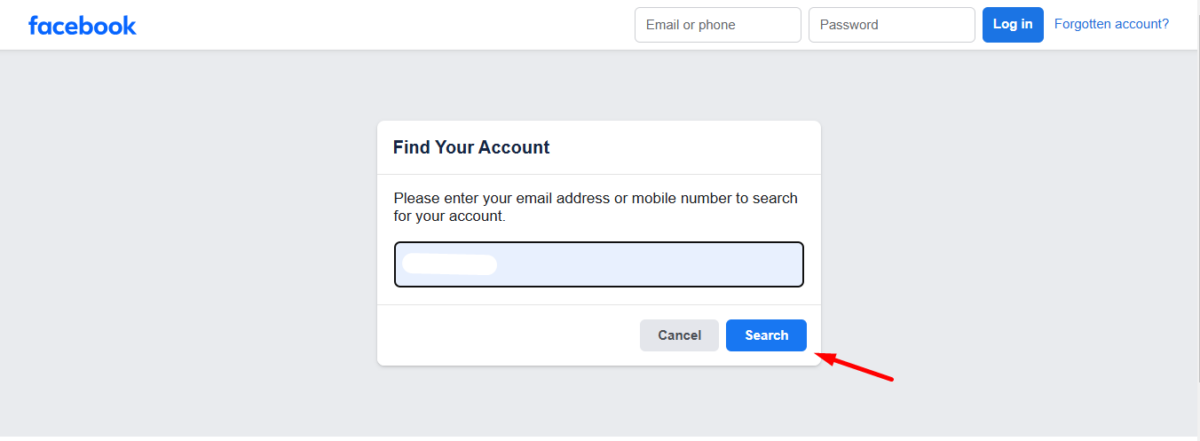
- Select how you’d like to receive the password reset code. Select Send code via email, then tap Continue.
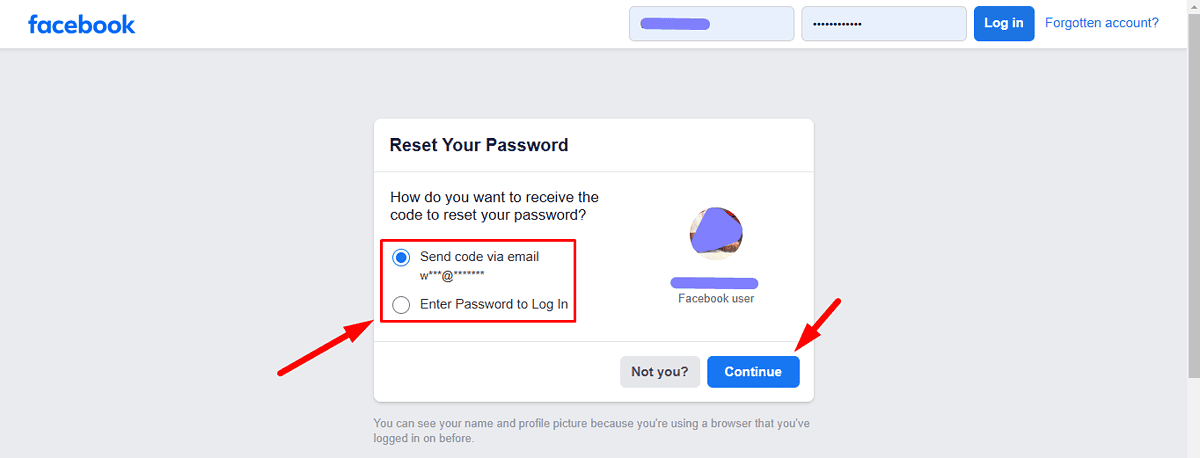
- Enter the code you received and create a new password.
Once you’ve reset your password, try logging in again.
Encountering the “Sorry, something went wrong” Facebook error can be frustrating, but the steps above will help you resolve the issue. Start with the quick fixes before proceeding to more complex solutions. If the error persists, contacting Facebook support may be your best option to get personalized assistance.
Also, learn how to fix the “Facebook marketplace isn’t available to you” error and what to do if your Facebook account got hacked.
Read our disclosure page to find out how can you help MSPoweruser sustain the editorial team Read more




User forum
0 messages