Tutorial: Here's how to enable Cortana's new UI on Build 17040
1 min. read
Published on
Read our disclosure page to find out how can you help MSPoweruser sustain the editorial team Read more


Couple of hours back we reported that Cortana might be getting a new UI with the upcoming Redstone 4 update. After reseaching for sometime, we found a way to enable it on any PC running the latest Windows Insider Fast Ring Build 17040. The UI is rough since it is still incomplete but if you’re interested then follow the steps below to enable it using Registry Edit.
- Open Search and type “regedit” to open Registry Editor.
- Once opened, head to Computer\HKEY_CURRENT_USER\Software\Microsoft\Windows\CurrentVersion\Search\Flighting
- Now Right-Click on Flighting and select New>Key and name it “Override”.
- Select the “Override” folder and go to Edit>New>DWORD and rename it “ImmersiveSearch”.

- Now Double-Click on “ImmersiveSearch” and set the “Value Data” to 1.

- Now open Task Manager and Restart Windows Explorer.
There you have it. Now click on Cortana button or hit Windows+S to access the new Cortana. The feature is not perfect but you can try it out.
Thanks to Ajith for helping us out.

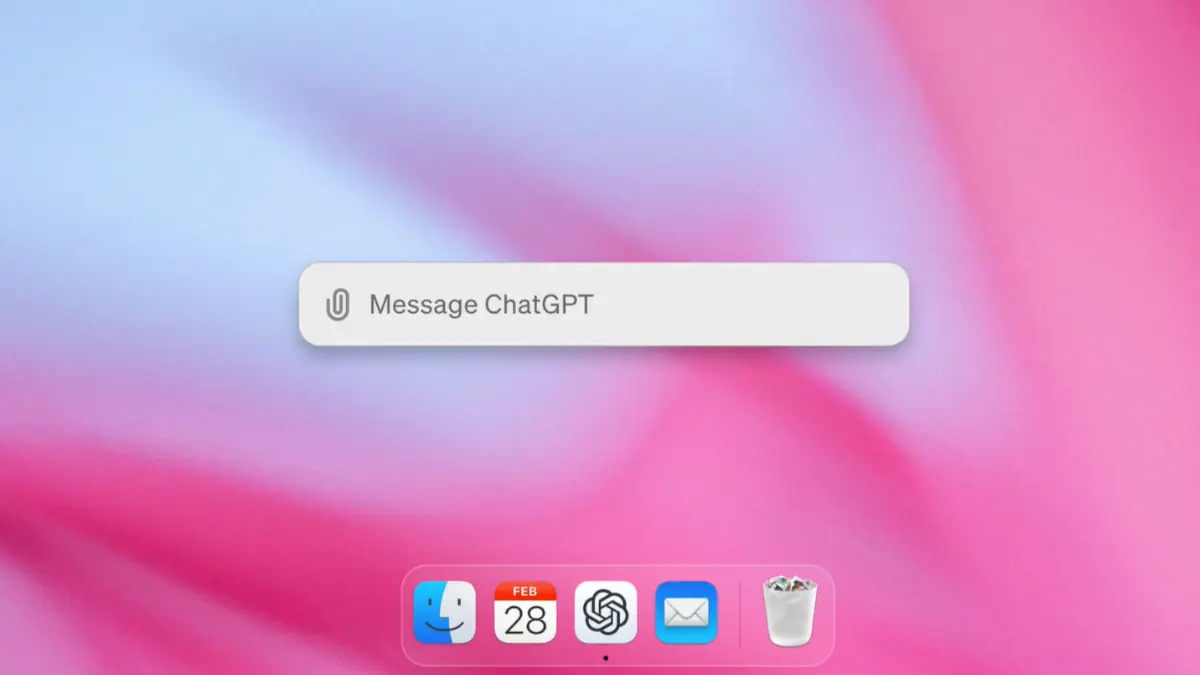
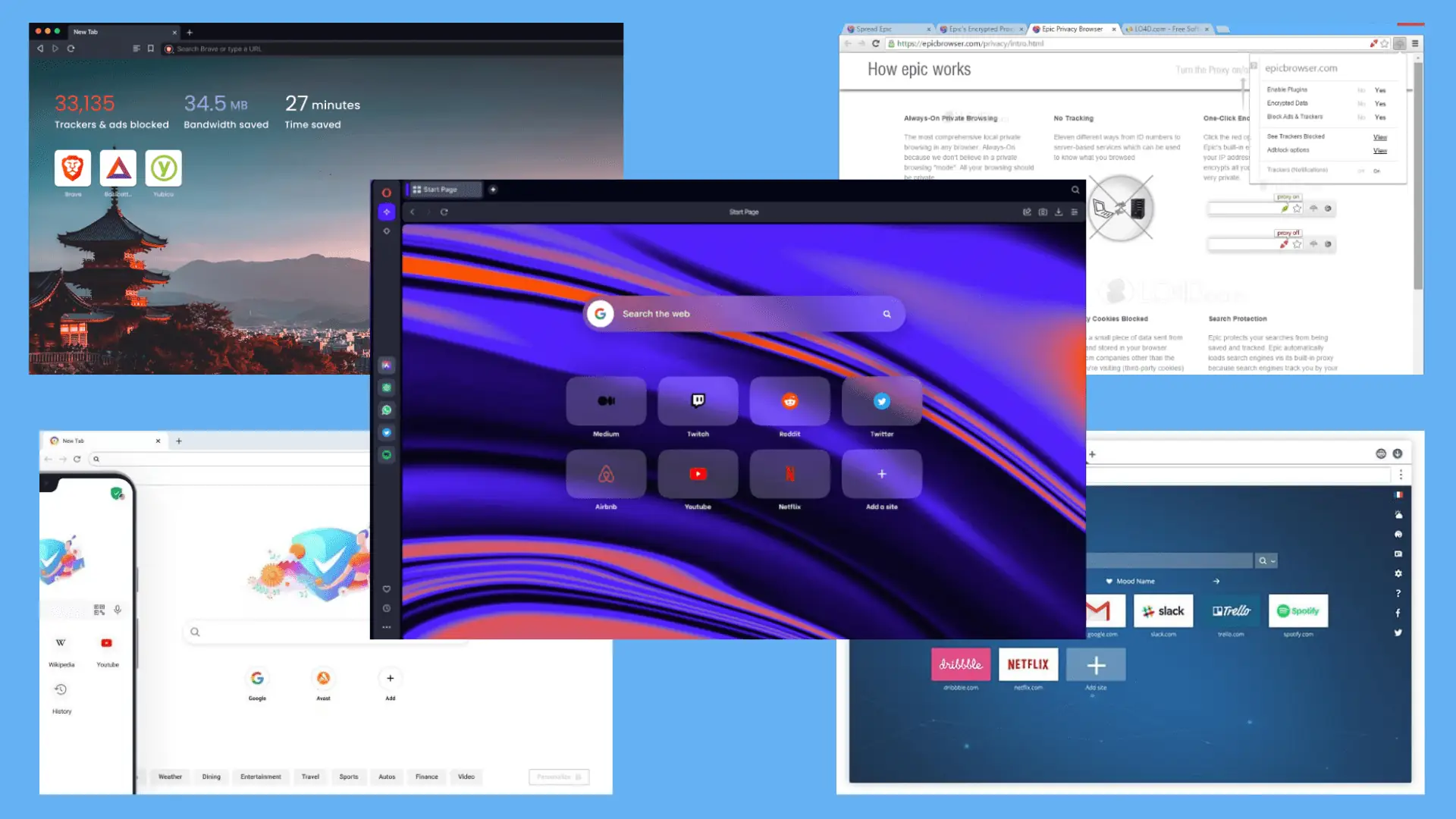






User forum
0 messages