Skype for Windows 10 gets a major update with several new features
2 min. read
Published on
Read our disclosure page to find out how can you help MSPoweruser sustain the editorial team Read more
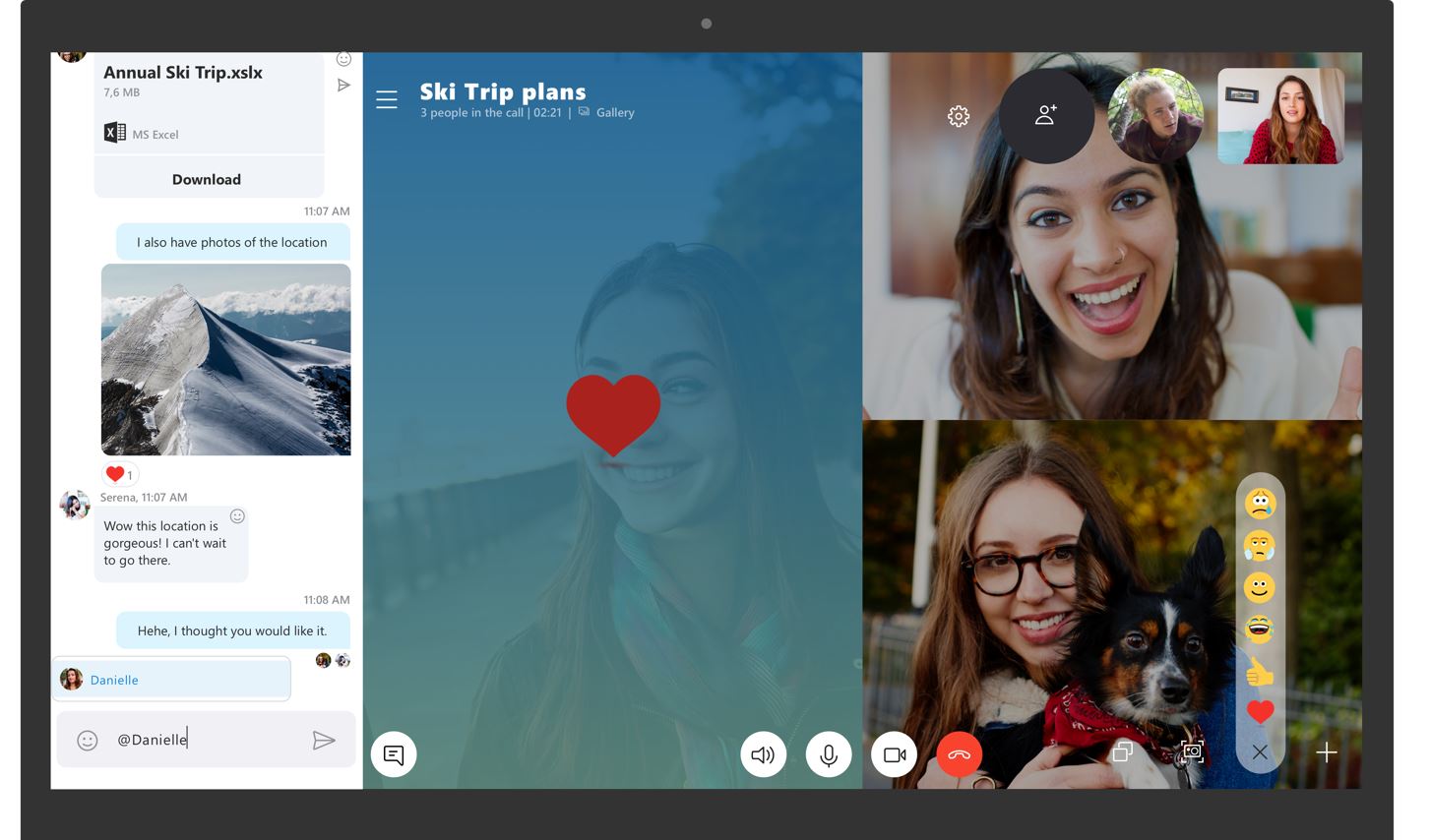
Microsoft today released a major update to the Skype for Windows 10 app with several new features such as the ability to take snapshots during video call, ability to easily share the screen, improved layout and more. Find the full list of new features below.
- Best in class calling experience – We’ve added several new calling features to make Skype’s calling experience even better than before:
- Flexible group call canvas – Customize your group call experience and decide who appears in the main call canvas. Simply drag and drop people between call canvas and the overflow ribbon to select who you want to focus on.
- Take snapshots – Use snapshots to capture images of important moments within a call. Snapshots makes sure you never forget important memories like your grandkid’s funny antics or crucial information like the content that’s been screenshared during a meeting.
- Easily start screensharing – We’ve made sharing your screen during calls even easier. Look for the ability to share your screen with the top level call controls.
- New layout – Based on your feedback, we’ve made your contacts easier to access and view.
- Customizable themes – Choose a color and theme for your Skype client through or application settings.
- And much more – Improvements to our media gallery, notifications panel, and @mentions experience and more!
Microsoft also mentioned that you can expect more frequent improvements to Skype for Windows 10 app going forward. If you are a Skype Insider, you can now download this update and try the new features. Anyone on Windows 10 can sign up for the Skype for Windows 10 Insiders program. You can sign up to try the preview builds of Skype for Windows 10 through the following steps:
Skype for Windows 10 application (version 12)
- Launch Skype for Windows 10.
- Navigate to the application settings.
- Select Join preview under the Skype Apps Preview setting.
Skype for Windows 10 application (version 14)
- Launch Skype for Windows 10.
- Navigate to the Application settings.
- Navigate to Help and Feedback.
- Select Join preview under the Skype Apps Preview setting.
Source: Microsoft





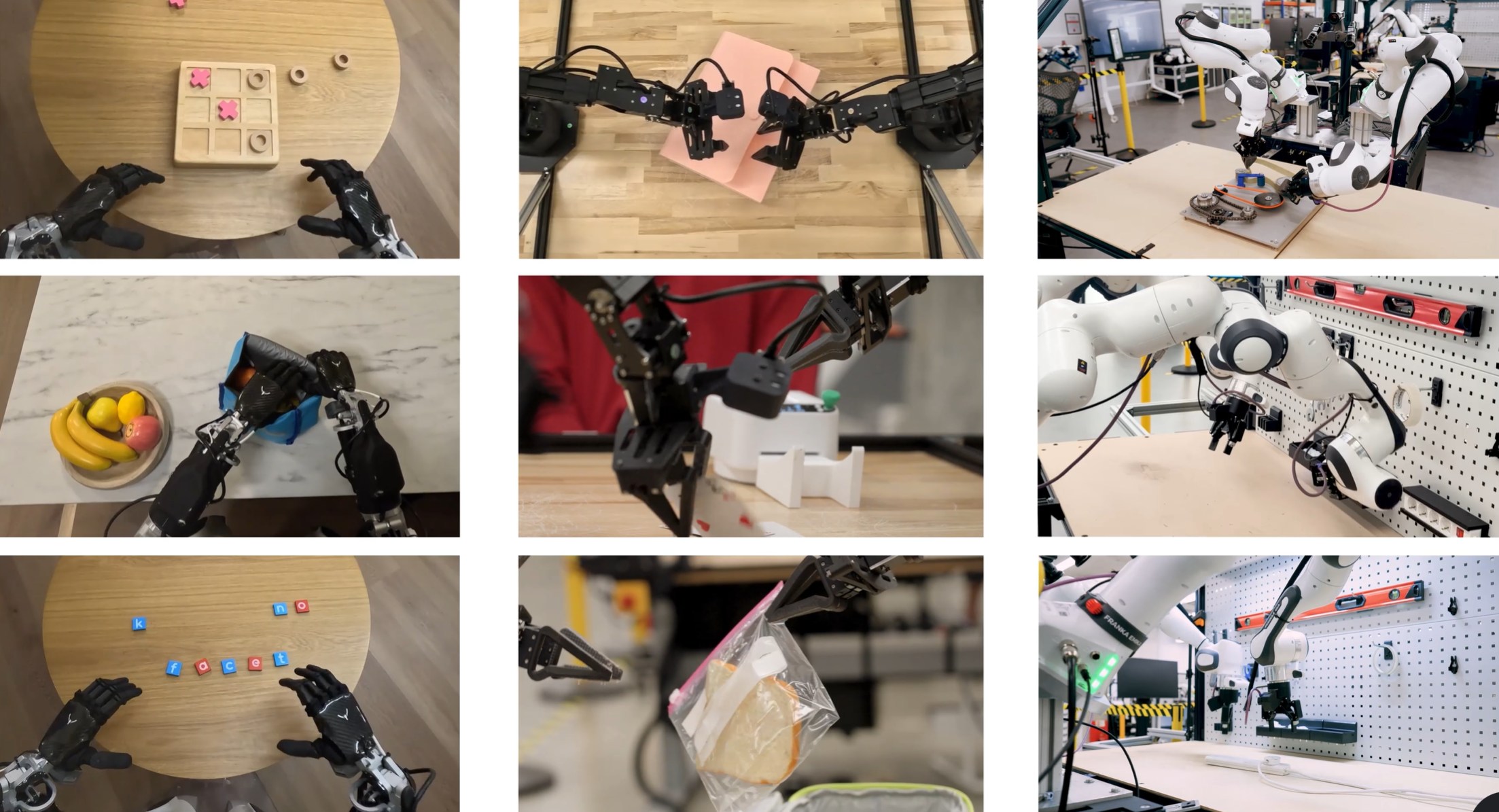

User forum
0 messages