Screenshot issue in Lenovo PCs running Windows 10 1903 is now fixed
2 min. read
Published on
Read our disclosure page to find out how can you help MSPoweruser sustain the editorial team Read more
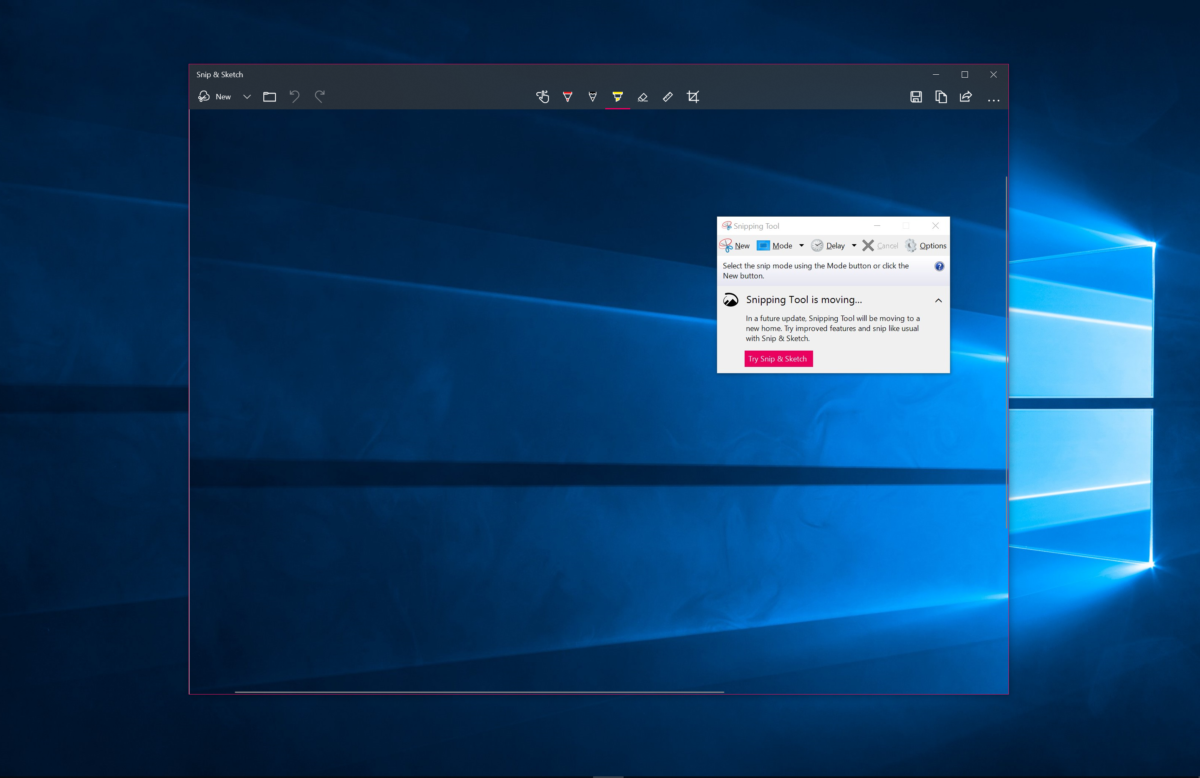
Lenovo PC users running the latest Windows 10 1903 Update complained about “an unnatural orange tint” in the screenshot images that were taken from Snipping Tool or Snip & Sketch. The issue was first reported on September 5 and after almost a week, Lenovo has finally provided a way to fix the screenshot issue.
Now, the Eye Care mode feature in the Lenovo Vantage app is causing the issue, according to Lenovo. For those unaware, Lenovo Vantage is an application that comes pre-installed with all Lenovo Windows PCs, with the purpose of making it easier to update the drivers.
To solve the issue, follow the below steps:
Solution
Disable Eye Care mode and reset the color temperature in Lenovo Vantage. Currently, there are two different versions of Lenovo Vantage; the solution is slightly different depending on the version of Lenovo Vantage that is installed on your PC.
If you’re using Lenovo Vantage version 4: Go to Hardware Settings -> Audio/Visual, then turn off Eye Care Mode and click on the Reset button as shown below.
If you’re using Lenovo Vantage version 10: Go to My Device Settings -> Display & Camera. Then click on the Reset button for “Daytime Color Temperature”, turn off Eye Care Mode, and uncheck the box about “Schedule eye care mode” as shown below.
Are you running Windows 10 1903 on your Lenovo PC? If yes, did the aforementioned workaround fix the issue? Do let us know in the comments section below.
Source: Lenovo









User forum
0 messages