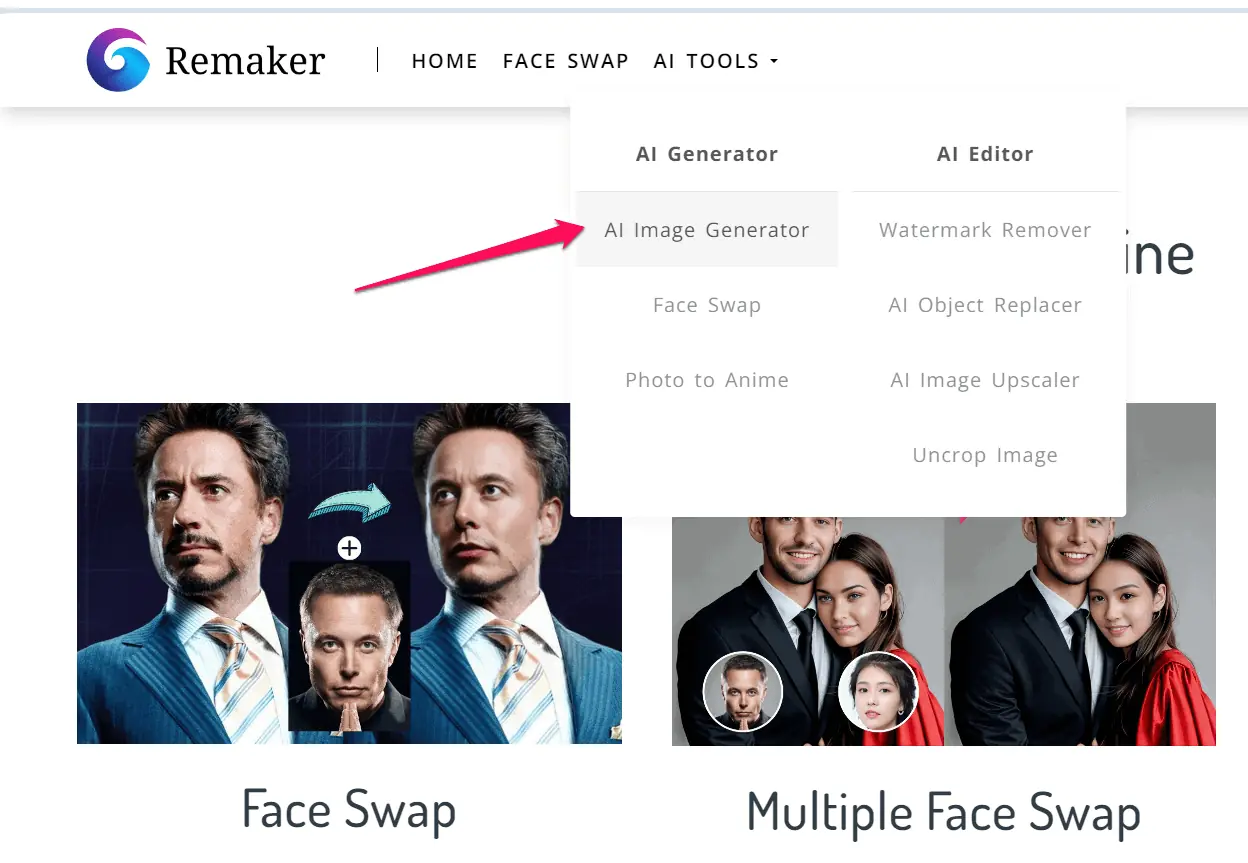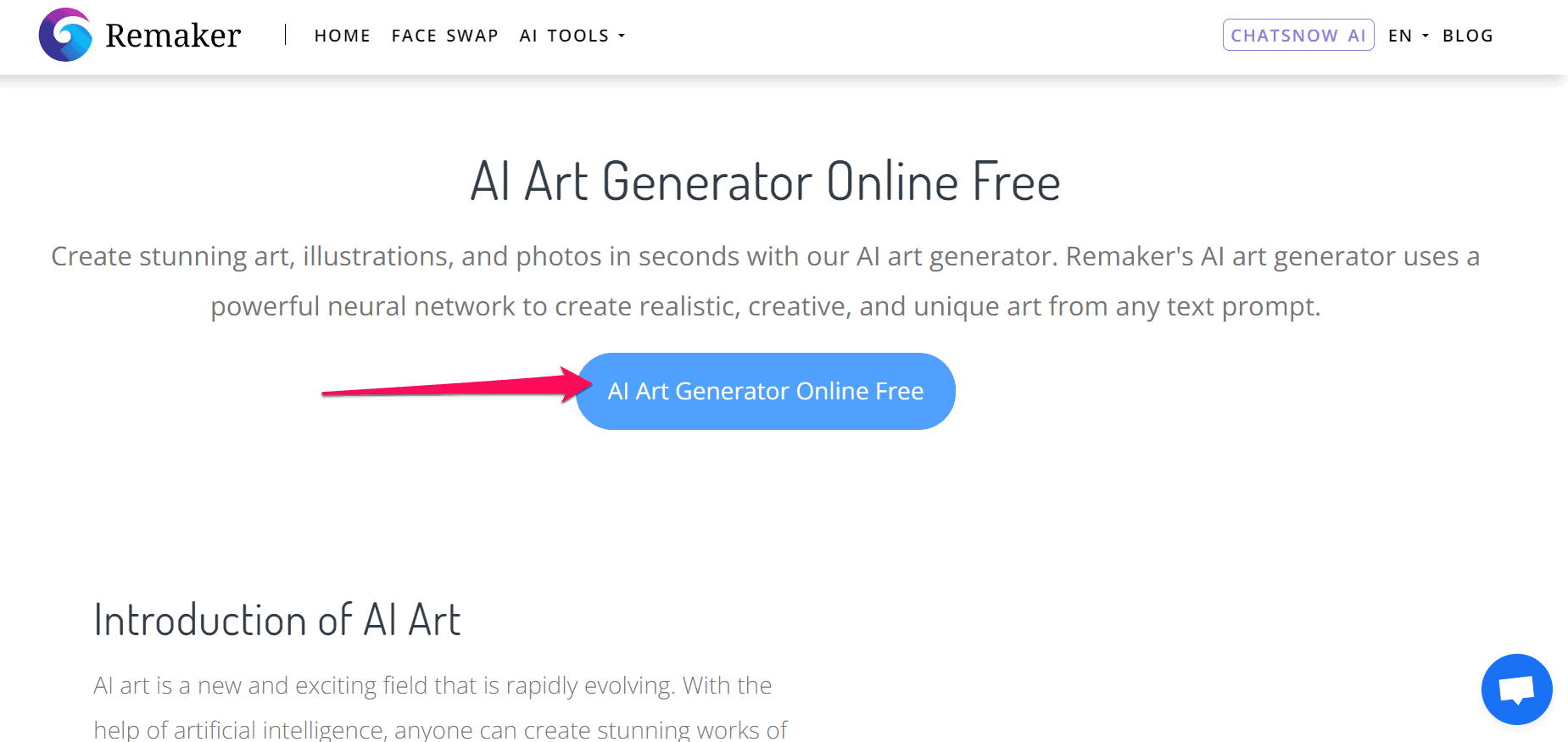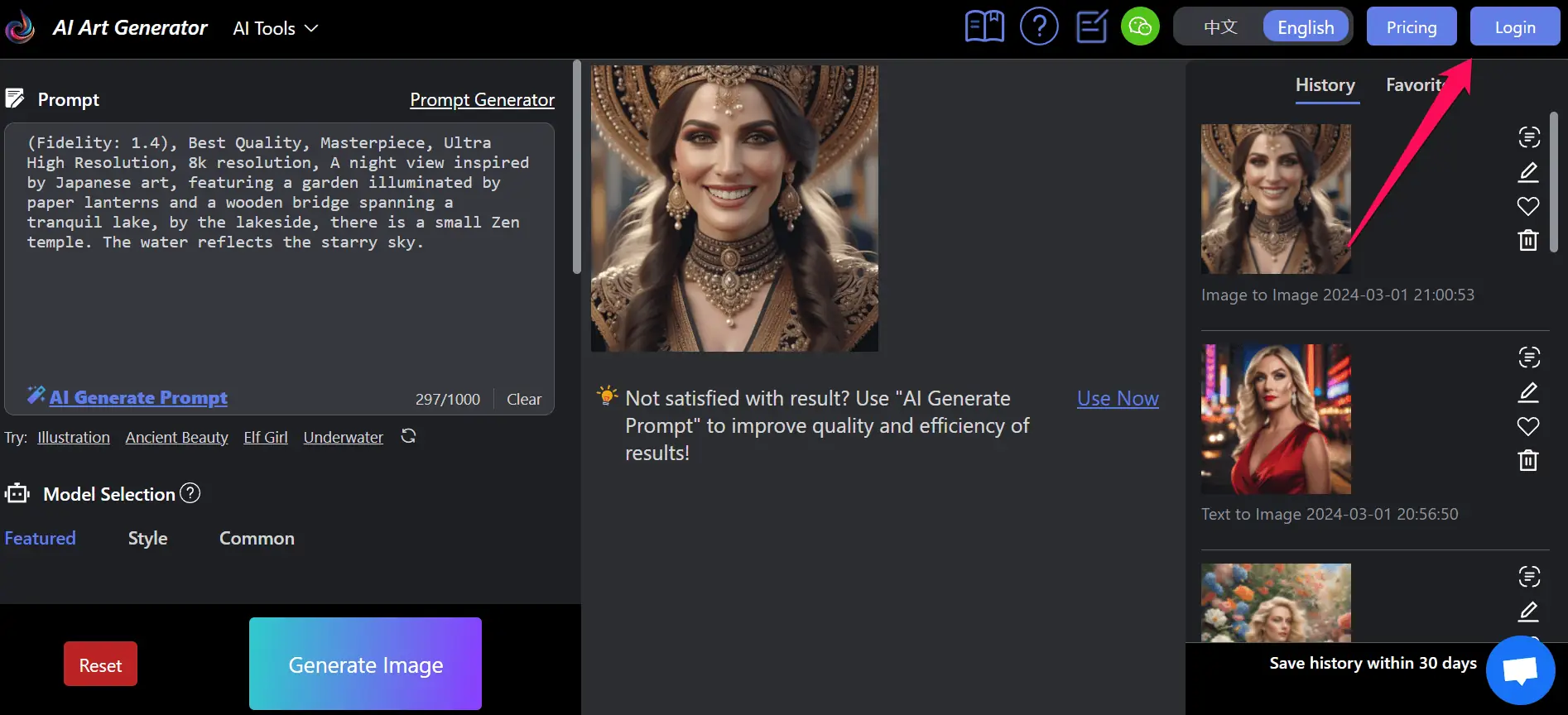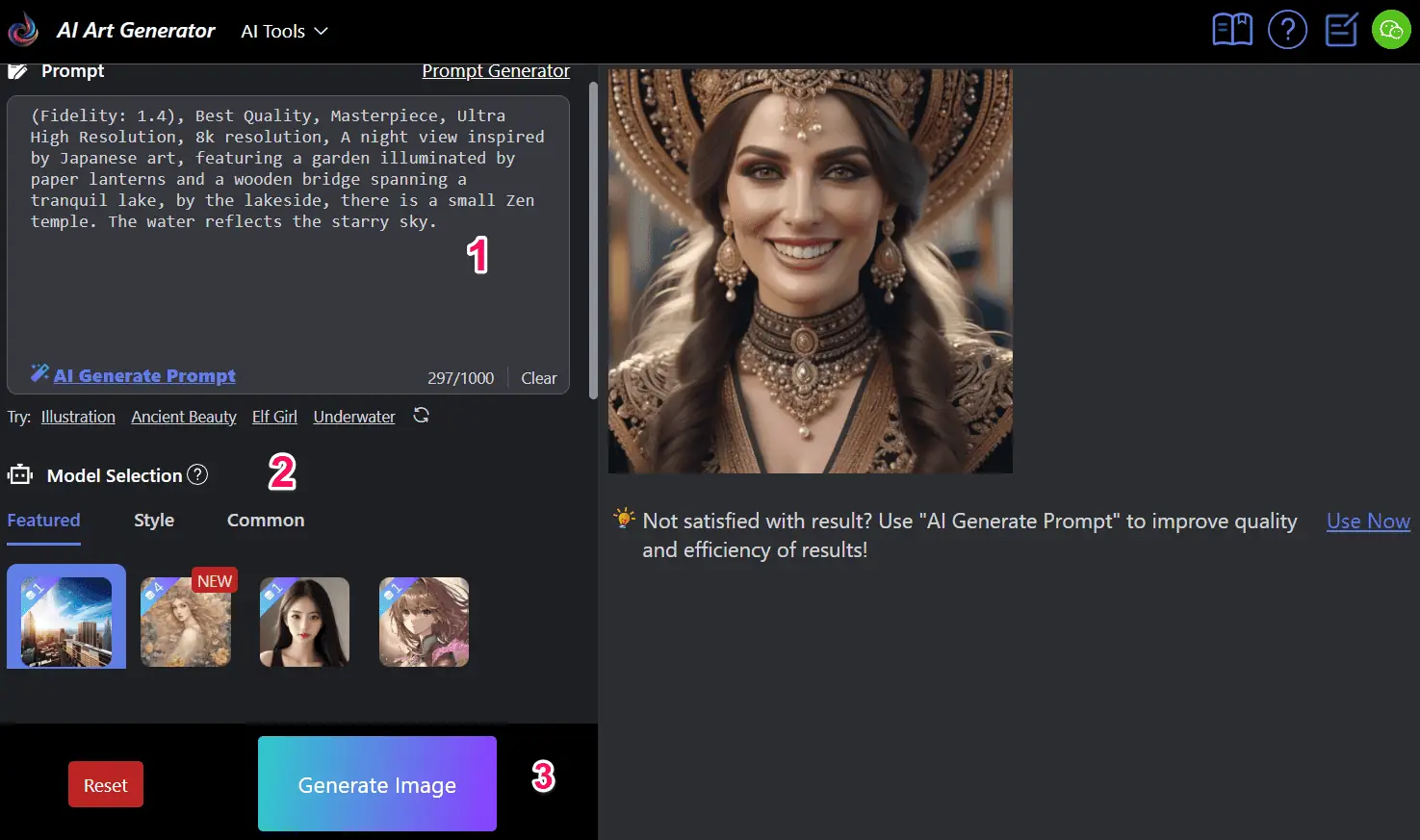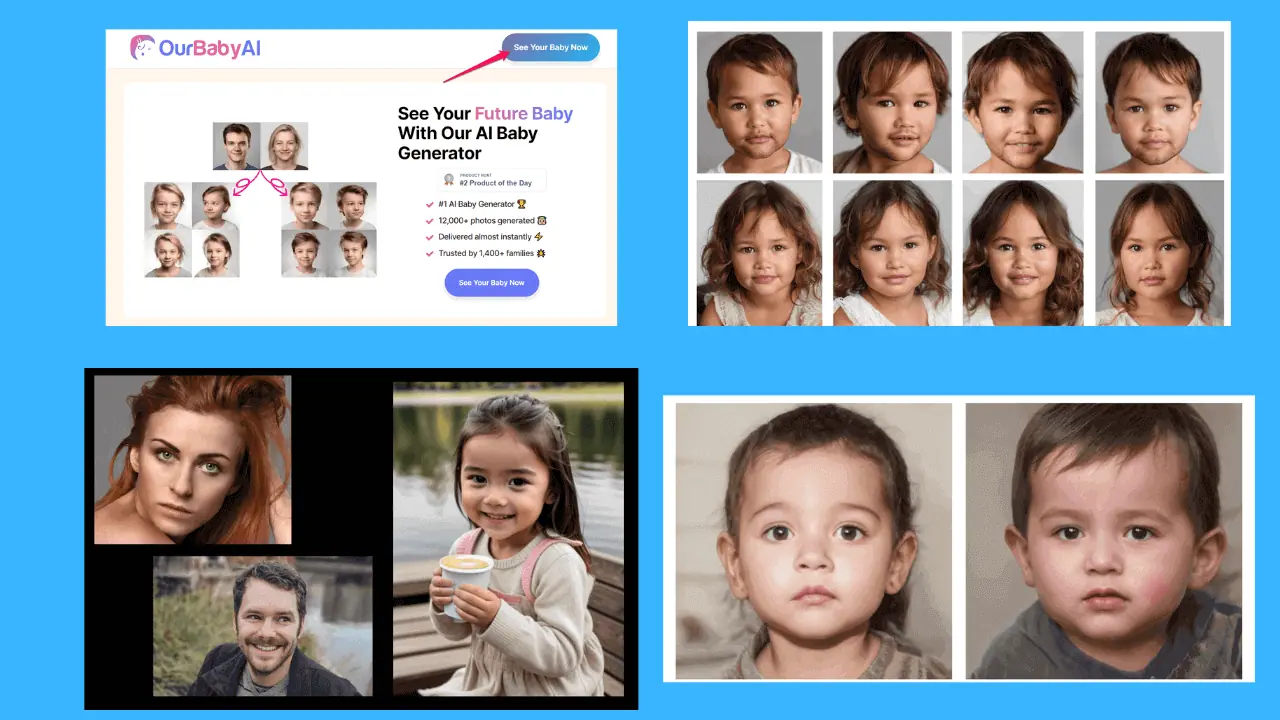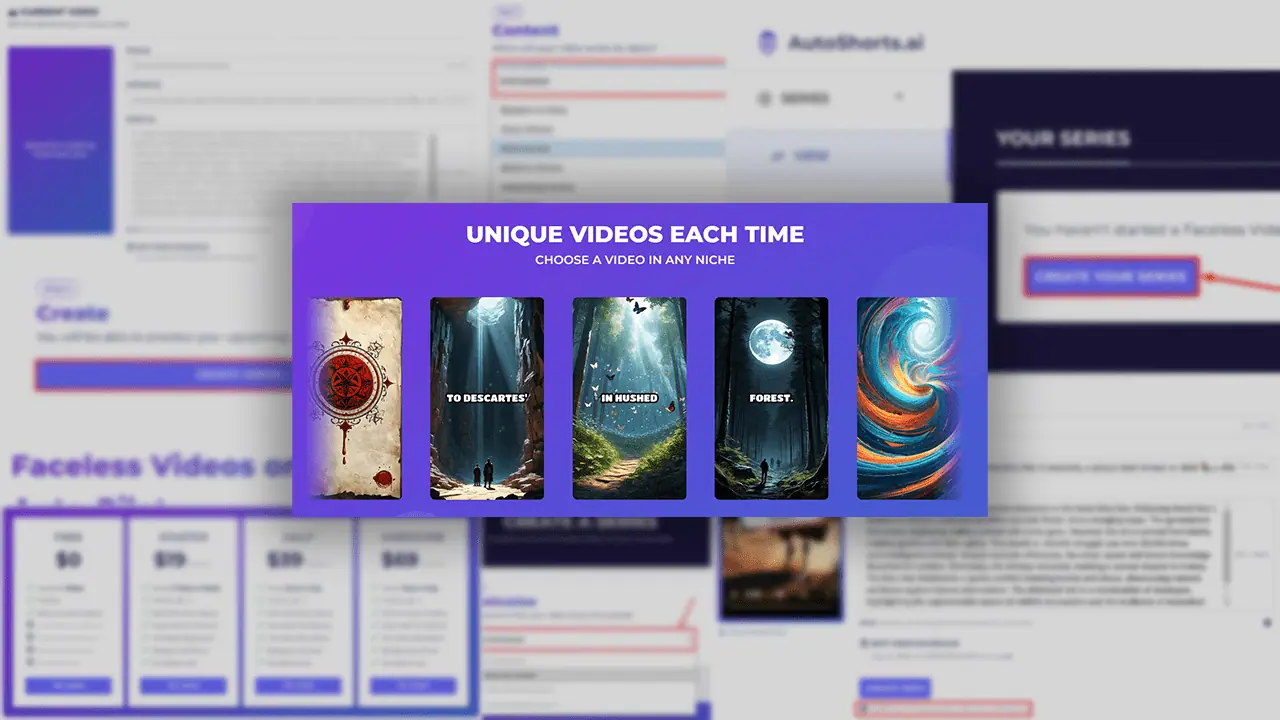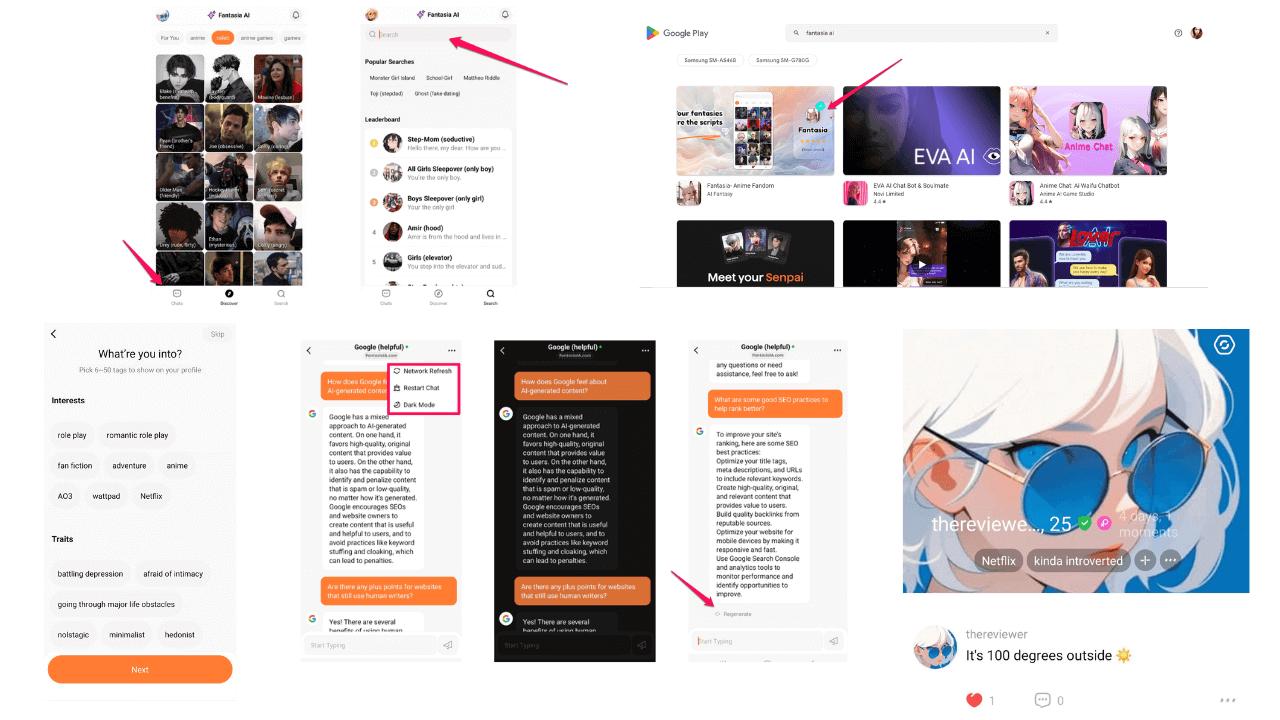Remaker AI Review 2024: Features, Pricing, Pros, and Cons
6 min. read
Updated on
Read our disclosure page to find out how can you help MSPoweruser sustain the editorial team Read more
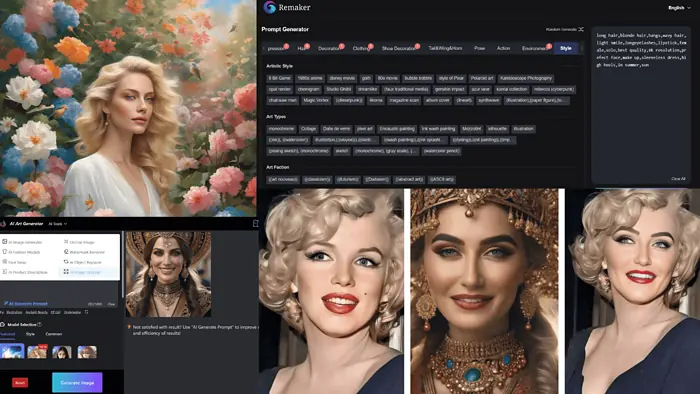
This Remaker AI review explores the online platform’s tools, demonstrating how well they work.
If you want to gain in-depth insight into Remaker and know if it’s worth your time, read on.
What Is Remaker AI?
Remaker AI is an AI image generator, face swapper, and editor. Its signature tool is AI Face Swap. It can change faces on both images and videos. It also has an object remover, image upscaler, and a few other interesting AI tools.
To create this Remaker AI review, I tested the platform to see how everything works.
But before we dive into that, I want to mention that you can try it for free, without creating an account. If you create an account, you’ll get 30 credits. Considering most options take 1-2 credits to work, you can get your fair share of fun before purchasing any more.
Features
Let’s see Remaker AI in action, starting with the AI art generator.
AI Art Generator
This tool has an intuitive interface, allowing you to turn words into images quickly.
What I like about it is that there are three ways of creating prompts. You can simply type the image description into the text box.
The second option is to click the Prompt Generator link above the text box, which will take you to the prompt library. From here, you can create a prompt by selecting the existing attributes, such as facial expression, environment, style, and clothing.
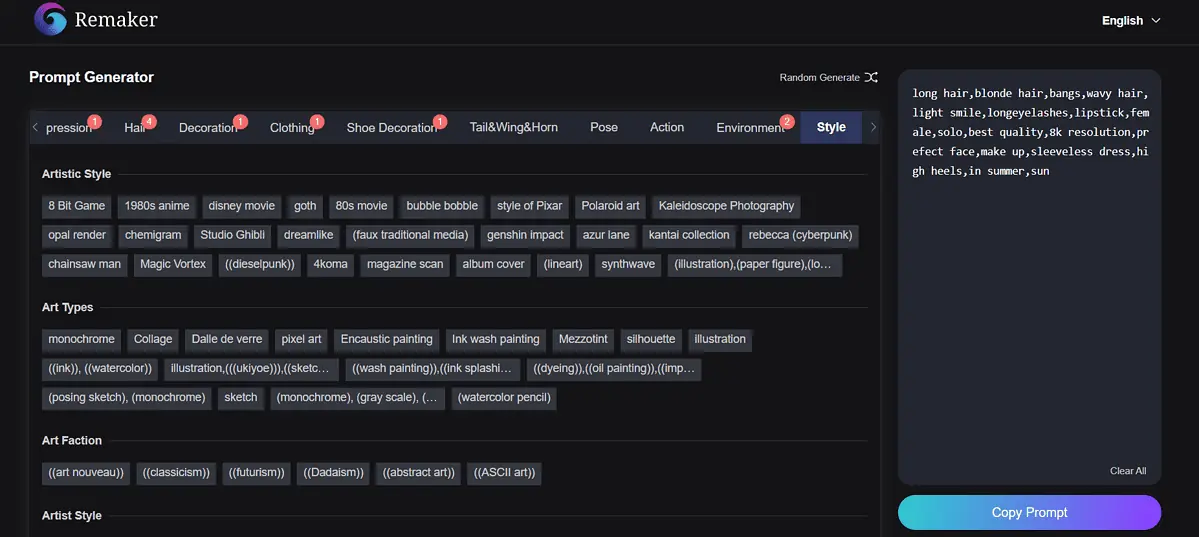
The third option is to use the AI Generate Prompt tool, which will create detailed image descriptions based on a short input.
Of the three methods, the prompt library was the least effective, while the first one was a hit-and-miss. I got the best results with the AI Generate Prompt tool.

As far as image models go, Remaker offers several options:
- Realistic
- Anime
- Ink style
- Cartoonish
- SDXL
- MidJourney
- Disney.
Compared to SeaArt AI, Remaker AI has fewer models. Still, it gives you enough options to create versatile results.
From the AI art generator’s advanced settings, you can choose the number of images you want to create and set the aspect ratio. It also has a negative prompt template, which weeds out low-quality pictures with watermarks.
Remaker also supports creating images from images called variations. It works – you can see the results below.

Face Swap
As I mentioned at the beginning of my Remaker AI review, it works with both images and videos.
The problem with the video face swapper is that it’s advertised as a free tool, but it’s not. You need to purchase any amount of credits to become a VIP member. Only then can you use this feature.
As far as the image face swap goes, I have varying opinions.
When I swapped a picture of Marylin Monroe with the image of a woman I previously created with the AI art generator, the results were decent.
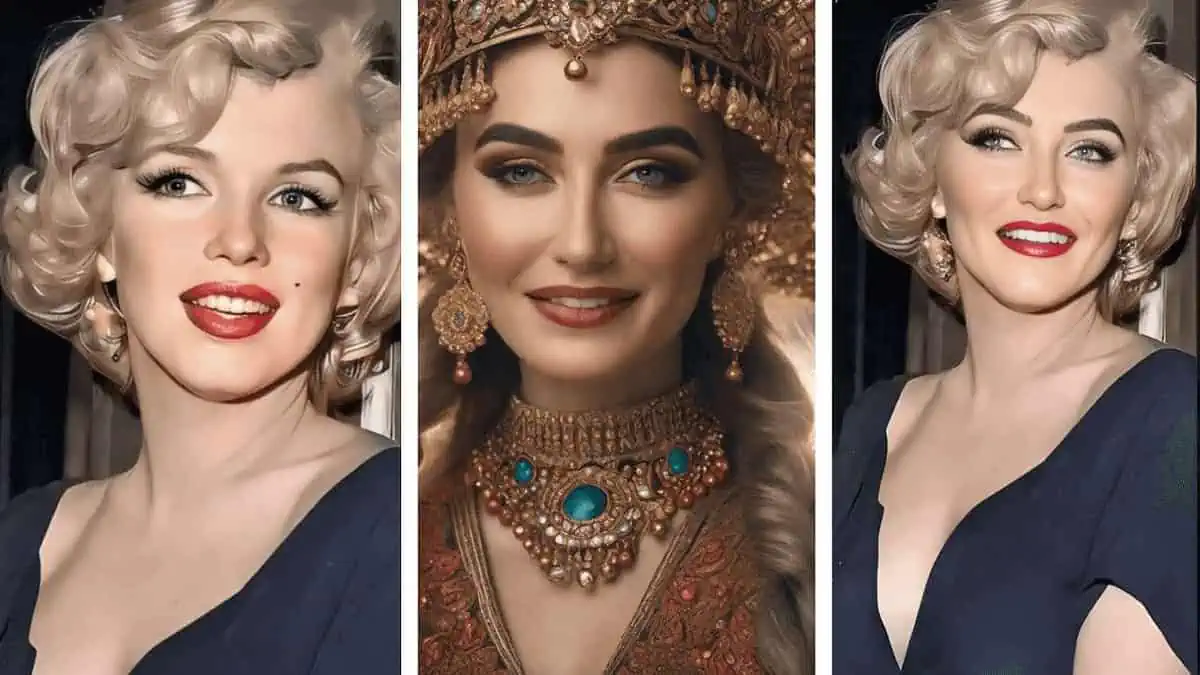
However, when I tried a pic with two faces, the output wasn’t as good.
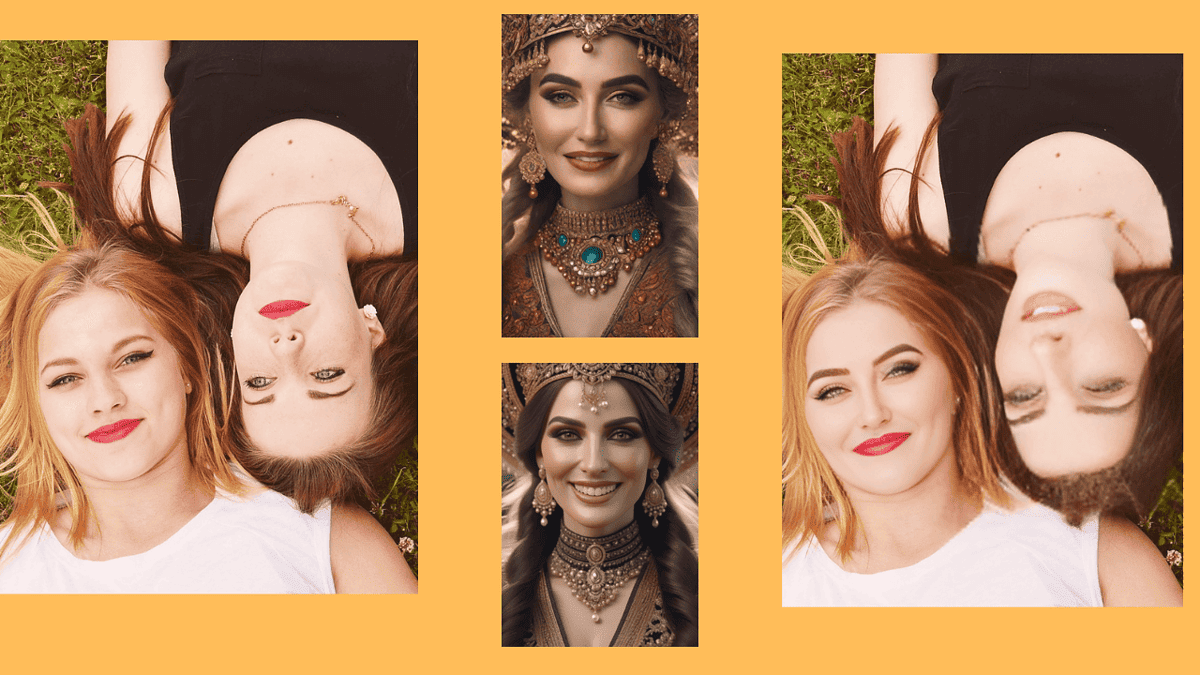
As you can see, the tool isn’t perfect, but it’s fun and easy to use.
Miscellaneous Tools
Now, let’s see what other options Remaker AI offers.
My first stop was the Watermark Remover. This tool isn’t just for removing watermarks but for any object or person you don’t want in your picture.
To test this tool, I generated an image of a mermaid. I uploaded it and used the brush tool to select the mermaid. The result? I removed the mermaid from the image only partially.

After that, I tested Remaker’s AI Object Replacer. The results weren’t what I expected.
I uploaded an image of two pandas and prompted the tool to replace the small panda with a dog. How did the transformation go? Definitely not as planned – the panda was still there.
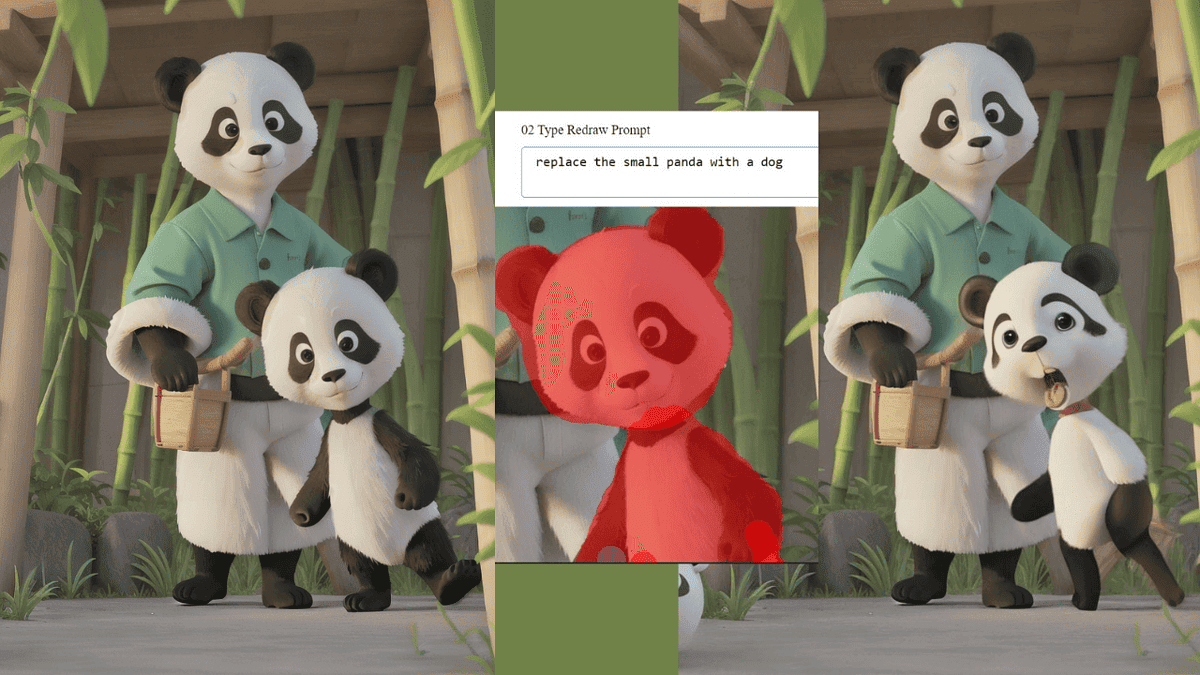
The third tool on my list was the AI image upscaler, which showed promising results. I uploaded the image of a woman I created before.
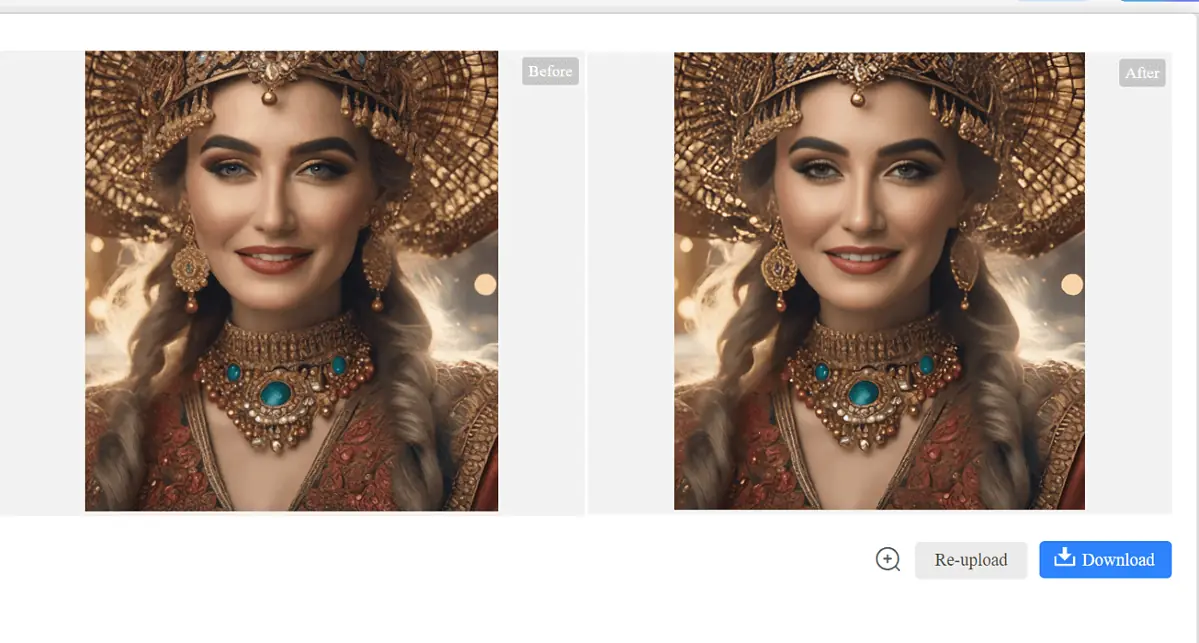
After upscaling the picture, it had a lot more details. These details were especially visible on the woman’s necklace and headpiece. Plus, the image dimensions increased from 1024×1024 to 1646×1838.
The last feature I tested for this Remaker AI review was image outpainting.
I uploaded a picture of a woman, and the Uncrop Image tool created four images with expanded backgrounds. They followed the colors and patterns from the original pic, but the output wasn’t perfect.

In my opinion, the AI Image Upscaler delivered the best results. The other three tools are very inconsistent.
How To Use Remaker AI?
We’ve come to the how-to part of this Remaker AI review. In this section, I’ll show you how to create your own images:
- First, go to Remaker AI’s website and select AI Image Generator from the AI Tools dropdown.
- A new page will open. Click the AI Art Generator Online Free button.
- This will take you to the AI image generator. From this page, click the Login button in the upper-right corner.
- You’ll see a pop-up window where you’ll choose how you want to sign up – via Google or WeChat.
- After granting Remaker AI all the required permissions, you’ll get 30 free credits.
- To create your first image, type the image description into the text box on the left, select the model, and click Generate.
To try other tools, click the AI Tools drop-down in the upper-left part of the screen.
Pricing
Is Remaker AI/ Face Swap free? Well, without creating an account, you can generate a few images. After creating a free account, you’ll get 30 credits.
If you want to top up your balance, Remaker lets you purchase credits without a subscription.
At this point, you can buy 150, 1,000, and 2,500 credits for $2.99, $19.99, and $49.99, respectively.
These are all one-time payments, and there are no refunds.
Remaker AI Review – Verdict
Remaker AI is a solid AI art generator and face-swap tool. I also like the AI prompt generator tool, which is one of the surest ways to create aesthetically pleasing images.
Still, it occasionally has slow loading times. The AI object replacer, remover, and uncrop tools are rough and could be much better, too.
Overall, if you’re looking for an AI tool to create art and have some fun swapping faces, it’s a good choice.
I hope you found this Remaker AI review helpful and know now what exactly you can expect from this platform.