PowerDVD 23 Review: Is It Worth a Subscription?
5 min. read
Published on
Read our disclosure page to find out how can you help MSPoweruser sustain the editorial team Read more
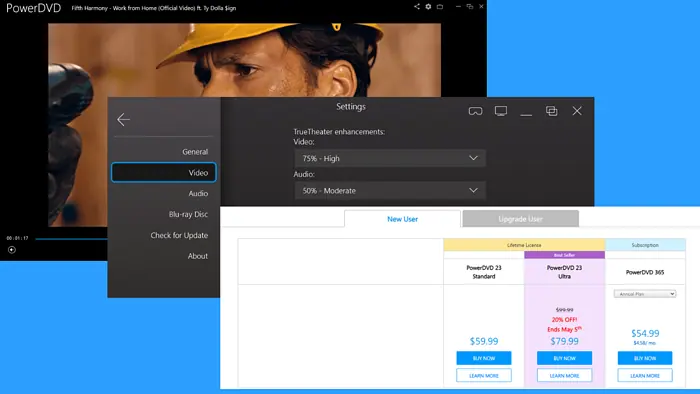
This unbiased PowerDVD 23 review will help you determine if the tool is worth your time and money.
You can use it to play videos and audio of different formats and resolutions. It also offers extra features like True Theater, built-in YouTube access, a video trimmer, and more.
Today, I’ll highlight everything about the tool, from its features, through customer support, to pricing.
Sounds good? Let’s begin.
Features
Here are Power DVD’s main features and my experience with them:
Karaoke Mode
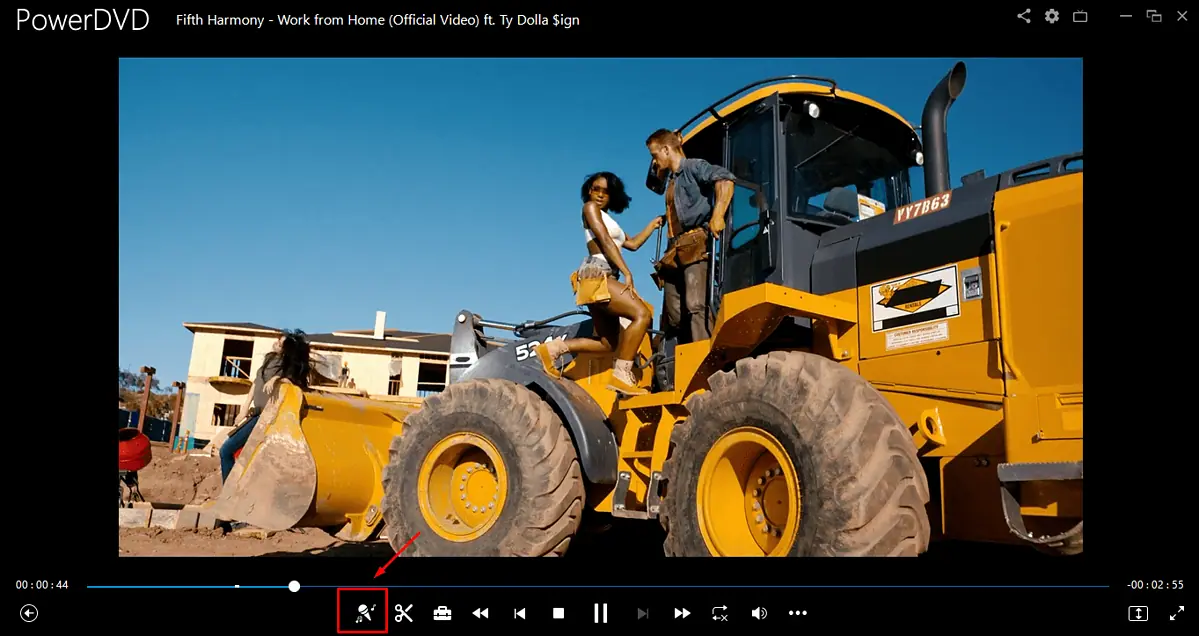
PowerDVD 23 gives you a great karaoke experience straight within the app. The feature uses AI to isolate the original vocals and remove them from the track.
While it isn’t 100% accurate, especially when there’s complex mixing involved, you can easily have some fun singing along to your favorite songs.
This functionality isn’t available in other players, like VLC or Windows Media Player, making this one stand out from the crowd.
You can also adjust the music, key, and lead volumes.
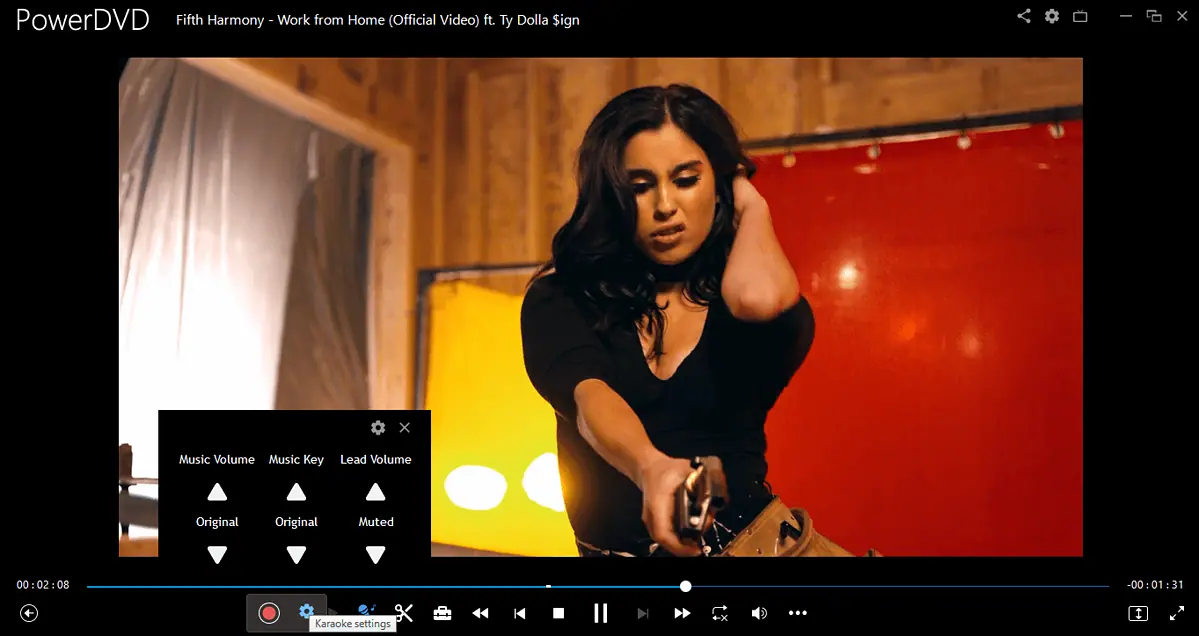
You can also record yourself and PowerDVD 23 will convert the file to a format of your choosing. These include MP3, FLAC, WAV, OGG, M4A (AAC, ALAC Codec), and APE.
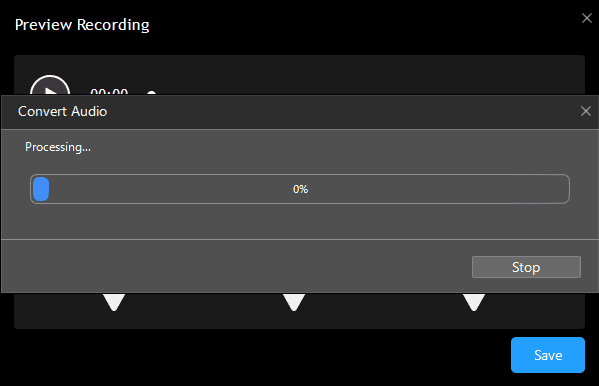
However, the player doesn’t display lyrics and the singing tempo, so it won’t be replacing standalone karaoke programs anytime soon.
TrueTheater
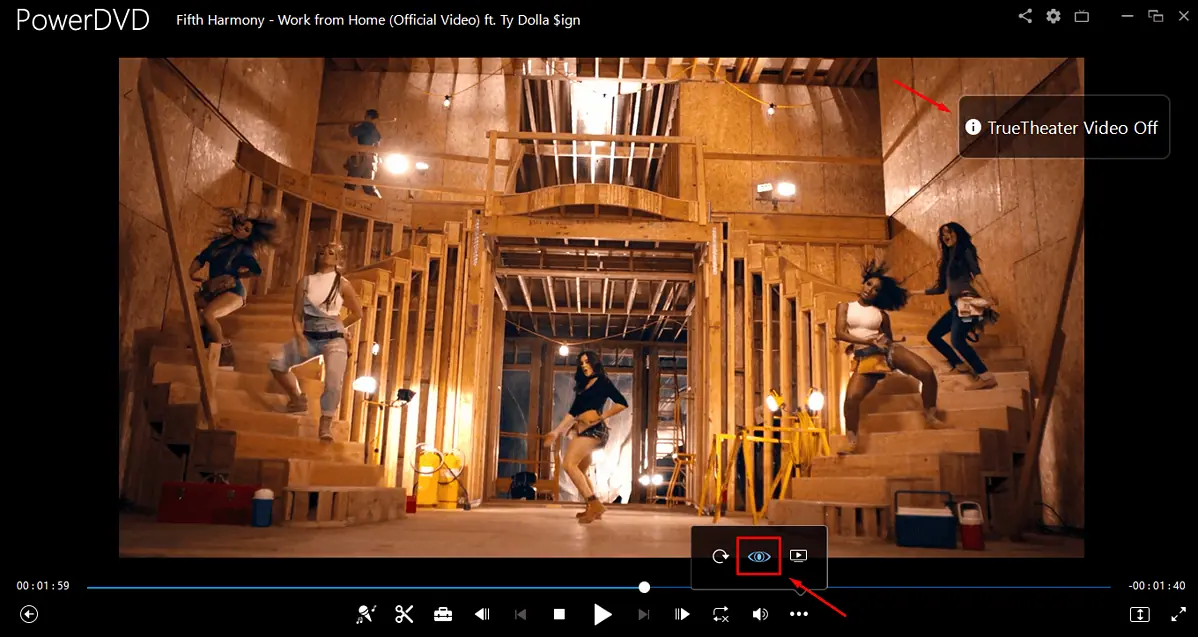
This media player can make watching movies exciting by brightening colors and enhancing the sound through its True Theater feature.
Additionally, it automatically adjusts the contrast for a more cinematic feel. It’s like upgrading your TV without buying a new one.
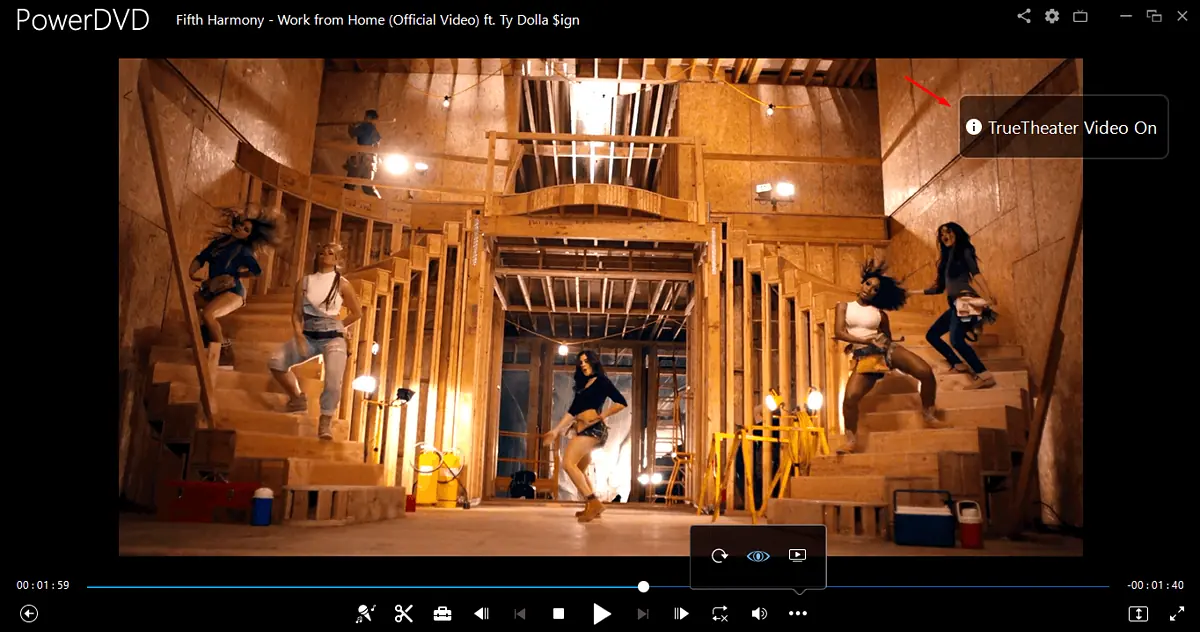
Screen Rotation
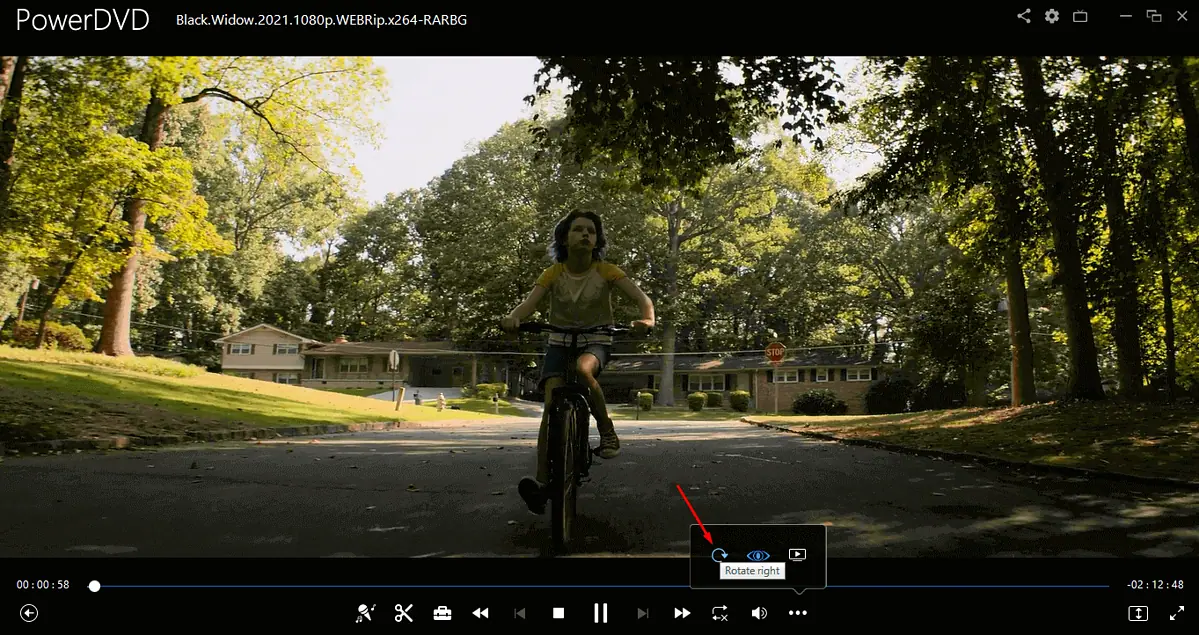
PowerDVD 23 has a screen rotation feature that lets you watch videos from different angles. You can rotate the screen to face Right, Left, or Upwards. However, you can’t rotate it at other angles like 45 degrees.
This a handy feature if you download or record videos that aren’t oriented properly. And it’s not available in other services like Windows Media Player and BS Player.
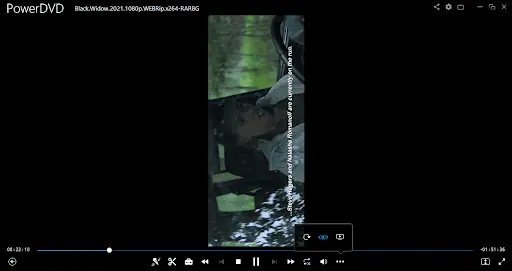
YouTube Access
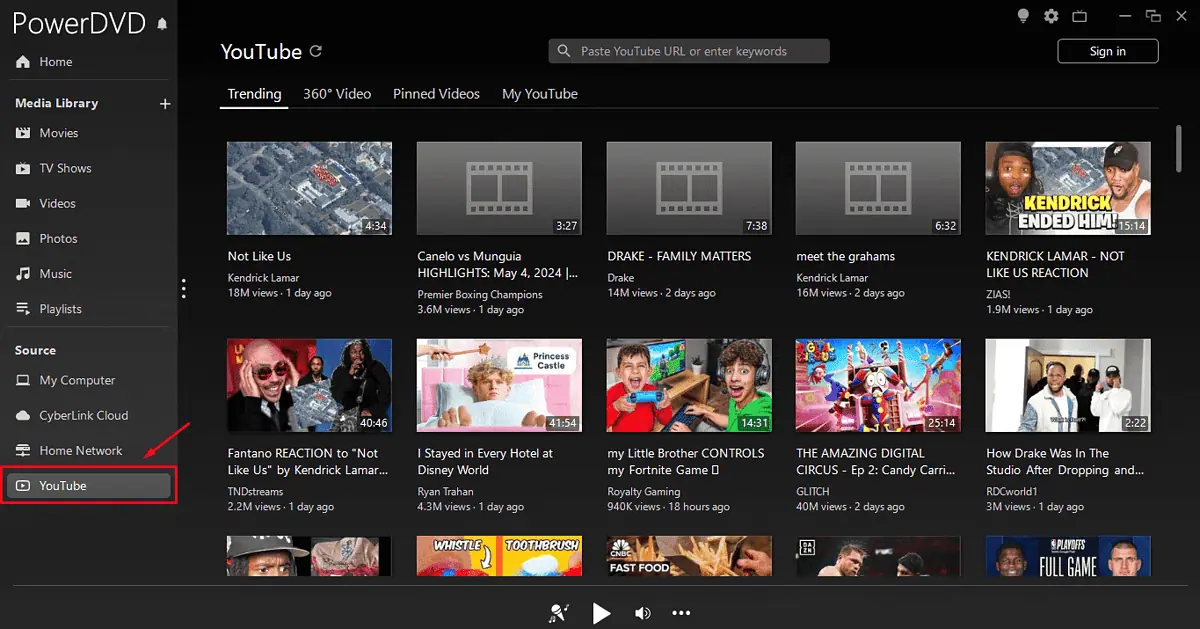
You can access YouTube straight from PowerDVD’s interface, which isn’t the case with competitors like KM Player where you must enter a specific link.
Additionally, PowerDVD acts as a YouTube downloader, so you can enjoy your favorite videos even when you’re offline. You can pick the size, destination folder, and quality – up to 8K resolution.
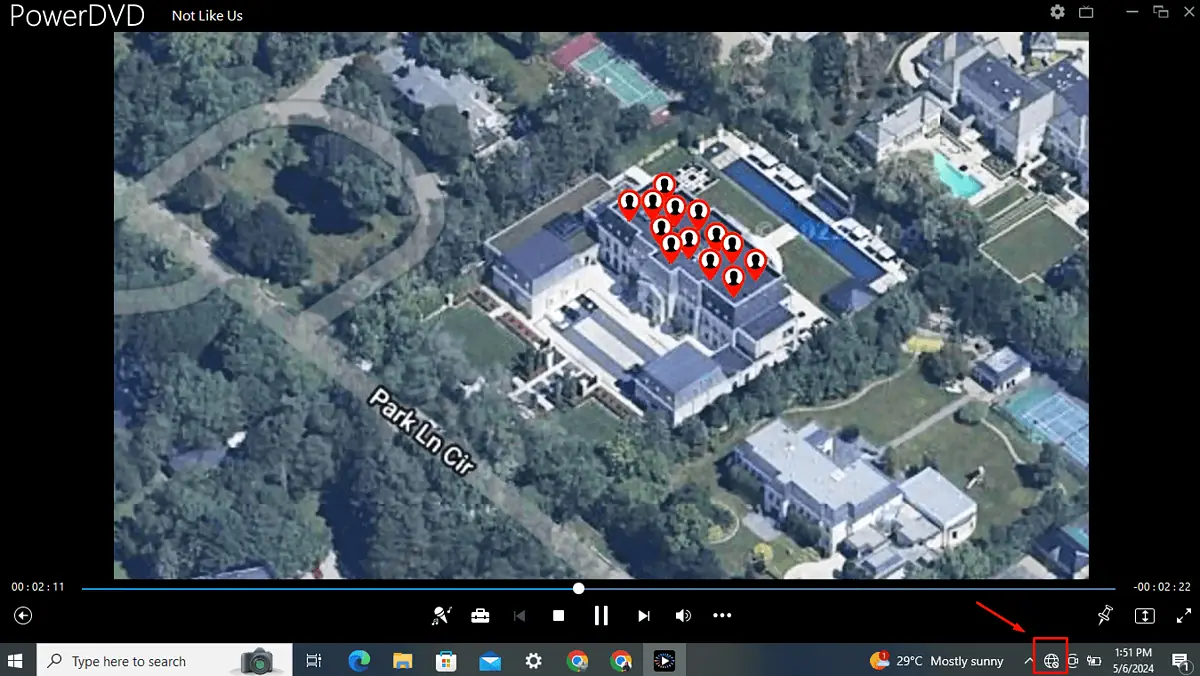
TV Mode

TV mode features a user-friendly interface designed for big-screen TVs. It allows you to connect your PC via HDMI or VGA for a theater-like experience.
You can also control different settings through your smartphone using the PowerDVD Remote app. It supports DTS-HD and Dolby TrueHD audio formats and optimizes 8K media playback on 8K TVs, which is unavailable on WinDVD.
It also allows you to pick TrueTheater enhancement and customize it according to your needs:
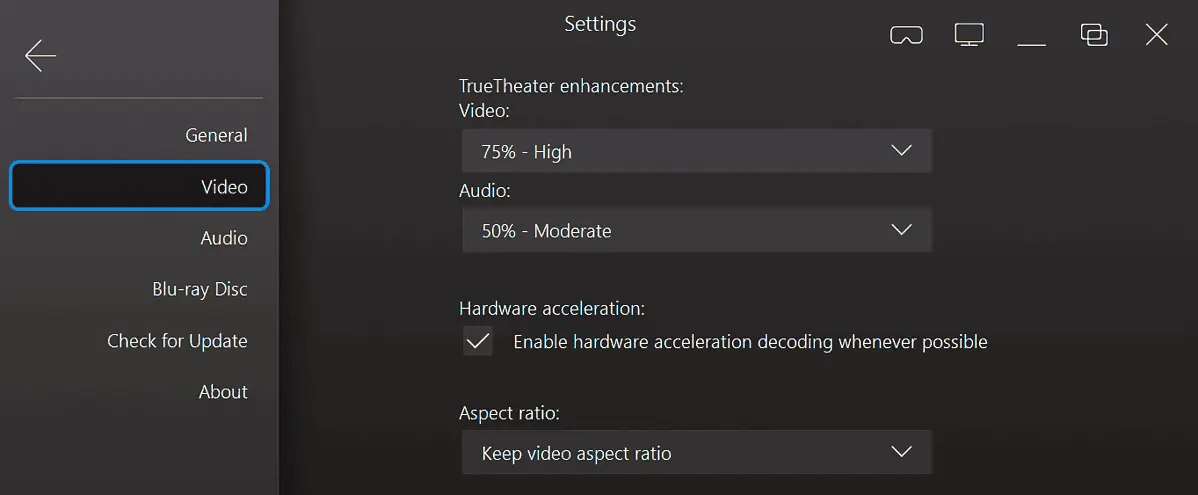
Video Trimming
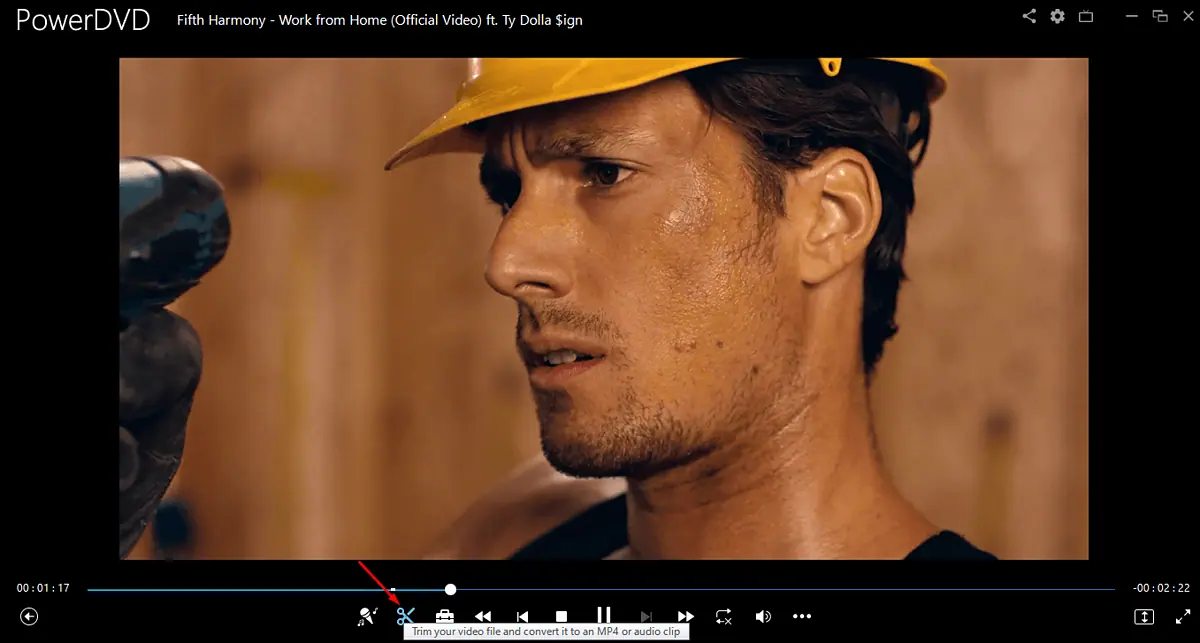
PowerDVD 23 allows you to trim your videos to remove unwanted parts or focus on the highlights – a feature that’s unavailable on competing apps like Zoom Player.
You can select the start and end points of your video with a few clicks to retain only the parts you want. However, you can only access this feature if you buy a premium subscription.
Interface
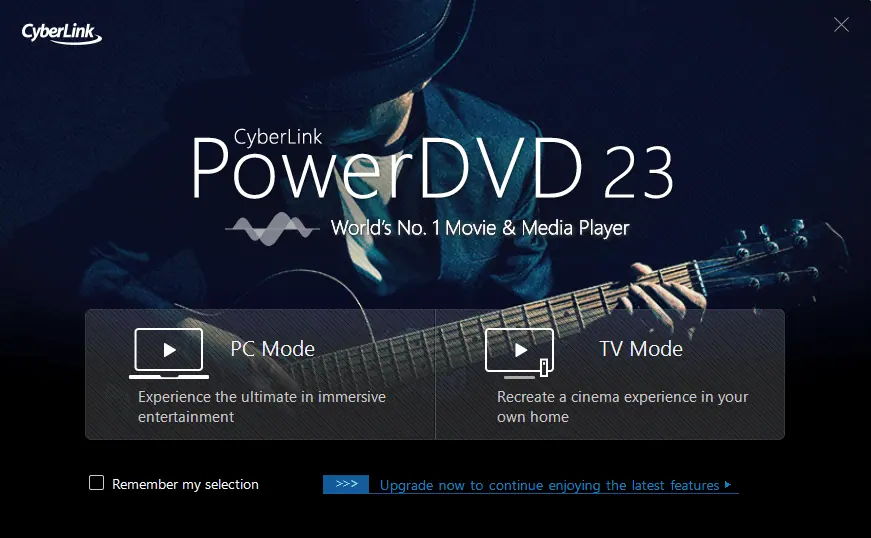
PowerDVD 23 has a simple and easy-to-use interface.
After launching the app, you’ll need to pick either PC Mode or TV Mode. If you know you’ll be consistently using one over the other, there’s a handy checkbox you can tick to make the app remember your selection.
Every feature is labeled and settings are available on every screen. The app doesn’t overwhelm you with menus. You’ll see all settings on both sides of the Play button.

There’s also a Media Library section on the left-hand side for file management. There you can see all recently played/downloaded movies, songs, playlists, etc.
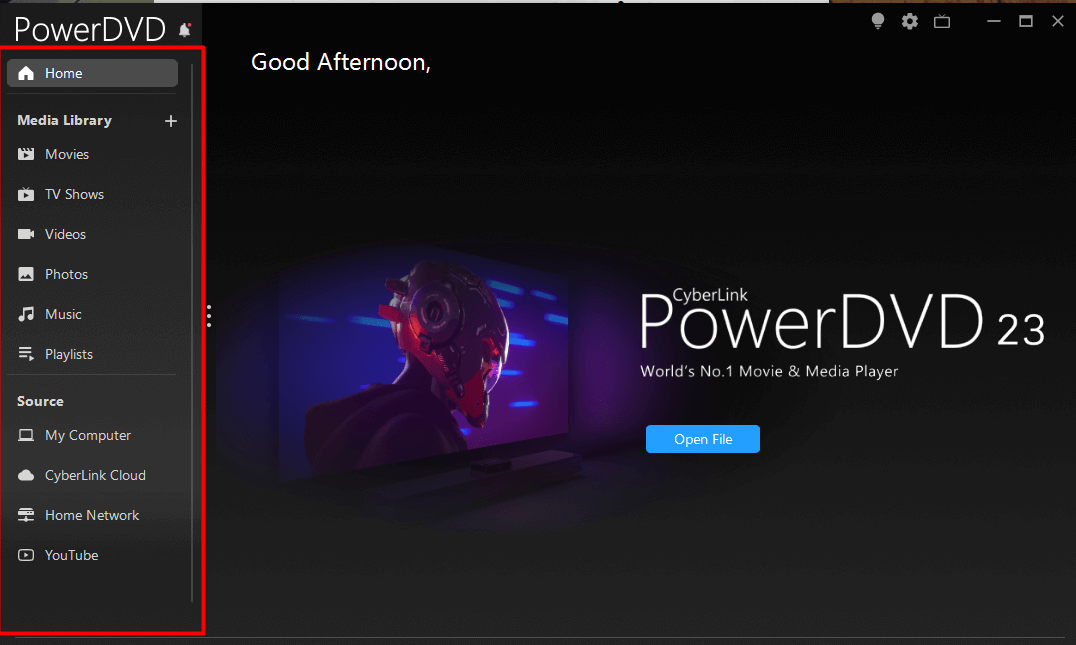
The only thing I didn’t like about the user experience is that the app requires an account, which isn’t the case with most media players.
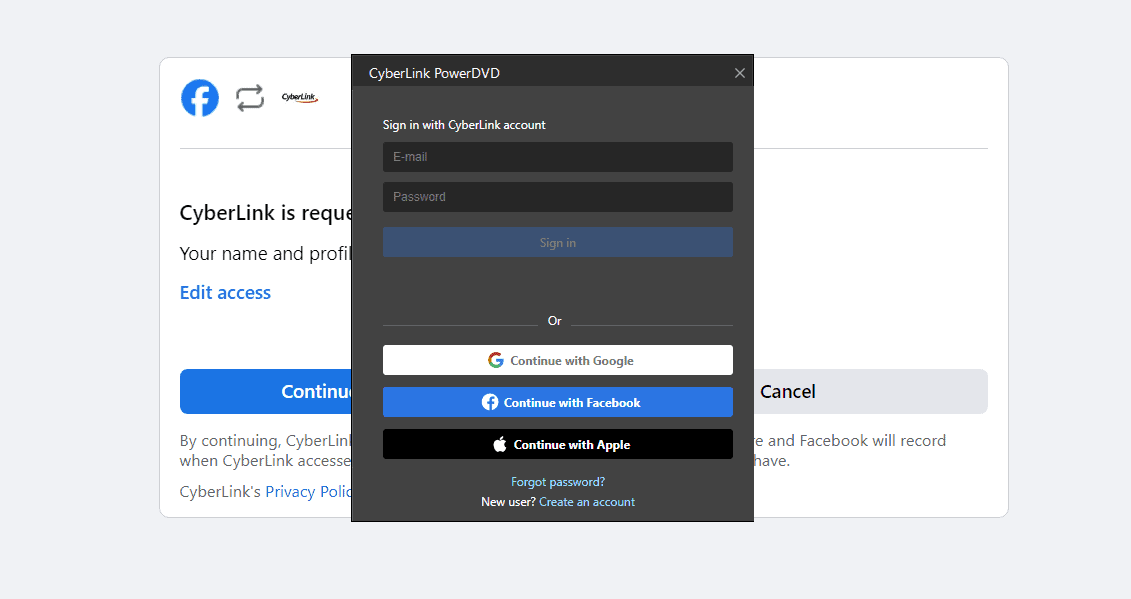
Customer Support
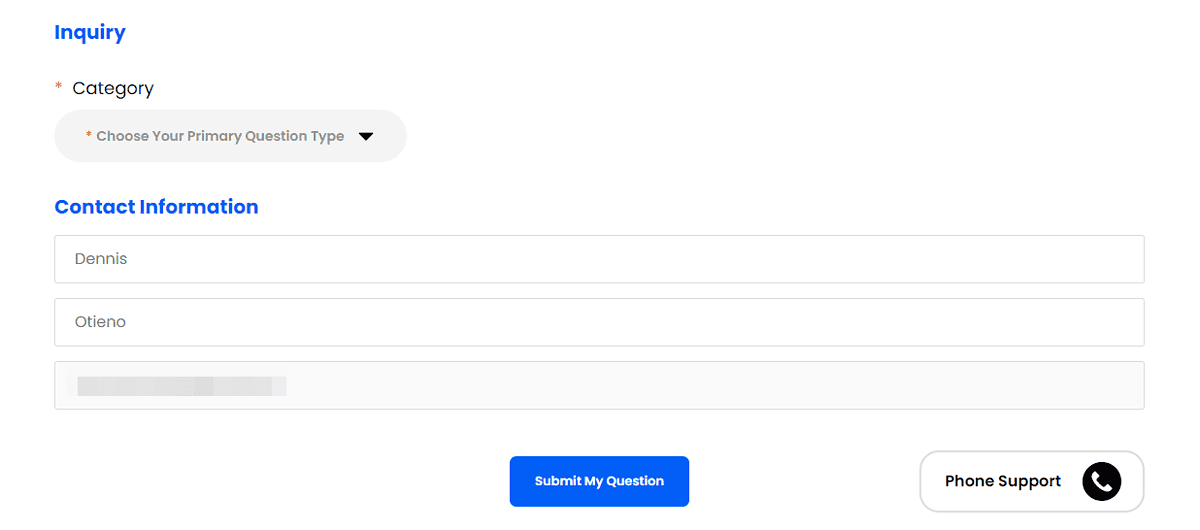
PowerDVD 23 customer support has different channels including phone and email. Just keep in mind that the player doesn’t have its standalone portal, but uses that of its developer – CyberLink.
Before you contact customer care, you’ll first see FAQs and help articles that might help you resolve the issue on your own. If it doesn’t help, you can use the channels I mentioned above.
I tested PowerDVD’s email responsiveness, and it took 5 hours and 40 minutes to get a response. That’s a pretty satisfying turnaround, but if you have a more pressing issue, I suggest seeking support via phone.
Pricing
The PowerDVD 23 subscription plan is divided into New User and Upgrade User.
A New User plan is available for those subscribing for the first time. An annual plan costs $54.99 and picking the monthly subscription will set you back $4.58/mo.
There are also the Standard ($59.99) and Ultra ($79.99) subscription packages which are one-time payments for a lifetime license.
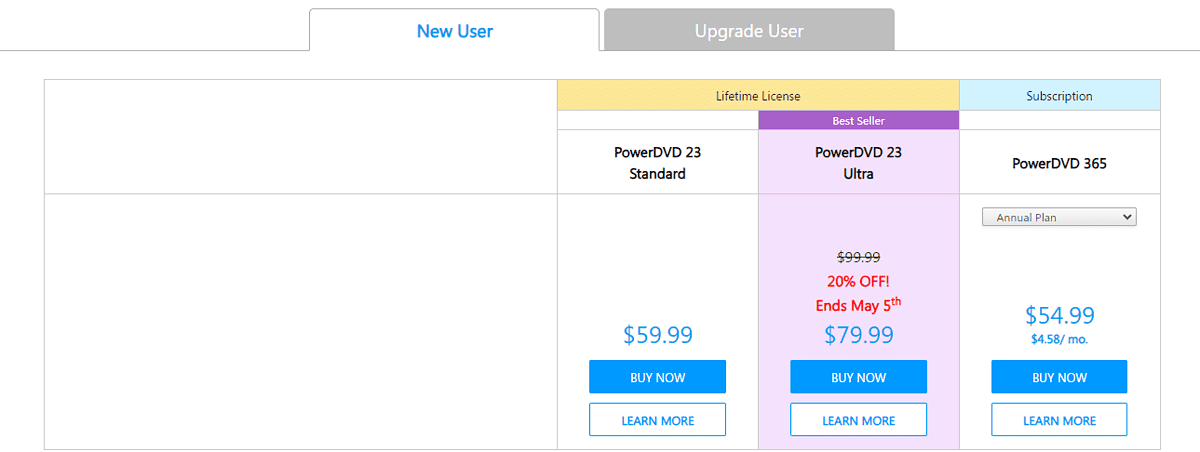
The Upgrade user is available in two packages. An Annual Plan costs $54.99, equivalent to $4.58/mo, and the Lifetime License subscription costs $39.99. However, the Lifetime License subscription is only available for version 21-22 Ultra users.
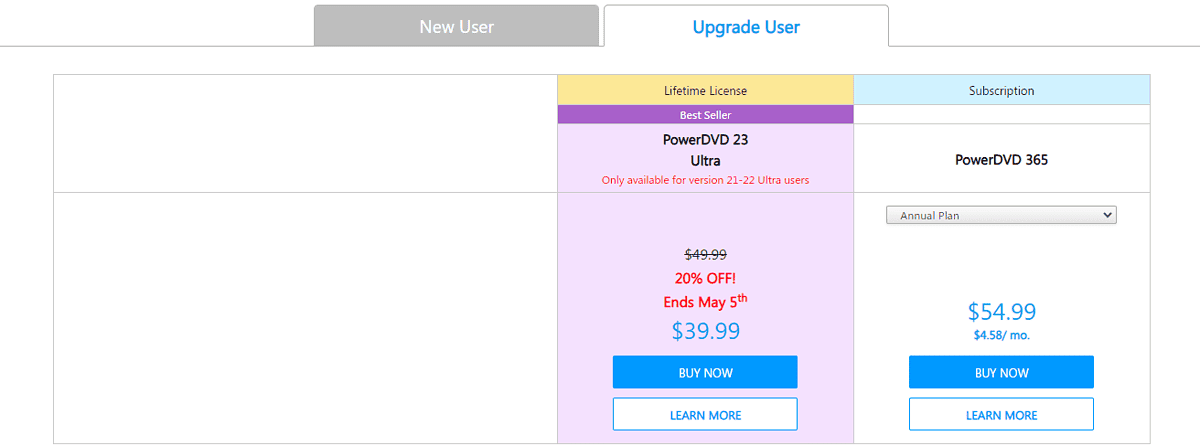
There’s a free version with limited features available if you want to test the app before committing. Then, if you decide to try out a premium package, there’s also a 7-day trial. Finally, if you have a change of heart, there’s a 30-day refund period.
PowerDVD 23 Review – Verdict
PowerDVD 23 is a solid media player. It supports various formats, it’s easy to use, and has extra features that you won’t find in similar apps.
So, what’s my recommendation? Check out the free version and see if you like it. Then, go for the 7-day free trial to check the player’s premium features. And if you happen to love them, go for a subscription. After all, it’s a matter of preference.
Was this PowerDVD review helpful? Let me know in the comments!
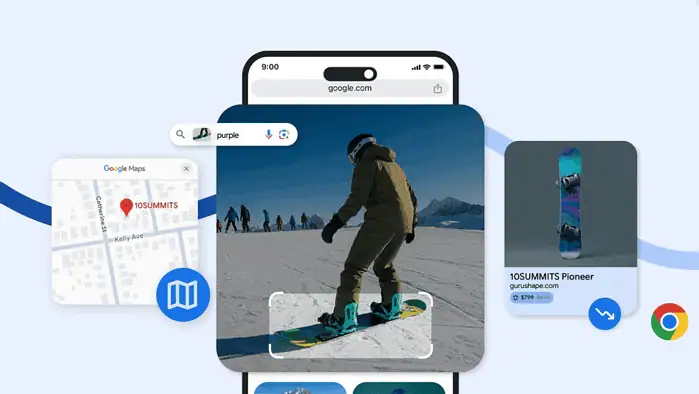
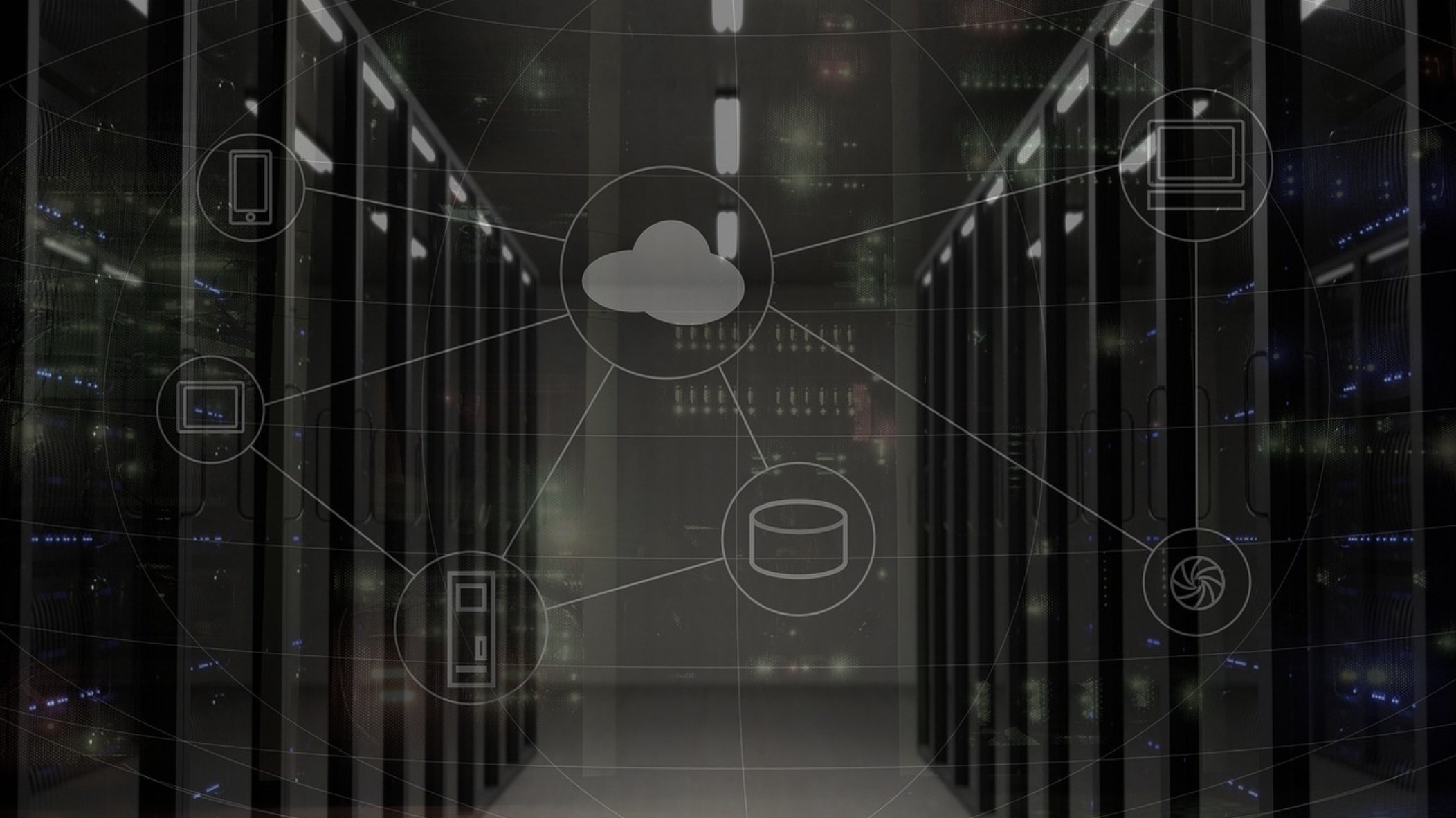

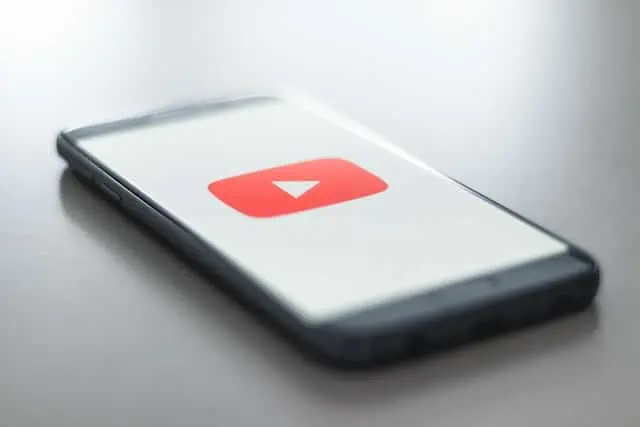


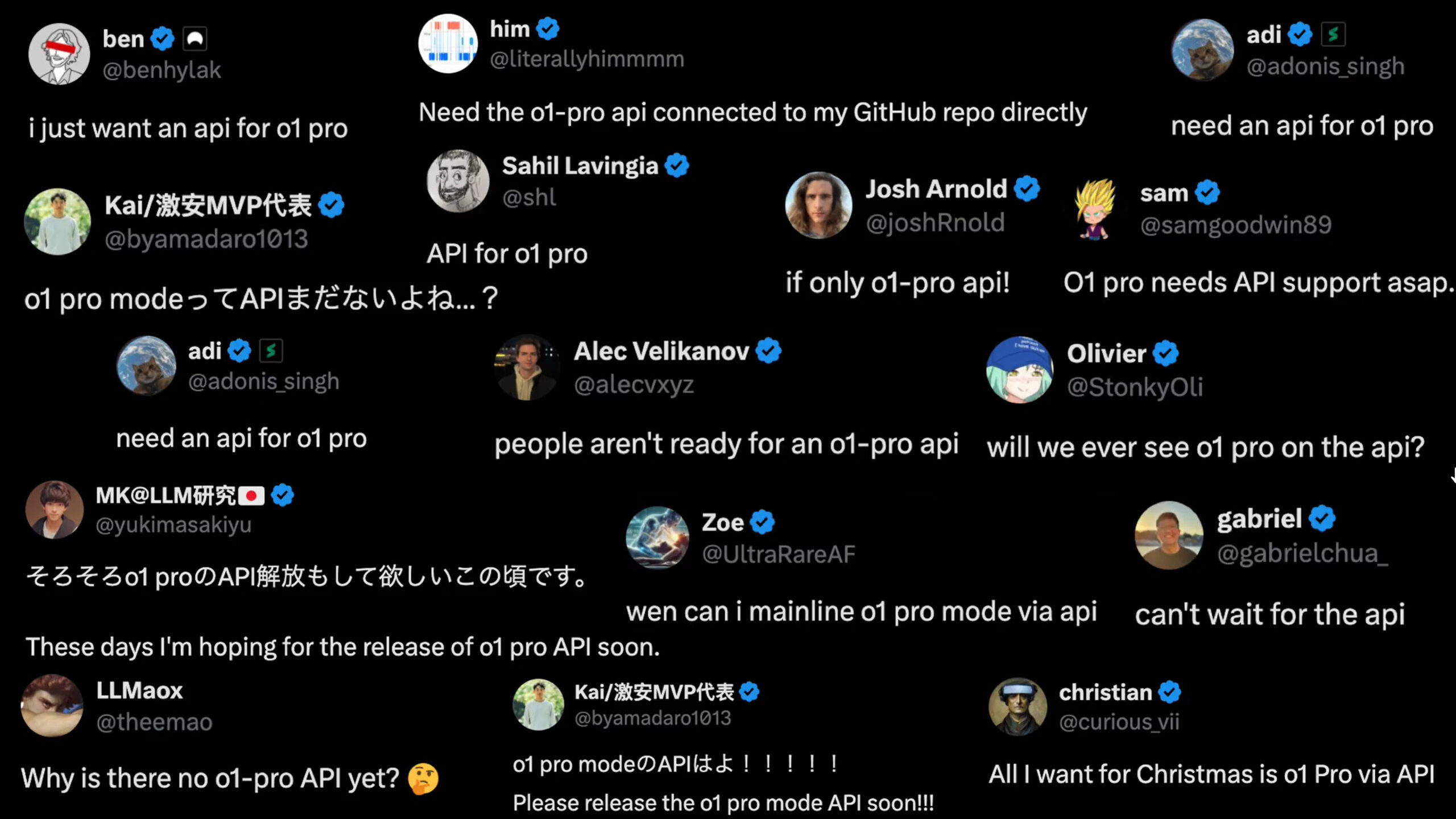

User forum
4 messages