Piriform Recuva Review - The Ultimate Overview
5 min. read
Published on
Read our disclosure page to find out how can you help MSPoweruser sustain the editorial team Read more
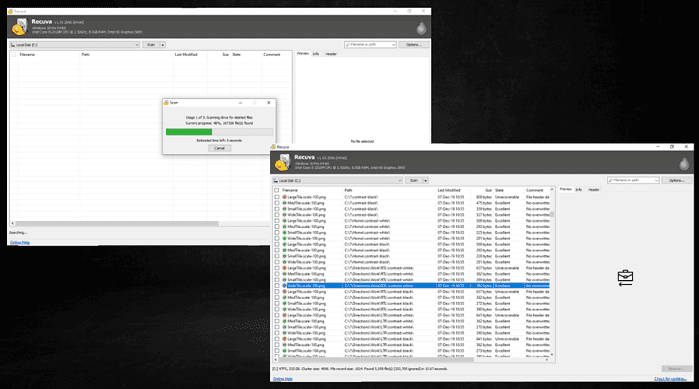
If you’re looking for a definite Piriform Recuva review, you just found it.
Recuva is a data recovery program for Windows. The app was developed by Piriform Software, the owner of CCleaner. It can recover and restore deleted or trashed files from USB drives, memory cards, hard disk drives, and other external storage devices.
However, its recovery prowess isn’t limited to files that were selected and manually deleted. It also helps to recover those that were corrupt due to bugs and viruses without losing any important parts.
Below, I’ll examine its features and what makes it a top guy in the data recovery field.
Features
1. Advanced File Recovery
Piriform Recuva can recover videos, pictures, documents, music, and email addresses from external storage tools.
Even on Recuva’s free tier, this feature doesn’t have any size limits or restrictions. In contrast, some alternative data recovery apps, like Stellar, have a 1GB data recovery limit on their free plans.
2. Deep Scan for Hidden Files
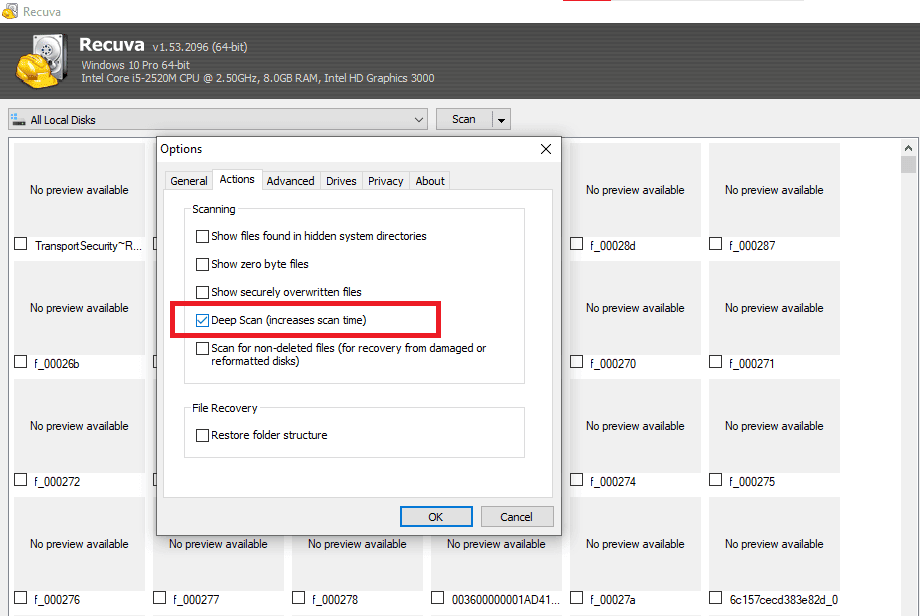
Piriform Recuva comes with a deep scan mode. It thoroughly searches through a series of folders and drives to find any leftovers from deleted files.
If you have a file you want to delete permanently with no chance of recovery, then this ability will help you achieve that.
It doesn’t matter whether the files have been moved to the trash or recycle bin. Recuva will always help you retrieve or permanently delete them.
3. Recover Files from Damaged Disk
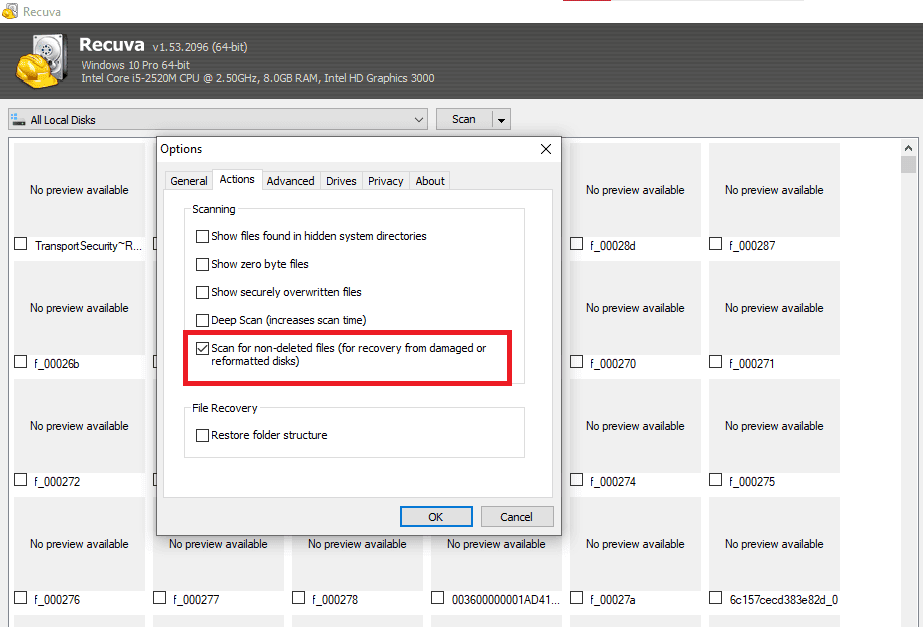
You might think that once a hard drive or SD card has been corrupted or damaged, everything on it is gone.
Fortunately, Recuva can recover files from damaged disks and formatted ones.
So you can quit worrying about losing important files.
4. Guaranteed Deletion of Files
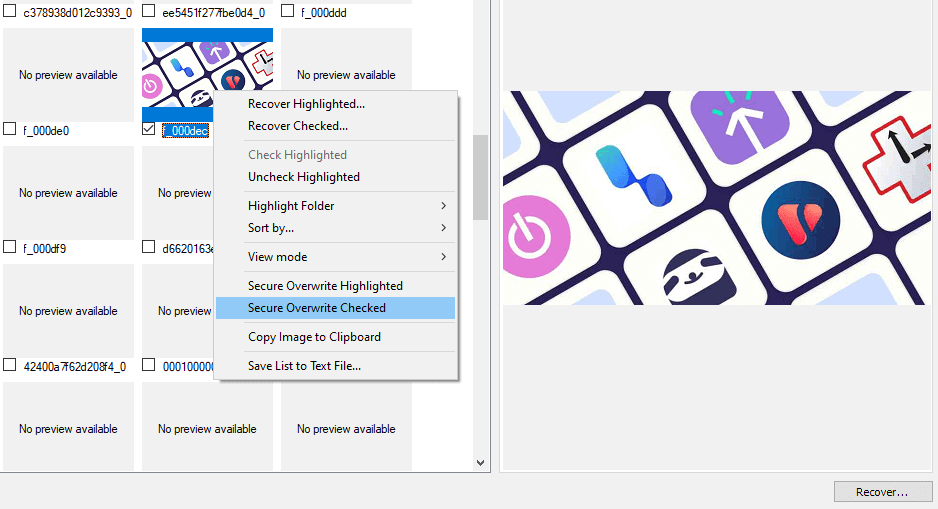
Recuva can securely delete files using industry-compliant methods so they remain deleted forever.
Once a scan is completed, you have to highlight or check a file or multiple files before proceeding to right-click on it.
This act will reveal a tab that shows a bunch of activities including Securely Overwrite Highlighted or Securely Overwrite Checked. Choose either of both and the files will be gone for good.
5. Virtual Hard Drive Support
This feature allows Recuva to support the creation, use, and recovery of all data from one’s virtual hard drive.
6. Easy-To-Navigate User Interface
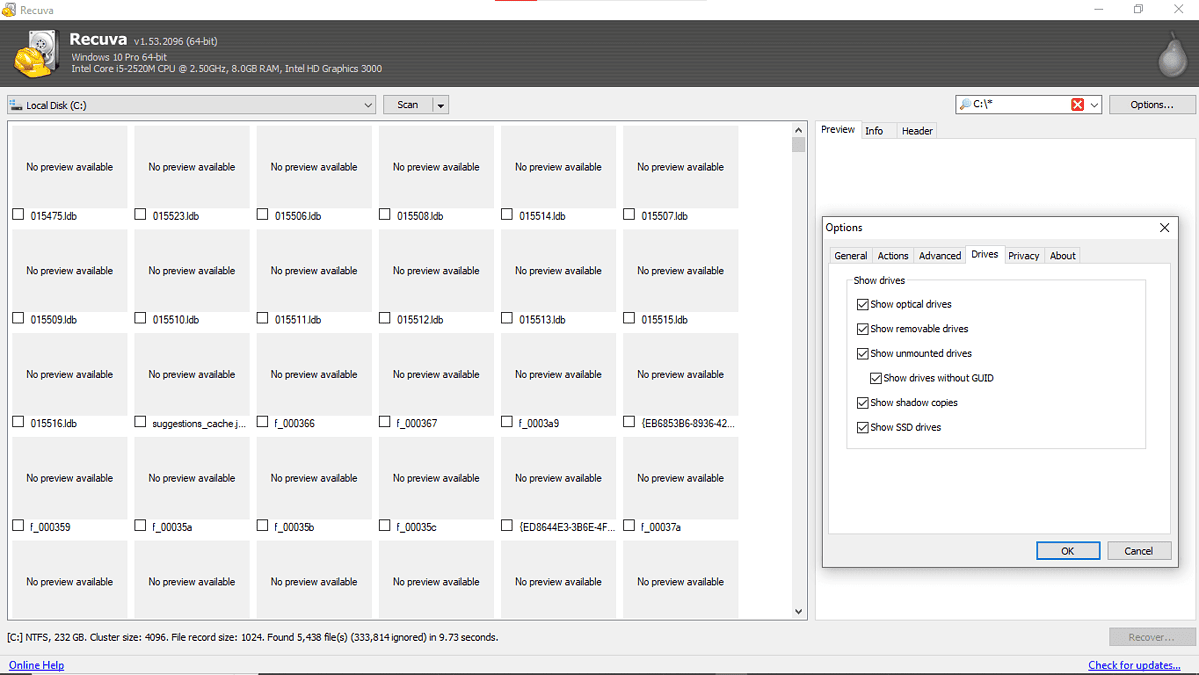
The interface is simple yet detailed as it offers a menu with two options: What to Recover and Where to Recover Drive.
All you have to do is select the drive before specifying whether to run a quick or deep scan.
The quick scan can recover lost data in a few seconds. However, the scan mode changes to deep if the data or file you wish to recover can’t be easily accessed or located.
7. Lightweight App
The file size is less than 10MB. It’ll barely put a dent in your computer’s CPU, causing it to function smoothly even on PCs with poor specs.
8. Different Data Retrieval Modes
Recuva has two modes essential for data retrieval: Wizard mode and Advanced mode.
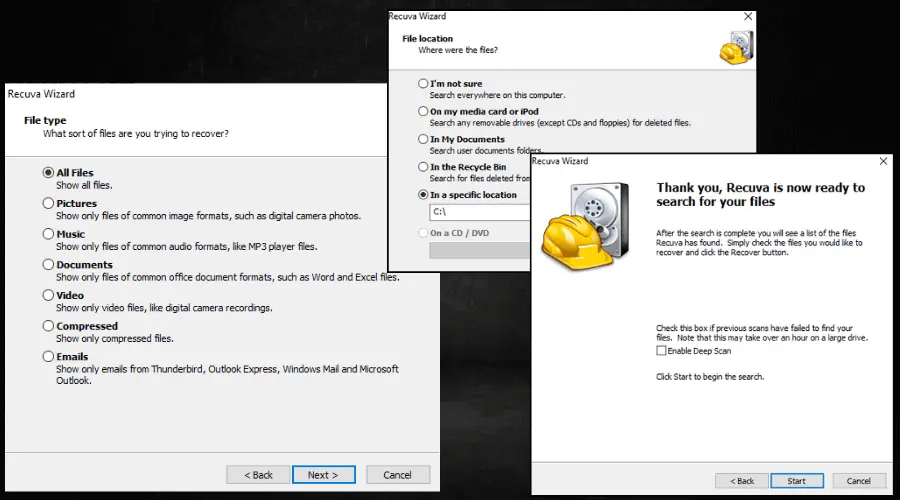
Wizard mode is basically for new users as it guides them through the entire recovery process.
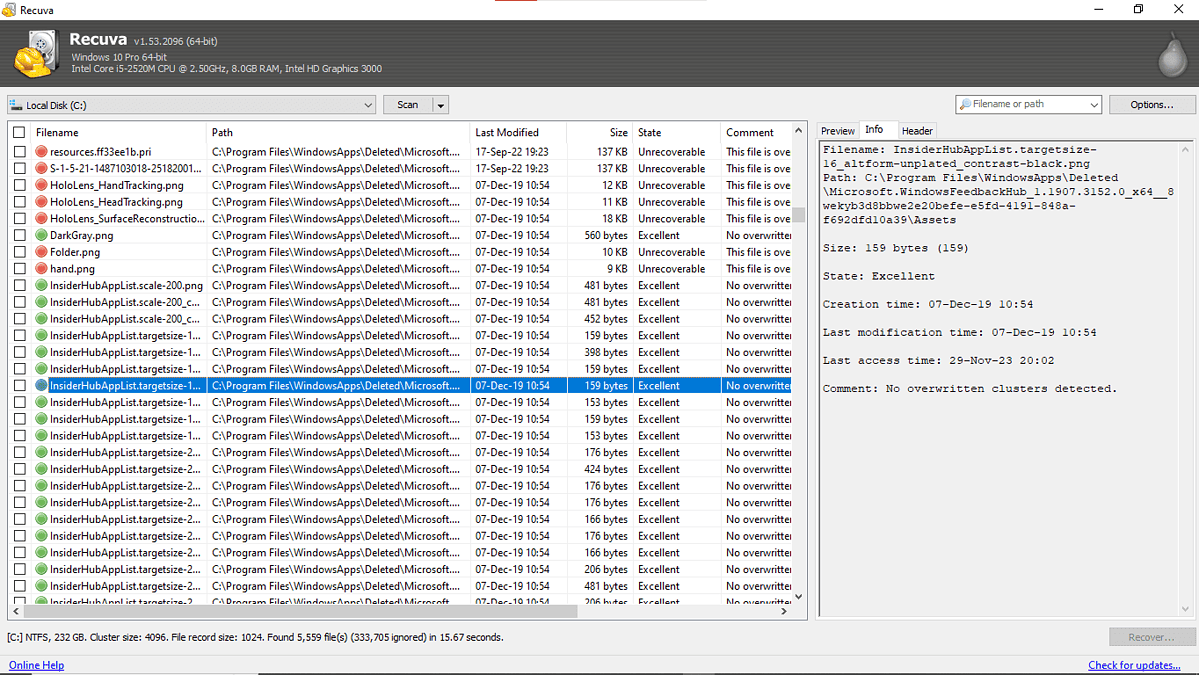
On the other hand, the advanced mode is for users who have more knowledge of tech-related software in general. This helps them speed up the data recovery process without forcing the basic Wizard mode on them.
9. Wide Key Format and Storage Device Support
Recuva supports a wide range of key formats which include FAT12, FAT16, FAT32, NTFS, exFAT, NTFS5, NTFS + EFS, Ext 1, Ext 2, and Ext 3 formatted drives.
In addition, it can recover files from Firewire, ZIP drives, CDs and DVDs, and USB hard drives.
Recuva trumps some of its data recovery competitors, including Stellar Data Recovery in this aspect. In comparison, Stellar can only recover data from NTFS, exFAT, and FAT formatted drives.
Still, Recuva software only works on Windows PCs, while Stellar supports Windows 7-10, XP, Mac, Linux, and Vista
However, Recuva can recover files from various storage devices. Stellar can only search and recover files on Windows-based hard drives.
Pricing
Piriform Recuva has both a free plan and a premium one:
- Free – Perfect for individuals who only need the tool for personal use. On this plan, you only enjoy its advanced file recovery feature. Luckily, this is enough for most people as it doesn’t have a limit to file size.
- Recuva Pro ($24.95/year) – This plan grants access to all the app’s features like advanced file recovery, virtual hard drive support, automatic updates, and priority support.
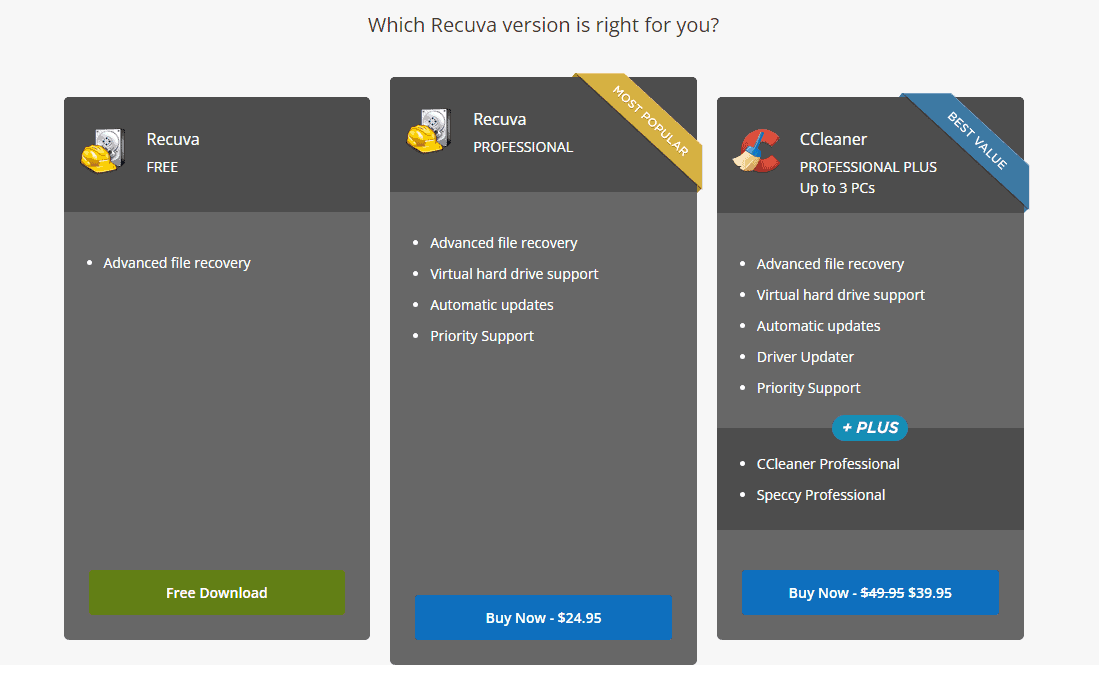
Interestingly, you can purchase other Piriform products such as Ccleaner Professional Plus ($39.95/year), and enjoy pro access to Recuva as an add-on.
Piriform Recuva Review – Verdict
First of all, I appreciate that Recuva offers a free version with advanced file recovery.
During my tests, it always took less than a minute to scan any drive I selected. Additionally, the interface of the software is simple, detailed, and easy to navigate.
So, if you’re looking for a lightweight, yet speedy data recovery tool, Recuva is perfect for you.
However, it won’t always recover deleted files on your storage devices. This is because its recovery success rate depends on the level of corruption of the data, and the extent of data overwriting on the drive.
In addition, it won’t recover any files that have been previously securely deleted. Still, it’ll always indicate the status of detected files after scanning your drives, and the chances of recovering them.
The quick scan feature makes it easy to recover lost files while the deep scan feature allows you to search more thoroughly.
Overall, as far as data recovery tools go, you can count on Recuva to get the job done when you need it. Hopefully, this Piriform Recuva review will help you make an informed decision about the service.








