Paranoid types, here's how to disable Amazon's Sidewalk and Apple's Find My mesh networks
2 min. read
Published on
Read our disclosure page to find out how can you help MSPoweruser sustain the editorial team Read more
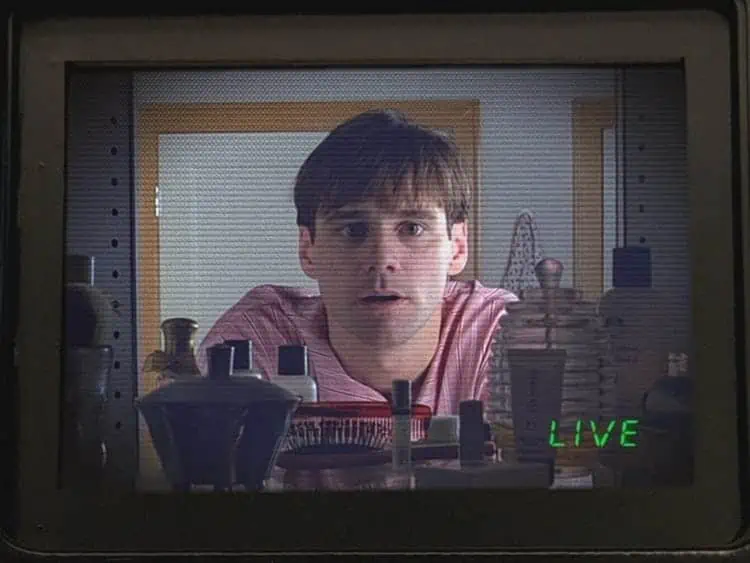
With the density of devices around the world constantly increasing, creating mesh networks are getting more and more attractive for companies.
The technology allows companies to bypass expensive cellular networks and pass data from device to device and then ultimately over the internet to the company’s servers.
Examples include Apple’s Find My network, which uses long-range Bluetooth and UWB to connect Air Tags to passing iPhones and then use that iPhone’s cellular connection to let Apple know that phone (and by extension the Apple Tag’s) location.
This allows Air Tags to be located despite not having an internet connection of their own.
Amazon will soon be activating their own version of this technology, but using their ubiquitous Amazon Echo and Ring devices and your broadband connection, rather than iPhones and your cellular connection.
On the 8th of June Amazon will be activating their SideWalk network, with will allow Echo devices from 2019 and later to create a mesh with Amazon devices without their own internet connection, such as Tile devices or Amazon’s Ring doorbells. Like Apple’s Find My network, the mesh would include devices not owned by you, but Amazon says they will use a maximum of 80 kbs and 500 MB per month of your data. The network will not be accessible by devices such as phones and laptops, and while it may be used for motion alerts it would not be suitable to transmit video from a Ring Video Doorbell for example.
Of course, you may not be happy sharing your cellular or broadband connection with Apple or Amazon, so here is how to disable Apple’s Find My and Amazon’s Sidewalk feature:
How to disable Apple’s Find My network:
- Open Settings.
- Tap [your name] > Find My.
- Tap Find My iPhone, then tap to turn it off.
- Enter your Apple ID password.
- Tap Turn Off.
Of course, by doing so you lose the ability to have your own devices found my the Find My Network.
How to disable Amazon’s Sidewalk network:
- Opening the Alexa app
- Opening More and selecting Settings
- Selecting Account Settings
- Selecting Amazon Sidewalk
- Turning Amazon Sidewalk Off
Of course, by doing so you will miss out on the range-extending, ease of set-up and Tile-tracking features.
In both cases, the benefits likely far outweigh the minuscule amount of bandwidth lost to these services. Do our readers agree? Let us know below.









User forum
0 messages