Opera GX: How to Change Download Location
2 min. read
Published on
Read our disclosure page to find out how can you help MSPoweruser sustain the editorial team Read more
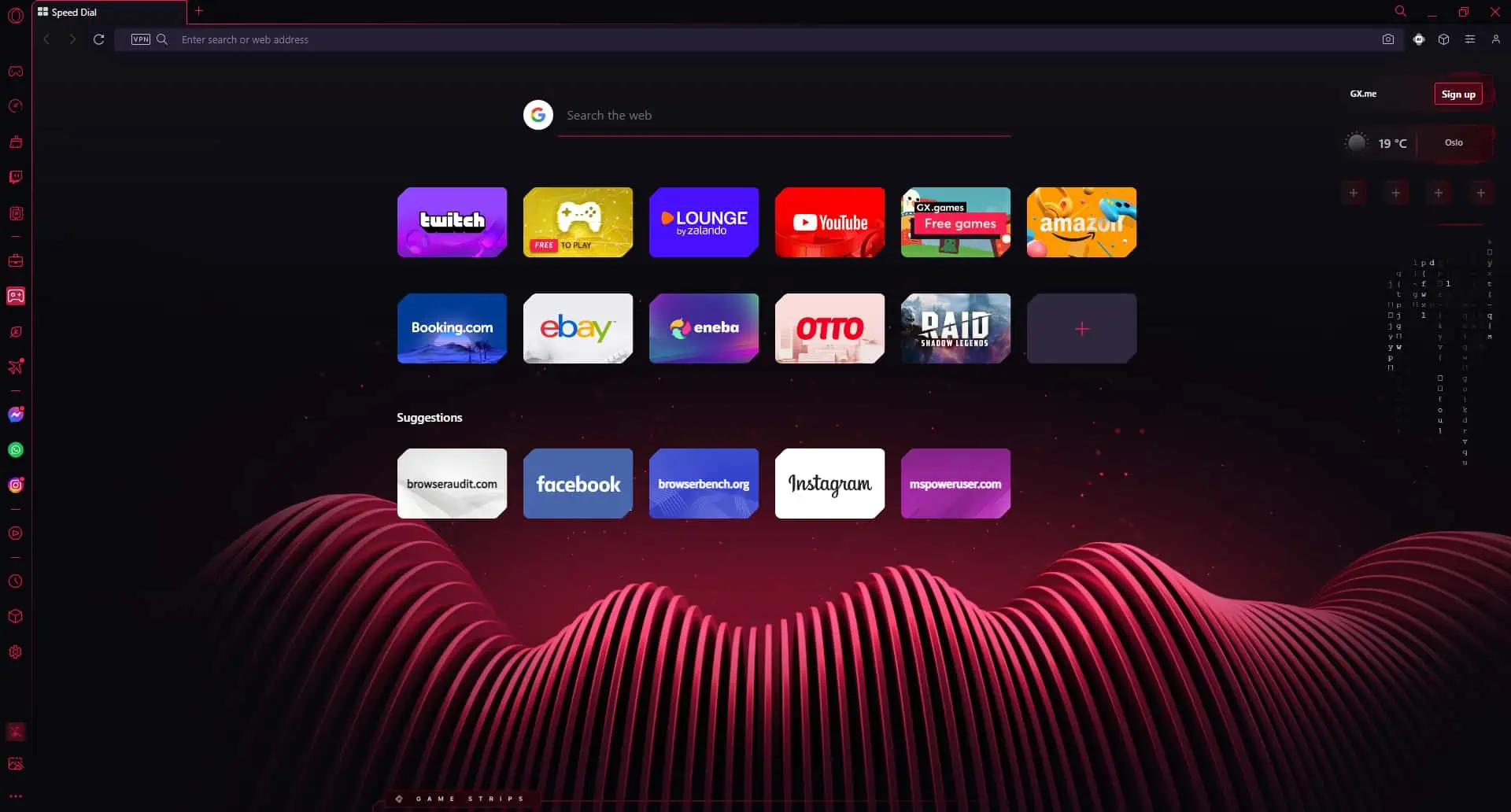
Changing the download location in Opera GX is a simple process. To change the download location in Opera GX, go to the browser settings, locate the “Downloads” section, and set a new destination folder for your downloaded files.
Follow these steps to customize where your downloaded files are saved:
- Open Opera GX: Launch the Opera GX browser on your computer.
- Access Settings: Click on the menu icon (three horizontal lines) at the top-right corner of the browser window to open the menu.
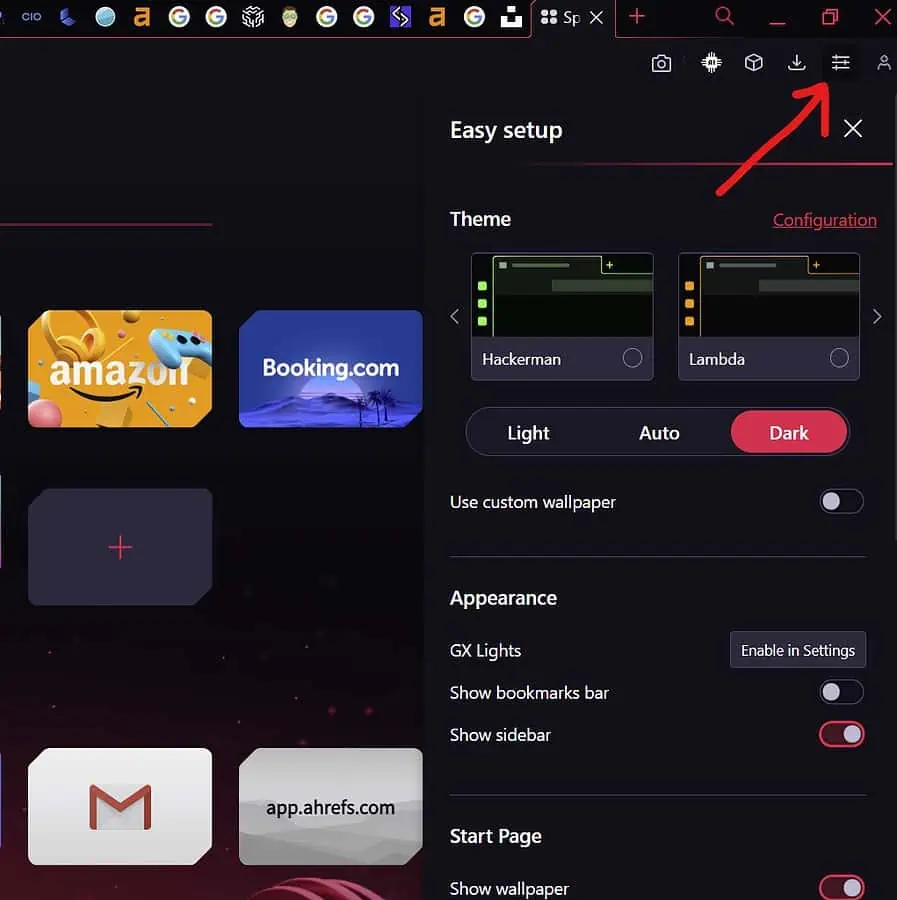
- Go to Settings: From the dropdown menu, select “Settings.” You will need to scroll down to find it.
- Navigate to Downloads: In the left sidebar of the settings page, click on “Advanced” to expand the section, and then select “Downloads.”
- Change Download Location: Under the “Downloads” section, you’ll see the option to “Location.” Click on the “Change” button next to it.
- Select New Folder: A file explorer window will open. Choose the new folder where you want your downloads to be saved.
- Confirm Change: Once you’ve selected the new folder, click “Open” or “Select Folder” to confirm the change.
- Save Changes: Scroll down to the bottom of the settings page and click the “Save” button to apply the new download location.
- Restart Opera GX: Close and reopen Opera GX for the changes to take effect.
From now on, any files you download will be saved to the new location you’ve specified.
Conclusion
Customizing the download location in Opera GX allows you to organize your downloaded files in a way that suits your preferences. By following these easy steps, you can ensure that your downloaded content is saved to the folder of your choice.
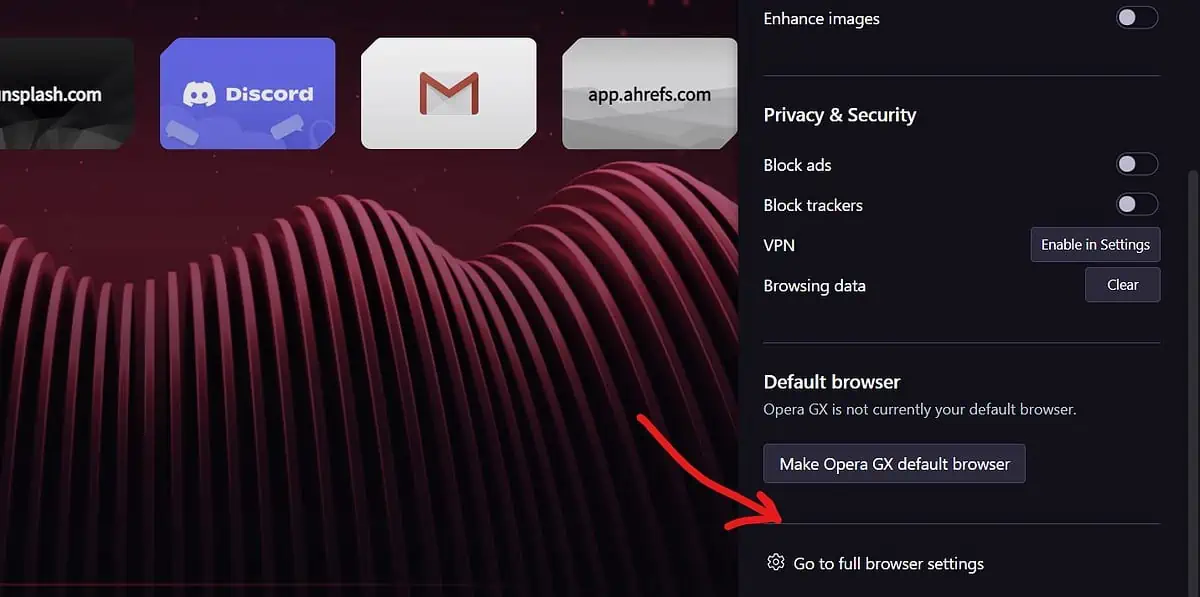
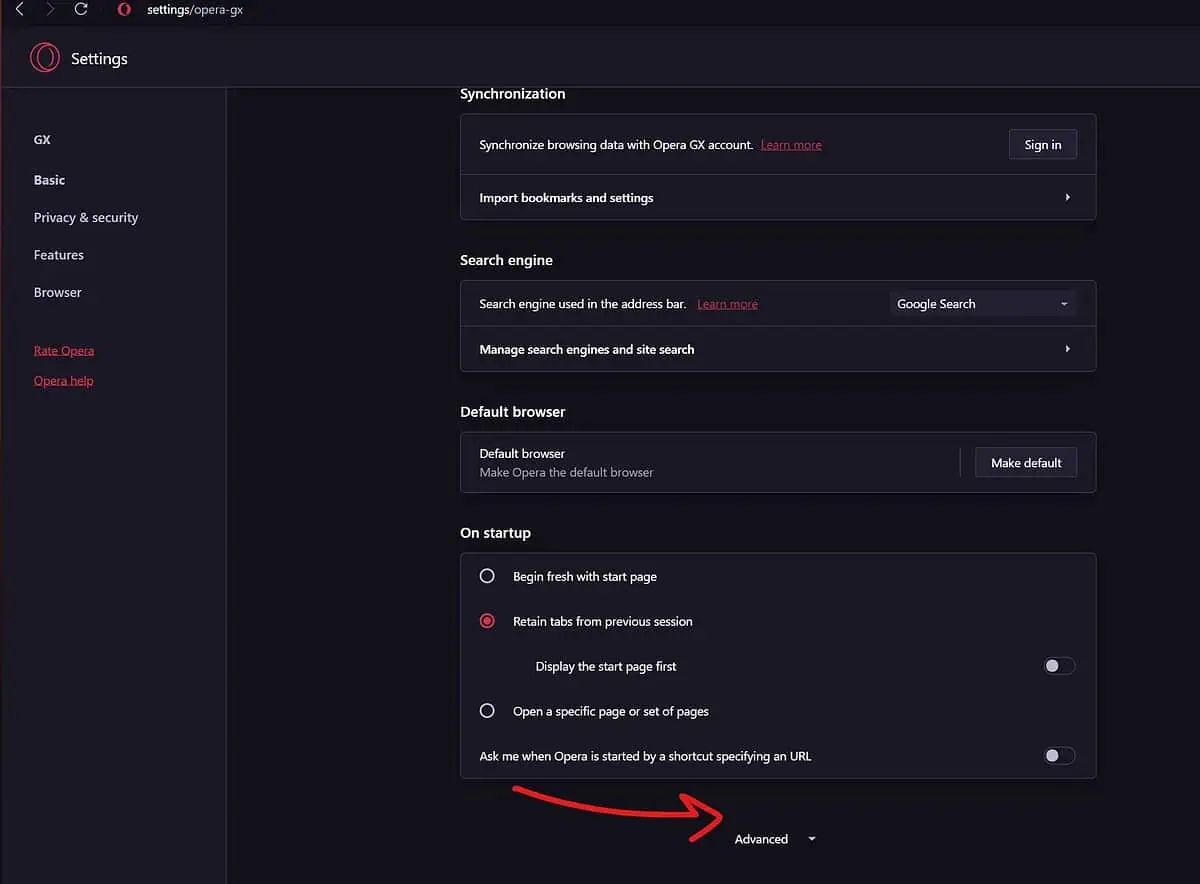
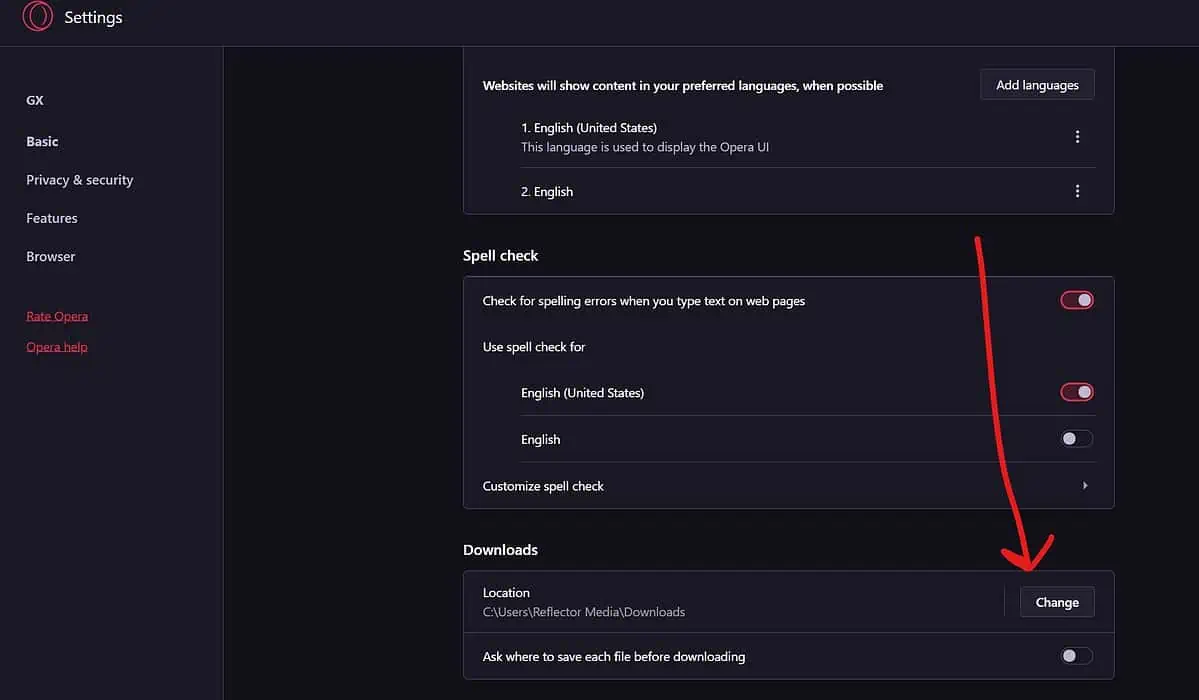








User forum
0 messages