New Windows Office Insider Build lets users turn off Suggested Replies in Outlook
2 min. read
Published on
Read our disclosure page to find out how can you help MSPoweruser sustain the editorial team Read more
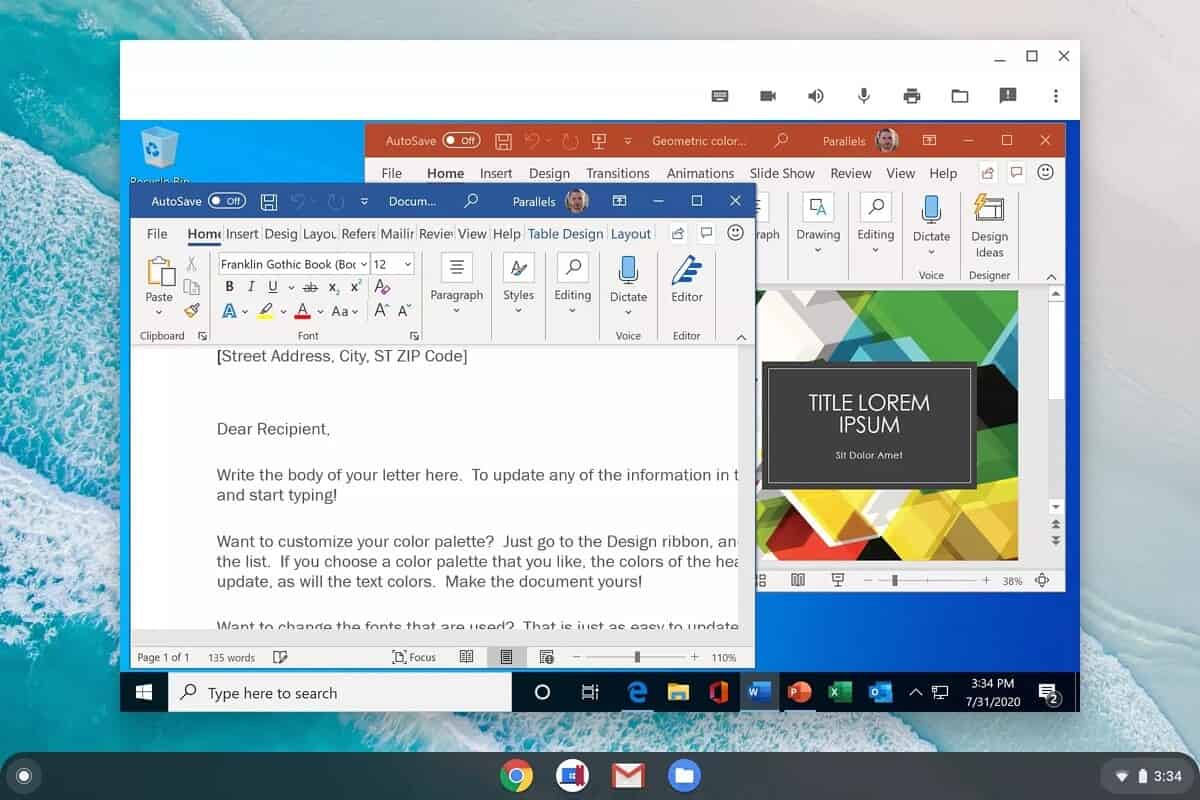
‘Suggested Replies’ is one of the handy features in Outlook, but not all of us would want to see it every time we receive an email. There will now be a way to turn off the feature if you wish Outlook not to dictate.
Microsoft’s latest Office Insider Preview Build 14301.20004 adds the ability to turn off the Suggested Replies feature in Outlook. In order to turn the feature off, select File > Options > Mail, and then go to the Replies and Forwards section. Now, clear the Show suggested replies checkbox.
The new Office Insider Preview Build also adds fixes for issues found in Word, Excel, and Office Suite. We can read the full official changelog below.
Changelog
Outlook
Turn off Suggested Replies
Outlook makes it easy to reply faster to emails by offering short suggested replies for messages that can be answered with just a few words. Some users may not want to see this option, so it’s now possible to turn the feature off. To do so, select File > Options > Mail, go to the Replies and Forwards section, and clear the Show suggested replies check box.
Office Suite
Notable Fixes
- We fixed an issue where added DropShadow properties on the search box caused the TitleBar to be too tall, creating layout bugs.
Word
Notable Fixes
- We fixed an issue related to print size being too small in Word Mobile.
- We fixed an issue where a file added to a SharePoint document library would inherit the setting “ShowDocument Information Panel” immediately after opening, and it would remain if the file was removed from SharePoint.
- We fixed an issue where a folder name not ending with “/” was being incorrectly interpreted by the URL parser.
Excel
Notable Fixes
- We fixed an issue where localized function names will now be recognized when opening CSV files.
- We fixed an issue where a PowerPoint-linked file became unavailable when the source .xlsx file is already running in the background and both files are opened from the ODB local synced folder.
To update to the latest Microsoft Office Insider Preview Build, open any Office program and go to File> Account> Update Options> Update Now.


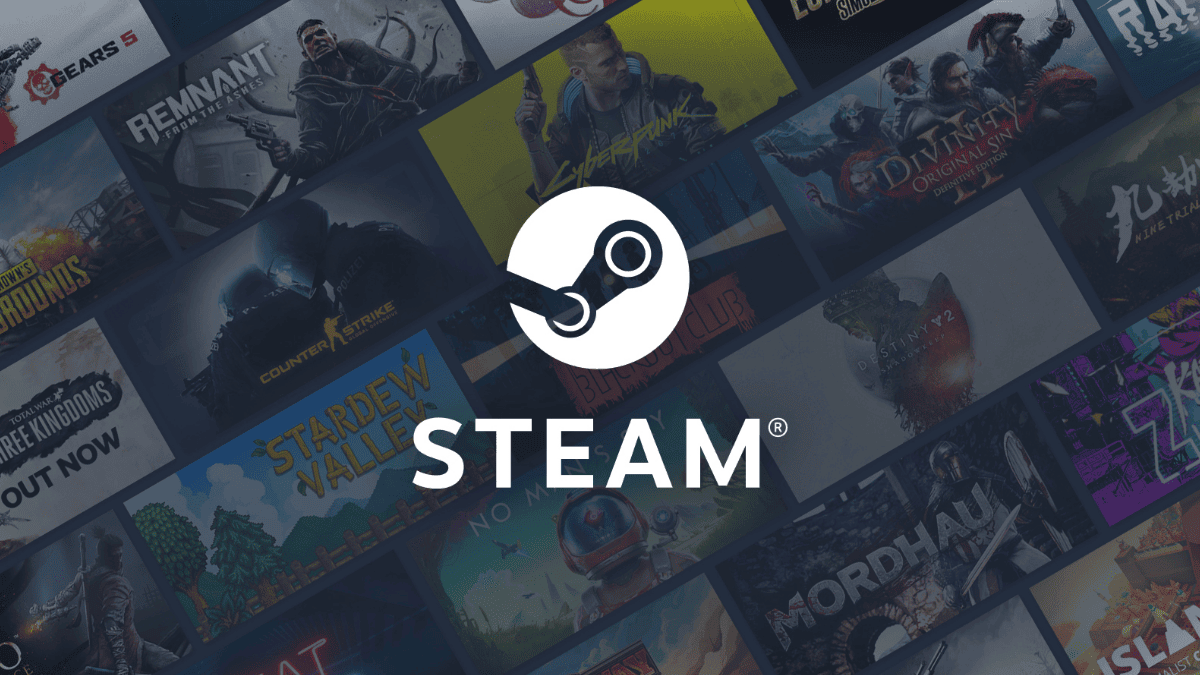

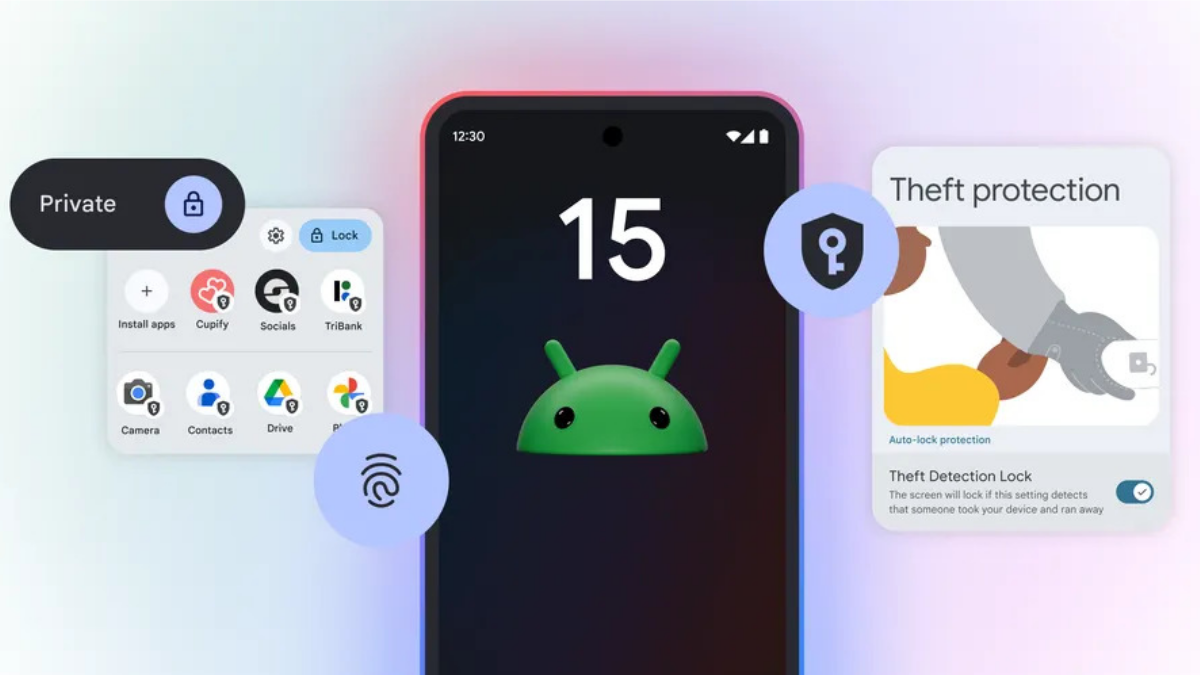




User forum
0 messages