Microsoft Word's new Dark Mode to go Absolute Black
2 min. read
Published on
Read our disclosure page to find out how can you help MSPoweruser sustain the editorial team Read more
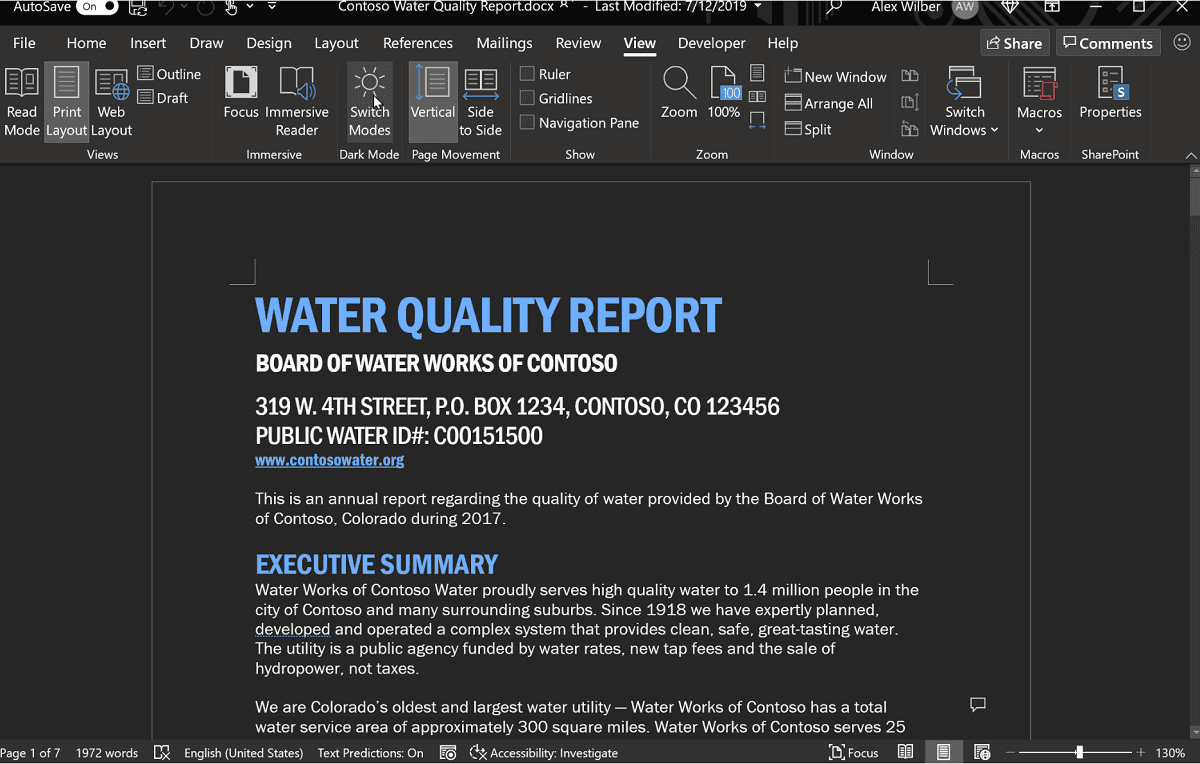
Microsoft is testing a new Dark Mode for Microsoft Word with Office Insider.
Discussed on the Office Insider blog, Microsoft explained the new Dark Mode offered not just a dark ribbon, but also for the first time a dark canvas (where the document content is) as well.
The work is motivated by the need to relieve eye strain as we work longer hours while we work from home. It has also been a long-requested feature from many of Officer Insiders.
How to turn on the new Dark Mode
To turn on Dark Mode in the Word canvas, click File > Account > Office Theme > Black.
To toggle between the black and white page background colour, click View > Switch Modes.
With Dark Mode, you’ll notice that the previously white page colour is now a dark grey/black. Colours within your document will also be shifted to accommodate the new colour contrast. Reds, blues, yellows, and other colours will be shifted slightly to mute the overall effect of the colour palette and look more visually pleasing with the new dark background.
How to keep the canvas white
The dark canvas does not convey how your document will print, or the default view your collaborators will see when they open it. To confirm the default view (white canvas), use the Switch Modes button to flip the page colour to white.
If you never want to see a dark canvas, go to File > Options > General > Personalize your copy of Microsoft Office and select the Disable dark checkbox to always keep the page colour white in Office Black Theme.
Availability
This feature is available to Insider Beta Channel users running Version 2012 (Build 13518.10000).
If there are no major issues it should filter out to regular users some weeks later.








