Microsoft releases Windows 11 Preview Build 22499.1010 (KB5008400) to the Dev Channel Insiders
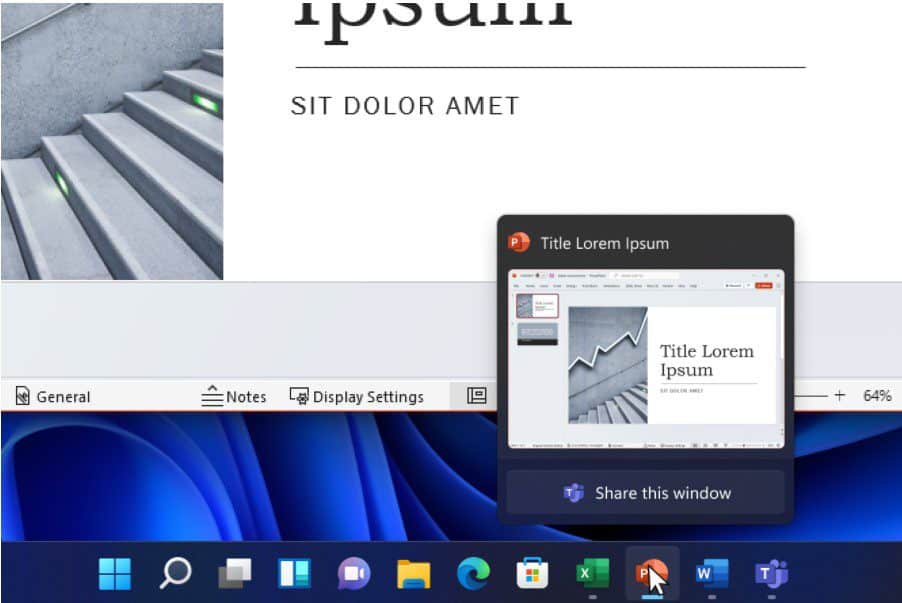
Early this week, Microsoft released Windows 11 Preview Build 22499 to the Dev Channel Insiders. This build came with the ability to quickly share the content from open app windows directly from your taskbar to your Teams meeting calls. Also, the Clock app supported signing in with Microsoft work and school accounts.
Today, Microsoft announced the release of Windows 11 Cumulative Update Build 22499.1010 (KB5008400). This update does not include any new features and is designed to test Microsoft’s servicing pipeline for builds in the Dev Channel.
What’s new in Build 22499
Quickly share open app windows directly from your taskbar to a Microsoft Teams call
In last week’s flight, we introduced the ability to quickly mute and unmute your active meeting calls right from your taskbar. Today we are announcing an extension of that experience with the ability to quickly share the content from open app windows directly from your taskbar to your meeting calls too. This experience, also starting with Microsoft Teams, eliminates the need to flip back and forth across applications just to share or reshare a window. There are no interruptions to your meeting attendees or what they see on screen – share any open window during your call.
When you are in a meeting call through Microsoft Teams, simply hover over the apps running on your taskbar and you will see a new button that allows you to share your window with your meeting attendees. When you are done sharing your content, hover over the window again and click Stop Sharing or choose another window and click Share this Window. If you’re presenting a full screen presentation in PowerPoint, simply move your mouse to the bottom and your taskbar will pop up for you to share or stop sharing the presentation without interruption to your attendees.We are beginning to roll this experience out to a subset of Windows Insiders with Microsoft Teams for work or school installed and ramp it up over time. This means not everyone will see this right away with their Teams calls. We plan to bring this to Chat from Microsoft Teams (Microsoft Teams for home) later.
Other communications applications can also add this capability to their applications. The capability to share your meeting call applies only to your current meeting call.
*Features and app availability may vary by region.
Changes and Improvements
- Based on feedback, we are making keyboard focus visuals in Task View and Alt + Tab a little more prominent, so they’re easier to see.
Fixes
[Input]
- Clipboard history should be back up and running properly once you’re on this build.
- Clicking gifs in the emoji panel will now actually insert them into supporting apps, unlike in the previous build.
- Updated the backend dictionaries for several languages – the touch keyboard’s text suggestions and autocorrect should be more accurate now.
- If you change your accent color the accents in the emoji panel should follow suit now, instead of getting stuck with the old color.
- Fixed an IME crash that was happening sometimes for people who had chosen to use the previous version of the Pinyin IME.
- Mitigated an explorer.exe crash that was happening sometimes recently related to touch keyboard usage.
[Windowing]
- Made another fix to address an issue where explorer.exe would crash if you pressed ALT + F4 while ALT + Tab was open.
[Settings]
- Fixed a Settings crash that could happen when trying to check remote sound properties while accessing a PC over Remote Desktop..
[Other]
- Fixed an issue that was causing some clipping / unexpected zoom when going through OOBE on some ultrawide monitors.
- The apostrophe in the error message when your fingerprint isn’t recognized on the login screen should display correctly now.
- When taking a screenshot of a UWP app by pressing the New button in Snipping Tool, Snipping Tool should come into the foreground once the snip is done.
- Fixed an issue that was causing some Insider PCs to bugcheck when coming out of sleep recently, with an error message saying “SYSTEM_THREAD_EXCEPTION_NOT_HANDLED”.
- Fixed a deadlock that could happen related to MediaPlaybackCommandManager, resulting in certain apps not being able to play media sometimes.
- Addressed an issue that was causing reports in Reliability Monitor to unexpectedly be blank with just an empty rectangle when going to see more info.
- Did some work to help address an issue resulting in certain games having some lag that was only noticeable when the window was in focus. As a reminder if needed, please refer to the following documentation for filing actionable game perf feedback.
NOTE: Some fixes noted here in Insider Preview builds from the active development branch may make their way into the servicing updates for the released version of Windows 11 that became generally available on October 5th.
Known issues
[General]
- Users updating from Builds 22000.xxx, or earlier, to newer Dev Channel builds using the latest Dev Channel ISO, may receive the following warning message: The build you are trying to install is Flight Signed. To continue installing, enable flight signing. If you receive this message, press the Enable button, reboot the PC, and retry the update.
- We’re investigating an issue where some PCs are unable to install new builds, or other updates. The PC may report an error code 0x80070002. If you are experiencing this issue, please reboot your PC and try again.
- Some devices may bugcheck with error code 0xc1900101-0x4001c when installing this build. If you hit this, after the device rolls back to the previous build, you may want to pause updates until we release a fix.
[Start]
- In some cases, you might be unable to enter text when using Search from Start or the Taskbar. If you experience the issue, press WIN + R on the keyboard to launch the Run dialog box, then close it.
[Taskbar]
- The Taskbar will sometimes flicker when switching input methods.
- We’re investigating an issue in this build where the clock in the Taskbar can get stuck and not updated, particularly when accessing the PC via Remote Desktop.
[Windowing]
- Hovering your mouse back and forth between different desktops in Task View will result in the displayed thumbnails and content area unexpectedly shrinking.
[Input]
- We’re working on a fix to address reports from some Insiders that the lights on their keyboards, for example for caps lock, are not working properly after upgrading to the previous build.
[Search]
- After clicking the Search icon on the Taskbar, the Search panel may not open. If this occurs, restart the “Windows Explorer” process, and open the search panel again.
[Quick Settings]
- We’re investigating reports from Insiders that the volume and brightness sliders aren’t displaying properly in Quick Settings.
Source: Microsoft
Read our disclosure page to find out how can you help MSPoweruser sustain the editorial team Read more




User forum
0 messages