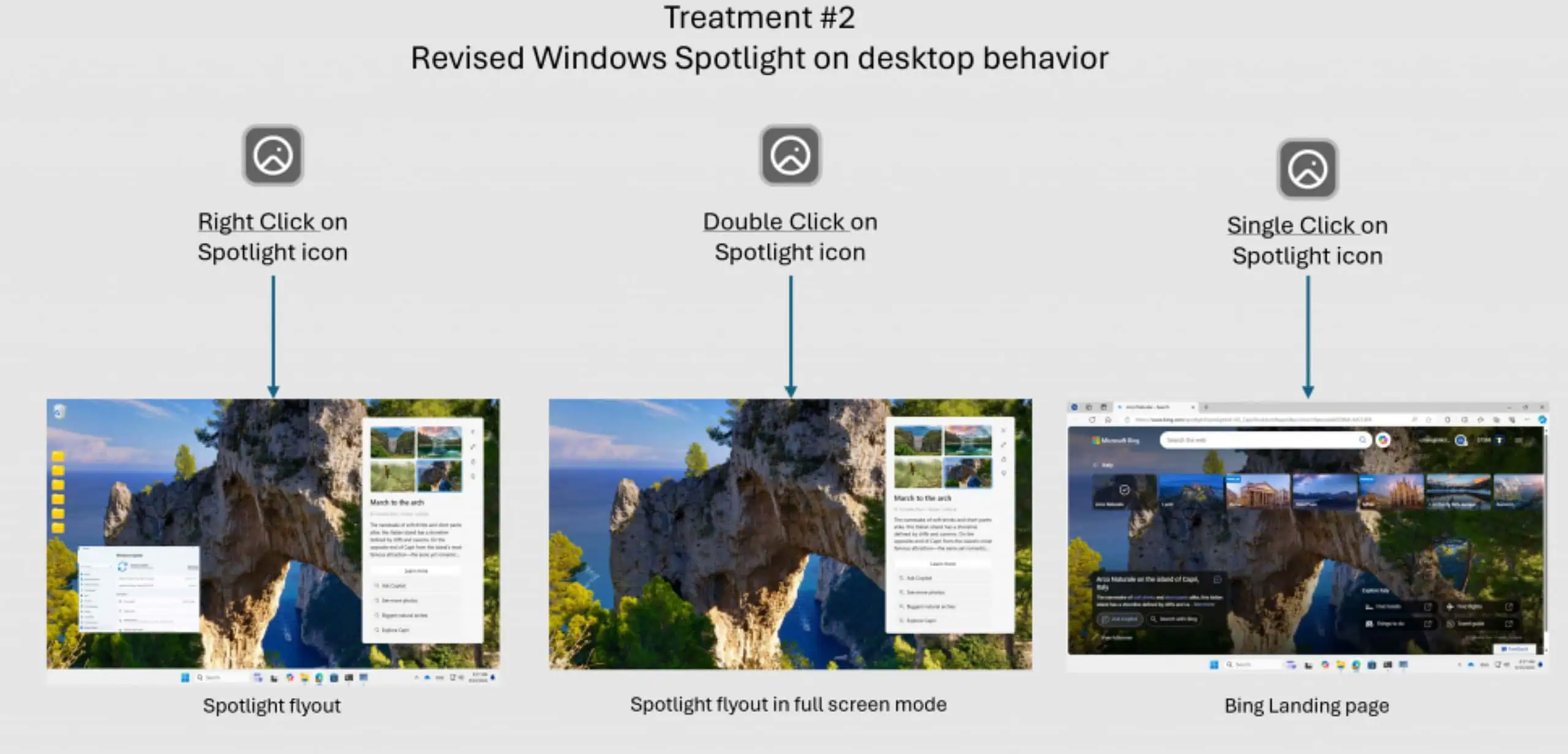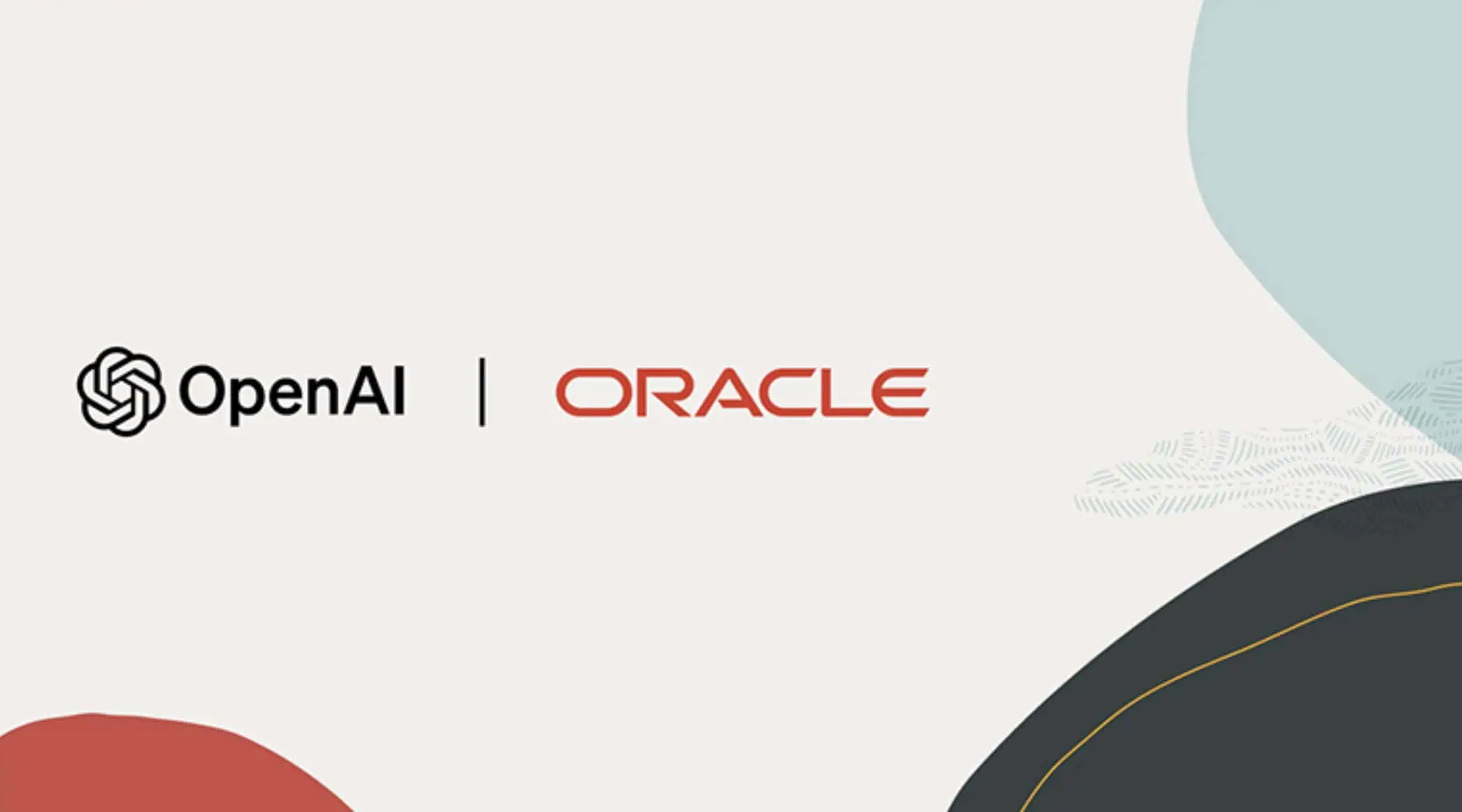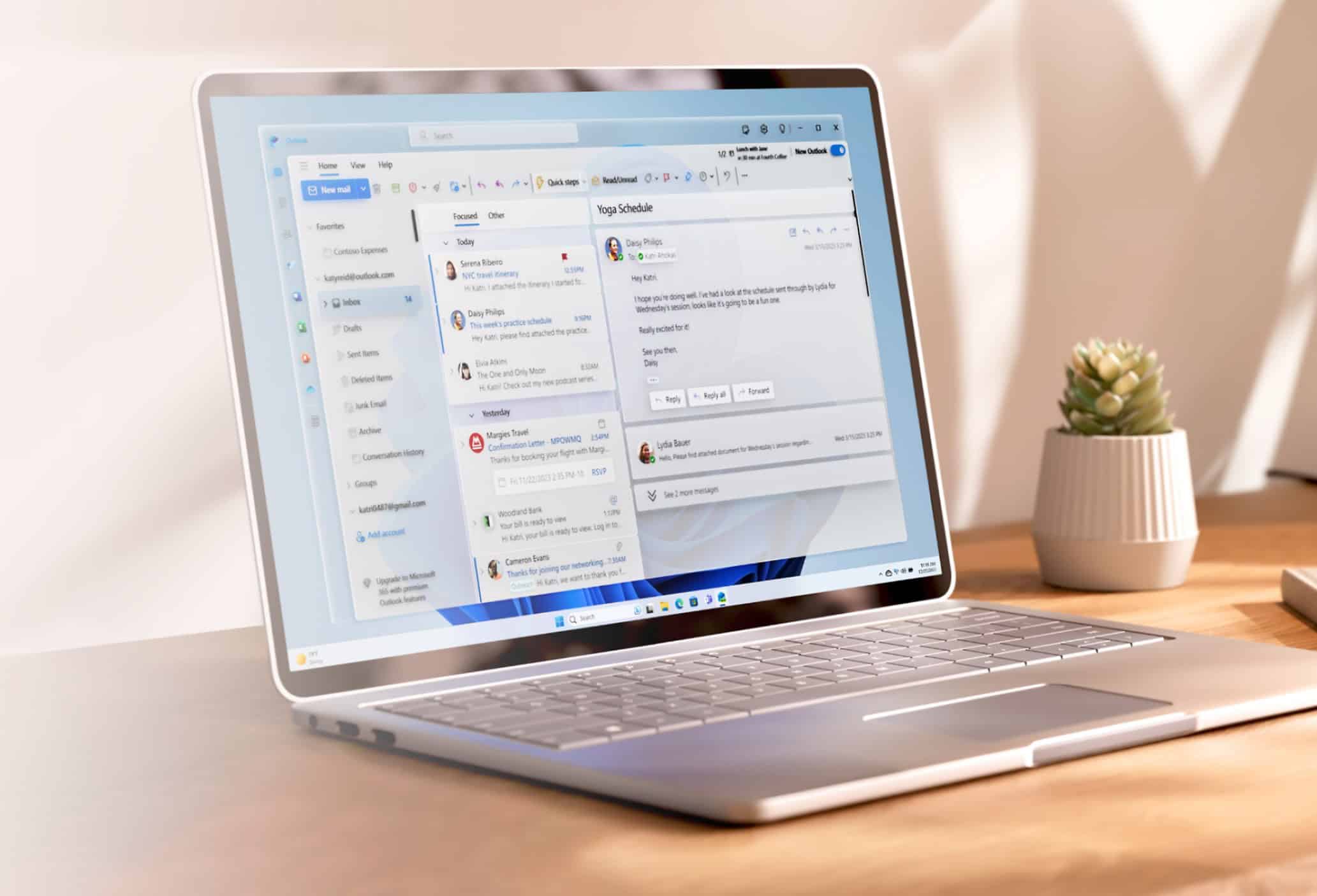Microsoft Updates Excel Web App With Freeze Panes, Data Validation Support And More
2 min. read
Published on
Read our disclosure page to find out how can you help MSPoweruser sustain the editorial team Read more
Microsoft has updated their Excel Web App with mainly two new features that we always use in Excel desktop app. They are freeze panes and data validation support.
Freeze Panes:
Freeze Panes has been our most requested feature for quite a while, and we now support viewing workbooks that contain freeze panes. That means you can see all of those column headings at the top of your sheet all the time, as opposed to scrolling up and down as you’ve done in the past.
Header Row Snapping is similar to freeze panes, in that it allows you to more easily work with tabular data. With it, if you create a Table out of your data (on the Home ribbon, choose “Sort and Filter as Table”), and then scroll down, the Table headers and the ability to Sort/Filter will move up into the sheet headers, so you always know what’s going on with your data.
Data Validation:
We’ve also heard the feedback that you want to enter data more easily into your spreadsheets. As such, we’ve introduced support for both Data Validation and Autocomplete with this update. Data Validation works just as you’d expect (like Excel) in that it provides a list of valid values a user can enter into a cell. And, we took Autocomplete a step further than desktop Excel – not only does it complete what you’re typing, but if you start typing and there’s more than one possible match, we’ll show you the whole list that you can pick from!
Apart from the above, Microsoft has also added support for hiding and unhiding sheets, support for selecting any range of data and clicking on the Sort commands on the Home ribbon to perform sort and the ability to quickly clear any formatting or content applied to a cell or range.
Read more from the link below.
Source: Office blog