Microsoft Teams Windows 10 native notifications now rolling out (here's how to enable it)
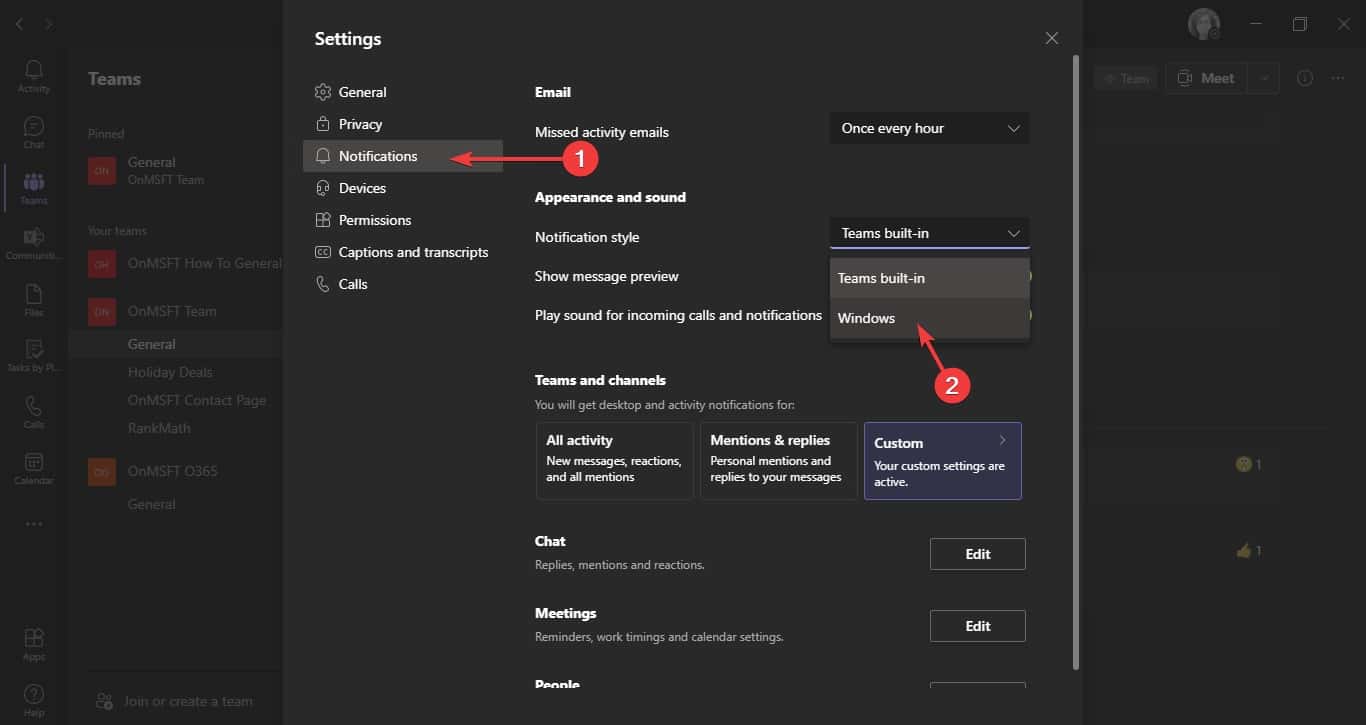
Microsoft has been testing support for native Windows 10 Notifications for Microsoft Teams since last year, and the company has finally started rolling out support for the feature to all Teams users on the OS.
Microsoft Teams now allows you to choose between two styles of desktop notifications. You can either select the default Teams purple notifications, or the native Windows 10 style notifications.
Here’s how you can enable native notifications on Microsoft Teams:
- Select your profile picture at the top of Teams. Next, select Settings > Notifications to open notification settings.
- Under Appearance and sound > Notification style, choose Windows from the dropdown options.
- To switch back to the default notification banners, follow the previous steps, and then choose Teams built-in.
Following are the reasons to enable native notifications:
- Native notifications adhere to your device’s do not disturb and other settings.
- Native notifications will be delivered through the Windows notification center and move to the action center if you miss the notifications.
Read our disclosure page to find out how can you help MSPoweruser sustain the editorial team Read more




User forum
0 messages