Microsoft releases Office Insider Monthly (Targeted) v2004 Build 12730.20150 for Windows users
4 min. read
Updated on
Read our disclosure page to find out how can you help MSPoweruser sustain the editorial team Read more

Microsoft has released a new Office Build for Office Insiders who registered in Monthly(Targeted) channel. For those unaware, the Monthly channel is equivalent to the Slow ring where you get a comparatively less buggy update.
The new Build 12730.20150 has introduced a couple of new features to Word, Excel, PowerPoint, and Outlook. You can read the official changelog below.
Changelog
Meet the new Action Pen in Word
In addition to our general Drawing Tools, we are bringing intelligent tools, optimized for core experiences to each app. The new Action Pen in Word helps you edit documents with ink gestures. This is an easier way to launch the ink editing experience in Word. It replaces the previous Ink Editor button that you had on the Draw tab in Word.
How to access
- Locate the Action Pen on the right side of the toolbox (next to the other drawing tools), select it and start using intelligent ink.
Learn more.
Word
Private Annotations
Private Annotations is a way for you to easily create a Private Copy of shared documents for your personal annotations. This allows you the time and space to collect your thoughts, and thoroughly review a document on your own.
Learn more.
Excel
Workbook Statistics – get a quick summary of what’s in your workbook. Click Review > Workbook Statistics.
PowerPoint
Link to Slide
With the Link to this Slide feature, you can now save time and avoid any confusion by creating a link that will open the file and take them directly to a specific slide in your presentation.
Learn more.
Synchronize changes while you are presenting
For years, PowerPoint didn’t allow changes made to slides by others to be displayed while presenting. However, while some presenters may still desire this design, we’ve heard from others that they are seeking more flexibility. We’re excited to make available the ability to synchronize changes whenever they are made, even when the presentation is in Slide Show mode.
Learn more.
Outlook
Join Online button
You can now join Teams meetings with one click when you pin your Calendar to-do bar. Users will see a “join online” button for any ongoing or upcoming Teams meetings in the Calendar to-do bar.
Easier sign in when you’re away
When users would previously access WIFI with an outside portal, like at a hotel or on a plane, Outlook would show technical errors. A new feature eliminates the error notifications and instead shows a bar at the top of Outlook that tells you what’s happening and provides a link to finish connecting. To give it a try, join a WIFI network that requires a web page interaction to gain network access (Starbucks, Gogo Inflight, etc.)
High resolution photos in email
Previously when users would insert an image into an Outlook message, the photo would be converted to 96 ppi resolution. This new feature does not convert the images to a smaller size and instead keeps your PNG, JPEG, BMP, GIF images at their original resolution.
Word, Excel, PowerPoint, and Outlook
Apply a sensitivity label
You can now apply a sensitivity label that your organization has configured to prompt you for custom permissions. Sensitivity labels let you classify and protect your organization’s data, while making sure that your productivity and your ability to collaborate isn’t hindered.
How to access
If your organization has set up Sensitivity labels in Microsoft Information Protection and enabled users to assign permissions, you will be able to access them. For example, select Home > Protect and select the label you want to apply to the document, workbook, presentation, or email.
Excel, Word, Outlook, and PowerPoint
Introducing premium creative content
Office 365 subscribers can now easily add high quality, curated images, stickers, and icons to their personal or professional documents, files, and presentations in Excel, Word, Outlook and PowerPoint. Search from more than 8,000 royalty-free images and icons with more to come!
How it works
1. Select Insert > Pictures > Stock Images.
2. Select the content type you want to explore: Stock Images, Cutout People, Icons, or Stickers.
3. Enter some keywords in the Search box.
4. Select the image you want and select Insert.
Learn more.
Microsoft 365 Personal and Family subscriptions
Check out the new Microsoft 365 Personal and Family subscriptions for your life. Microsoft 365 can help you make the most of your time, connect, and protect the ones you love, and to develop and grow. The subscriptions build on the foundation of Office infusing new artificial intelligence, rich content and templates, and cloud-powered experiences to empower you.


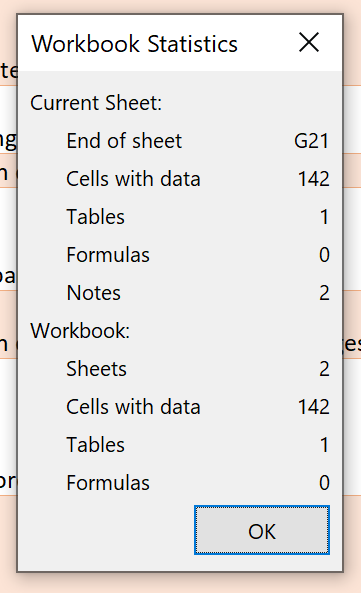
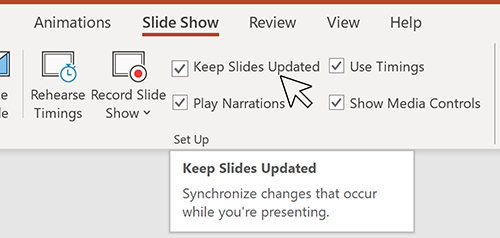
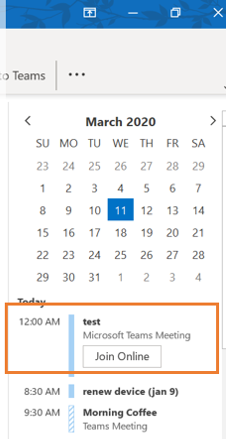

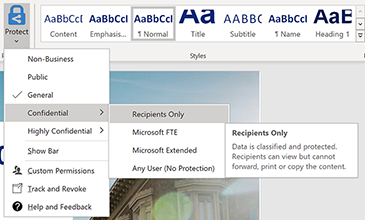
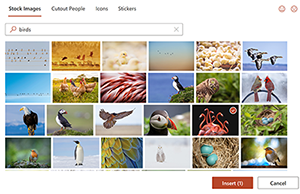

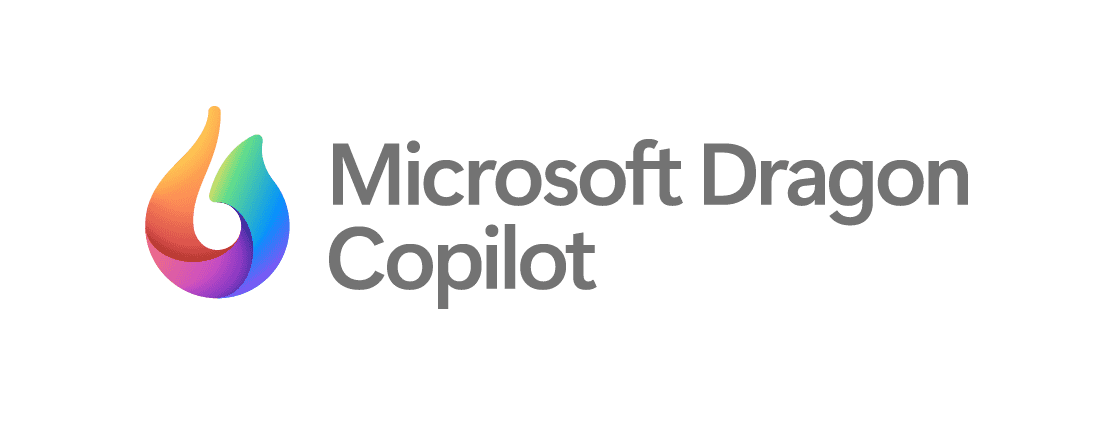
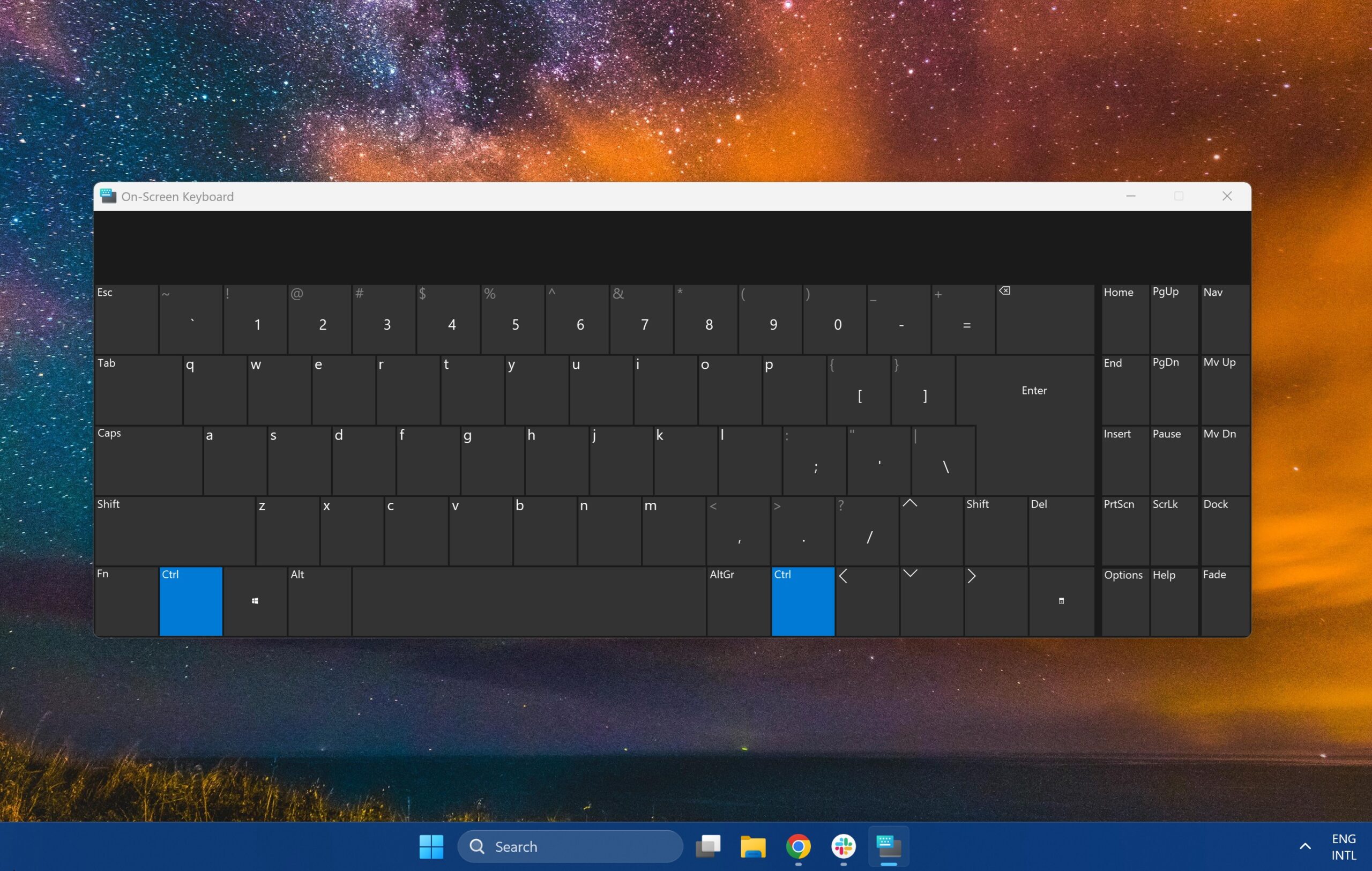


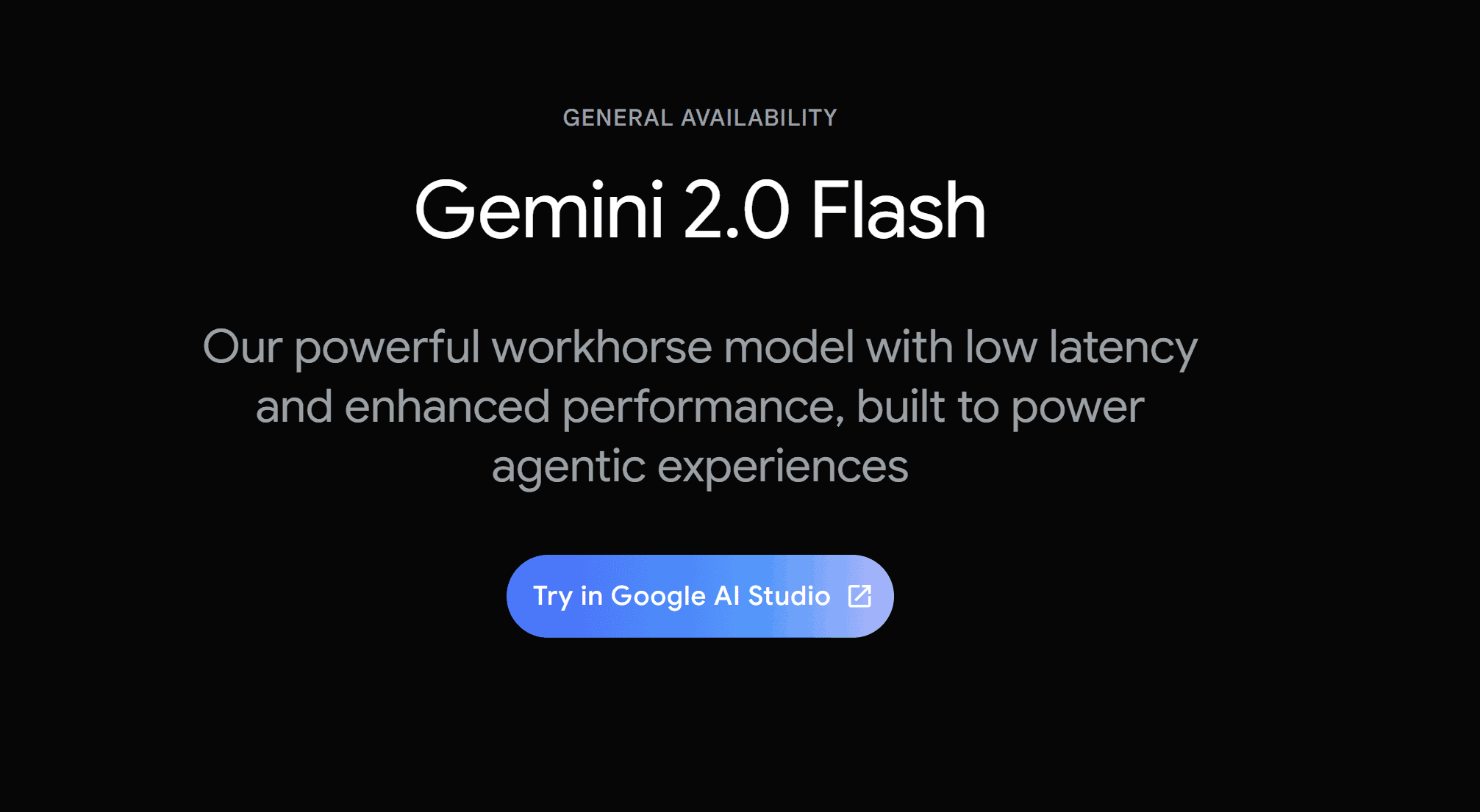
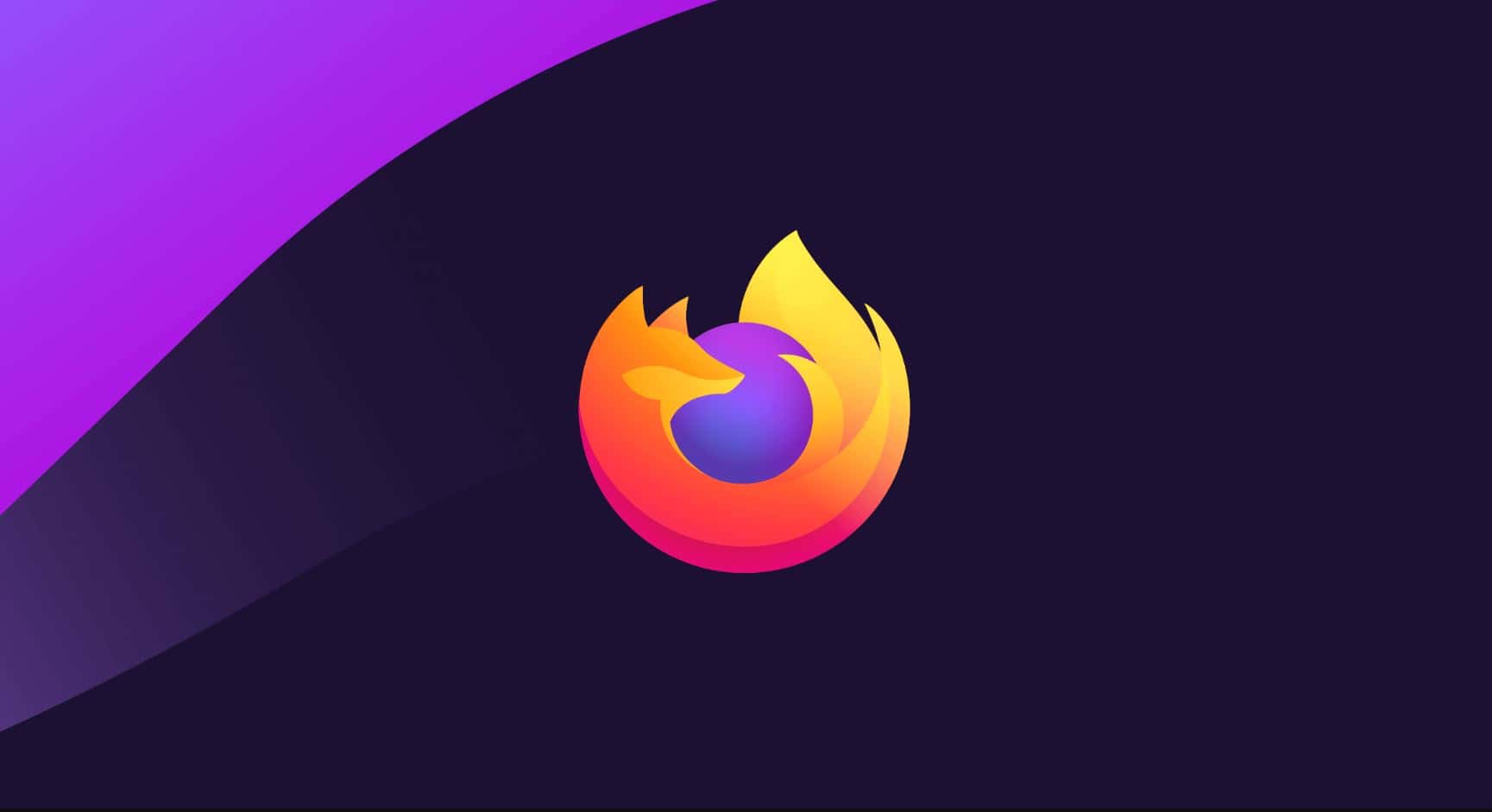
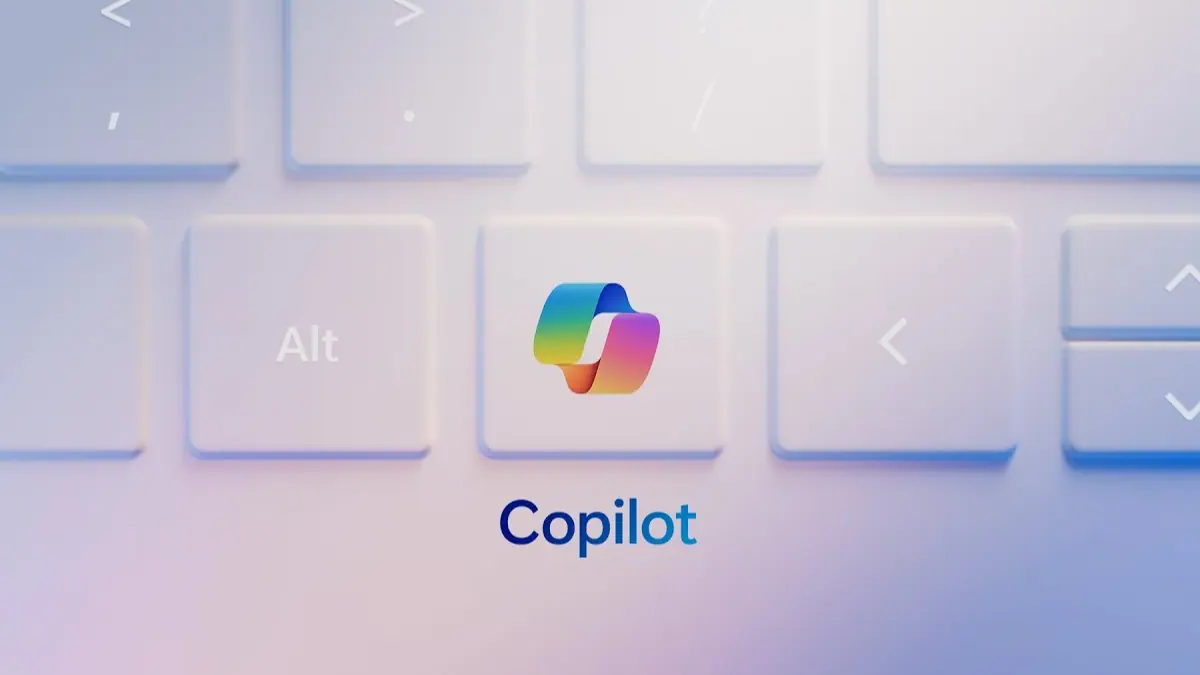
User forum
0 messages