Microsoft release Windows 11 Insider Preview Build 22478 to the Dev channel with Fluent Emoji, more
9 min. read
Updated on
Read our disclosure page to find out how can you help MSPoweruser sustain the editorial team Read more
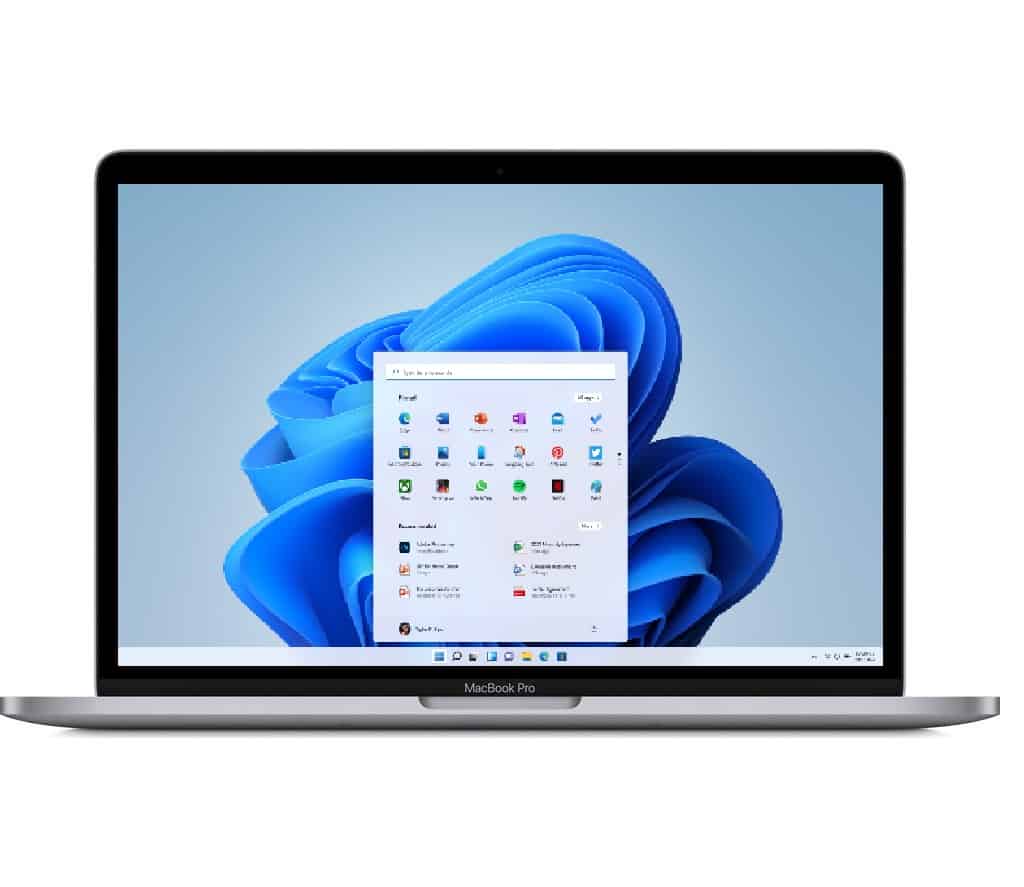
Today Microsoft released Windows 11 Insider Preview Build 22478 to the Dev Channel. The build includes new Fluent emoji, special desktop backgrounds designed by the Microsoft Design Team to celebrate the 7-year anniversary of the Windows Insider Programme and Microsoft has begun testing Update Stack Packages that deliver update improvements outside of major OS updates such as new builds.
See the full changelog below:
What’s new in Build 22478
New Fluent Emoji
Back in July, the Microsoft Design Team announced refreshed and new Fluent-designed emoji that would roll out across all of Microsoft 365 – including Windows. Microsoft is excited to be giving Windows Insiders a “first look” at how their new emoji design will look in Windows 11 starting with today’s Dev Channel build.
Emoji have become part of the way Microsoft communicate. Extending their expression by providing humor, feelings, and fun. You will notice Microsoft has redesigned all the emoji and introduced some nostalgia for their fans by making the standard paperclip emoji their beloved Clippy! As part of this rollout, Microsoft is adding support for Unicode emoji up to Emoji 13.1 which includes new emoji such as face in the clouds, heart on fire, space with spiral eyes plus many more!
To check out the new emoji, just open up the emoji panel (WIN + . )!
After previewing these with Windows Insiders, Microsoft plan to bring these new emoji to everyone on Windows 11 via a future servicing update.
Changes and Improvements
- The updated version of the Korean IME, which began rolling out with Build 22454, is now available to everyone in the Dev Channel.
- When your laptop is closed, it’s now possible to login to your PC using Facial Recognition (Windows Hello) on a connected external monitor if it has a camera attached that supports it.
- Microsoft is made a change to the underlying indexer platform to help improve overall reliability and database size, which should help reduce disk space usage on the system – particularly in cases where users had very large Outlook mailboxes.
- Scrolling your mouse wheel on the volume icon in the Taskbar will now change the current volume level.
- Made some small adjustments to the dialog when adding a new language in Settings to make it look a little more modern, including rounding the corners.
Fixes
[Start]
- Keyboard focus will no longer get lost if you press ESC after opening the user profile flyout in Start.
- Updated the prompt text when pinning something from a UWP app to Start, so it now says simply “Do you want to pin this to Start?”.
[Taskbar]
- Addressed an issue that was causing Notification Center to get stuck in a state in recent builds where it would stop launching.
- The plus icon for adding a new Desktop will now display properly when hovering over the Task View icon in the Taskbar when using Arabic and Hebrew languages.
- After bringing up an app’s jump list from the Taskbar, right clicking on the app name should now show the correct icon for Pin to Start (a pin icon).
- Left and right clicking Taskbar at the same time should no longer crash explorer.exe.
[File Explorer]
- Fixed an issue where the command bar was doing unnecessary calculations when navigating to folders, causing an unexpected increase in performance. This is also believed to be the root cause of performance issues when using drag to select files, as well as using the arrow keys to navigate in certain folders.
- The “Show hidden items” option should no longer get out of sync when multiple File Explorer windows are open.
[Widgets]
The following two issues have been addressed with Microsoft Edge version 95, currently live for Microsoft Edge Insiders, and as such Microsoft is removing them from the known issues list:
- The widgets board may appear empty.
- Widgets may be displayed in the wrong size on external monitors.
[Search]
- The recent searches flyout when hovering over the search icon in the Taskbar should no longer immediately dismiss on invocation if an admin window is in focus.
[Input]
- Setting focus to the search box in File Explorer shouldn’t make the touch keyboard invoke and immediately dismiss now when using a tablet with the Taskbar set to auto-hide.
- Fixed an issue causing the handwriting panel to not insert text when using it to write Chinese.
- Mitigated a memory leak that could occur in ctfmon, causing unexpected resource usage over time.
- Addressed an issue for a small number of users that was causing TextInputHost.exe crashes when setting focus on any text field.
[Settings]
- Fixed an issue that was causing Settings to crash when radio buttons were updated, for example if you connected an additional audio endpoint while the Sound page in Settings was open.
- Improved performance of loading the themes displayed in Personalization Settings.
- If a non-admin user changes their display language in Language Settings, we’ll no longer show the clickable sign-out button there as it was popping a UAC dialog and causing confusion.
- The Windows Update entry at the top of the System page in Settings should no longer be misaligned with the other options (when shown) in languages like German.
- The Braille options in Settings for Narrator users should now be in sync with the actual state of the Braille input/output mode.
- Made a change to help address an issue where “Media streaming options” in the Network and Sharing Center would unexpectedly revert to default settings after an upgrade.
- Improved Quick Settings launch reliability. This change should also help address the issue causing the window to not fully render (just a thin rectangle).
- Addressed an issue where if you clicked on the media controls area in Quick Settings, it wasn’t bringing the app displayed to the foreground in certain cases.
- Fixed an issue where the colors for items in Quick Settings could get stuck and not reflect the proper color for that state, particularly when using a contrast theme.
- Updated the Quick Settings page for managing audio endpoints from “Volume” to “Sound output”.
- Opening the page for managing audio endpoints in Quick Settings should no longer cause a brief cut in audio playback when multiple devices are listed.
[Windowing]
- Mitigated an issue related to using ALT + Tab very quickly that could make explorer.exe crash.
- Holding down ALT and pressing F4 after pressing ALT + Tab will no longer crash explorer.exe.
- When using the Arabic or Hebrew display languages, dragging an app window to a different Desktop should show the thumbnail moving in the correct direction now.
[Other]
- Fixed a casing issue that was causing LP.cab files to be unexpectedly removed in certain cases, which could lead you your display language changing until you added the desired display language back in Settings.
- Addressed an issue that was causing some users to see a bugcheck with error “KERNEL_SECURITY_CHECK_ERROR”.
- Mitigated an issue that was causing the SysMain service to use an unexpected amount of power in recent builds.
- If the display order is missing in BCD settings that should no longer cause an upgrade failure.
- Fixed an issue that was causing captions to draw at the wrong offset in certain apps.
- Mitigated an issue that was causing crashes related to audiosrv.dll.
- If going through OOBE with an Arabic or Hebrew display language, the volume and accessibility buttons should display on the correct side of the screen now.
NOTE: Some fixes noted here in Insider Preview builds from the active development branch may make their way into the servicing updates for the released version of Windows 11 that became generally available on October 5th.
Known issues
[General]
- Users updating from Builds 22000.xxx, or earlier, to newer Dev Channel builds using the latest Dev Channel ISO, may receive the following warning message: The build you are trying to install is Flight Signed. To continue installing, enable flight signing. If you receive this message, press the Enable button, reboot the PC, and retry the update.
- Some users may experience their screen and sleep timeouts being reduced. Microsoft is investigating the potential impact that shorter screen and sleep timeouts could have on energy consumption.
[Start]
- In some cases, you might be unable to enter text when using Search from Start or the Taskbar. If you experience the issue, press WIN + R on the keyboard to launch the Run dialog box, then close it.
[Taskbar]
- The Taskbar will sometimes flicker when switching input methods.
- Microsoft is working on the fix for an issue causing tooltips to appear in an unexpected location after hovering over the Taskbar corner.
[Search]
- After clicking the Search icon on the Taskbar, the Search panel may not open. If this occurs, restart the “Windows Explorer” process, and open the search panel again.
- Search panel might appear as black and not display any content below the search box.
[Quick Settings]
- Microsoft is investigating reports from Insiders that the volume and brightness sliders aren’t displaying properly in Quick Settings.
Introducing Update Stack Packages
Microsoft is beginning to test a new process for delivering new update improvements to their customers outside of major OS updates with Windows Insiders in the Dev Channel starting with Build 22478. Through the Update Stack Package, Microsoft can deliver improvements to the update experience prior to the PC taking a monthly or Feature Update. The Update Stack Package will help ensure that your PC has the highest likelihood of successfully installing new updates with the best and least disruptive experience available.
Currently, the Update Stack Package is limited to a very small set of update-related system files that are developed independently of the OS. By testing this process first with Windows Insiders, Microsoft hope to expand the scope and the frequency of releases in the future.
Update Stack Packages will be delivered to Insiders through Windows Update just like builds and cumulative updates are. Insiders in the Dev Channel today can go to Settings > Windows Update and check for updates to receive the Update Stack Package.
Windows 11 Insiders in the Dev channel can download the update by checking for updates in Settings.
Thanks, David for the tip.








User forum
0 messages