Microsoft to roll out the new Outlook on the web experience later this month
5 min. read
Published on
Read our disclosure page to find out how can you help MSPoweruser sustain the editorial team Read more

At Ignite 2018, Microsoft first revealed the new Outlook on the web experience. After several months of testing with millions of enterprise customers, Microsoft will roll out this new experience to all starting in late July. The opt-in toggle will disappear for Targeted Release customers and the new experience will become the default UX. Read about some of the new features that are part of this new Outlook on the web experience below.
- Categories: It’s now easier to identify , right from your message list. Categories make it easy to tag, find, or organize your messages. Add multiple categories to a message, add a category as a favorite, or use Search to find it.
- Dark mode: Personalize your inbox with dark mode for those times when your eyes are a little tired. Don’t worry, you can “turn on the lights” when you want to read a specific email or when composing one.
- Expressions: Sometimes you are out of words, luckily, images are worth a 1,000 of those. Add emojis and GIFs to your messages right from Outlook.
- Favorites: Favorite what is most important to you and put it front and center in your inbox. You can favorite a contact, a group, or a category by to them so you can have easier access and see the message count for each. Once you favorite them, they sync to Outlook mobile too!
- Quickly get to the emails you are composing or reading: When you create new messages Outlook will keep a tab for them at the bottom of the reading pane, so you can start as many as you need, go back to reading a previous email, and still find the one you were writing.
- Calendar Search: Now you can search across multiple calendars. Search for a person, keyword, or location and Outlook will show all the matching events across your calendars. You can also use the filters to adjust which calendars you’d like to search, or the timeframe you’d like to search in.
- Quickly create events: Creating a meeting is now easier. Right from the calendar surface with one click bring the quick compose form, invite people, find a room, and even get suggested times for when everyone is available.
- Focus on today: There is just so much you can pay attention during the week. In order to help you with that, we are making today and tomorrow front and center by dedicating more surface in your calendar to them so you can easily identify your upcoming events with a quick glimpse at your calendar.
- Snooze an email: There are moments in which you don’t have time to properly address an email and wish it would have arrived at a different time. For those moments when the time is not right, Outlook now allows you to snooze an email for a more convenient time. When you snooze an email, it leaves your inbox and re-appears as an unread message at the top of your inbox on the time and date you selected.
- Upcoming events in month view: Seeing your calendar in month view gives you a good sense of what days or weeks are busier, and now it’s also easier to keep track of your day’s events while still seeing the big picture. In month view, Outlook also shows you how long you have until your next event.
- Create an online meeting: We’ve updated our backend to more closely reflect your organization’s online meeting policies. Depending on what services you are enabled for, you will see 1 of 3 options: i) A drop down menu to “Add online meeting” where you can select between a Skype or Teams meeting, ii) a toggle to create a Skype meeting or iii) a toggle to create a Teams meeting.
- Join an online meeting from the event peek: Joining an online meeting from the place where you keep track of your day should be easy. And now it is, just go to the meeting event and you can join in one click right from the event peek.
- See attendees’ responses to a meeting: You can now easily identify who is invited to the meeting and see everyone’s response. We’ve added a quick summary in the event peek and in the full meeting invite attendees are grouped attendees by their response. If you use the event peek, you can see attendees’ details if the meeting has less than 3 attendees or a summary of responses if there are more.
- Tasks now sync with To-Do: The new Tasks experience now syncs your tasks with To-Do and across some Office apps like Planner in your “Assigned to me” list. Do you flag emails to remember to follow up on them? Now when you flag an email, it will be created as a task in its own “Flagged email” list in To-Do!
Source: Microsoft


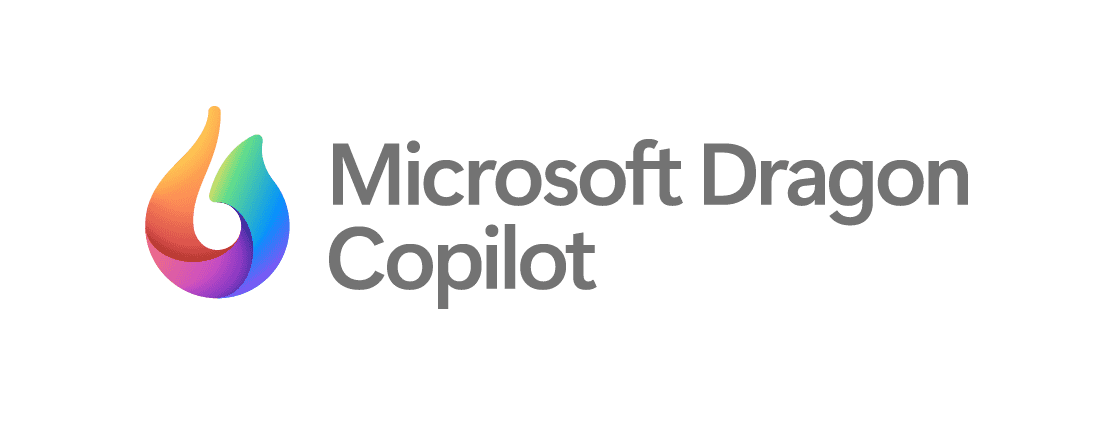
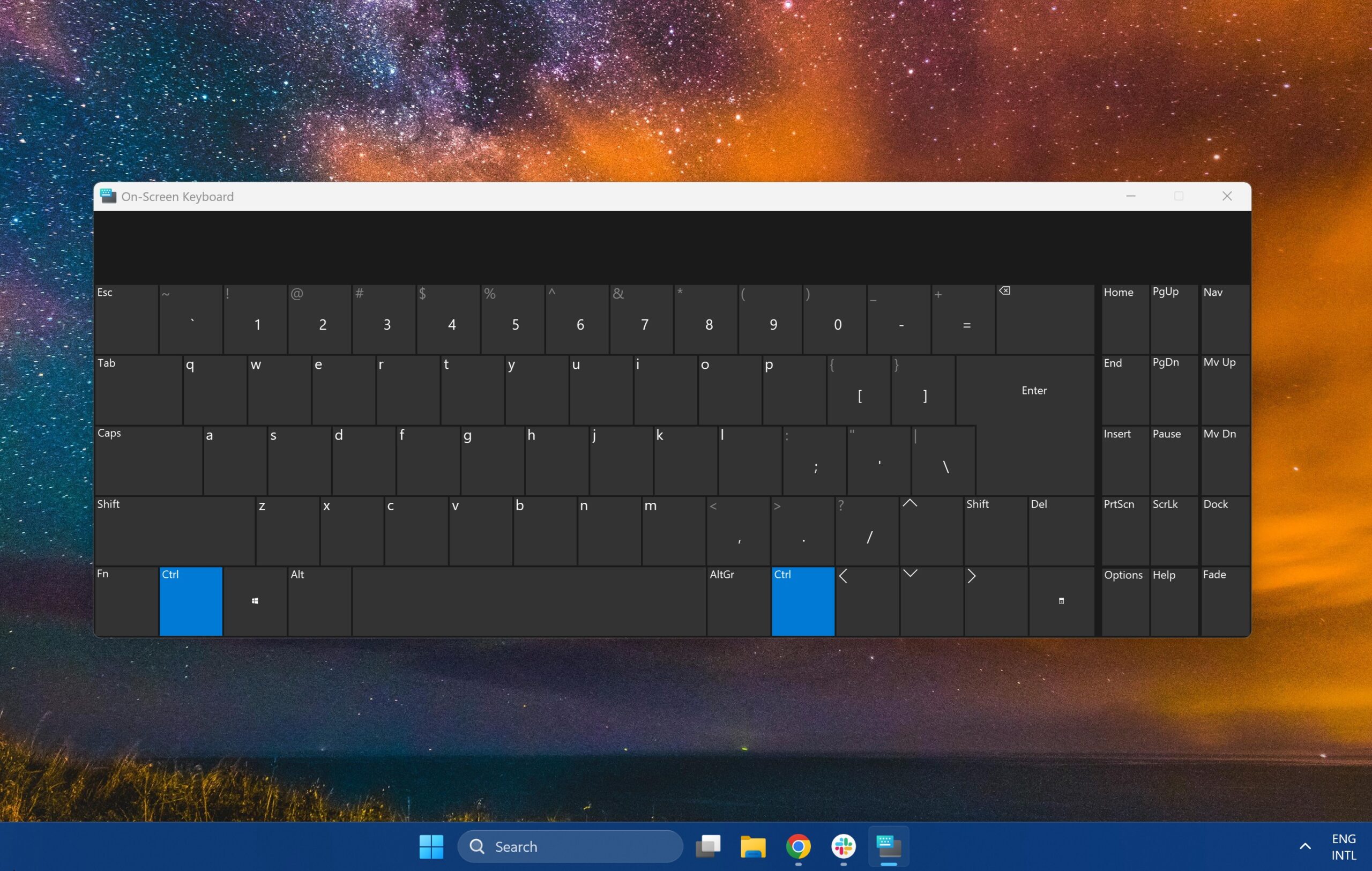


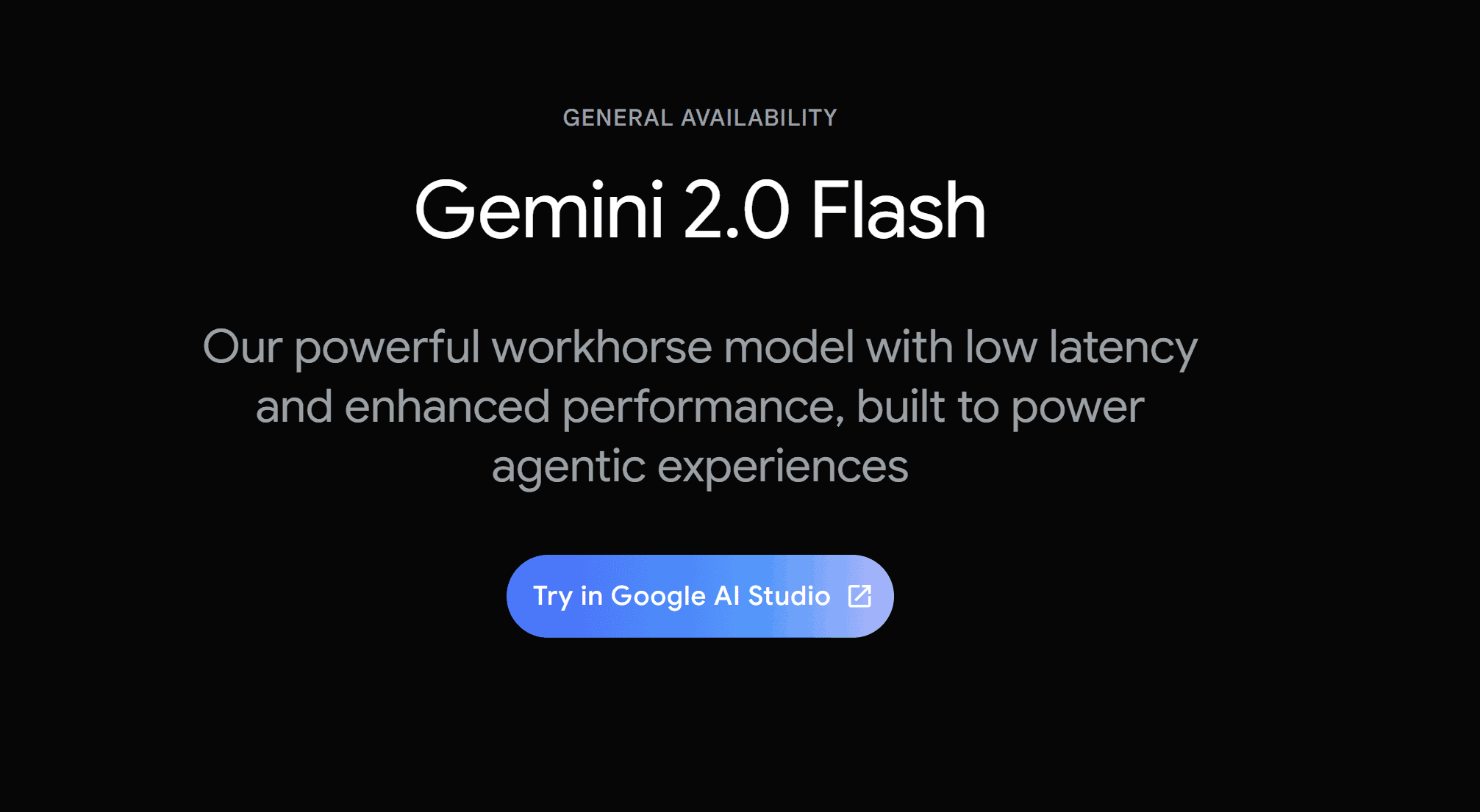
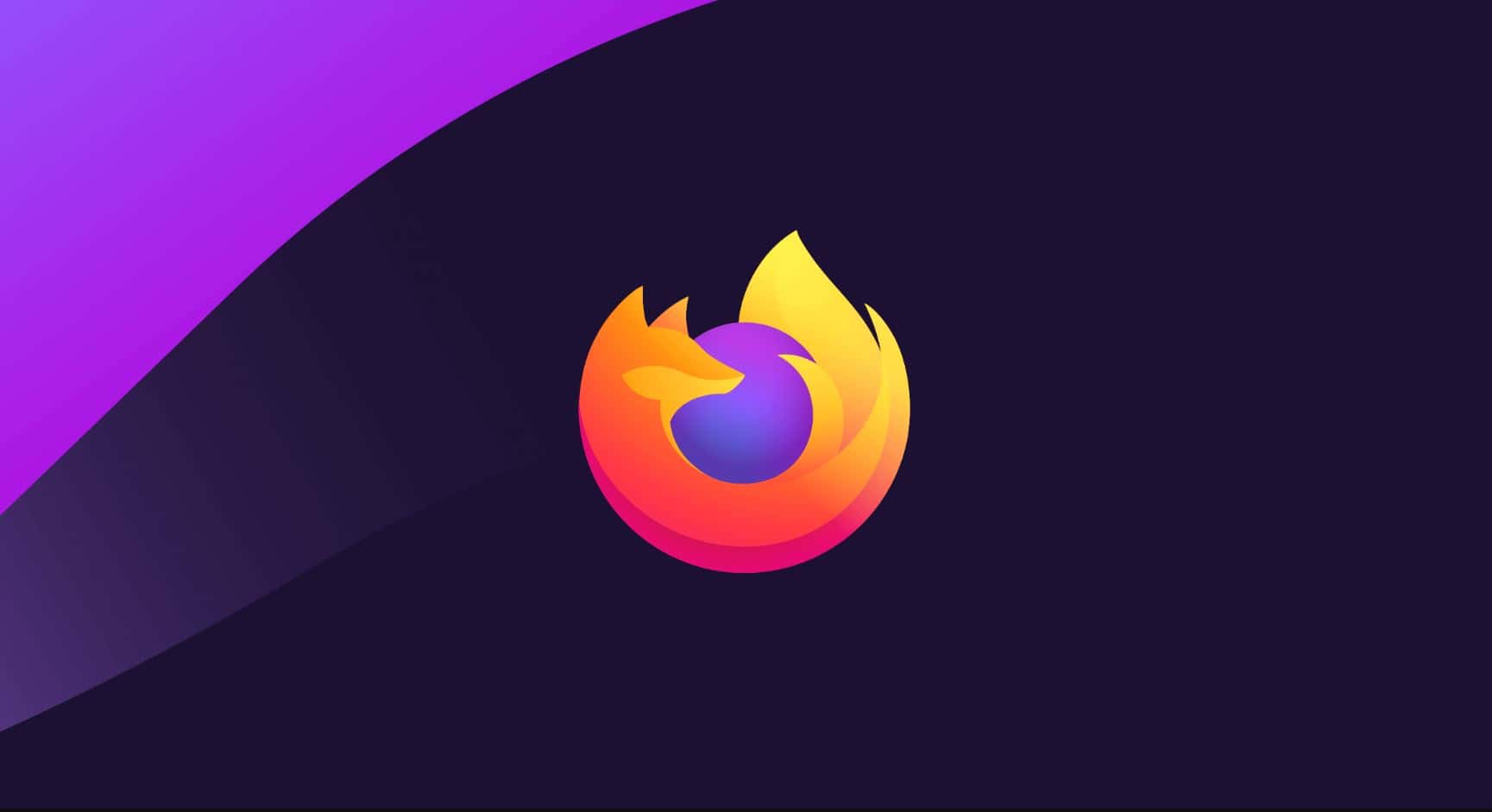
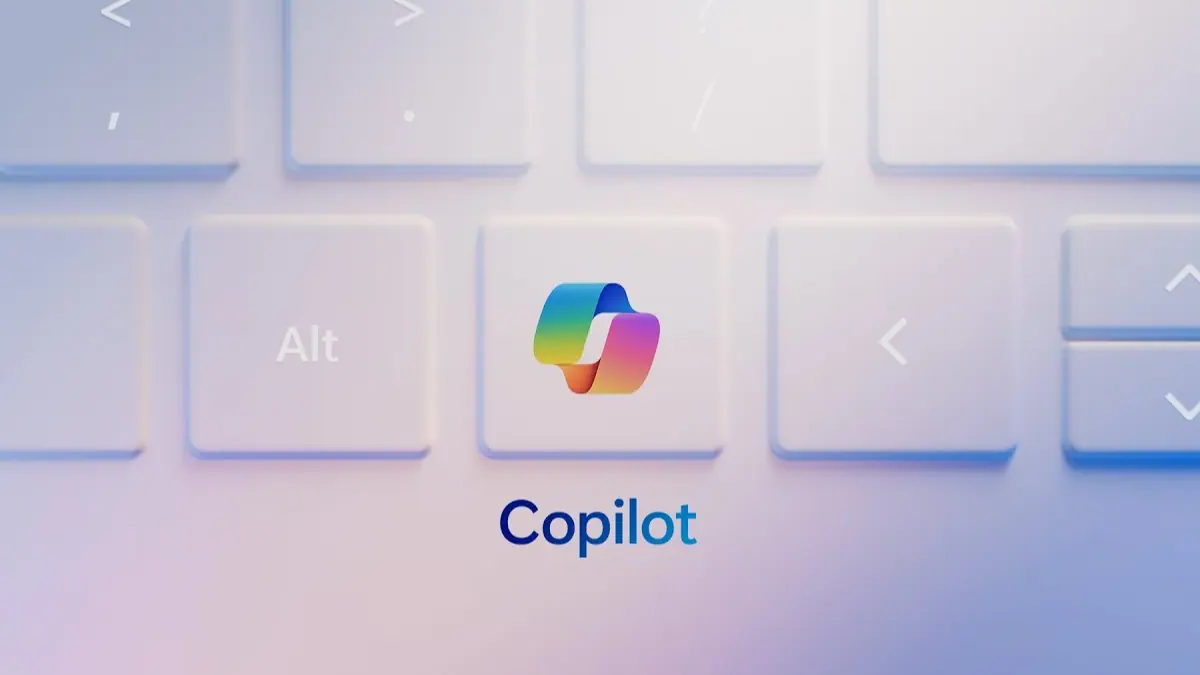
User forum
0 messages