Microsoft makes it easier to work with multiple profiles in Edge web browser
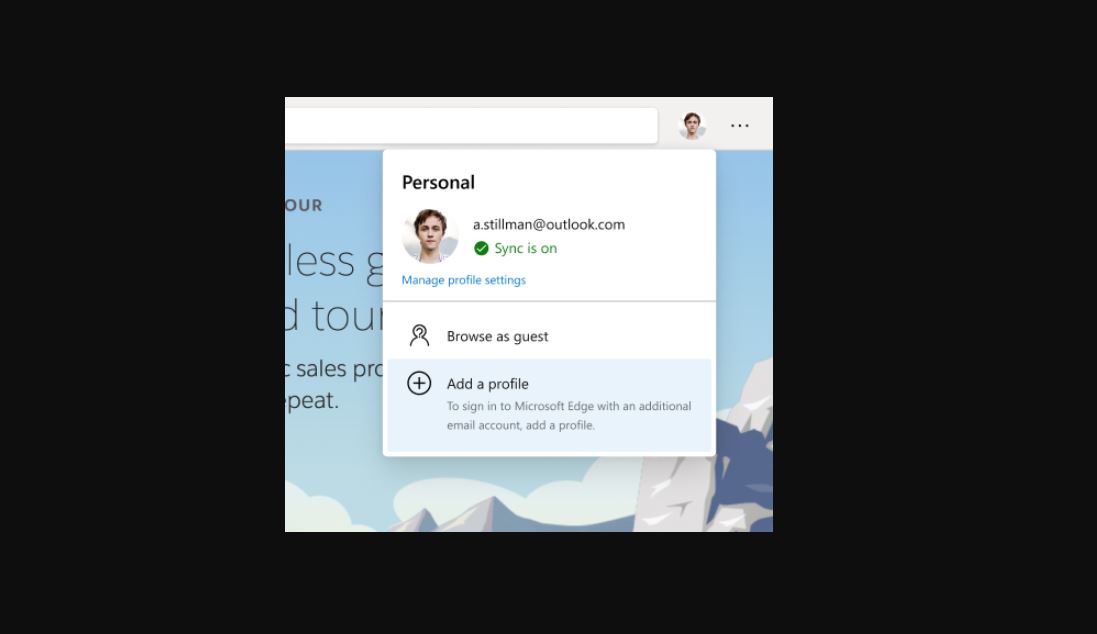
Microsoft Edge web browser already supports multiple profiles. Users can easily switch between work and personal profiles with two clicks. Microsoft today announced new improvements that are coming to Edge web browser to make browsing with multiple profiles even better. Edge will soon allow you to select your default profile to open the external links. Also, the new Automatic Profile Switching feature will prompt you to switch the profile when you visit a work site.
Learn about these features in detail below.
Selecting a default profile (available in Microsoft Edge 81 and higher):
To ensure that links you open from another app open in the profile of your choice, you can now select a default profile in Microsoft Edge. To select a default profile to open external links, do the following:
- Navigate to Edge Settings section.
- Select the “Multiple profile preferences” option (Note: This will only show if you have multiple profiles.)
- Use the drop down menu to select which profile you’d like external links to open with.
Automatic profile switching (available in Microsoft Edge 83 and higher):
Microsoft today announced Automatic Profile Switching. If you’re a multiple profiles user, you can check it out by trying to navigate to a work site (a site authenticated with your work or school account) while in your personal profile. When Edge detect this, it will prompt you to switch to your work profile to access that site without having to authenticate to it. When you choose the work profile you want to switch to, the website will simply open in your work profile.
Source: Microsoft
Read our disclosure page to find out how can you help MSPoweruser sustain the editorial team Read more




User forum
0 messages